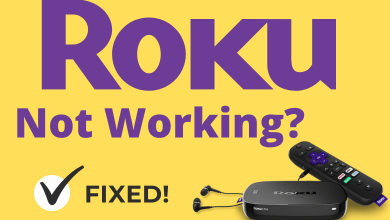Key Highlights
- Android: Open the BeReal app → tap Post A BeReal → Shutter icon → Send → Turn off Share my position → Send.
- iPhone: Open the BeReal app → tap the Take Your BeReal button → Current location → Location off → Send.
- You can also block location access on BeReal using the device settings.
BeReal is a popular photo-sharing app and an Instagram alternative which become so popular in the last two years. On this application, one can attach their current coordinates while sharing photos with their friends and followers. Some users may not prefer sharing their location. For that, BeReal provides the built-in option to turn off the sharing within the app. You can also turn it off by blocking the location sharing access to BeReal within the device settings.
Contents
How to Turn Off Location on BeReal [Temporarily]
On Android
[1]. On your Android device, launch the BeReal app.
[2]. When the main screen appears, tap on the POST A BEREAL button.
[3]. Click on the Shutter icon at the bottom to snap your BeReal.
[4]. Once you are done, hit the Send button.
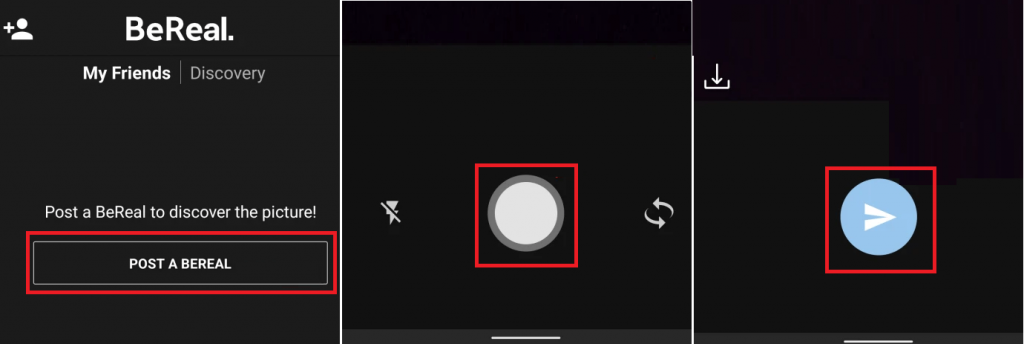
[5]. On the Send Options page, disable the Share my position option by clicking on it.
[6]. Finally, click the Send button to upload your picture without your location.
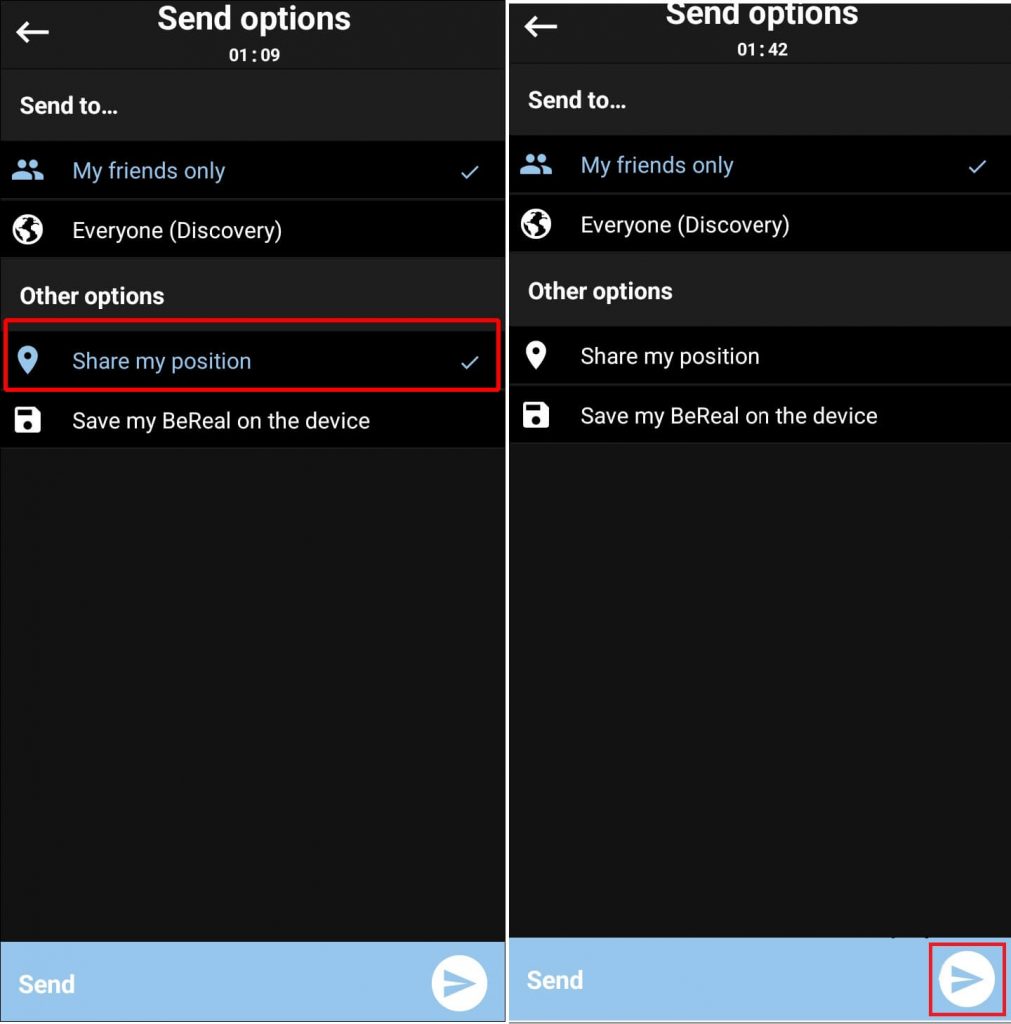
On iPhone
[1]. Unlock your iPhone and launch the BeReal app.
[2]. Click the Take your BeReal button on the home screen.
[3]. After capturing the picture, tap the current location button above the send button.
[4]. Turn off the location under the Location settings section.
[5]. Tap the Send button to upload the snaps on BeReal.
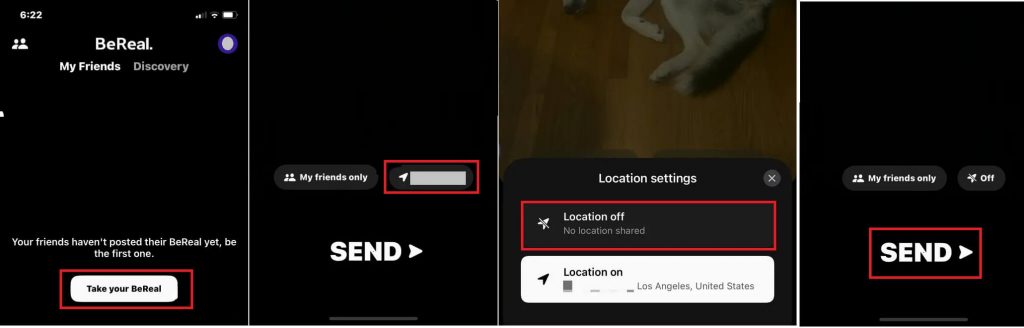
How to Block Location Access for BeReal App Permanently
Instead of turning off the location for each photo, you can permanently block the location sharing access on iPhone and Android for this photo-sharing app. You have to do this from the device settings.
On Android
[1]. Open Settings on your Android device.
[2]. Select the Apps section and choose the BeReal app.
[3]. Click on the Permission tab.
[4]. On the next page, tap the Location option.
[5]. From the list, select the Don’t allow option.
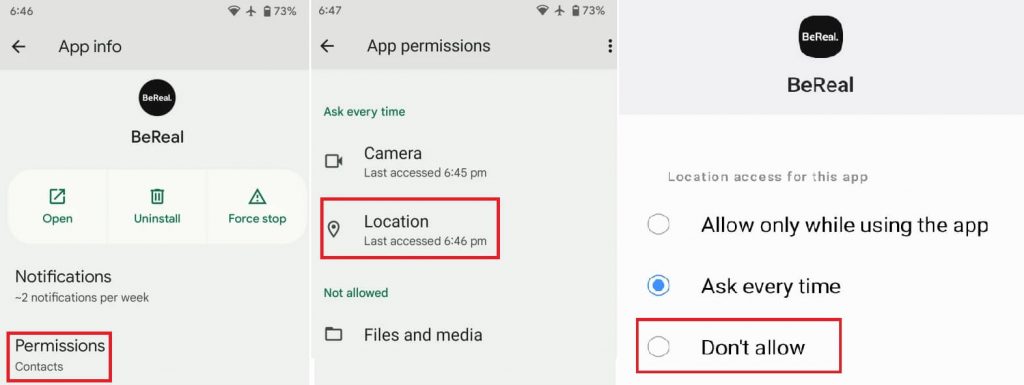
On iPhone
[1]. Go to Settings on your iPhone.
[2]. From the list of apps, scroll down and select BeReal.
[3]. Select the Location section and select the Never option under Allow Location Access.
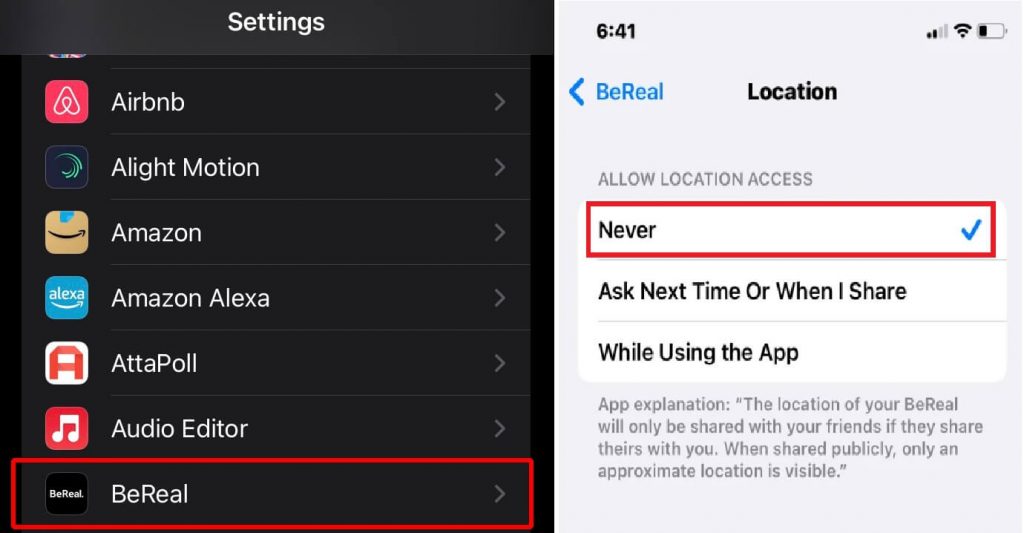
Frequently Asked Questions
Yes. If you have enabled the location at the installation time, it will show your current location while uploading your photo.
You cannot remove the location on BeReal after posting. Instead, delete the post, turn off the location, and post the picture again without the location.