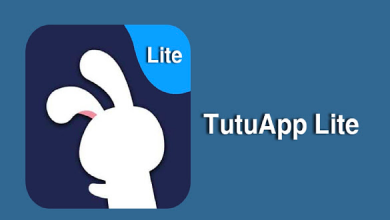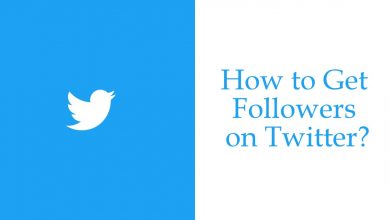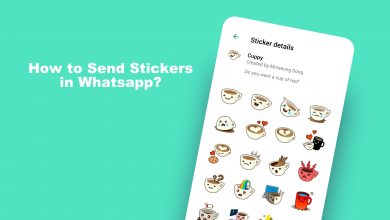Mac is a computer designed by Apple Inc. It works based on macOS. The most famous model is all in one iMac. All Mac computers come up with inbuilt Bluetooth set up. There is no need for any other additional hardware. But in the case of an old Mac, you don’t have any option other than buying an adapter to support Bluetooth. Here is how to Turn on Bluetooth on Mac.
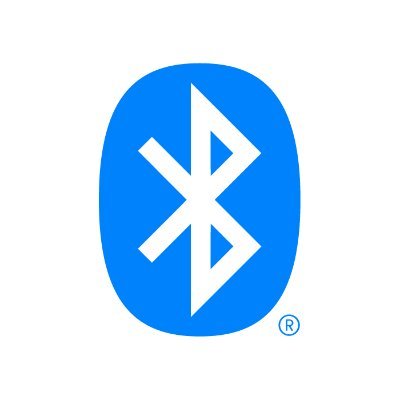
Contents
How to Turn on Bluetooth on Mac?
Below are the different ways to turn on Bluetooth on your device:
Using Mouse Pad
It is not difficult to turn on Bluetooth on your MAC. A very simple three steps would do the job.
Step 1: Click on the “Apple menu” on the top left corner of your screen. Then go to “System Preferences”.
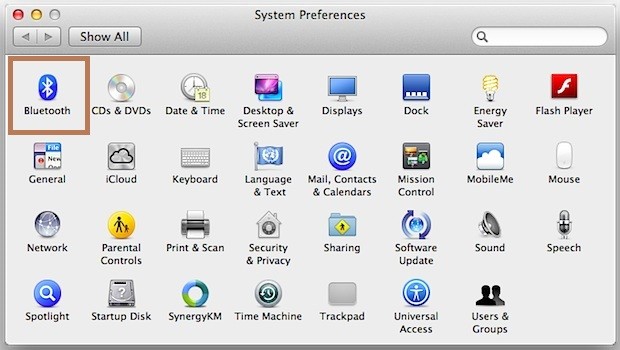
Step 2: In the “System Preferences” window click on the Bluetooth icon and navigate to the Bluetooth settings.
Step 3: On the left panel you could find the “Bluetooth Icon”. If the status says off click on the “Turn Bluetooth On” option and now the Bluetooth will be enabled.
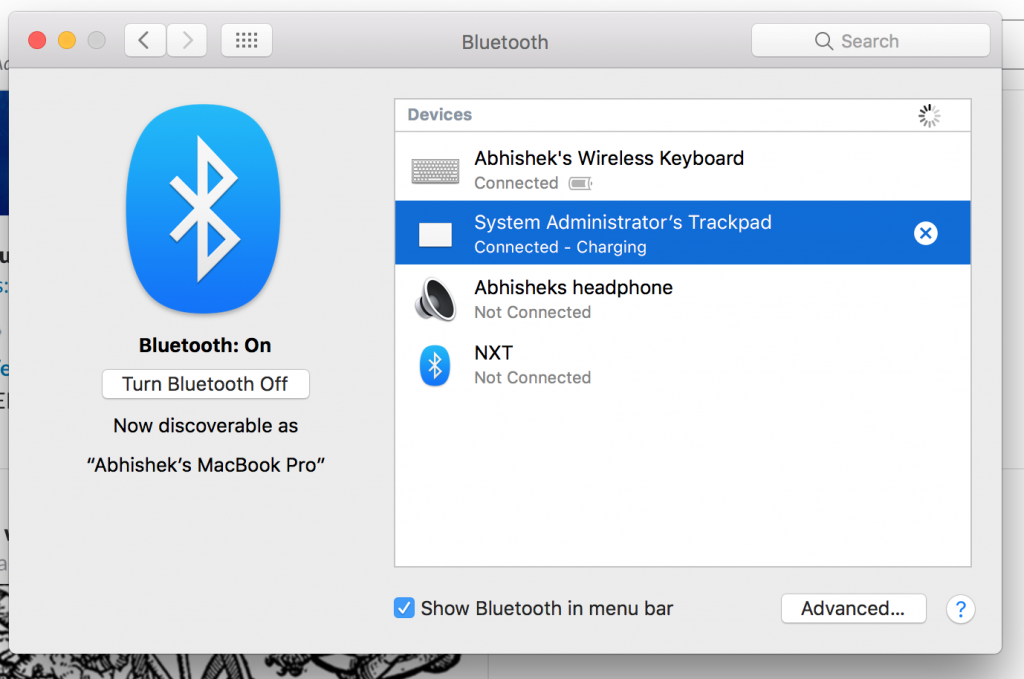
Check and enable the “Show Bluetooth on Menu bar” so that it will be available on the Menu bar and it will be easy to turn it on and off.
Turn on Bluetooth on MAC using Keyboard
- Press Command + Space on your Keyboard. It will open Spotlight Search.
- Search for Bluetooth File Exchange and press the Return button. Then navigate to Bluetooth File Exchange screen where you can press Escape/Return to turn the Bluetooth on.
MAC OS Bluetooth Icon
- If the icon is dark then Bluetooth is on.
- The Bluetooth will be Off if the icon is clear or lighter.
- Three dots on Icon indicates it is connected to one or more devices.
- Low battery symbol over Bluetooth icon says the device connected doesn’t have enough battery.
- When a Zigzag line crosses over the Bluetooth icon then obviously there is no Bluetooth signal that is not available. You need to Restart the MAC.
If you don’t have any Bluetooth related functions then you have to use an adapter. Pair the devices with Mac using Bluetooth in order to work. Still finding Difficulties or having any suggestions write to us in the comment section. Do keep in touch with us by following us on Facebook and Twitter.