LG Smart TVs are very among people who want to watch a wide range of media content via the internet. For all the LG TV models, you will get a remote control to turn on or off the TV, change channels, adjust volume, change the input source, and much more. However, you may face a situation of finding ways to turn on your LG TV without the remote control. The situation will arise when the remote control is lost or damaged.
Contents
How to Turn on LG Smart TV Without a Remote Control
The best and easiest way to turn on your LG TV without a remote control is by using the physical power button provided on your TV. You can use this method as an emergency way to turn on the TV. You can find power the button just below the LG logo on your TV.

A simple press on the power button will turn on your TV. When your LG Smart TV is on, you can press the power button to turn off the TV.
How to Turn on LG TV Without Remote or Power Button
One of the significant advantages of having a Smart TV is that we can control the entire functions of the TV through our smartphones. For LG Smart TV, you can use the LG ThinQ app. It is officially available for Android and iPhone devices. However, you need to pair the app with your LG TV to turn it on/off.
What Can You Do With LG ThinQ App?
With the LG ThinQ app, you can do the following things on your TV:
- Turn up or down the volume on LG TV.
- Switch input source on LG TV.
- Turn up or down the brightness on LG TV.
- Change channels on the TV.
- Turn off the subtitles while playing the media.
- Access settings menu on LG TV and more.
Connect LG TV to LG ThinQ App
(1) Power on your LG TV. Ensure that your TV and the LG ThinQ installed device are on the same WiFi connection.
(2) Launch the app and press the + symbol located at the top of the screen.
(3) Go through the information provided on the screen and click OK.
(4) Select the TV located under the Home Appliances section.
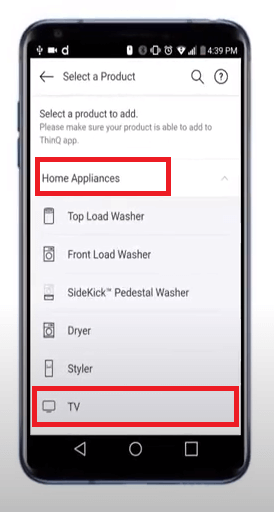
(5) The app will search for nearby devices. Select your LG TV.
(6) A verification code on your TV screen. Enter it on your TV and click OK.
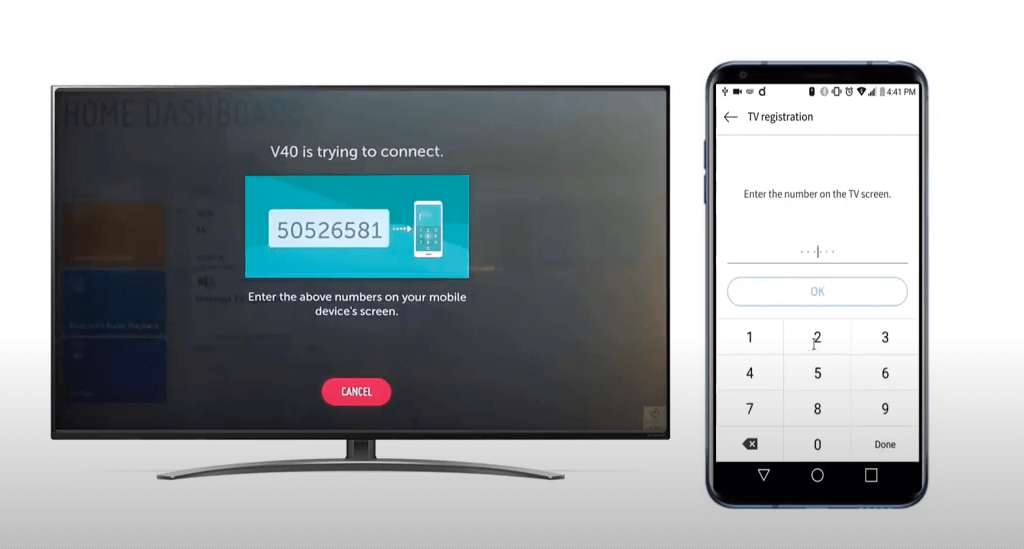
(7) Select LINK if you want to link your email id or select SKIP.
(8) Select MOVE TO HOME.
(9) Now, turn on/off your TV by pressing the power button provided in the app.
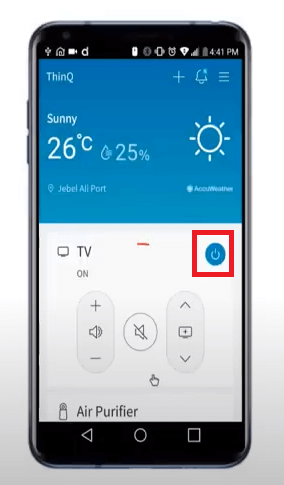
How to Control LG Smart TV With LG ThinQ App
By using the LG ThinQ app, you can control all the electronic appliances from LG. In the Remote section of the app, you will get several controls.
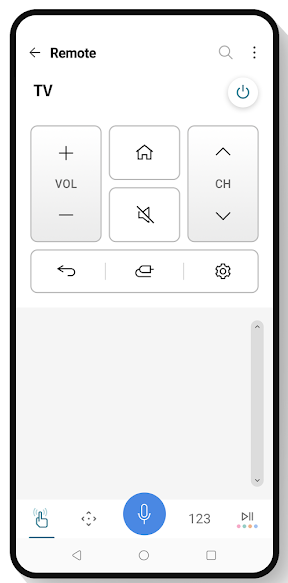
- To adjust the volume on LG TV, press the VOL + or VOL – button.
- To change the channel on your LG TV, press the CH up arrow (^) or CH down arrow (˅).
- Press the Mute button to mute the volume.
- Tap the Home button to open the home page of the LG Smart TV.
- On the top-right, you will have the Power button. You can use the Power button to turn off your LG TV.
- Click the Mic button to say voice commands.
- To get to the previous menu, click the Back button at the bottom of the volume buttons.
- Tap the Settings button to access the settings menu on your LG Smart TV. With this, you can reset the LG Smart TV without a remote.
- To change or switch the input, click the Input icon located between the Back and Settings icon.
With these buttons on the LG ThinQ app, you can easily control your LG TV without a remote. If you want, you can also set up your LG TV to a new WiFi connection using the LG ThinQ app. The downside with this method is that it may not work on older LG Smart TV models.
Other Apps to Control LG Smart TV
Apart from the LG ThinQ app, there are certain third-party apps available on the Play Store and App Store to control the LG TV.
(1) Remote for LG TV – App Store | Play Store
(2) Smart Remote for LG TVs – App Store | Play Store
(3) LG Smart TV Remote – Play Store
(4) SURE – Smart Home and TV Universal Remote – App Store | Play Store
READ NEXT
Frequently Asked Questions
On most LG TV models, the Power button will be on the bottom middle of the TV. In some models, the Power button will be on the bottom rear side.
No, you can’t. The Apple TV remote can’t be paired with LG Smart TV.
Like the LG ThinQ app, LG TV Plus app is an application used to control LG devices and appliances. However, the application has been removed from Play Store and App Store for certain reasons.
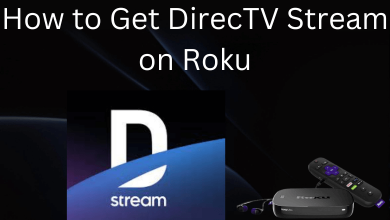
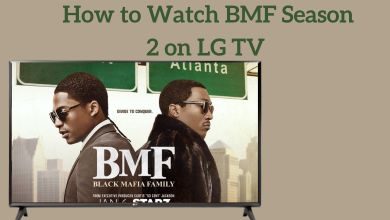


Really excellent explanation. Thanks!