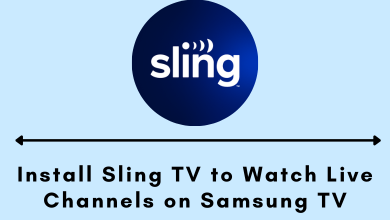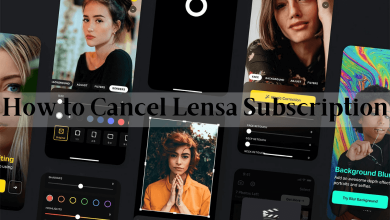Key Highlights
- Website: Me icon → Settings & Privacy → Visibility → Profile viewing options → Private mode.
- Android & iPhone: Profile icon → Settings → Visibility → Profile viewing options → Private mode.
When you view a profile on Linkedin, you’ll appear in that person’s Who viewed profile section with your name on it. It might lead to unexpected LinkedIn connection requests. LinkedIn Users can turn on their Private mode feature to avoid this discomfort. You can turn this feature on even if you’re not a Linkedin premium user.
Contents
What is Private Mode on Linkedin?
It is an interesting feature that helps a Linkedin user to visit others’ profiles anonymously. With this, you can browse as many profiles as possible, and no one knows who viewed their profile. Using Private mode, recruiters can search their prospective profiles anonymously, and even businesses can take a look at their competitors.
How to Turn on Private Mode on Linkedin Using Browser
1: In a web browser, visit the Linkedin website and log in to your account.
2: After logging in, click on the Me option and select the Settings & Privacy option.
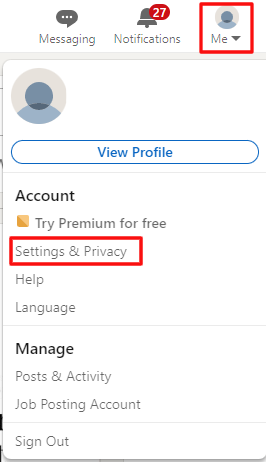
3: In the next step, click the Visibility option.
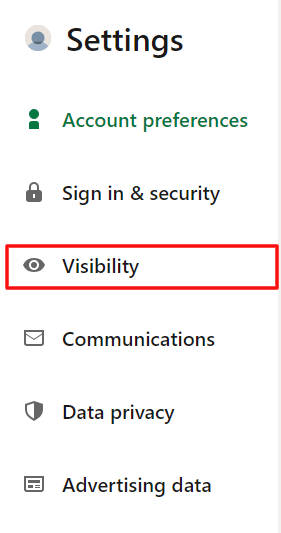
4: Under the Visibility of your profile & network section, click on the Profile viewing options.
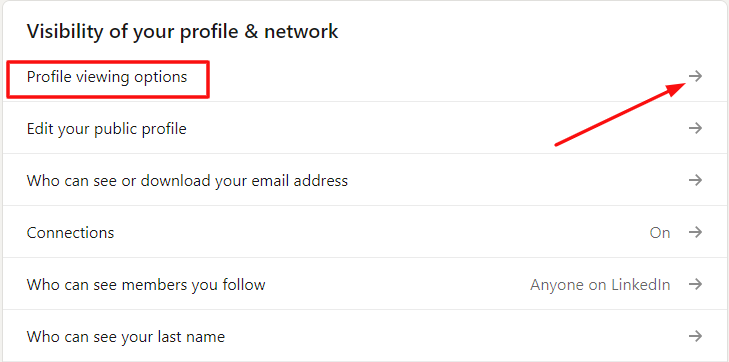
5: On the next page, tap the Private mode option to enable it.
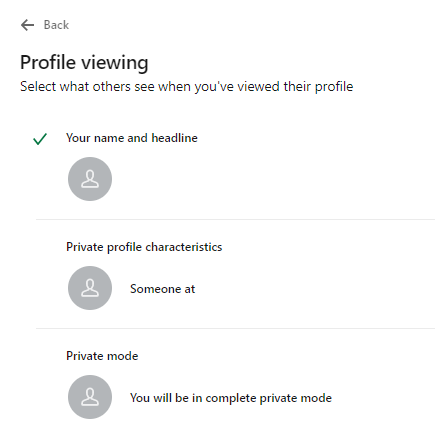
To turn off the LinkedIn private mode, repeat the same steps and choose the Your name and headline option.
Tips! You can change the LinkedIn profile URL if you aren’t interested in the default one.
How to Turn on Private Mode on Linkedin Using Browser
1: Open the Linkedin app on your Android or iPhone.
2: Click on the Profile icon on the top left and tap the Settings menu.
3: Under settings, select the Visibility option.
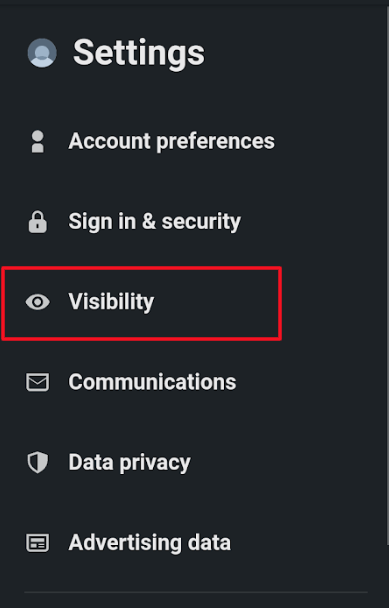
4: Select the Profile viewing options menu under the Visibility of your profile & network section.
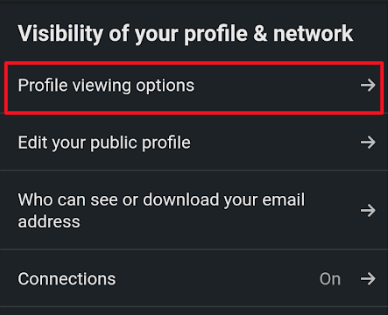
5: Click on the Private mode option and visit other profiles on LinkedIn anonymously.
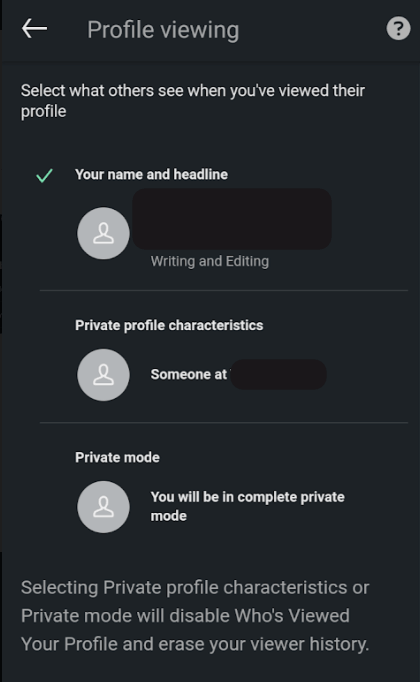
Tips! You can delete your LinkedIn account if it is not needed anymore.
Frequently Asked Questions
With the private mode, you can visit any profile without revealing your identity. No one can view or track you back to your profile and see any details about you. Hence, the private is really private.