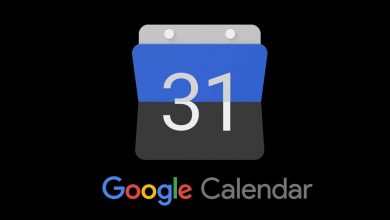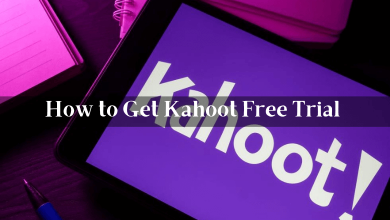One of the benefits of Minecraft is that you can create your server and play games. As a server administrator, it is your responsibility to manage all the players on the server. There are times you need to ban a player from your server for different reasons. The banned player cannot access your server by any means. However, if you have changed your mind or blocked someone by mistake, Minecraft provides a direct option to unban them from the server easily.

Contents
- How to Ban Someone on Minecraft
- How to Unban Someone on Minecraft Java Edition
- Using Player Name
- Using IP Address
- How to Unban Someone on Minecraft Using SMpicnic Control Panel
- Using the Console tab
- Using the Manage Option
- How to Unban Someone on Minecraft Bedrock Realms
- Related Minecraft Articles:
- Frequently Asked Questions
How to Ban Someone on Minecraft
On Minecraft, you can block a person using their name or IP address.
Banning someone using their player name is an effective way to restrict them from entering your server. However, it does not prevent them from entering your server using alternative accounts.
Disabling their IP address will disable the user from accessing your server using alternative accounts when banned. It may also fail if the player tries to access the server with dynamic IP.
How to Unban Someone on Minecraft Java Edition
You need to be an operator (OP) to block or unblock a player from the server on Java Edition.
Using Player Name
To ban a player in Minecraft Java, enter
/ban <username>
To unban someone in Minecraft Java, enter the following command.
/pardon
To view the username of all the players who are banned, use the command
/banlist players
Using IP Address
To ban a player in Minecraft Java with an IP address, enter the command
/ban-ip <IP/username>
To unban a person on Minecraft world using IP, enter
/pardon-ip <IP Address>
Note – In place of IP Address, enter the valid IP of the player. If the IP Address does not work, try entering the <username>.
To access and view the list of players banned with IP, enter the command
/banlist ips
Note – The same steps can be followed to unban someone on Minecraft PE [Pocket Edition].
How to Unban Someone on Minecraft Using SMpicnic Control Panel
You can utilize the SMpicnic Control Panel to ban or unban players on your Minecraft server.
Using the Console tab
- Begin by logging into SMpicnic Control Panel and then navigate to the Server Manager page.
- Now, click on the Console tab.
To ban a player with the name, enter the following command.
ban <username>
To unban a player with the name, enter the command
pardon <username>
Note – In the place of a username, make sure to enter the name of the player.
To ban the IP of the player, enter
ban-ip <IP/Username>
To unban the IP, enter the command,
pardon-ip <IP/Username>
Using the Manage Option
- Sign in to the SMpicnic Control Panel and access the Server Manager page.
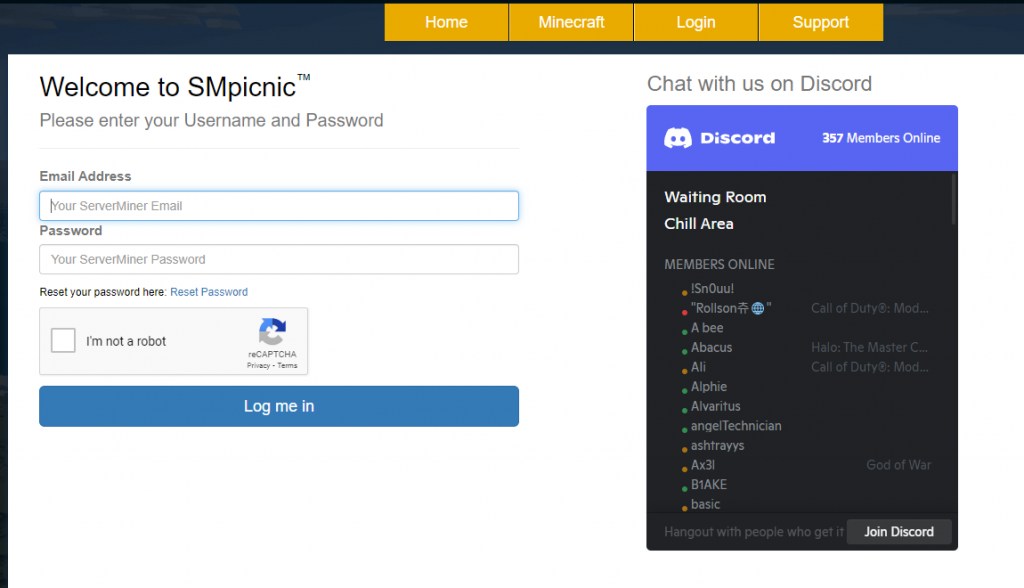
- The activity status of the players will be displayed. Click on the Manage option available on the right end of the player’s name.
- Upon clicking, you can select the Ban or Unban option according to your need.
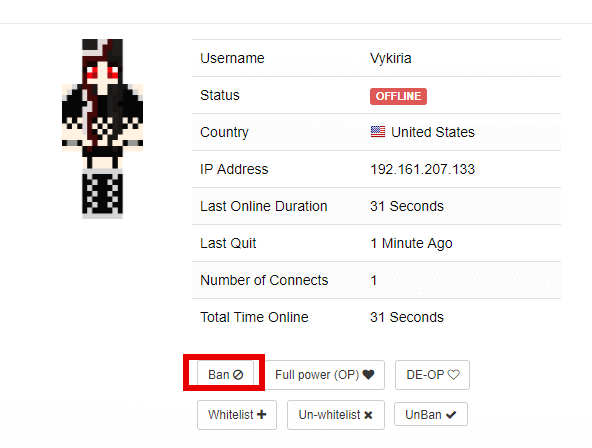
How to Unban Someone on Minecraft Bedrock Realms
The servers available in the Minecraft Bedrock Edition work off sources outside the Minecraft realms. Because of the controversies surrounding the guidelines and banning, it is not advisable or recommended to ban a player, and also, the ban/unban option is not available.
On the other hand, you can either block the player or use the command
/kick <username>
If you use the kick command, the user cannot rejoin the server. You should restart the world or invite the player to the server to allow them to join back.
Note – You can follow the same steps to unban someone in Minecraft Education Edition.
To carry out these commands, you must be an administrator or OP of the server. To sum up, the only difference between the console codes and in-game codes mentioned above is the inclusion of the slash symbol “/.”
Related Minecraft Articles:
- How to get Minecraft premium for free
- How to breed horses in Minecraft
- How to turn on co-ordinates in Minecraft
- How to play Minecraft on Chromebook
Frequently Asked Questions
To OP yourself, use the command op in the command line after clicking the Console tab in the server panel. Or use /op while in-game.
To remove yourself as an OP, use the command deop in the command line or use /deop while in-game.