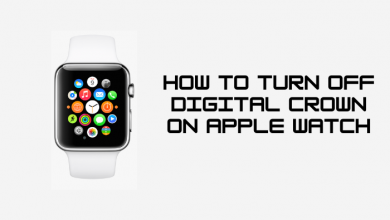Facebook is the most popular social media platform that allows you to send and receive messages, upload photos, and much more. It is a handy way to communicate with people all over the world. Facebook allows you to hide a selected post from your timeline and get it back later whenever necessary. Hiding can be done with a single click. But, unhiding a post can be slightly difficult. Don’t worry. In this article, we show you the complete step-by-step process on how to unhide a post on Facebook Timeline.
Contents
How to Unhide a Post on Facebook
You can unhide a post on a Facebook timeline either by using a smartphone or desktop. Let us discuss both the methods with the required screenshots.
- By using Smartphone
- By using Desktop
Steps to Unhide a Post on Facebook Using Smartphone
[1] Open the Facebook app on your smartphone.
[2] Click on the hamburger menu icon on the top right corner and click Settings & Privacy.
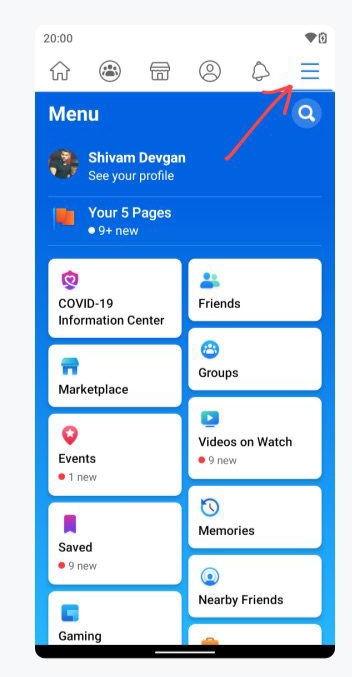
[3] Under Settings & Privacy, tap on Settings.
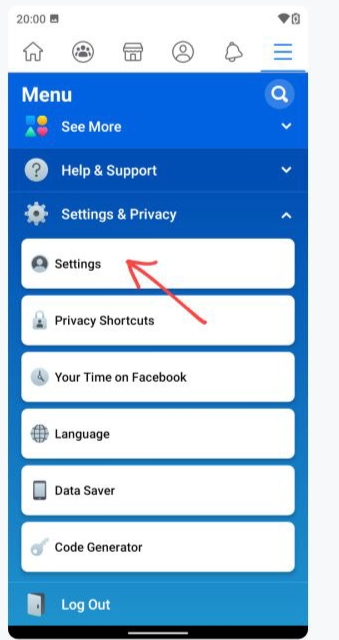
[4] Scroll down to Your Facebook Information section and click on Activity logs.
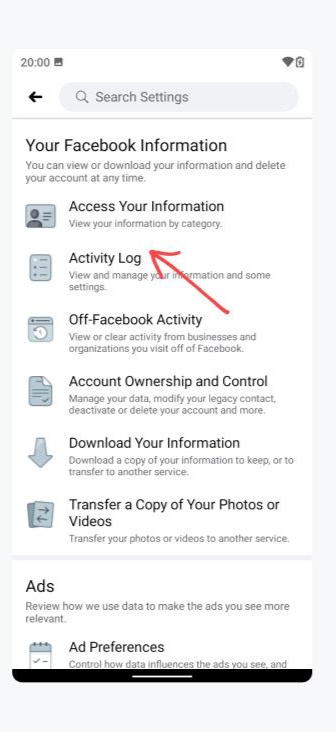
[5] On the Activity logs page, click on Filters at the top of the page.
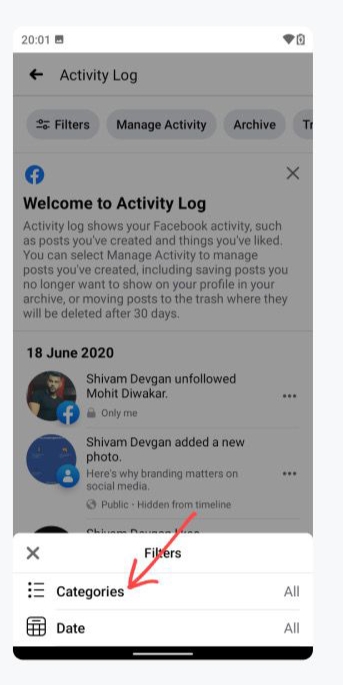
[6] Click on Categories and select Hidden From Timeline.
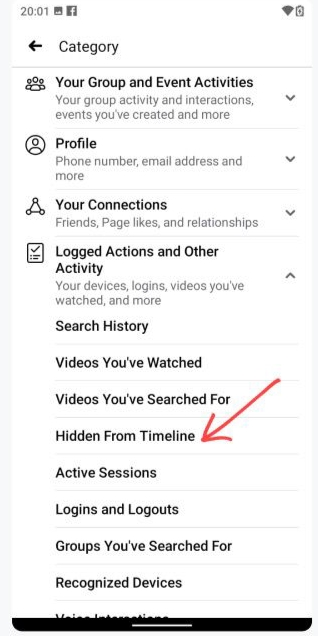
[7] Now, select the post that you want to hide and tap on the three-dot menu. Select Show On Timeline.
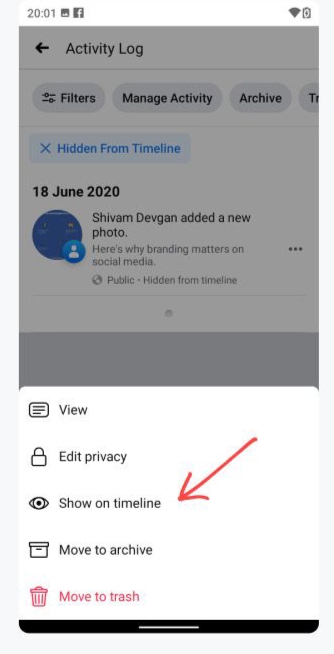
[8] Finally, your hidden post will appear on your Facebook timeline.
Related: Simple guide to hide your birthday on Facebook timeline
Steps to Unhide a Post on Facebook Using Desktop
[1] Visit Facebook’s official website on your PC web browser.
[2] Log in to your Facebook account. Click the arrow icon at the top and choose Activity Log.
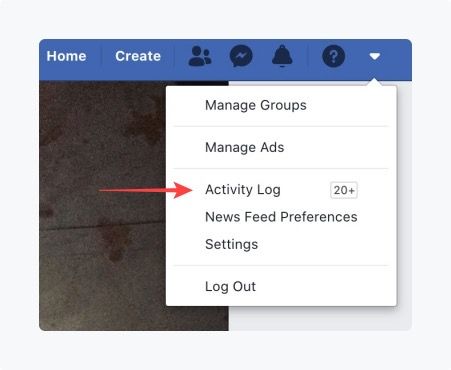
[3] On the Activity Log page, click on Hidden From Timeline.
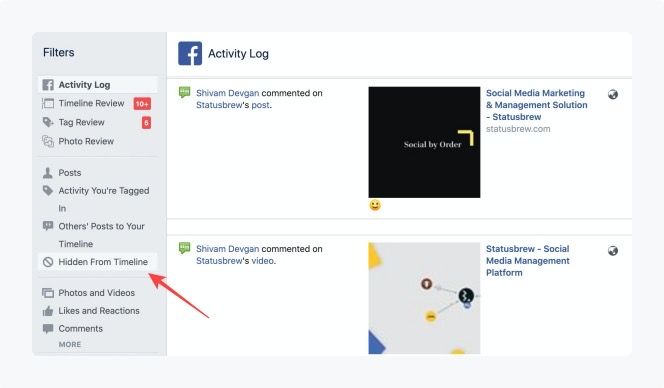
[4] Choose the post that you want to unhide and click the button shaped like a circle with a line through it.
[5] From the drop-down menu, click on Allowed on timeline.
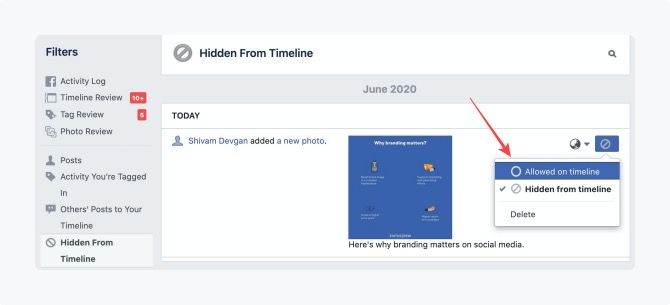
[6] Now, your hidden post will be visible on your timeline.
Tips! Not interested in using Facebook anymore? Here is our guide to delete your Facebook account permanently or temporarily.
That’s it. By using the above methods, you can able to unhide the post on a Facebook timeline. Rather than deleting your post, you can simply hide the post and unhide it later whenever necessary. Any queries or suggestions to mention related to this post? Use the comments section provided below.
Stay connected with us on Twitter and Facebook for more updates.