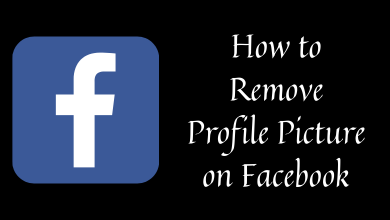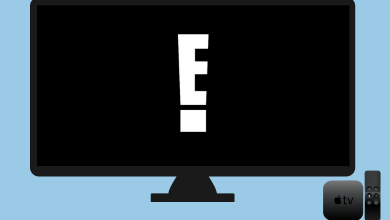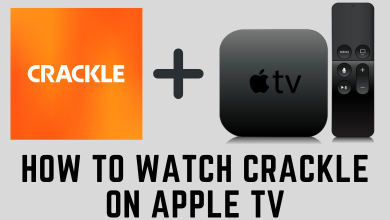Apple TV is a wonderful gadget to have in your home. It converts your normal TV into a smart TV by letting you watch some media contents from various applications. Running on tvOS, Apple will push regular updates to its streaming devices to improve the functionality and to fix security issues. The update also brings some new apps to older Apple TV devices. Hence, it is important to update them regularly whenever there is an update available.
Contents
How to Update Apple TV Manually
Step 1: Launch your Apple TV and ensure that it is connected to a standard internet connection.
Step 2: Go through the following menu to check for updates.
Settings > System (3rd gen – General) > Software Updates and click Update Software.
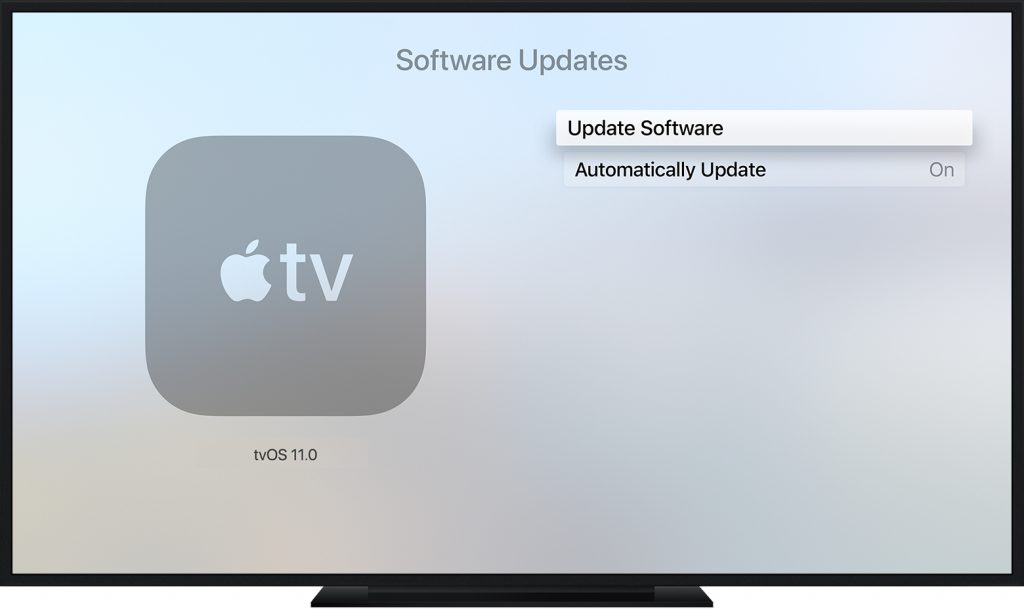
Step 3: If there’s an update, click Download and Install.

Step 4: Depending on update size and network connection speed, the downloading process will take the appropriate time to complete.
Step 5: After downloading, Apple TV will restart automatically and then prepares the downloaded file for install.
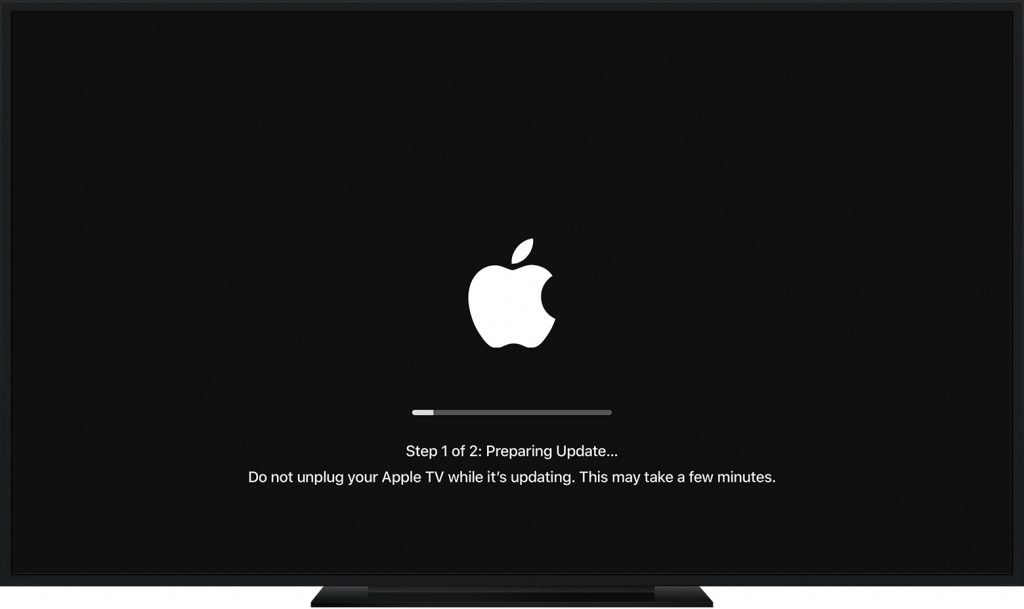
Step 6: After a few minutes, the Apple TV will be updated automatically.
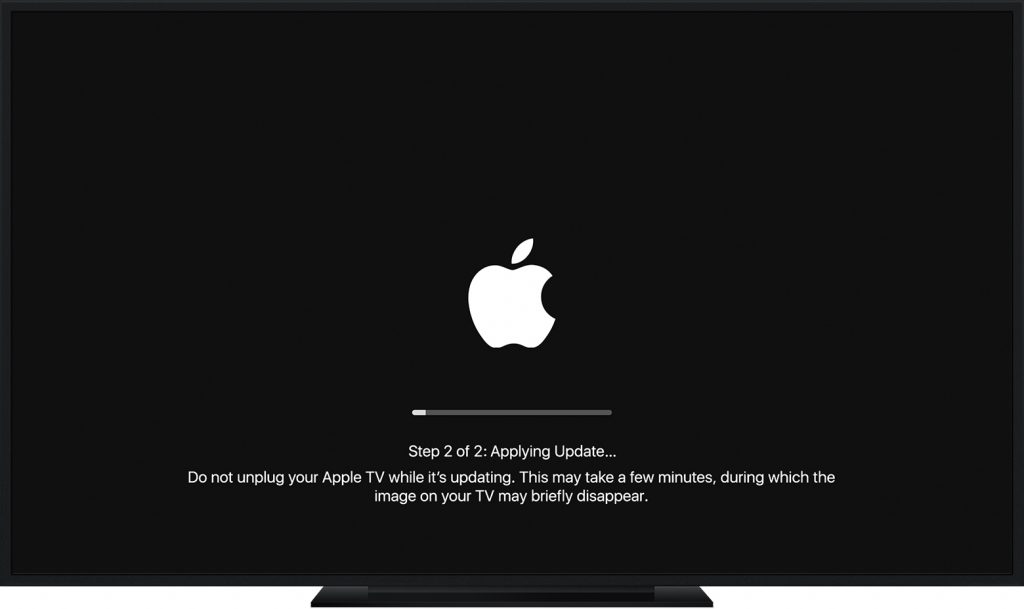
Step 7: When the update is complete, the device will restart automatically to display the home screen.
Set Apple TV to Update Automatically
You can also configure the settings of Apple TV to update it automatically when they’re available.
Apple TV 4 and Apple TV 4K:
- Open Settings.
- Select System.
- Select Software Updates.
- Turn on Automatically Update.
Apple TV 3rd Gen:
- Open Settings.
- Select General.
- Select Software Updates.
- Turn on Update Automatically.
Can’t Update Apple TV
If you can’t update Apple TV, ensure that your streaming device is connected to a proper internet connection via Wi-Fi or ethernet cable.
If you had an error message stating to Erase All Settings or Restart, try the restart option first. If the error repeats, use the Erase All Settings option.
Note: Don’t plug your Apple TV while updating.
Still not able to update? Contact customer support to clear your queries.
To Conclude
It is crucial to update your Apple as soon as the update is available. Enabling automatic updates is the best way to do it. Apple TV also displays a message that prompts you to perform updates whenever available.
Any queries or feedback to share about this article? Use the comments section to mention it. Follow our Facebook and Twitter to stay connected with us.