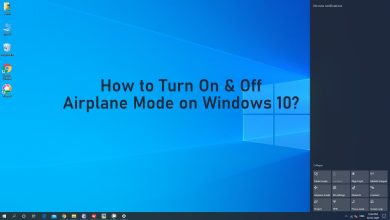An Android phone is incomplete without apps. You can customize your Android phone by installing your favourite apps. All Android phones come with the pre-installed application store called as Google Play Store. You can search and install apps from the play store. Each app developers release an update to modify and fix bugs. It is always important to update your app regularly to get complete features and improved security. You can either update the apps automatically or manually using the Google Play Store. Follow the below procedures on how to update apps on Android:
Contents
How to Update Android Apps on Smartphones/Tablet?
There are two ways to update the apps installed on your android smartphone. Before updating the apps, make sure that your device is connected to the internet.
- Update Android Apps Automatically
- Update all Android Apps Manually
- and Update Apps individually on Android
How to Update Apps on Android Automatically?
There is an option available to update apps on Android automatically. Follow the steps below to update it automatically:
(1) Open the Google Play Store app on your android device.
(2) Click on Menu icon (three horizontal lines) on the top left corner.
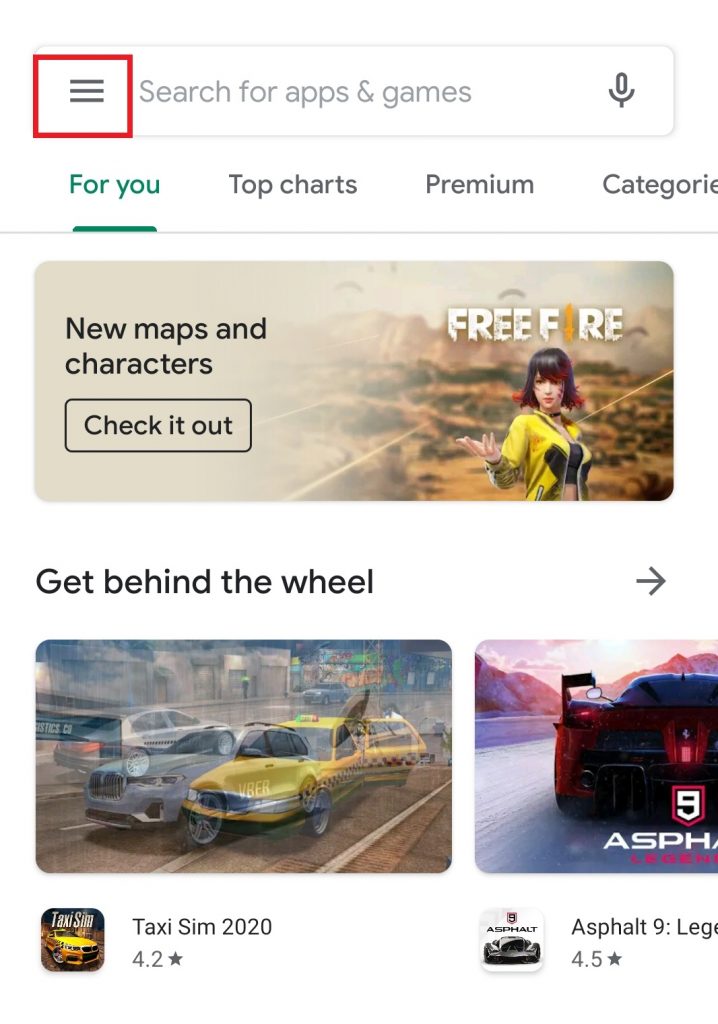
(3) Click on the Settings options.
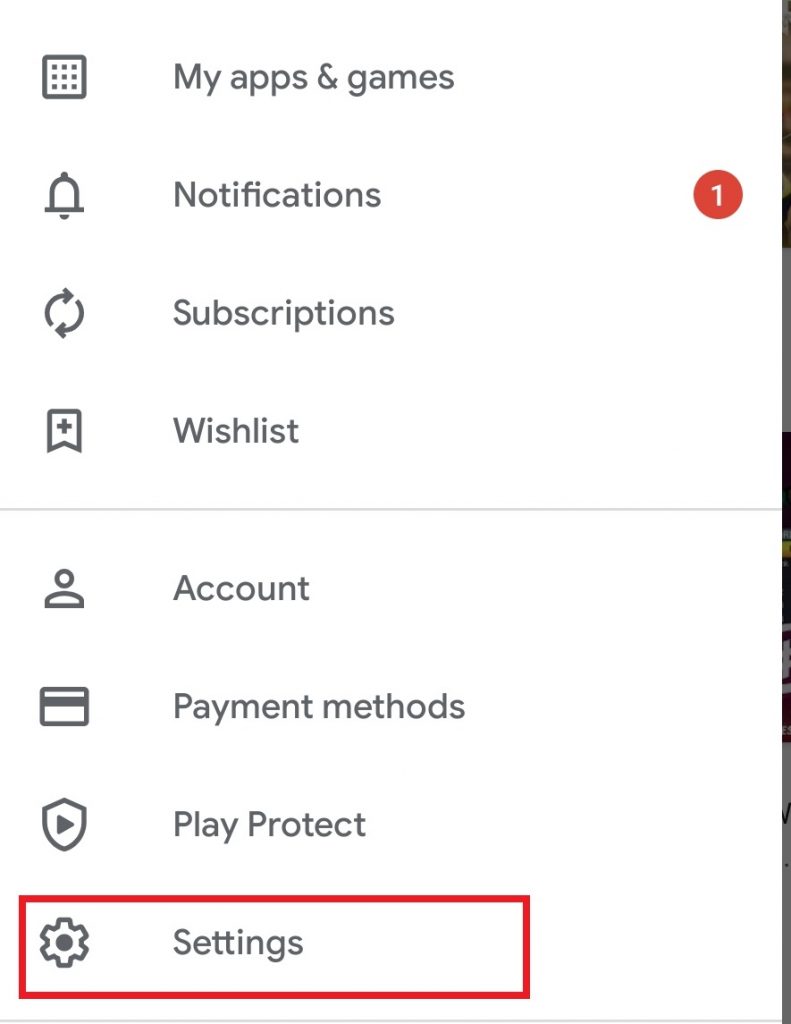
(4) Under General settings, click on the Auto-update apps option.
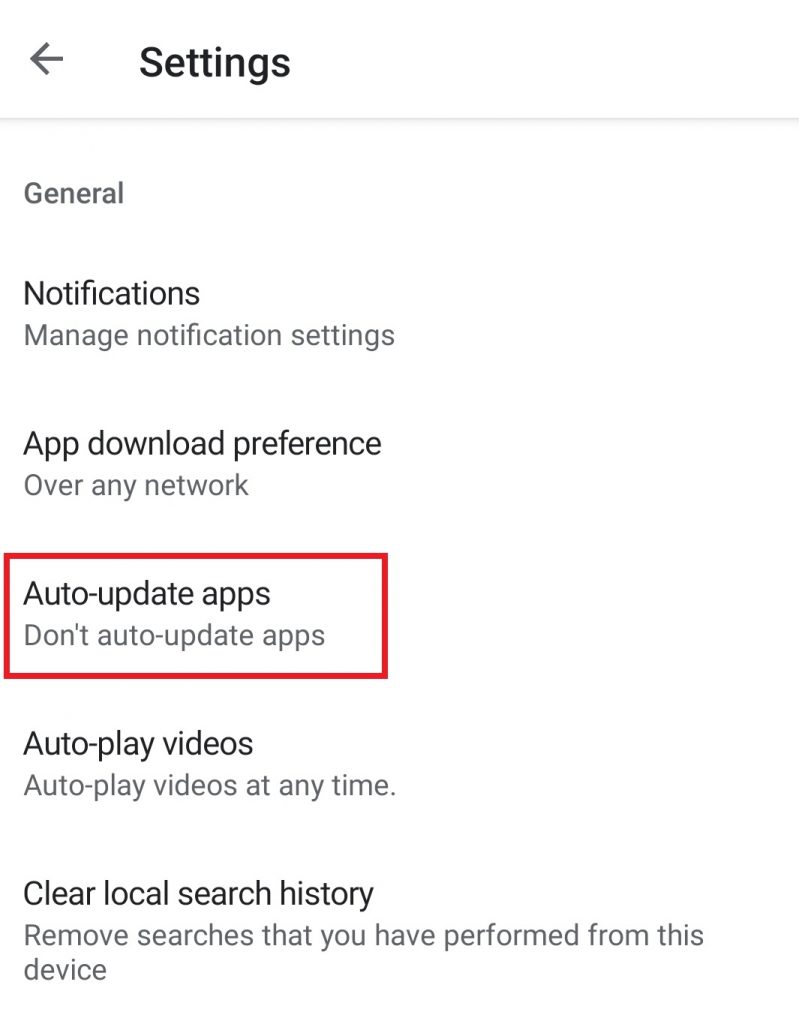
(5) A small prompt appears with three selections. You need to choose anyone to enable auto download app.
- Over any Network – It will update the app when your device is connected to mobile data or WiFi.
- Over WiFi Only – It will update the app only when your device is connected to WiFi.
- Don’t Auto-update apps – Choose this option to turn off the auto-update feature.
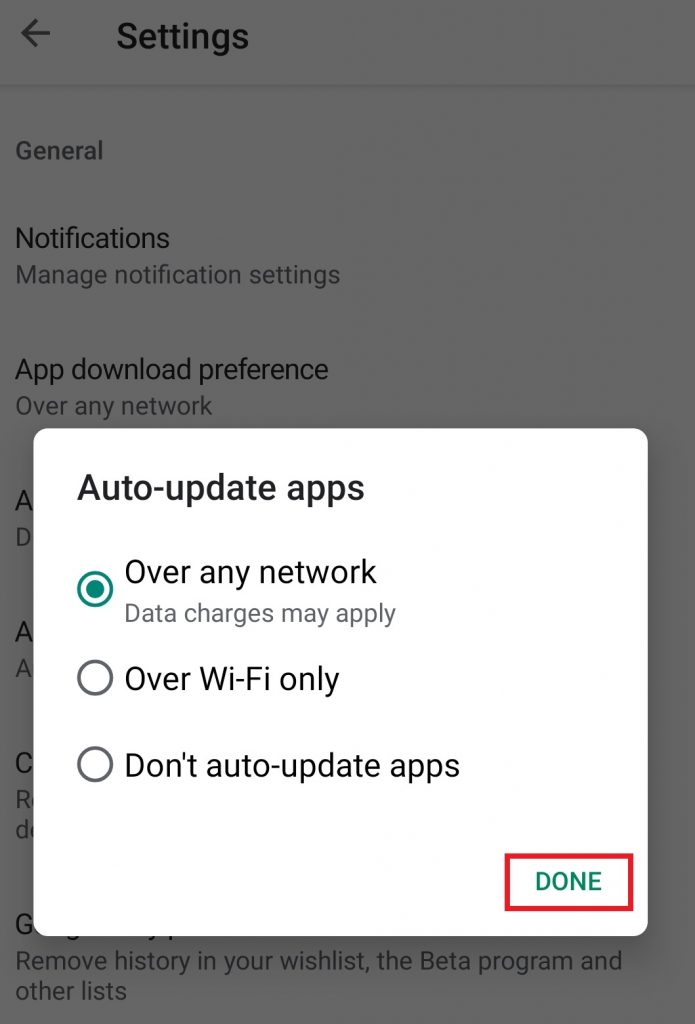
(6) After that, select Done.
Now your device is ready to update the apps automatically based on your selection.
How to Update All Apps on Android Manually?
(1) Open the Google Play Store app.
(2) Click on Menu icon on the top left corner.
(3) Tap on the My Apps & Games option.
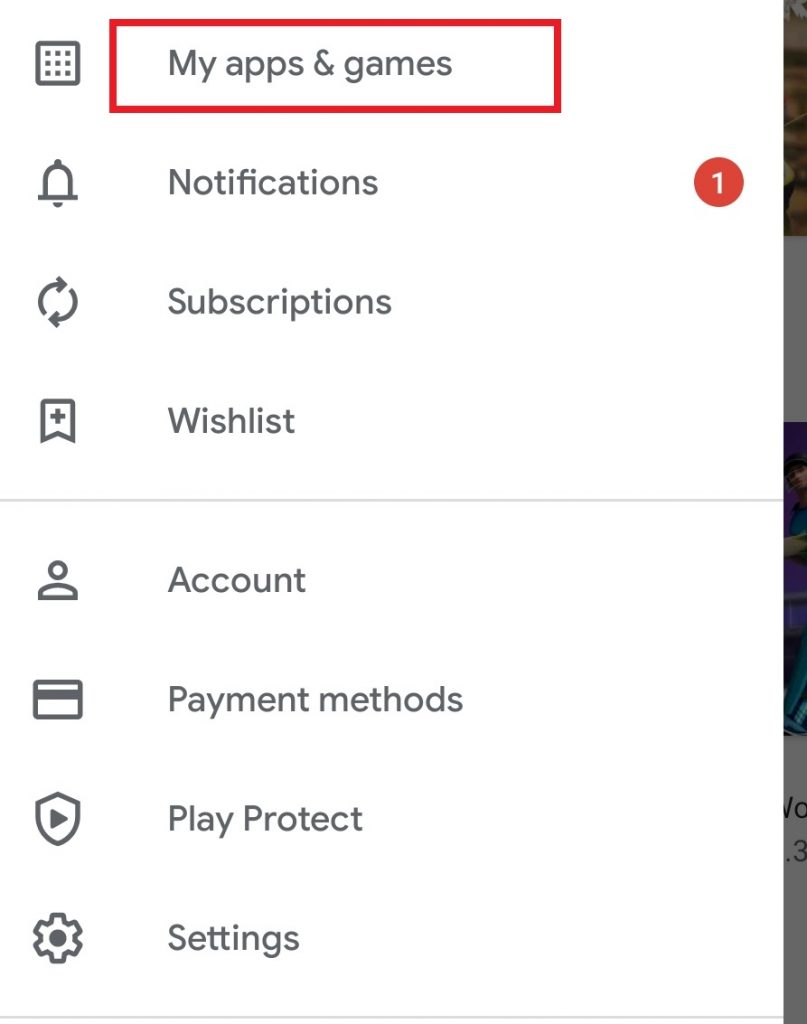
(4) Under Updates, tap on the “Update all” button. It will update all your app.
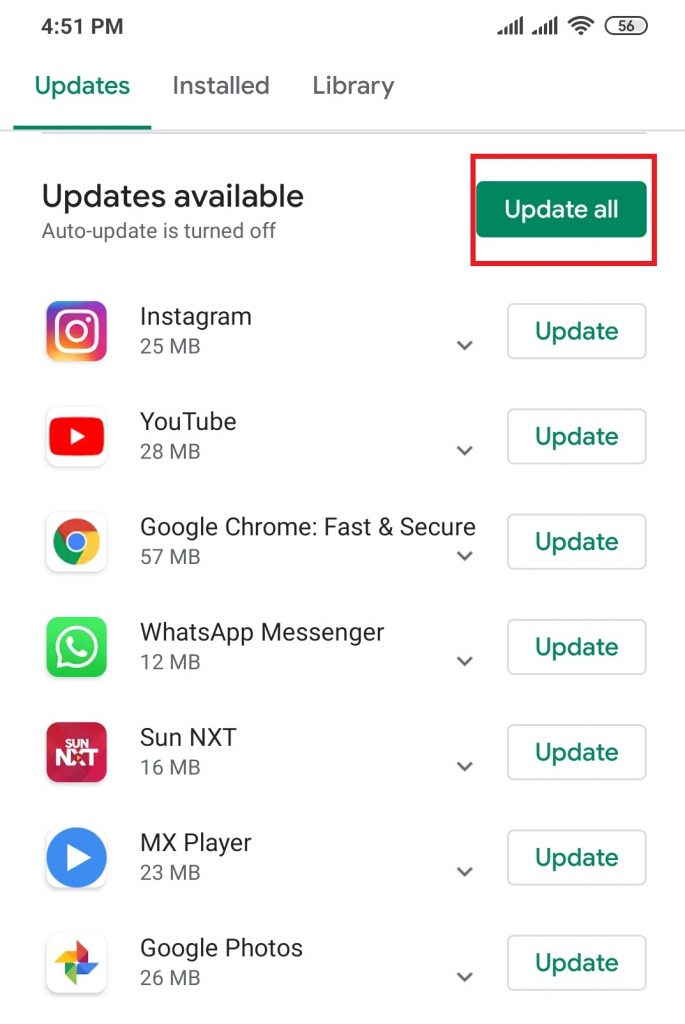
Note: During updates some apps require permission. At that time, you can receive a notification. Click on the “Accept” button to update all the apps.
How to Update Individual Apps on Your Phone/Tablet?
(1) Open Google Play Store app.
(2) Click on Menu and then select the Apps & Games option.
(3) Under Updates, you will find the list of apps to be updated.
(4) Tap on the Update button next to the specific app which you want to update.
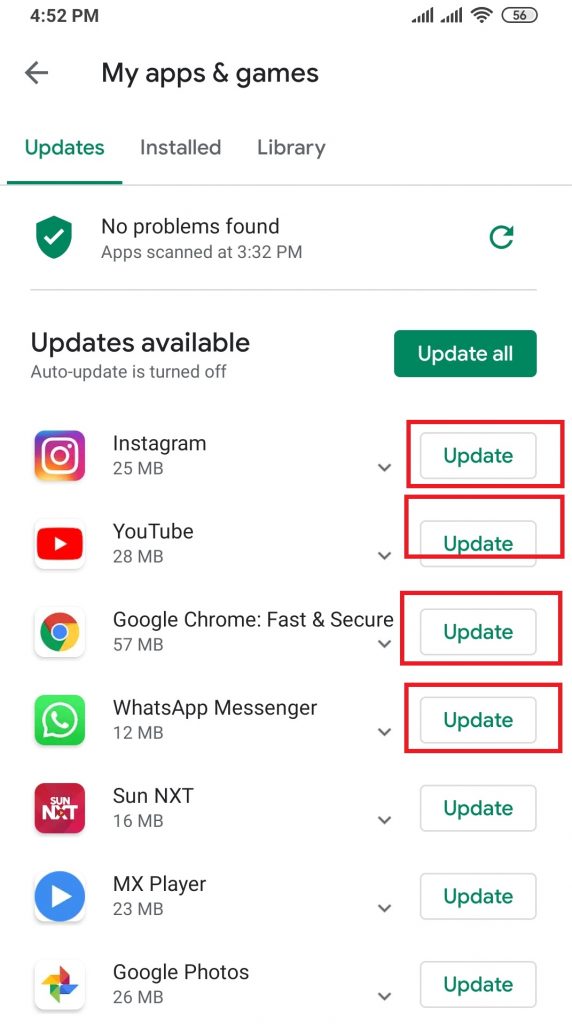
The app will start updating individually.
Tip: Google Play Store has plenty of categories. You can install the best apps from each category to make the most out of your phone. For Example, you can check our list of Best Calendar apps for Android or Best VPN apps for Android and install it on your device.
Our Opinion
The above are the three different methods available to update apps on your smartphones and tablets. If you have turned on auto-update, you need not worry about updating it. Whenever your phone is connected to your WiFi, the app will start updating. You can update it manually by checking it on the play store as well.
If you have any queries or feedback, comment it on the section below. Follow us on Facebook and Twitter for more updates.