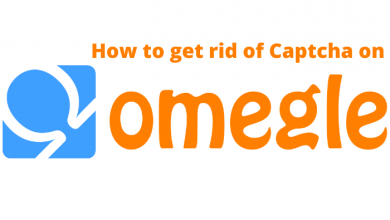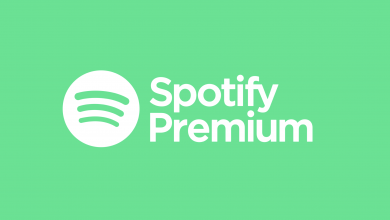Key Highlights
- Android/iPhone: Open Play Store / App Store → Search for Instagram → Select the app → Hit the Update button.
- You can also configure your device to install the latest version of the Instagram app automatically.
Instagram is one of the communication apps that you need to update regularly for the latest features and security measures. If you have configured the Android and iPhone to update the apps automatically, the application will be updated whenever there is an update. Otherwise, you need to visit the respective store to update the Instagram app.
Contents
How to Update Instagram on Android
1: Unlock your Android device and open the Play Store app.
2: On the search bar, type Instagram and hit the search icon.
3: In the search result, you may find the Instagram app with an Update button on it.
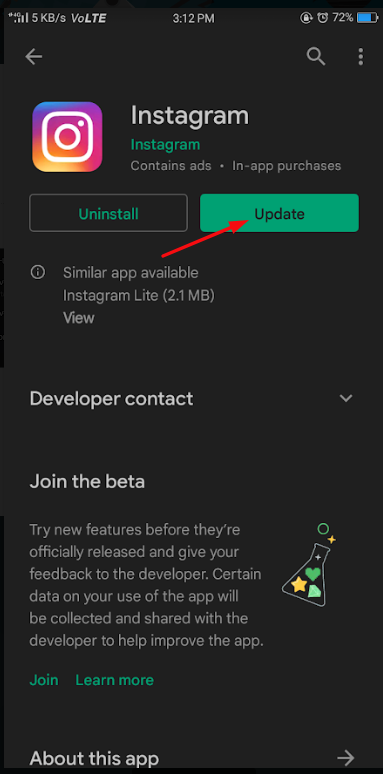
4: Click on the Update button and start the update process.
Note – If you’re a Samsung Smartphone user, you can use the Galaxy Store to update the app.
How to Update Instagram on iPhone
1: Unlock your iPhone and open App Store.
2: Select the Search option in the bottom left corner.
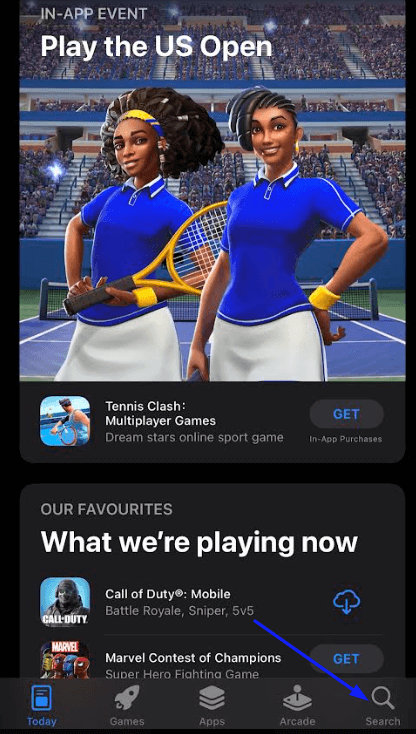
3: In the search bar, type Instagram and press the search button.
4: Select the Update option next to the Instagram icon.
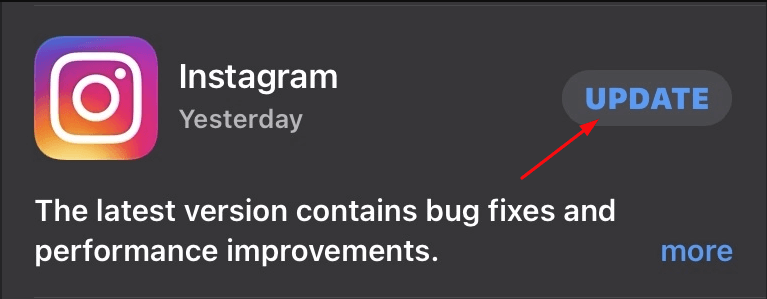
How to Turn on Auto Update
As we mentioned earlier, you can configure your iPhone and Android devices to update the installed apps automatically.
iPhone
1: Open Settings on your iPhone.
2: On the settings app, scroll down and select the App store option
3: On the App Store tab, turn the App Updates toggle to On.
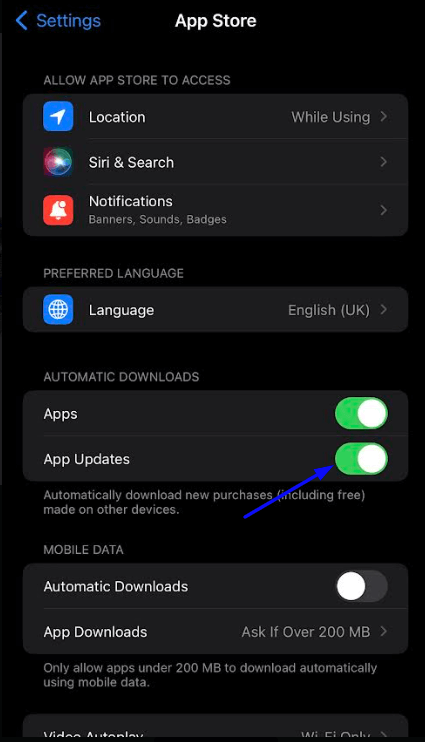
By turning on the App updates, all the installed apps will be updated automatically on your iPhone.
Android:
1: Open the Play Store app on your Android device.
2: On the home screen, select the profile icon in the top right corner.
3: Under Settings, select the Network Preference option.
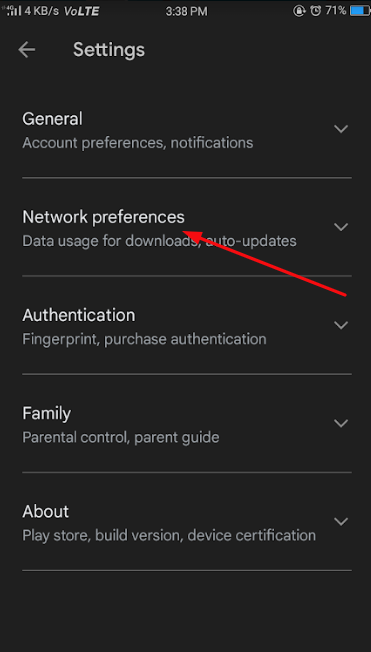
4: Select whether you want to update apps over any network or Wi-Fi only.
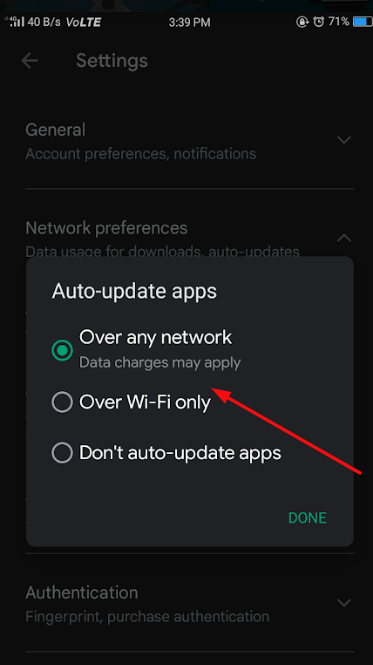
Note – If you’re an Instagram Web user, keep the browser updated to get the latest features.
Frequently Asked Questions
Android users can update their app without the Play Store by downloading the apk file from an external source. But, it is not recommended since they are vulnerable to malware.
You can change your password on the Instagram app by heading to Settings → Security → Password. Instagram will send an email for a password reset. Open the mail and click on the link to change the password.