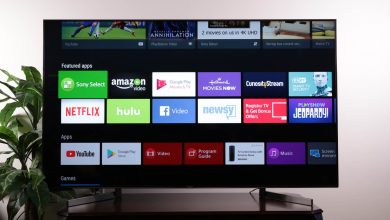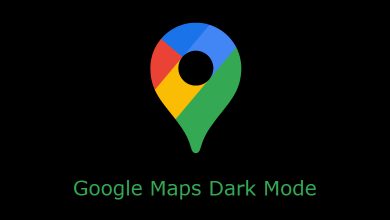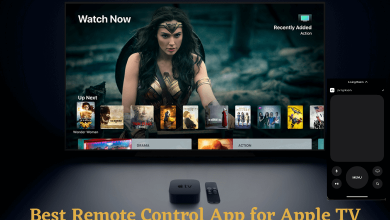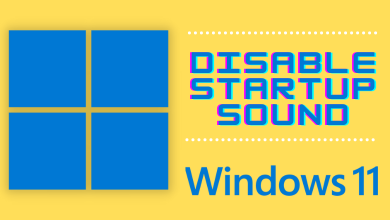Apple TV or Apple TV+ is the newly launched streaming service. It was launched in November 2019. It is a subscription-based streaming platform. Apart from subscription, you can buy or rent the latest movies and subscribe to Channels. In Apple TV Plus, you can get to see originals show starring Jennifer Aniston, Oprah Winfrey, Chris Evans, Steven Spielberg, Jason Momoa, and many more. Unlike other Apple services, you can watch Apple TV on any of the smart devices.
Contents
Ways to Watch Apple TV
- In Apple devices
- Non-Apple devices
- Smart TVs
- Streaming devices
Apple TV Subscription
Without the Apple TV+ subscription, you can’t watch Apple TV’s content by any means. To the least, you need to have a free trial account. Apple TV+ has only one subscription plan. $4.99 per month with a free trial for 7 days.
If you buy any new Apple devices like iPhone, iPad, or Mac, you will get one year of free Apple TV+ services. Before getting further, make sure that you are having an active Apple TV+ subscription.
How to Watch Apple TV on Apple Devices
In all the Apple devices like iPhones, iPad, Apple Streaming device, iPod touch, Mac, and other devices, Apple TV is a pre-installed app. Update to the latest OS on your Apple device for a smooth streaming experience.
(1) Open the Apple TV app on your Apple device.
(2) Sign with your Apple ID that you have used for Apple TV+ subscription if asked.
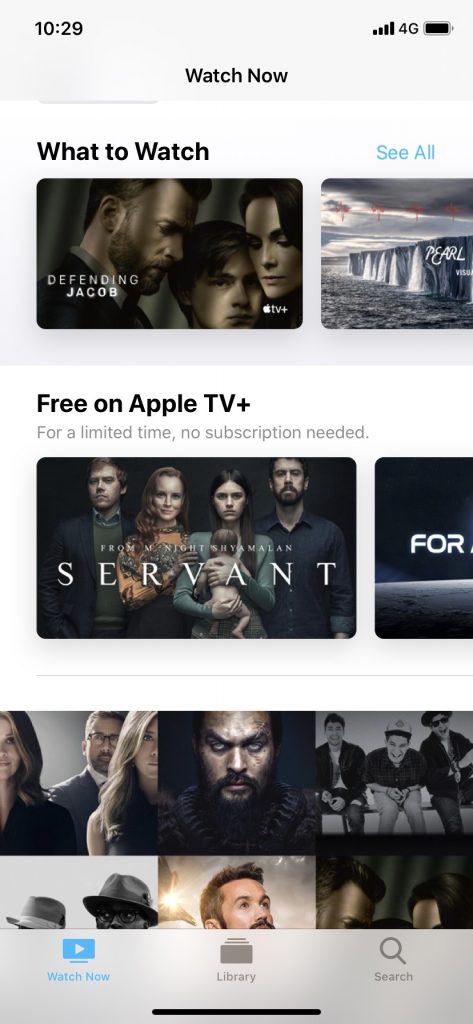
(3) On the Watch Now tab, choose any of the video content.
How to Watch Apple TV on Non-Apple Devices
If you are a user of non-Apple devices like Android smartphones and tablets, Windows PC, or any other similar devices, you still can watch Apple TV.

(1) Open the web browser you have on your device and go to tv.apple.com.
(2) Sign in with the Apple ID that you have purchased the Apple TV+ subscription.
(3) Start streaming the movies or TV shows you like.
How to Watch Apple TV on Smart TVs
Every smart TV has an internet connection and a built-in web browser. You can use those things to get this streaming service. But before that, the Apple TV app is only available for some of the smart TVs. Check with the store from where you install apps usually or check the Apple TV supported smart TVs. If the Apple TV app is available for your device, you can install it and stream Apple TV contents. If not, follow the below steps.
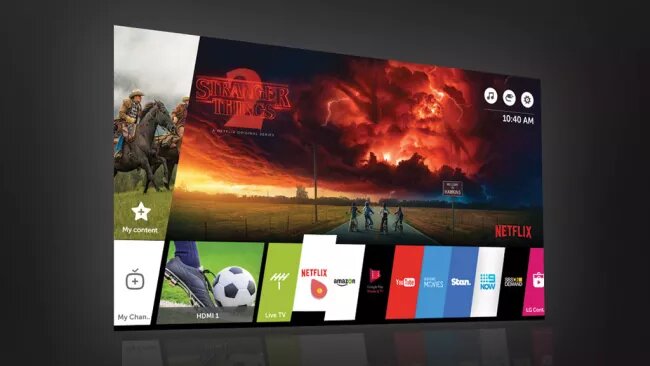
(1) Open the web browser and head to tv.apple.com
(2) Sign in with the Apple ID associated with the Apple TV+ subscription.
(3) Choose the movies or TV shows and start streaming.
How to Watch Apple TV in Streaming Devices
As of now, the Apple TV app is available on the Amazon App Store and Roku Channel Store. If you are using any of these two devices, you can install it from the respective app store and start watching the streaming service contents. So streaming Apple TV on Firestick and Apple TV on Roku is as easy as that.
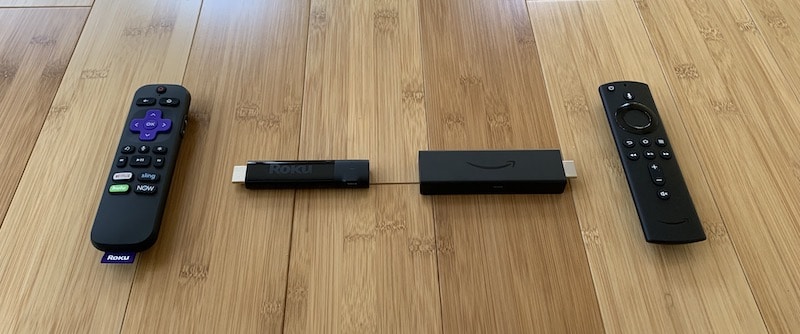
To conclude
These are the different ways to watch Apple TV or Apple TV+ contents. In a final note, you can access the streaming platform on any device that has an internet connection. Comment your favorite Apple TV show in the comments section.
You can also follow our social media profiles, Facebook and Twitter.