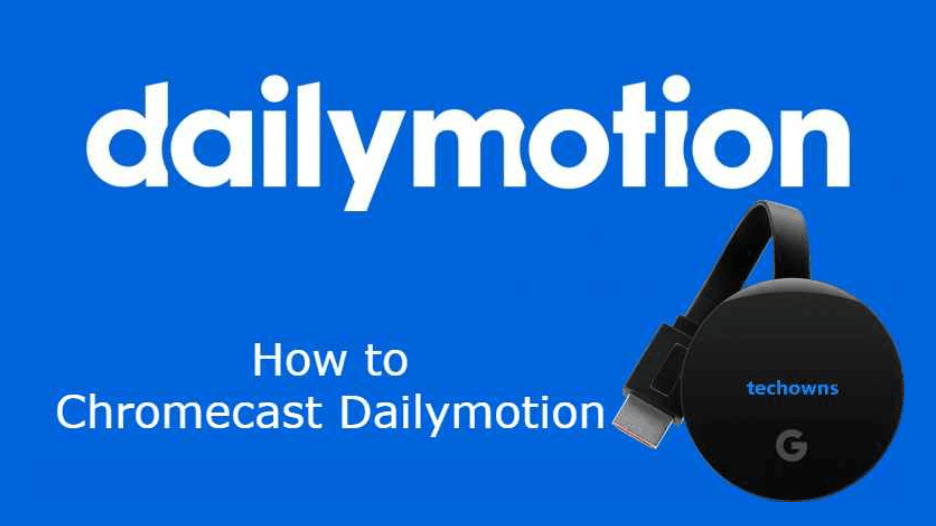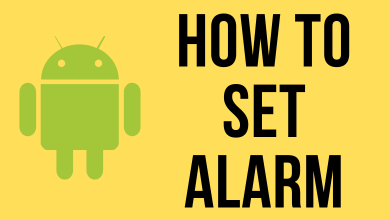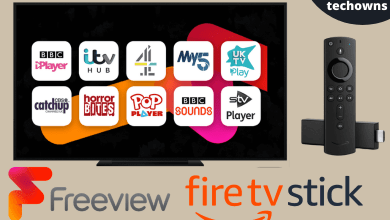Telstra TV has several streaming apps in its lineup, including Disney Plus. Unlike other streaming devices, you can sign up for Disney Plus within Telstra TV to watch all the available titles. Telstra TV also supports streaming Disney+ titles in 4K resolution.
Disney Plus on Telstra TV costs $13.99 per month. If you are an existing Disney Plus subscriber, signing up with the Telstra ID will pause the current payment mode, and the payment will be made along with Telstra billing.
The Disney Plus account that you have signed up with the Telstra TV ID can be used on other devices too.
Contents
Supported Models
Currently, the Disney+ app is downloadable on the following Telstra TV setup boxes,
- Telstra TV 1
- Telstra TV 2
- Telstra TV 3
How to Install and Watch Disney Plus on Telstra TV
[1] Turn on your Telstra TV and connect it to the internet connection.
[2] Find and open App Store.
[3] Go to the Search bar and search for Disney Plus.
[4] Select the Disney Plus app from the list of related apps.
[5] Click the Add app option to get the app on your TV.
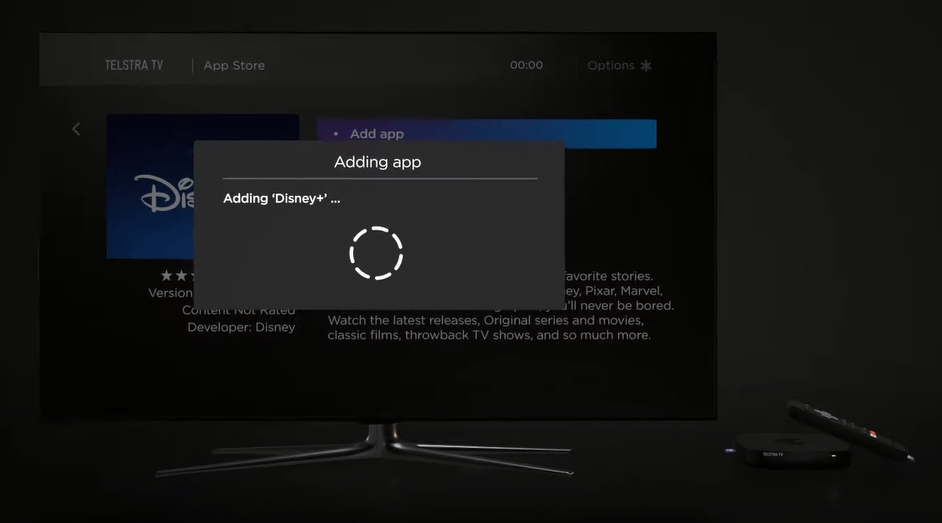
[6] Upon adding, a popup will appear on the screen. Tap on OK to close it.
[7] Now, select Go to app to launch it.
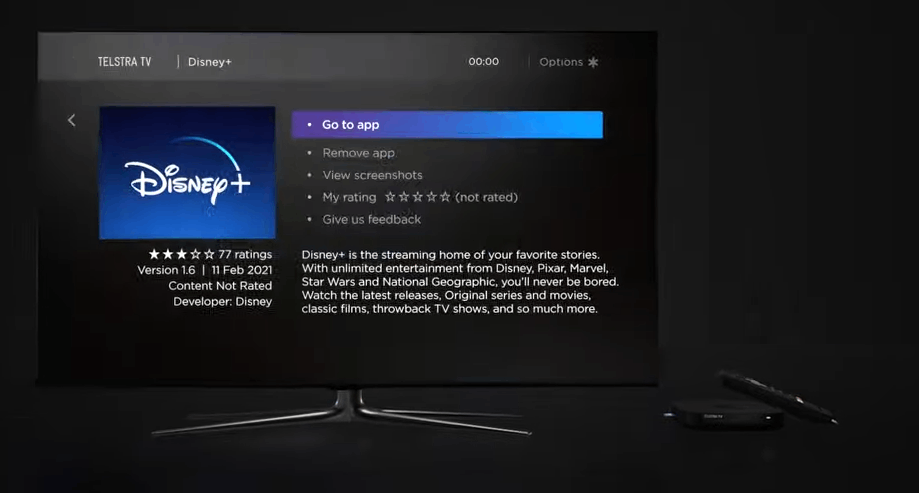
[8] Select the LOG IN option and enter the necessary credentials to start watching the content.
How to Sign Up for Disney Plus With Telstra TV Account
If you have an existing Telstra TV account, skip Steps 1 to 7 and move to Step 8 directly.
[1]. Launch a web browser and head to telstra.com.
[2]. Click the Sign in option in the top right corner of the screen.

[3]. Select the My Telstra option.
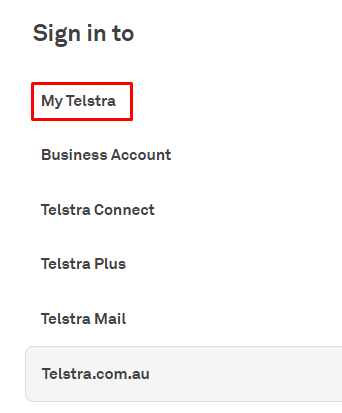
[3]. On the next page, click on the Create a Telstra ID button at the bottom.
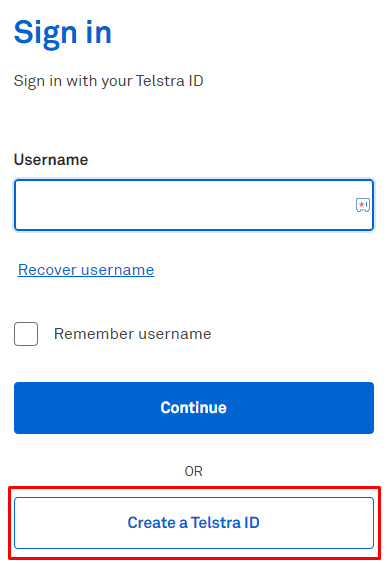
[4]. Select the Let’s get started button.
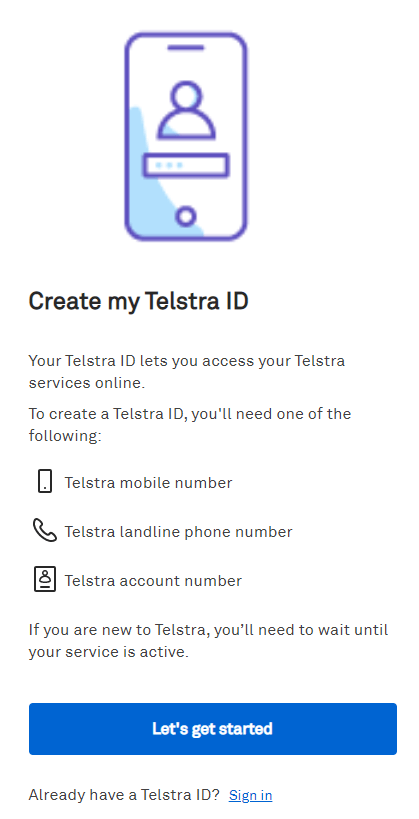
[5]. Enter your email id and click Next. You will get a one-time code to your registered email address.
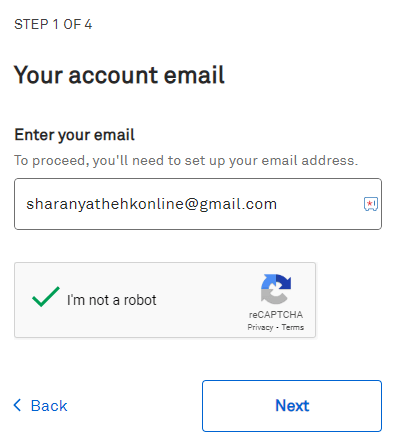
[6]. Enter the 6-digit code on the field and tap Next.
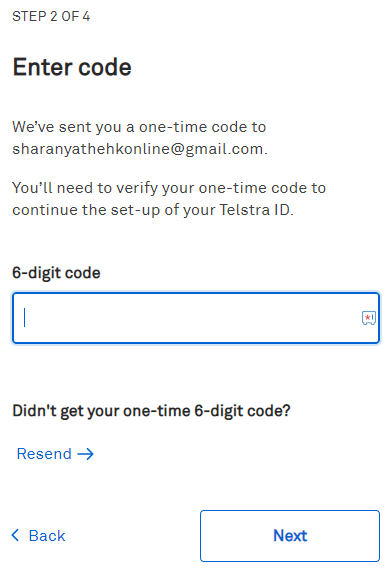
[7]. Fill in all the required account details like name, date of birth, and Telstra account number/phone number. Finally, submit the form to sign in to your account.
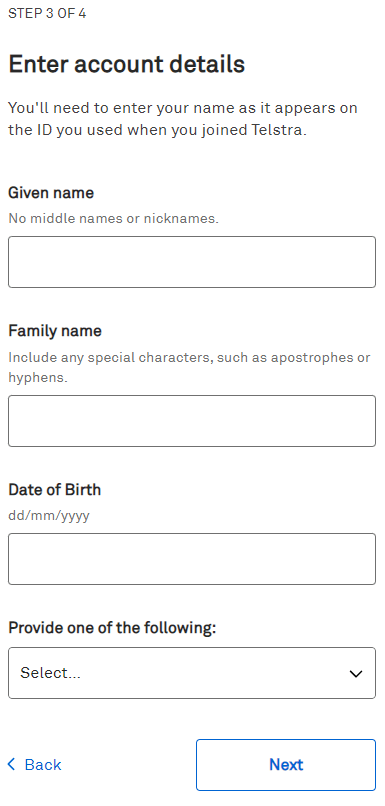
[8]. After signing in to your account, it will redirect you to the My Offers page.
[9]. Choose your desired Disney Plus subscription and select Redeem.
[10]. Next, you will receive a One Time PIN. Enter the code to proceed.
[11]. You will be taken to the Disney Plus site and enter the email address and password to set up your account.
[12]. Tick the checkboxes to accept the terms and conditions. That’s it, you can now watch your favorites from Telstra TV via Disney Plus.
How to Cancel Disney Plus Subscription on Telstra TV
[1]. On your web browser, go to the Telstra website. Sign in with the Telstra ID that you have used to subscribe to Disney+.
[2]. Go to the My Offers page and tap the Manage button next to the Disney+ subscription.
[3]. Select the Cancel option.
[4]. Click Confirm cancelation to complete the process.
After canceling the subscription, you can continue watching movies and shows on Telstra TV till the end of the billing period. If you have signed up in other ways, visit our dedicated cancel Disney Plus subscription guide to stop using the service.