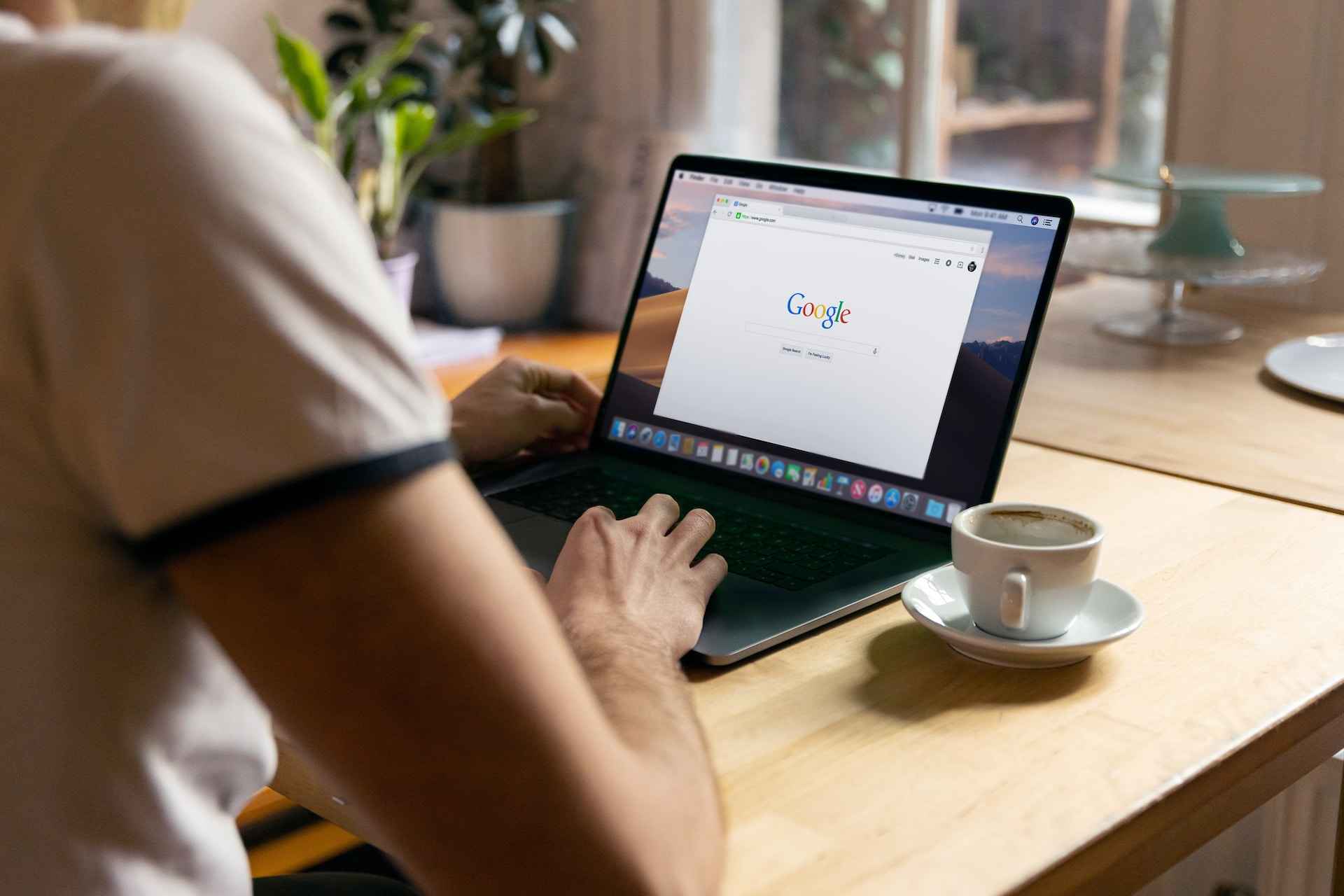Google Play Movies is an entertainment hub where you will get everything under one roof. You can watch 70,000+ movies and TV shows based on the topics and genres. You can rent or buy the latest movies or TV shows from the shop tab. Moreover, the purchased content will be stored on your library, and it can be watched on any device whenever you want. The movies and shows that you purchased on Android or iPhone with Google Play Movies can be streamed on other devices like Firestick, Roku, Google TV, or devices with browser support.
Note – In the US, Google Play Movies & TV app is available as a Google TV app.
Contents
How to Watch Google Play Movies on Roku
Earlier, Google Play Movies was available as a standalone app for Roku devices. From July 15, 2021, the Google Play Movies & TV will not be available in Roku, Samsung, LG, and Vizio Smart TVs. But, there is a way to watch the movies and TV shows that you purchased.
The content you purchased on Google Play Movies of any device will be available to stream on YouTube (under the My Library section).
[1] Turn on your Roku device to the TV and connect it with the internet connection.
Note – If you have already installed YouTube on Roku, skip the following steps and move to
[2] Press the home button on your Roku remote.
[3] Select the Streaming Channels option followed by Search Channel.
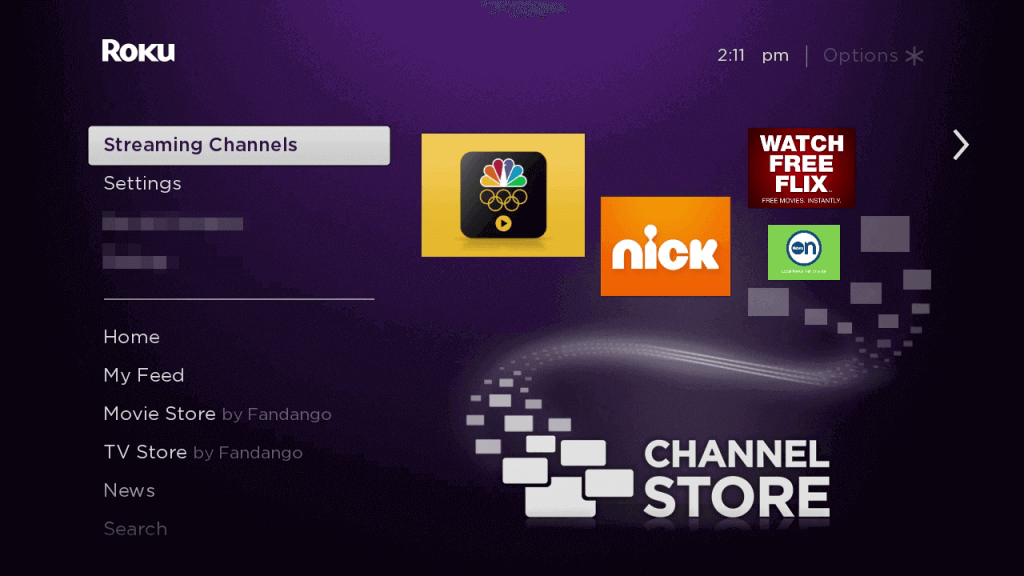
[4] Type YouTube in the search box using the on-screen keyboard.
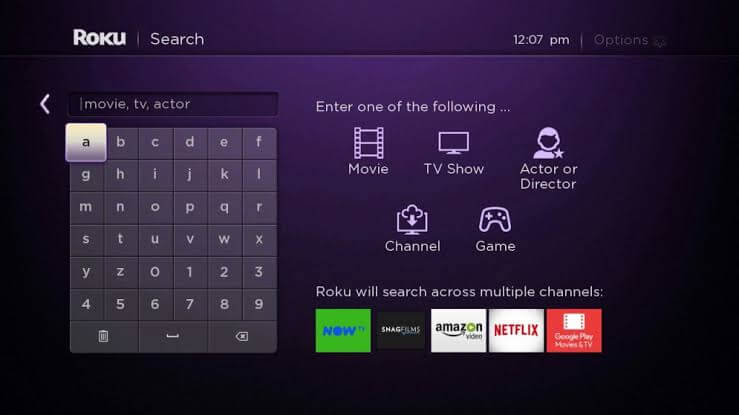
[5] Choose the YouTube app and click Add channel to add the app on your Roku device.
[6] Once you have added the channel, launch it and configure the appropriate Google Account, which you have used to purchase movies and shows on Google Play.
[7] On the home screen of the YouTube app, select Your Movies & Show, and all the purchase content will be available for streaming.
Screen Mirroring Google Play Movies on Roku
Apart from installing the YouTube app, you could watch Google Play Movies on Roku by screen mirroring Android & Windows on Roku.
Using Android
[1] Connect your Roku device and Android smartphone to the same Wi-Fi connection.
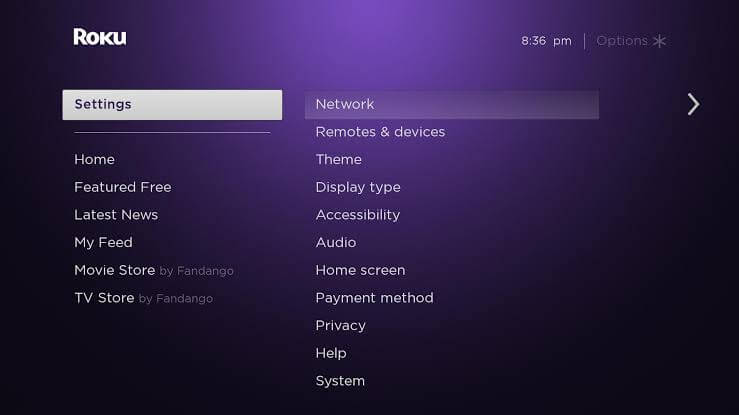
[2] Enable Screen Mirroring on your Roku device (Settings > System > Screen Mirroring > select Always Allow).
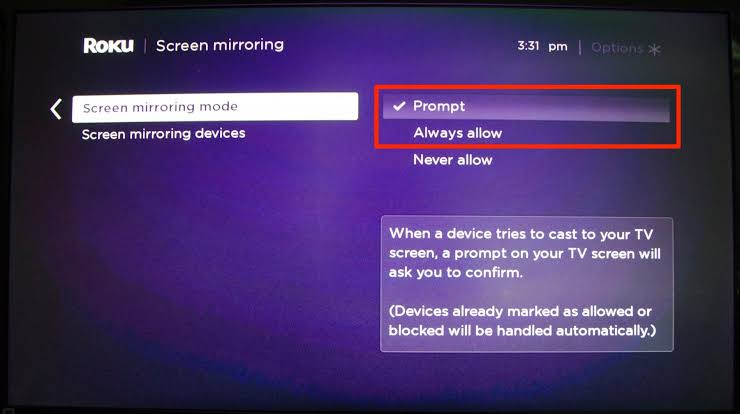
[3] On your Android device, open Settings.
[4] Click the Connection and sharing option under the settings menu.
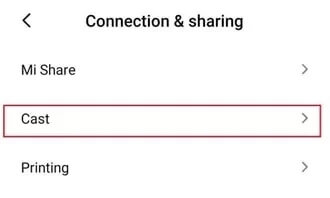
[5] On the next screen, click the Cast option and enable permission.
[6] Select your Roku device from the available list.
[7] Now, choose the video from the Google Play Movies app, and it will start to cast on your TV screen.
Using Windows
[1] Ensure that screen mirroring mode is set to Always Allow.
[2] Open a browser and visit the YouTube site.
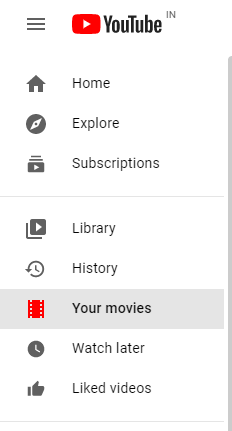
[3] Login with the correct Google account. On the left-hand menu pane, click the Movies section.
[4] Press Window + P keys on the keyboard.
[5] The Project tab will appear. Choose Connect to a wireless display option.
[6] The available device will get listed. Choose your Roku device.
[7] Now, you can PC screen on the TV. Select your movie and watch it on the TV screen.
These are the few methods to watch Google Play Movie on your Roku device. The above methods will apply to all Roku devices. Google Play Movies is the best app for movie lovers, and it is a must-have app. Unlike other streaming services, it doesn’t cost you much money.
Follow Techown’s Facebook and Twitter handles to read our Roku tutorials instantly.