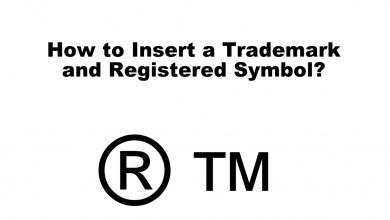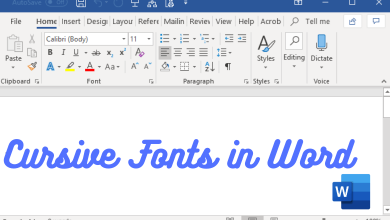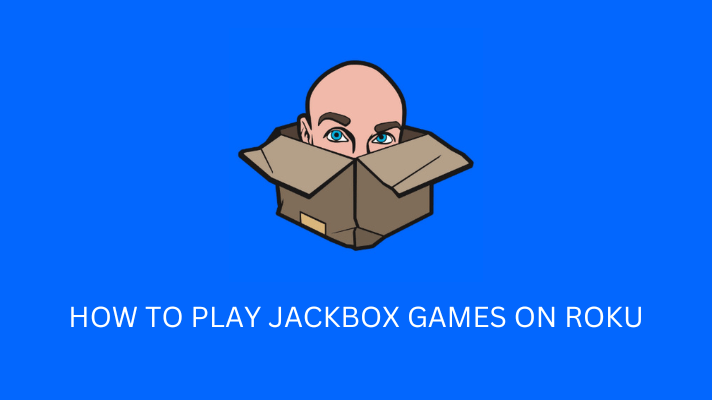Key Highlights
- Installation: Get the Hulu app from the respective app store on your Hisense Smart TV [Roku OS, Android TV OS, Fire OS, and VIDAA OS].
- The Hulu app is preinstalled on Hisense XClass TV.
- Activation: Go to auth.hulu.com/activate to activate the Hulu app on Hisense Smart TV.
This article illustrates installing and activating the Hulu app on Hisense Smart TV. We have also explained the troubleshooting methods to try when the Hulu app isn’t working on Hisense TV.
Contents
How to Get Hulu on Hisense Smart TV
Hisense Smart TVs are available in different operating systems. The procedure to install Hulu will differ based on the TV’s operating system.
Hisense Roku TV
1. Turn on your Hisense Roku TV and go to the home screen.
2. Click Streaming Channels and select Search Channels on the next screen.
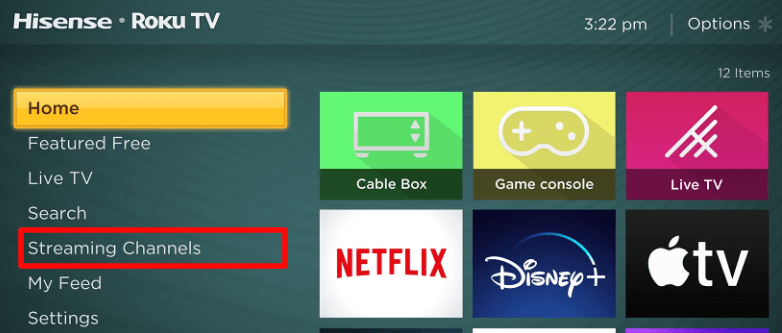
3. Enter Hulu using a virtual keypad and search for the app.
4. Choose Hulu from the suggestions and hit Add Channel.
5. Once installed, click OK. Further, click Go to Channel to launch the app.
Hisense Android / Google TV
1. Turn on your Hisense TV and connect it to WiFi.
2. For Android TV, Click Apps and open Google Play Store. For Google TV, click Apps and select Search for apps and games.
3. Enter Hulu in the search field and locate the app.
4. Choose the Hulu app and hit the Install option.
5. Once installed, click Open to launch the Hulu app.
Hisense Fire TV
1. Switch on your Hisense Fire TV and ensure it has internet access.
2. Click Find → Search on the Fire TV home screen.
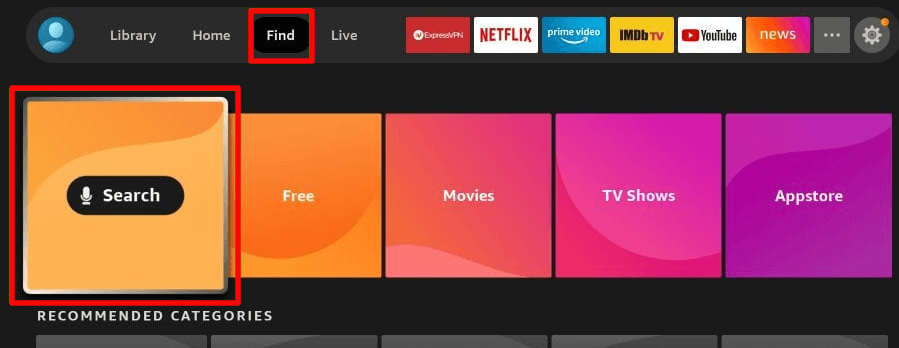
3. Search for Hulu and choose the app from the suggestions.
4. Click Get or Download to install the app on your Fire TV.
5. After the installation, click Open to run the app.
Hisense VIDAA TV
1. Power on your Hisense VIDAA TV and connect it to WiFi.
2. Go to the VIDAA home screen and click My Apps. If your TV has the VEWD App Store, launch it.
3. Hit the Search icon, type Hulu, and search for the app.
4. Select Hulu from the results and tap Install.
Hisense XClass TV
Hulu comes preinstalled on Hisense XClass TVs. Locate Hulu in the apps list and start using the app.
1. Turn on your Hisense XClass TV and connect it to the internet.
2. Go to the home screen of the Hisense XClass TV.
3. Scroll through the apps list and click the Hulu icon to launch the app.
How to Activate Hulu on Hisense TV
After the installation, you must activate the Hulu app to stream the content. The process is common for all Hisense Smart TVs.
1. Run the Hulu app on your Smart TV, click Login, and note down the activation code.
2. Visit Hulu’s activation website (https://auth.hulu.com/activate) from your PC browser.
3. Enter the required details to log in to your account and enter the activation code.
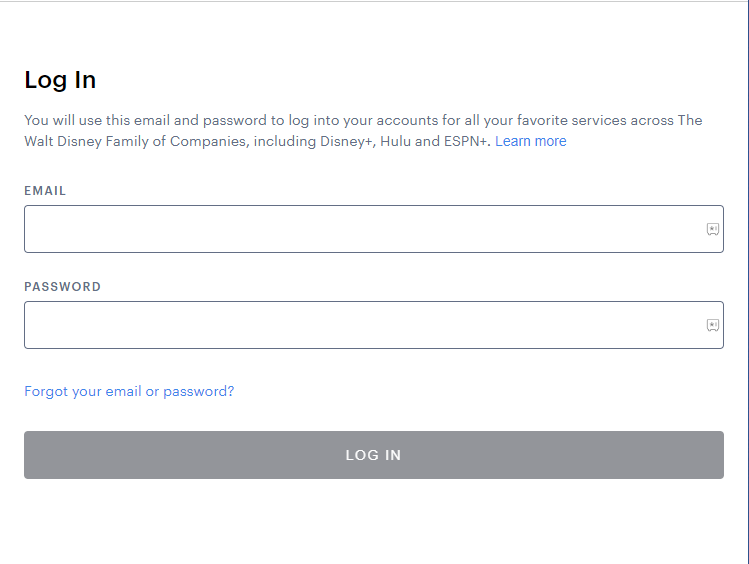
4. Click on Activate option to activate the app on your device.
5. If the activation is successful, relaunch the Hulu app to watch its content.
Hulu Not Working on Hisense TV? Here’s How to Fix
If the Hulu app is not working on your Hisense TV, try these solutions to make it work.
- Connect your Hisense TV to a strong WiFi or wired internet connection.
- Update the Hisense TV and the app to the newer version.
- Clear the cached data of Hisense TV to make the app run smoothly.
- Sign out of Hulu and sign in again.
- Restart the Hisense TV if the app keeps crashing.
- Visit the Downdetector website to check if the Hulu server is down.
- Contact the Hulu Help Center if none of the solutions work.
FAQ
Yes. If you are a new subscriber, you will get a free trial on Hulu to watch its content for free.
Yes. If your TV has Chromecast built-in, you can cast Hulu and watch the content.