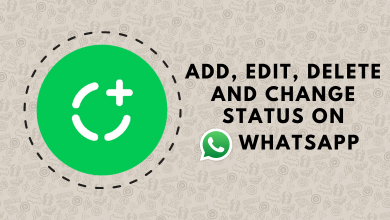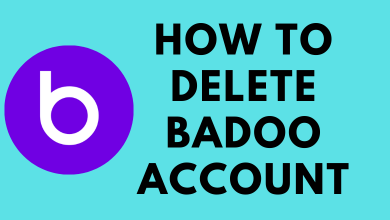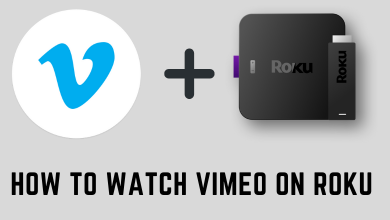Are you a fan of Baddies, The Real Blac Chyna, Joseline’s Cabaret, and other shows available on Zeus Network? Install the Zeus Network app on your Firestick and watch all those shows on larger screens with your friends and family.
The Zeus Network is a premium service, and you need to purchase a monthly subscription ($5.99/month) or an annual subscription ($59.99/year) to watch the available content. Unfortunately, there is no free trial on Zeus Network for new subscribers.
Before installing the app on your Firestick, visit the official site of Zeus Network and create a user account with a subscription plan. After installing the app on Firestick, you need to link a code with your account for streaming.
Contents
How to Watch Zeus Network on Firestick
[1] Connect your Firestick to a WiFi connection.
[2] On the home screen, move to the Find menu and select the Search option.
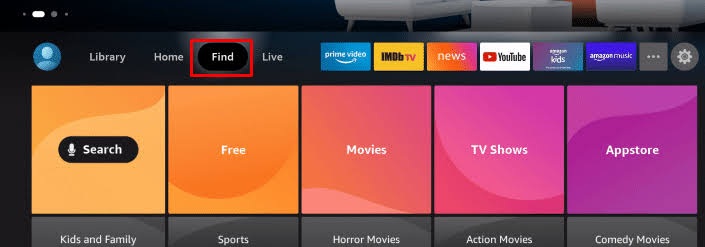
[3] Search for the Zeus Network and select the app from the search results.
[4] Click on Install and launch the app once it has been installed.
[5] Tap the Sign In button on the home screen of the Zeus Network app.
[6] An activation code will appear on your TV Screen. Make a note of it.
[7] Visit the activation link (http://www.thezeusnetwork.com/activate) using a browser.
[8] If you’re logged out, provide your login credentials (email address & password. After signing in, enter the code in the given box and click the Activate button.
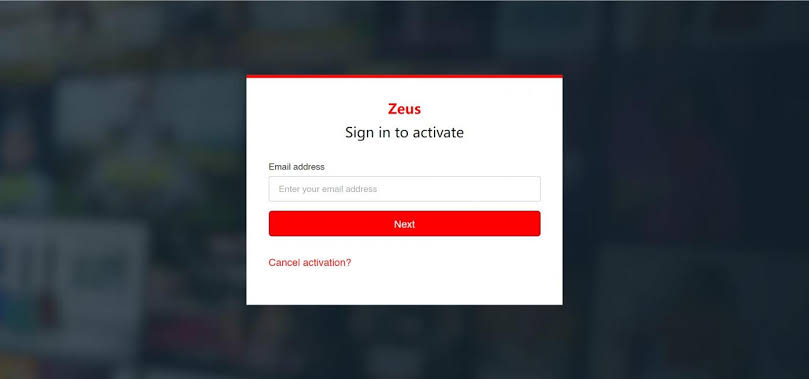
[9] After completing the verification process, the Zeus Network app on the Firestick will display the media titles for streaming.
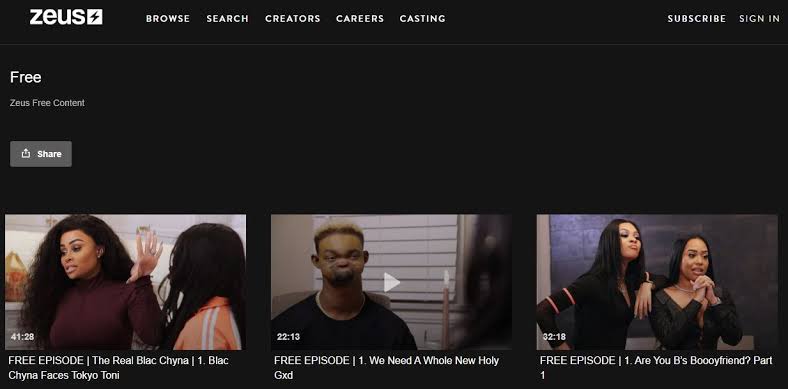
How to Sideload Zeus Network on Firestick Using Downloader
If you can’t find Zeus Network natively on your Firestick, you can install the app with the help of Downloader. After installation, you can use a VPN on Firestick to bypass the geo-restriction while streaming.
[1] First, you need to install Downloader on your Firestick from the Amazon App Store.
[2] After installing the app, ensure to enable Install Unknown Sources for sideloading the apps
[3] For that, return to your Firestick Home screen and select Settings.
[4] Select My Fire TV and then choose Developer options.
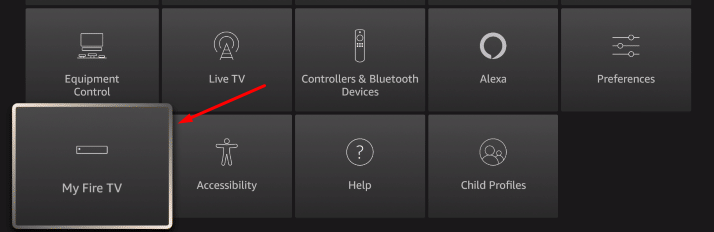
[5] Under Developer Options, select Install Unknown Apps.
[6] Select Downloader and enable the toggle.

[7] Launch the Downloader app and enter the URL for Zeus Network apk in the required field and click the Go button.
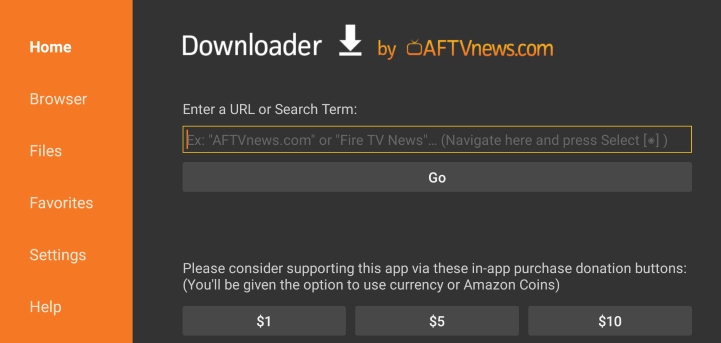
[8] Once the apk file gets downloaded, tap the Install button.
[9] After installation, close the app and launch a VPN on your Firestick. Some of the recommended VPNs to bypass the restriction are
[10] Connect to the US server and then launch the Zeus Network app.
[11] Now, watch the content available on the Zeus Network after signing in to your account.
While sideloading the android version, you may have navigation issues within the Zeus Network app. For that, you can install Mouse Toggle on Firestick to fix the issue. It will help you navigate all the corners of the app via Firestick remote.
Troubleshooting Zeus Network Not Working on Firestick
#1. Check your internet connection and ensure the network is strong and stable. Otherwise, you will have buffering issues while streaming on Zeus Network.
#2. Restart your Firestick to fix the temporary bugs on the device & app. After the restart, launch the app and check whether it is working.
#3. Update the Zeus Network app on your Firestick. Similarly, update the Firestick device firmware to use the device without any errors.
#4. If the above solutions haven’t fixed the issue, reset your Firestick device and set up the device from scratch to install the Zeus Network app again.