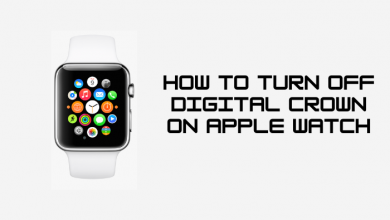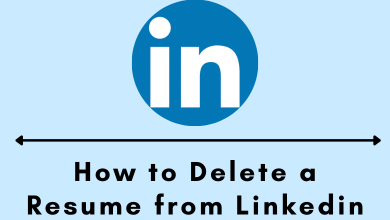While streaming Hulu, you may face various error codes. The main drawback with those Hulu error codes is that they don’t explain the cause behind the issue or error. If your device fails to connect with the Hulu server while playing a movie, you’ll get the RUNUNK13 error code on your screen. The issue behind the error would be network troubles, Hulu server downtime, errors in the Hulu app, etc. However, the error can be fixed easily with some troubleshooting techniques.
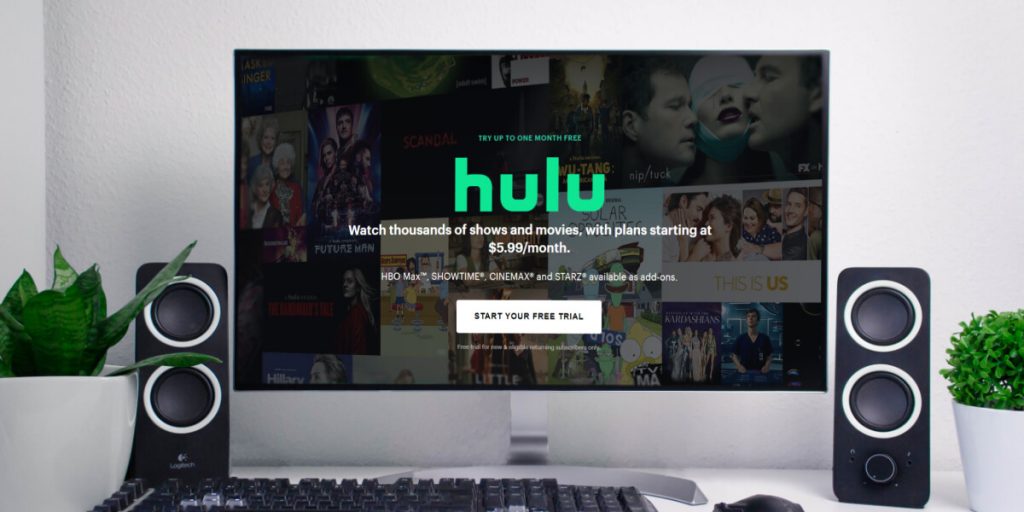
Contents
Check Internet Connection
The slow internet connection could be the reason for the Hulu code rununk13 problem. As a result, conducting a speed test will be beneficial. For streaming TV series and movies on this app, a speed of 3.0 Mbps is usually suggested. The required speeds for broadcasting live events and 4k material are 8.0 Mbps and 16.0 Mbps, respectively. If the internet connection is less than 3.0 Mbps, upgrading your service is the best option.
[1] If you’re on a wireless network, get your phone, computer, or streaming device closer to the router (or vice versa). Restarting your router can potentially increase your connection speed and resolve network-related issues that may be creating the RUNUNK13 Hulu error code.
[2] If your connection speed continues to be sluggish, notify your internet service provider.
Check Server Status of Hulu
Before troubleshooting other possible causes, use online-based site monitoring tools like DownDetector to see whether Hulu servers are running properly. The tool will intimate if there are issues with the Hulu server. In those situations, wait for Hulu to fix the issue and then start streaming.
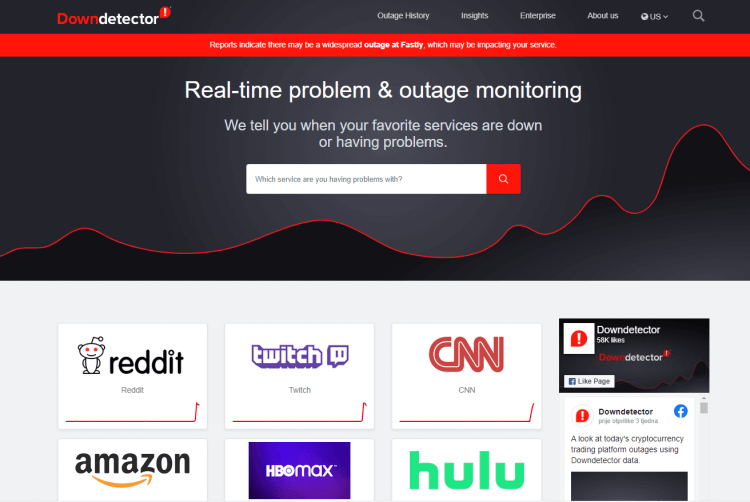
Try a New Browser or Device
Try to stream Hulu on a different device or browser to check for the error. If it streams without any error, the issue is with the device you used earlier. In those situations, try the next troubleshooting technique. If the error appears on the new device, you have to wait for Hulu to fix the issue.
Restart Your Device
A simple restart will fix most of the temporary issues associated with the device. Restart the device that you’re using to stream Hulu and then check for the error. If the error continues even after restart, try the next troubleshooting solution.
Clear Hulu App and Browser Cache
Clearing the cached data of the Hulu app is the next solution you have to try out. Too much-cached data may prevent the app from working properly.
Android Smartphone & Smart TV: Settings → Apps → See all Apps → Hulu → Storage & cache → Clear Data → Clear Cache.
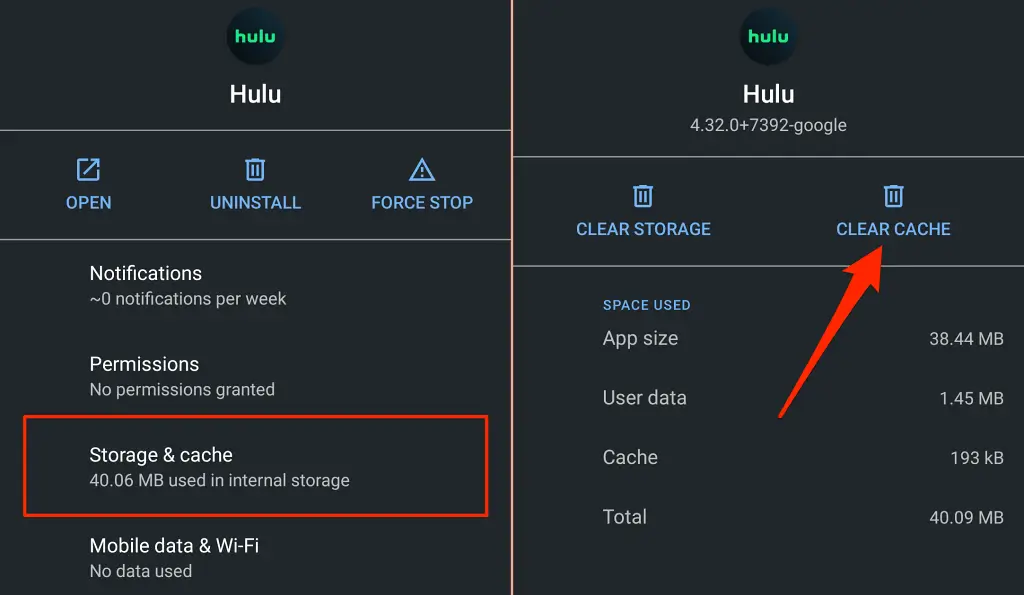
Firestick: Settings → Applications → Manage Installed Applications → Hulu → Clear Cache.
iPhone & iPad: Unfortunately, you can’t clear the cache data on Apple devices. Instead, uninstall the Hulu app and re-install it from the Store to fix the issue immediately.
Those who are using the web version clear the Hulu cache files on the browser to stream Hulu without the RUNUNK13 error code.
Related – How to Fix Hulu Error Code P-Dev320
Google Chrome
#1. Type chrome:/settings/siteData in the search bar and hit the Enter key.
#2. Type Hulu in the search bar.
#3. Tap the Remove All Shown option.
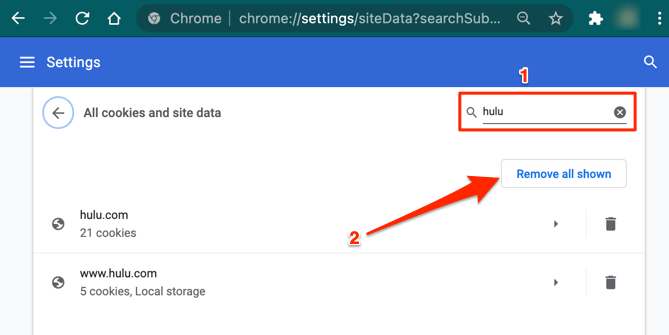
Mozilla Firefox
#1. Launch the browser and type about:preferences#privacy in the search bar.
#2. Press the Enter key.
#3. Scroll down to the Cookies and Site Data section and select Manage Data.
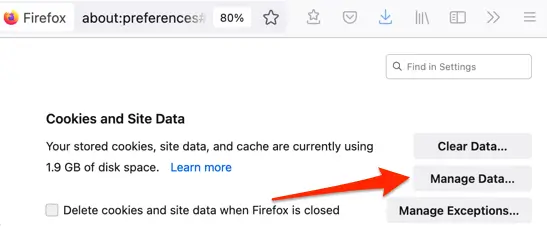
#4. Type Hulu in the search bar.
#5. Hit the Remove All Show option.
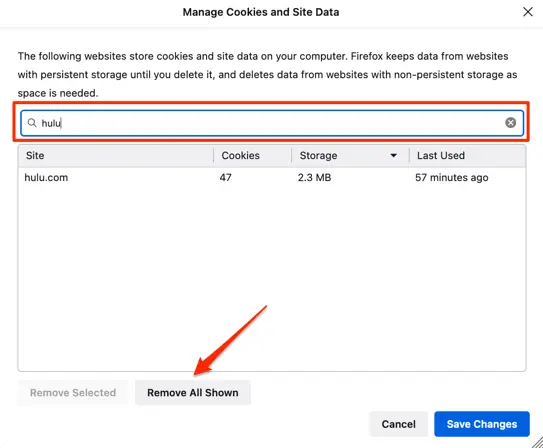
Safari on Mac
#1. Launch Safari → go to the menu bar → select Safari → Preferences → Privacy → Manage Website Data.
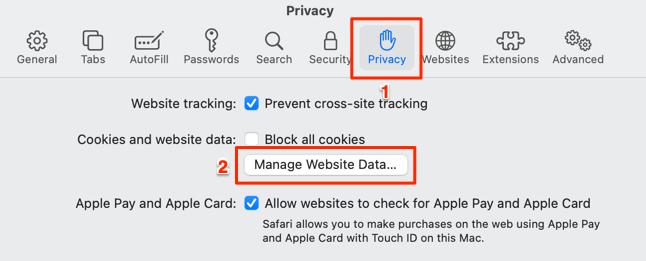
#2. Type Hulu on the search bar.
#3. Click on the Remove All option.
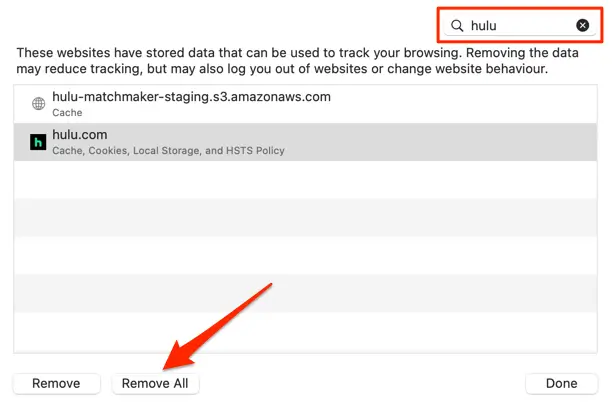
Update Hulu App
The outdated version of the Hulu app may also cause the Error Code RUNUNK13. So update the app to the latest version and enjoy streaming without errors. Head to the respective app store on your smartphone or streaming device and update the Hulu app to stream without any lags. Those using the web version must update their browser to prevent error codes on Hulu.
Update Your Device
The outdated firmware version may also cause certain errors while streaming on certain applications. So ensure that your device is running on the latest firmware to prevent any streaming error.
Android: Settings → About Phone → Check for Updates → Install.
iPhone & iPad: Settings → General → Software Update → Download and install.
Firestick: Settings → My Fire TV → About → Check for Updates.
Apple TV: Settings → System → Software Updates → Update Software.
Roku: Settings → System → System Update → Check Now → Update Now.
If the error code repeats even after these troubleshooting solutions, contact the customer team of Hulu and explain your issue. They will help you to overcome the issue easily.