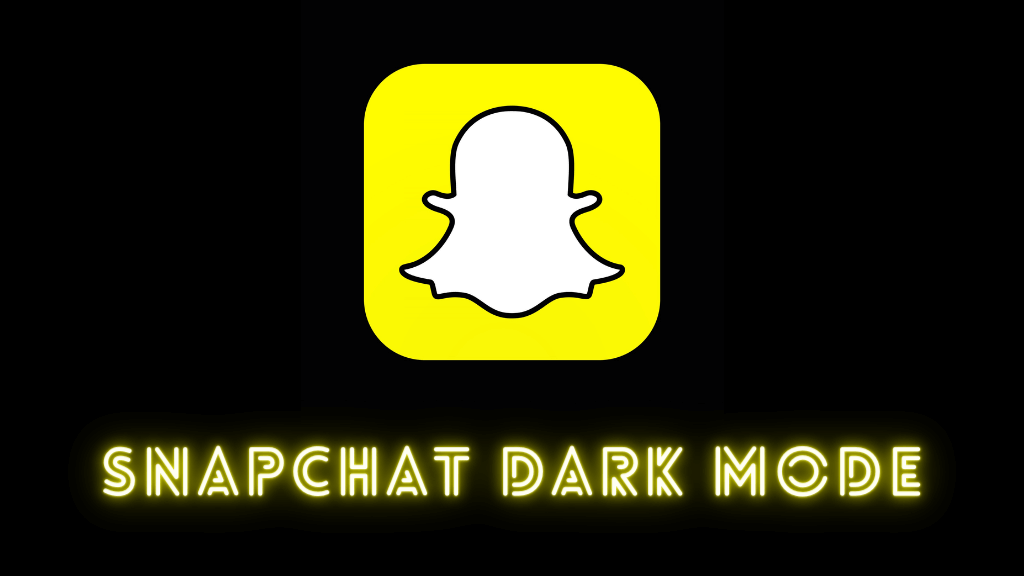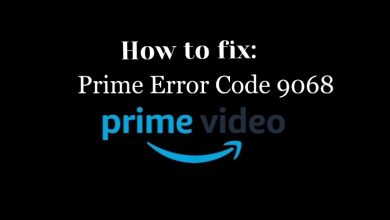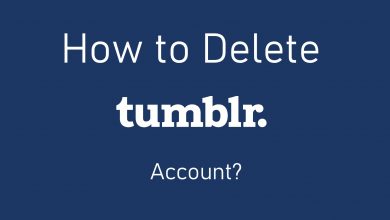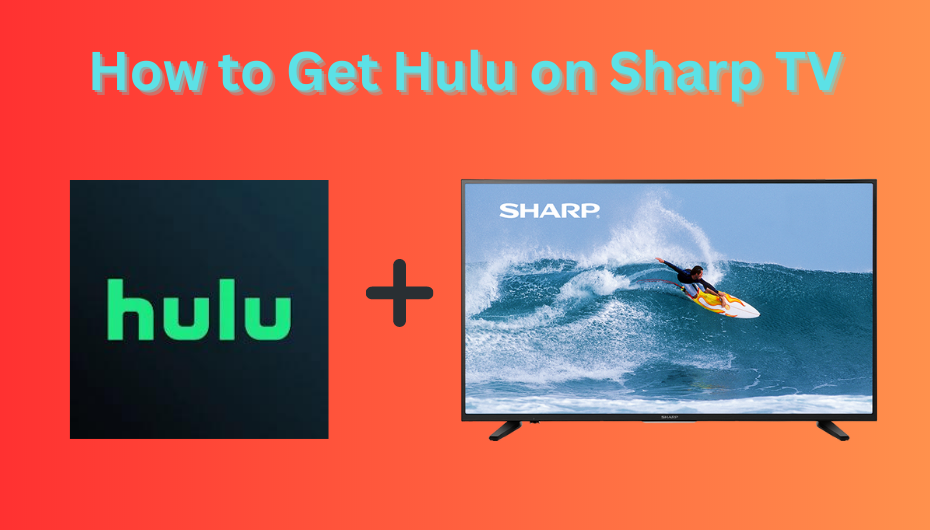Hulu is an all-in-one streaming service that offers you both live and on-demand content from 90+ channels. It allows you to stream all episodes of exclusive series, blockbuster movies, Hulu originals, and much more. The streaming service attracts Disney+ and ESPN fans by offering bundle plans with the combo offer of Disney+ and ESPN+ with the Hulu base plan. Since the Hulu app is officially available on the Google Play Store of your Android TV, you can download and install the app hassle-free. By downloading Hulu on Android TV, you can record all your desired content with unlimited DVR storage.
Contents
How to Install Hulu on Android TV
The latest version of Android TV comes up with Hulu as the pre-installed app. If your TV doesn’t come up with the Hulu app, you can download it easily from the Google Play Store on your TV.
1. Turn On your Android TV and connect it to a stable WiFi connection.
2. Select Apps on the home screen and launch the Google Play Store app.
3. Hit the search icon and search for the Hulu app using the virtual keyboard.
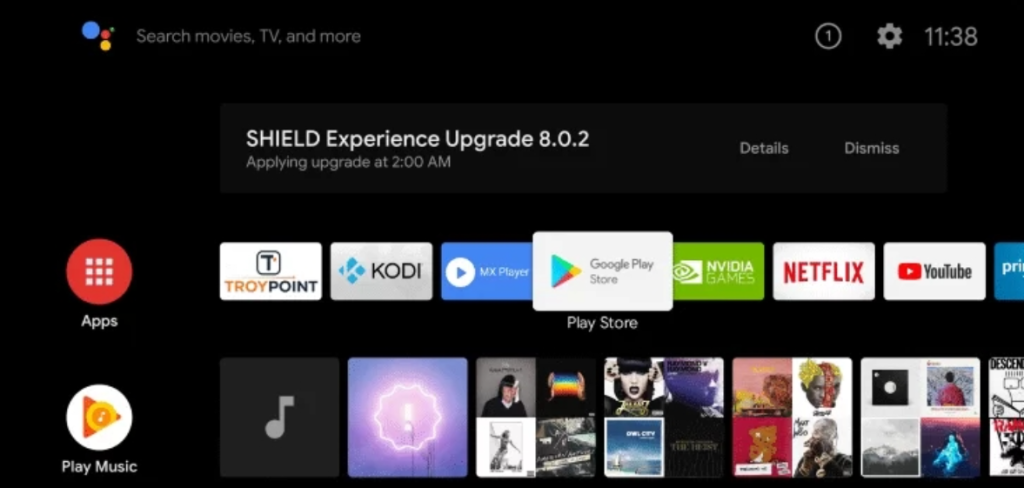
4. Locate and select the app from the search results.
5. Hit the Install button to download the app on your TV.
6. Within a few minutes the app will be installed on your Android TV.
How to Activate Hulu on Android TV
1. Launch the Hulu app on your Android TV.
2. Click on the Login option to get the activation code.
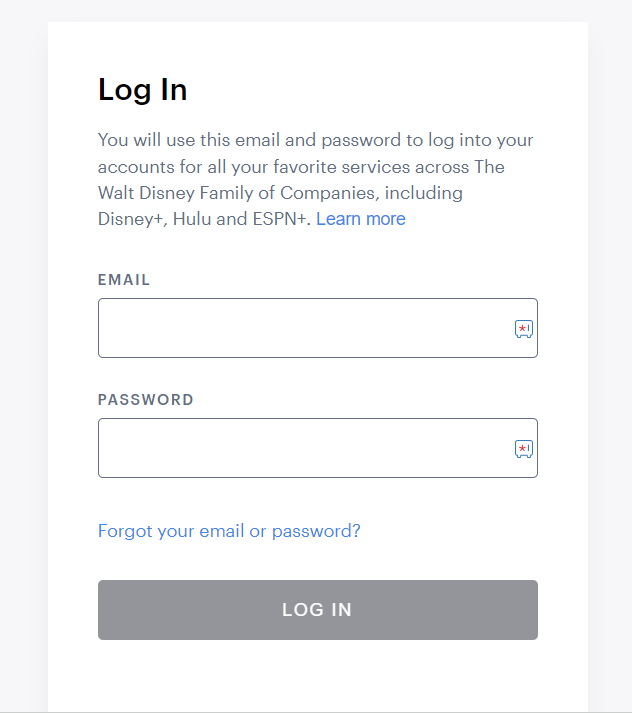
3. Now, launch the browser on your device and visit the activation website [https://secure.hulu.com/activate] of Hulu.
4. Enter the necessary login credentials and LOGIN to your Hulu account.
5. Now, enter the activation code on the website to activate Hulu on your TV.
6. Finally, relaunch the Hulu app on your device and stream your desired content.
How to Sideload Hulu Using Downloader
If Hulu is unavailable on Google Play Store, you can still get the application on your Android TV using the Downloader application.
1. Turn On your Android TV and pair it with an internet connection.
2. Launch the Google Play Store app and download the Downloader app on your Android TV.
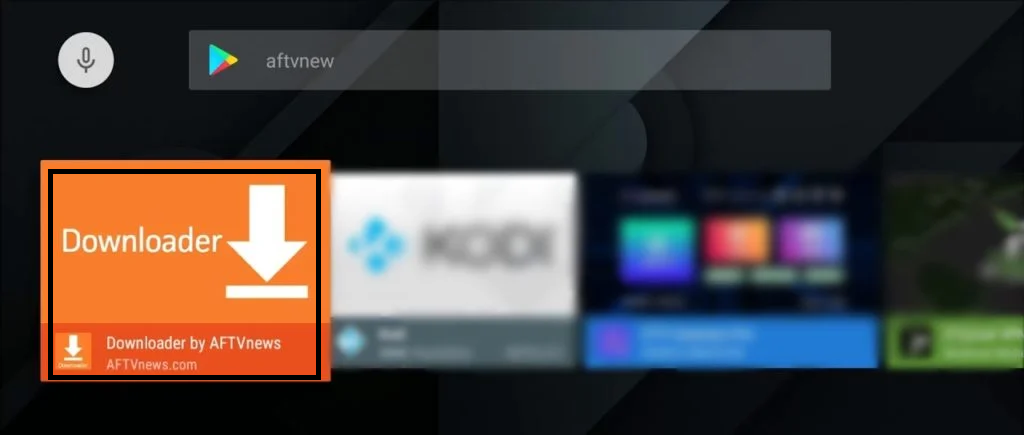
3. After installing, Go to Settings > Device Preferences > Security & Restrictions > Unknown Sources > Downloader.
4. Toggle the button near the Downloader app to install unknown apps.
6. Now, launch the Downloader app and select the Home tab from the left pane.
7. Enter the Hulu APK link and hit the Go button to download the app on Android TV.
8. Select and download the APK on your device.
9. Now, open the APK file and hit the Install button to install the app on your TV.
10. Finally, launch the app and stream your favorite content on the app.
How to Cast Hulu on Android TV
1. As the first step, make sure that your smartphone and Android TV are connected to the same WiFi network.
2. Install the Hulu application from Google Play Store on your smartphone.
3. Launch the app and Sign in with your account credentials.
4. Now, hit the Cast icon from the app and choose your Android TV from the list of available devices.
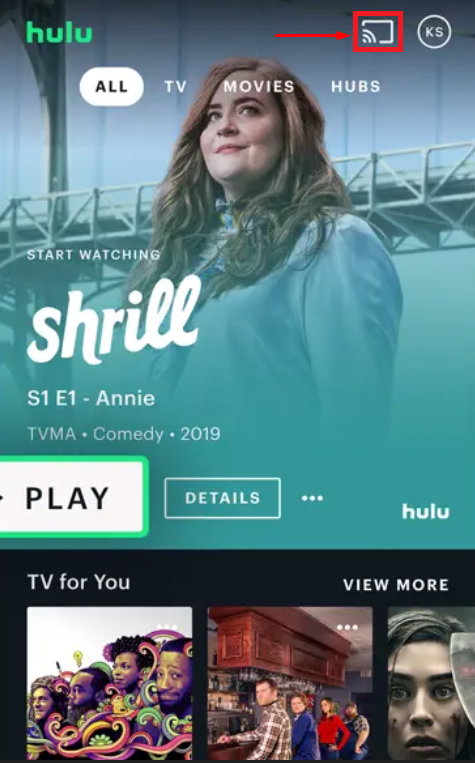
5. Select and plan any content on the app to stream Hulu on Android TV.
Hulu – Subscription Plans
Hulu offers three different basic subscription plans for its users. Check Hulu’s official website to explore more features of the plan.
| Plan | Monthly Price | Disney+ & ESPN+ |
|---|---|---|
| Hulu | $7.99 | No |
| Hulu (No Ads) | $14.99 | No |
| Disney Bundle Trio Basic | $12.99 | Yes |
| Disney Bundle Trio Basic (No Ads) | $19.99 | Yes |
| Hulu + Live TV | $69.99 | Yes |
FAQ
No, you cannot get a free trial on Hulu with a live TV plan.