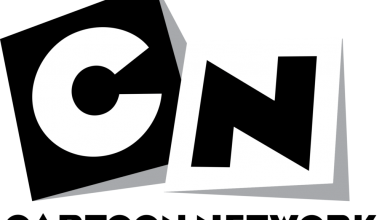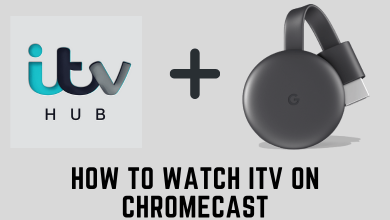iMessage is Apple’s own messaging platform for iPhone, iPad, Mac, and iPod Touch. Apple users are always proud of this particular tool. It is totally a fun platform to send and receive SMS to individuals and also groups. You could share media without any quality compromise, edit them with effects, share animojis, make yourself as emojis, etc. But Android users are restricted from using this service. Still, there are possibilities to access the iMessage on Android devices. Let’s discuss those methods in detail.
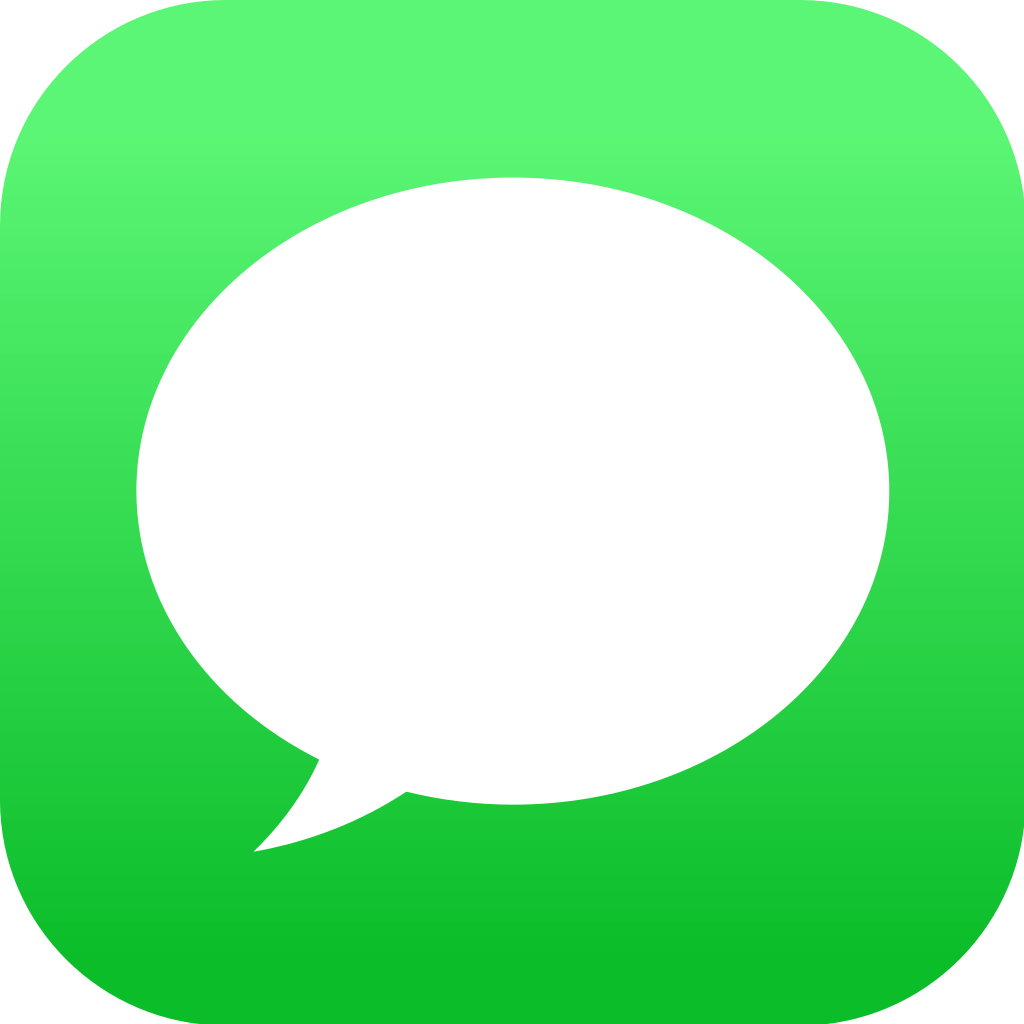
Contents
How to Get iMessage on Android
First of all, getting iMessage on Android is not a piece of cake, and it involves many steps. At the same time, you don’t need to be tech-savvy to get iMessage on your device. You can get iMessage on Android with the weMessage app.
Prerequisite:
- An Apple ID
- A Mac running on macOS 10.10 (Yosemite) or higher.
- An Android smartphone running on 5.0 Lollipop and above.
- weMessage app installed on Mac and your Android phone.
- Java 7 or higher on your Mac.
Set up AirMessage on Mac
1) Ensure that you have installed Java on your Mac. You can check it easily by launching the terminal, type Java and click Return. If you get any error, then install Java on Mac.
2) Download the weMessage app on your Mac.
3) Open the weMesage folder and double click on the run.command file to launch weMessage. Since you’re installing from a third-party source, go to System Preferences > Security and Privacy > General > Open Anyway.
4) Now, enable the Accessibility feature on your Mac: System Preferences > Security and Privacy > Privacy > Accessibility.
5) Click on the lock icon at the bottom and enter your Mac password.
6) Click on the + icon, and choose Applications > Utilities.
7) Open the terminal. Double click on the run.command that you downloaded to launch the program again.
8) It will open a terminal window. On the consecutive screens, enter the email address and password that you want to use for iMessage.
9) The software now acts as a server. So you need to disable mac’s sleep settings. System Preferences > Energy Saver and select Computer Sleep as Never.
Useful link: How to Get Siri on Android
Link Android Smartphone to weMessage app
1) On your Android phone, download the weMessage app. You can find this app on Google Play Store.
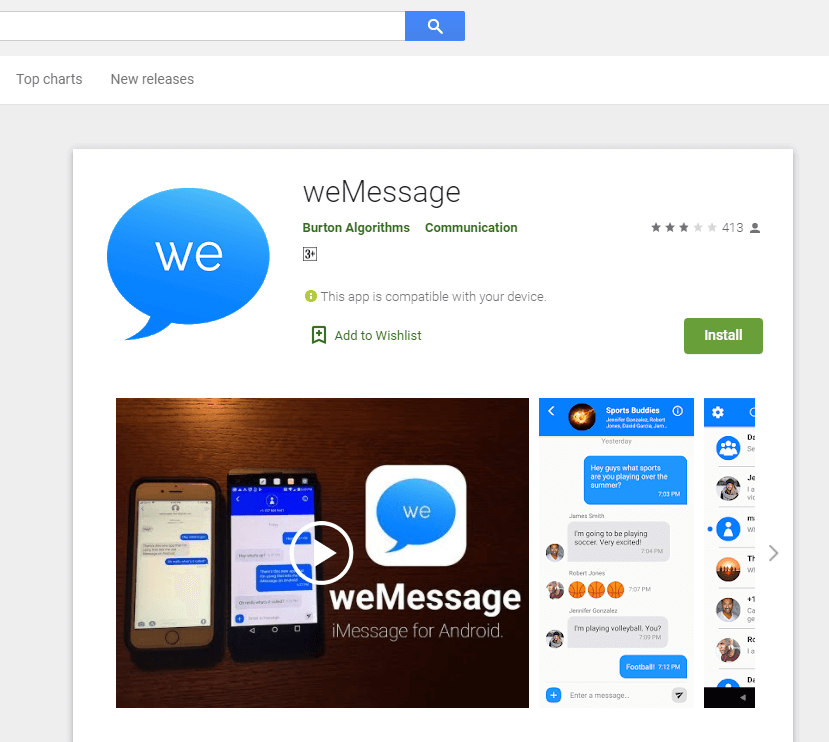
2) Launch the weMessage app.
3) Tap Continue and grant permission for all the things prompted on your screen.
4) When prompted, choose weMessage as a default messaging app.
5) Enter your Mac IP address inside the weMessage app.
5) Log in with iMessage Email ID and password.
6) After logging in, you can send iMessage to an iPhone or any other Apple device right from your Android phone.
These methods work only when both devices are connected to the same WiFi network. To send iMessage from Android anywhere, you need to set up port forwarding. Visit this support page to set up port forwarding. After setting up this feature, you can send iMessage from your Android device anytime and anywhere.
FAQs
Is it Possible to Get iMessage on Android Without Mac?
It is impossible to get iMessage on Android on Mac without Mac. It is because the messages that you send on end-to-end encrypted and Apple will decrypt those messages when they were sent. Hence, you will need a Mac to get iMessage on Android.
Can you Download iMessage on Android as apk file?
No. You can’t find apk version of iMessage for Android devices. You may find various iMessage apk files while surfing the internet, but they aren’t from the official source.
What is AirMessage?
AirMessage is a messaging network that lets you access the iMessage on your Android phone or tablet. Just like weMessage, you need to set it up on an Android device through a Mac.