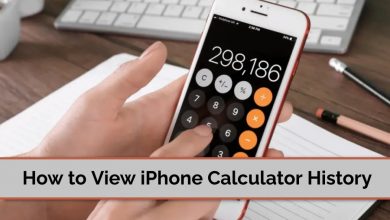We know that iPhone emojis are the best and sometimes it even adores and admires Android users. The recent update of Android doesn’t seem to be that good and doesn’t make the messages visually appealing. Most of us love to use emojis in chats, messaging apps, forums. And recently Android users are not satisfied with the host of the emojis on their phones. Users also want to get iPhone emojis since they are more expressive compared to the outdated Android emojis. What if that’s possible? Now, that’s absolutely possible to get iPhone emojis on Android.
Here we have explained all the possible ways how to get it on your phone. Methods for both rooted and unrooted Android phones are explained. Read on this article to know and express your feelings to your friends fullest from now on.
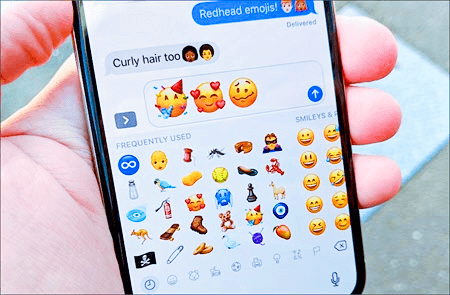
Contents
Different Methods to Get iPhone Emojis on Android
If you are looking to use iPhone emoji on Android, then here are the different methods:
- Emoji Keyboard
- Emoji Font 3
- iFont
Related: How to Get iMessage on Android?
Method 1: Install Emoji Keyboard
The easiest and most simple method is by getting an iPhone emoji keyboard for Android. Here are the steps on how to install it on your phone.
1. Open your Play store and download the Emoji keyboard application on your mobile.
2. Once the app is installed, launch the application by tapping the icon.
3. Then click the option ‘Turn on the Keyboard’. Now you will be able to access your phone’s virtual keyboard settings.
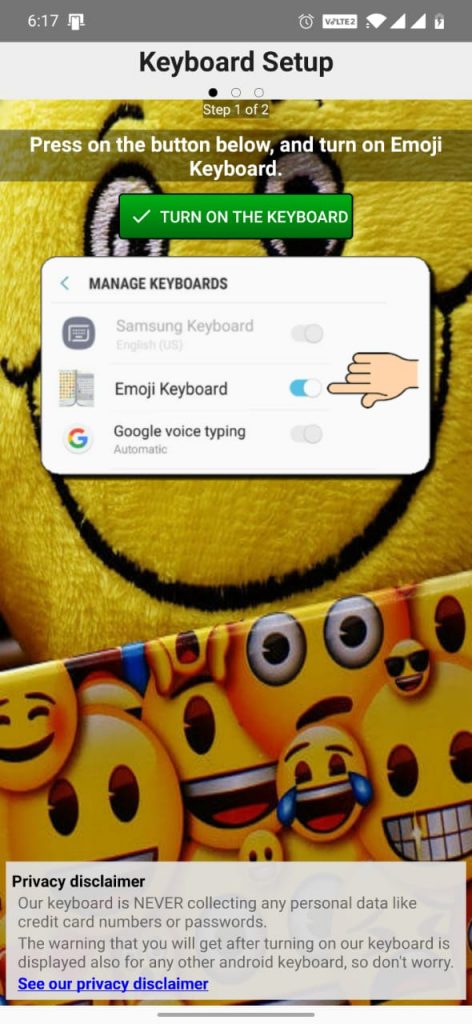
4. Hold the slider next to the ‘Emoji Keyboard’ and swap it right to the ‘On’ position.
5. Select the option ‘Activate your keyboard’. You will get a warning message which notifies about the risk of installing third-party apps and asks you to acknowledge. Click OK to continue.
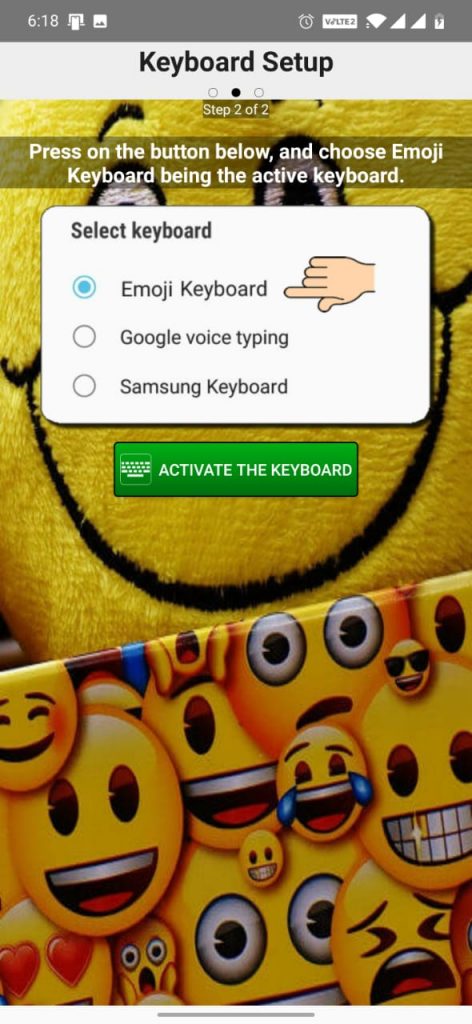
6. A list of keyboards will appear on your screen in the popup, choose ‘Emoji Keyboard’ from that.
7. Following, choose the desired language and tap the green button ‘Finish the Installation’.
8. Tap ‘Next’ reading all the instructions.
9. After that open your messaging app and click the smiley icon. You will be now able to see iOS emojis on your android phone.
As mentioned earlier, this is the simplest way to use iPhone emojis on your Android smartphone.
Method 2: Change Fonts to Emoji Font 3
By using this method, you will be able to use iOS 8, 9, 10 emojis in all your conversations. If your phone doesn’t support changing fonts, you have to root your phone.
- Open the Settings on your phone and click the ‘security’ option.
- Tap on Unknown sources and enable ON.
- You can download the Emoji Font 3 apk from here. Head over to the green button ‘Download’ to get the apk.
- The downloaded file will be on the notification bar of your mobile. Click that to run the file and install.
- Follow the on-screen instructions to complete the installation.
- Then go to the phone Settings from the menu or notification bar.
- Scroll down to Display and tap on it. Choose a Font style from the list. (Some brands such as HTC will need users to go to ‘Settings’, then ‘Display’ and then select ‘Gestures’).
- A list of fonts will appear on your screen. Choose Emoji Font 3 from the list.
- Download and install the Gboard app from the Google play store.
- Then tap on the Select input method and choose Gboard. After that this app will act as a default app on your phone.
Now you will be able to enjoy iPhone emojis on your Android phone.
Method 3: Change Fonts with iFont
This method is effective for those who cannot change the font. Here are the steps on how to do it.
- Download and install the Emoji Font 3 on your phone. Refer to the previous methods for steps.
- Then download and install iFont from the Google Play store.
- Launch the application and tap the option My Install.
- Choose Emoji Font 3 and then click the Set button on the bottom of your screen.
- Then choose the language as English and confirm it.
- The app will request your permission, tap Ok.
- You will be able to use the iOS emojis after you reboot your mobile.
You can follow all the possible ways listed out to use iOS emojis on your Android phone. And happy chatting!