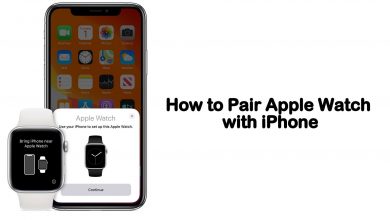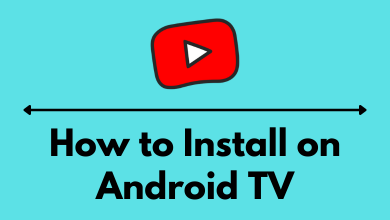Key Highlights
- To download ITV Hub on LG Smart TV: Open LG Content Store → Search for ITVX app → Click Install.
- To watch ITV Hub on LG Smart TV: Open ITVX app → Login using remote control or activate the app from website.
ITV Hub, currently ITVX, is a freemium streaming service based in the UK. With this app, you can catch up on the on-demand content from all the ITV channels, and it works similarly to other video streaming services like Amazon Prime Video and Netflix on LG TV. The ITVX app is officially on the Content Store of 2016 & later model LG TVs. If you have ITV Hub installed previously, you can just update the app on your LG TV to get ITVX. Users with older LG TVs can also stream the service in website form.
This article will elaborate on how to access ITV Hub (ITVX) on LG Smart TVs of all models in all the available ways.
Contents
- ITV Hub – Supported LG Smart TVs
- How to Get ITV Hub on LG Smart TV [2016 & Later Models]
- How to Activate and Watch ITV Hub on LG Smart TV
- How to Watch ITV Hub on LG TV Using a Web Browser
- How to Cast ITVX to LG Smart TV
- How to AirPlay ITVX to LG Smart TV
- Troubleshooting ITV Hub App Not Working Issue on LG TV
- Frequently Asked Questions
ITV Hub – Supported LG Smart TVs
| Released Year | webOS Version |
|---|---|
| 2016 | (webOS 3.0), (webOS 3.0, Commercial) |
| 2017 | (webOS 3.5), (webOS 3.5, Commercial) |
| 2018 | (webOS 4.0) |
| 2019 | (webOS 4.5) |
| 2020 | (webOS 5.0) |
| 2021 | (webOS 6.0) |
| 2022 | (webOS 22) |
How to Get ITV Hub on LG Smart TV [2016 & Later Models]
ITVX is a subscription-based streaming service, and you have to get any of its plans to access it on your LG TV. So, go to ITV’s official website and sign up for your desired plan. The monthly plan costs £5.99, and the yearly plan is £59.99. A free trial period of 7 days is also available. After subscribing, you can proceed to the app installation using the upcoming points.
1. Turn on your LG Smart TV and make sure that the TV is connected to a standard internet connection.
2. Press the Home button on your TV remote controller to launch the home screen.
3. Navigate to the LG Content Store and click on the Search icon at the top right corner.
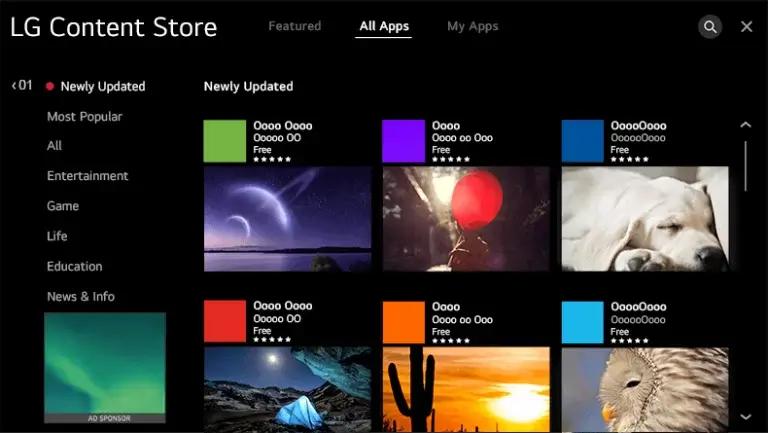
4. Type ITV Hub and search for the app.
5. Choose the app from the search results. Further, click on the Install button to download.
6. Click OK after the app gets installed.
7. Tap Open to launch the ITVX app on your LG Smart TV.
How to Activate and Watch ITV Hub on LG Smart TV
You can directly enter your ITV Hub login credentials or activate the app from its activation website to access its content on your LG Smart TV. Both methods are elaborated on in the upcoming points.
1. Open the ITVX app on your LG TV.
2. Now, you’ll get two options on the screen.
3. To log into the ITVX app directly,
- Click the Sign in With TV Remote option.
- Enter your ITVX login credentials using the on-screen keyboard and remote control.
- Click the Sign in button.
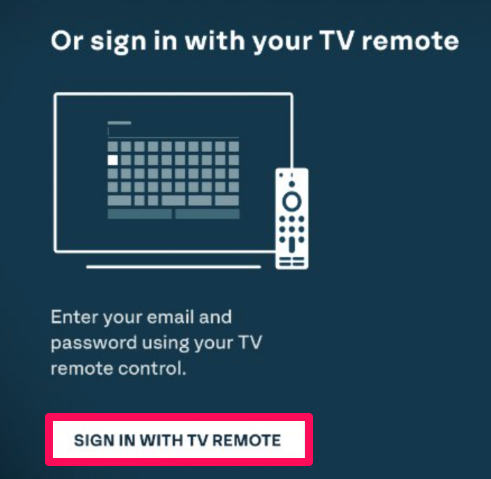
4. If you are willing to activate the ITVX app using the activation website,
- Note down the displayed activation code and head to the ITVX pairing website [https://www.itv.com/watch/pair]. You can also scan the displayed QR code to reach there.
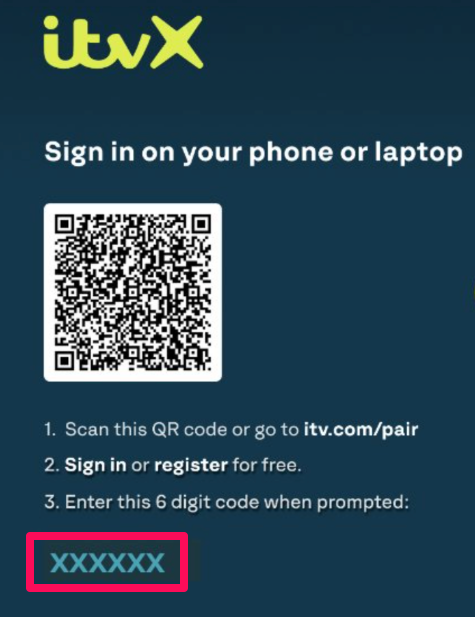
- Enter the activation code on the website and select Continue.
- Then, log in to your ITVX account on the website and restart the ITVX app on your LG TV.
By following any of the above-mentioned methods, you will get access to the vast VOD library and sports content on your LG Smart TV.
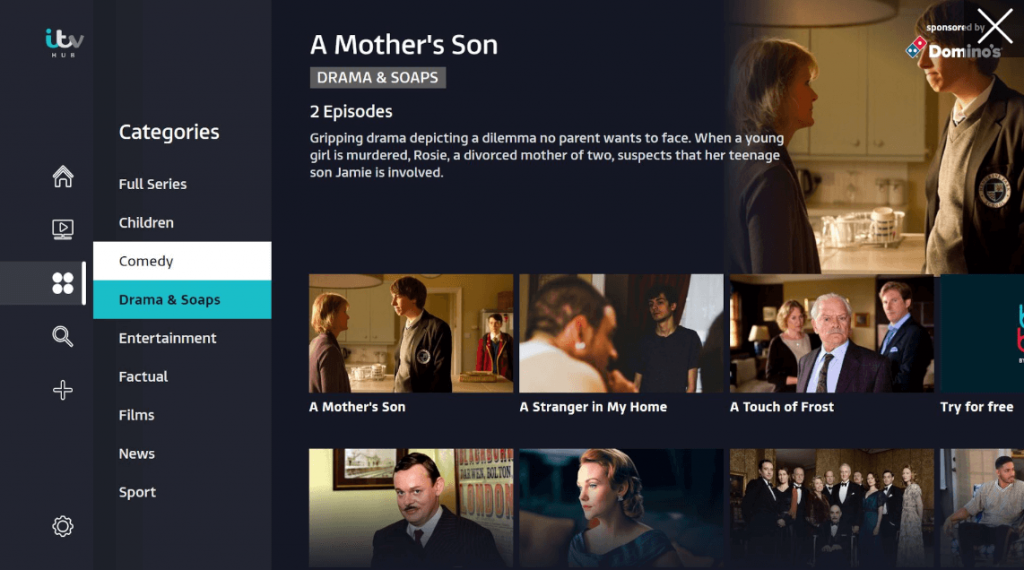
How to Watch ITV Hub on LG TV Using a Web Browser
Since you can’t find the ITV Hub on your old LG TV models, you can stream ITVX through the web browser. All the LG Smart TVs have a built-in browser to surf the internet, and it is also compatible with the TV remote.
1. On your LG TV remote, press the Home button.
2. On the home screen, scroll down and find the Web Browser.
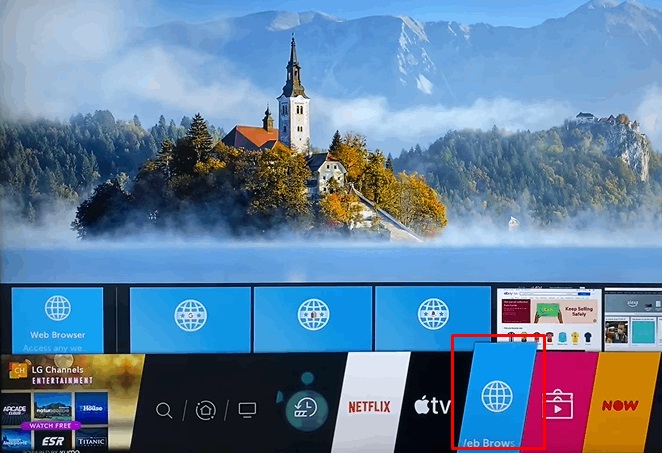
3. Open the browser and type the ITV site link [https://www.itv.com/hub/itv] on the search bar.
4. Then, sign in to your ITV Hub account.
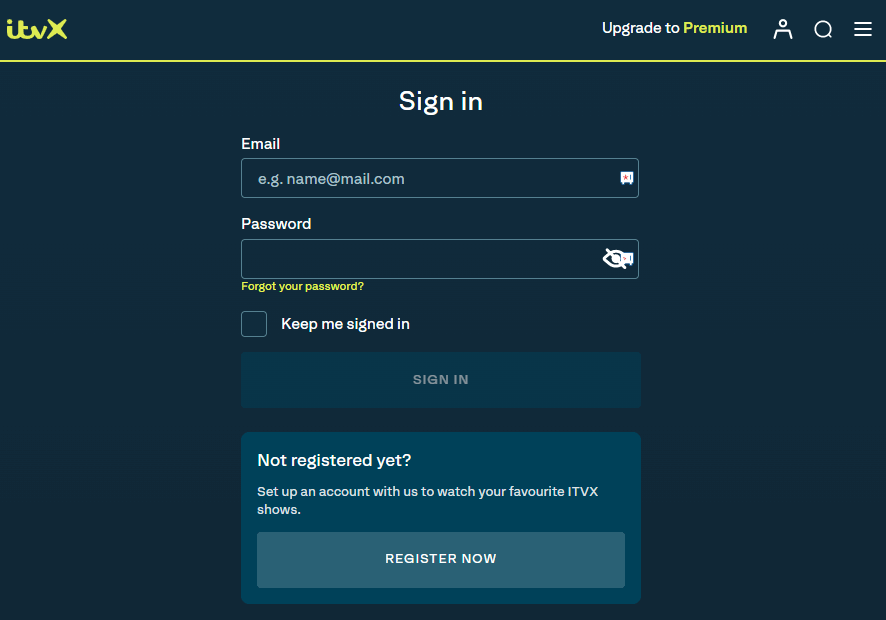
5. Now, bookmark the site (the bookmark option will be in the top right corner).
That’s it. You can start streaming the titles from ITVX on your TV through the web browser.
How to Cast ITVX to LG Smart TV
You can also bypass the installation process and get ITV Hub on your LG TV using the Cast option on the ITVX Android app. To cast ITVX on LG TV, follow the below steps.
1. Install the ITVX app on your Android phone and launch it.
2. Sign in to the app with your ITVX account details.
3. Search and select the content you want to stream and click the Cast icon at the top right corner.
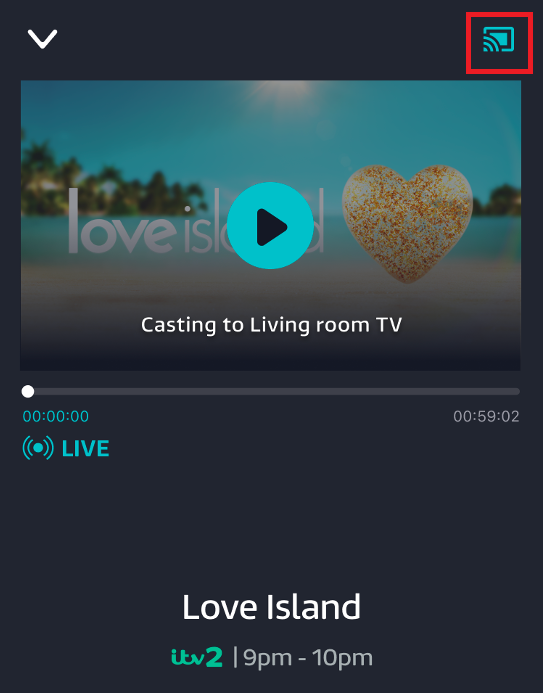
4. Then, select your LG TV from the list of available devices and establish a connection.
5. Now, the selected content will appear on the LG TV screen.
How to AirPlay ITVX to LG Smart TV
ITVX doesn’t support casting from iOS devices. So, you can’t AirPlay ITVX app on your LG Smart TV. However, you can screen mirror the app on LG TV. Here’s how to do it.
1. Enable the AirPlay option on your LG TV.
2. Then, download the ITVX app on your iPhone and sign in to it.
3. Now, open the Control Center and select the Screen Mirroring option.
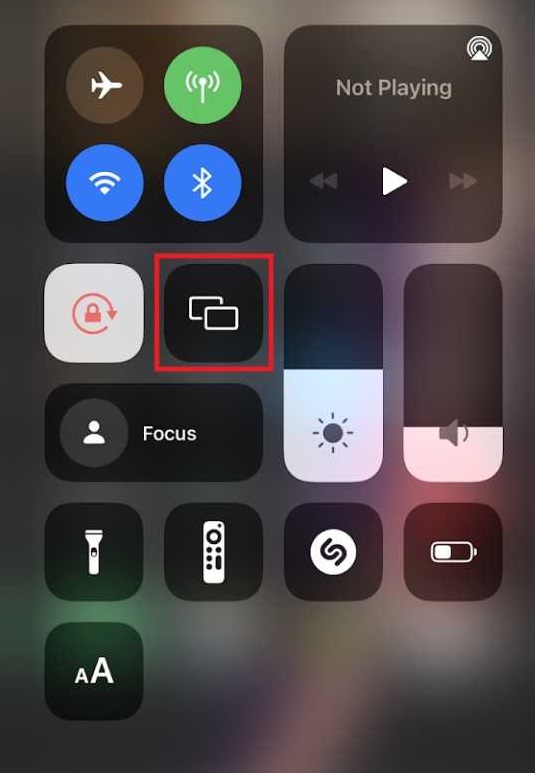
4. Choose LG TV and connect it to your iPhone.
5. Now, return to the ITVX app and play anything. Whatever you have selected will run on your LG TV.
Troubleshooting ITV Hub App Not Working Issue on LG TV
When the ITV Hub app on your LG Smart TV fails to play the available content, try specific troubleshooting solutions on your TV before contacting the support team.
- Check whether the app is compatible with your TV model.
- Make sure that your TV is connected to a stable internet connection.
- Restart your LG TV. After restarting, try to stream the media content on the ITV Hub app.
- Update the ITV Hub app and check whether the issue is fixed.
- Update the LG Smart TV firmware, which will fix the temporary errors on the TV.
- Reset the LG TV and install the ITV Hub app again.
Frequently Asked Questions
If the ITVX app (ITV Hub) is not available on your LG TV, then you might be using an incompatible device, or you might be living outside the UK.