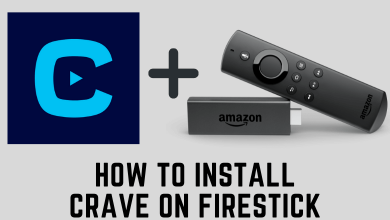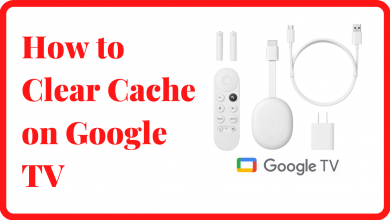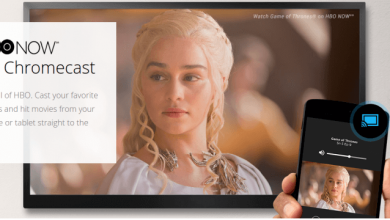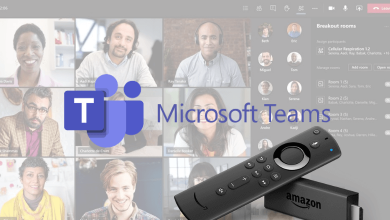Many people purchase the products immediately after their release on Amazon. Some may wait for the seasonal offers or Amazon flash sales to buy the products at discountable prices. To purchase a product on Amazon at an affordable price, people keep on checking it every day. To avoid this and save time, you can use Keepa, a Chrome Extension that keeps track of millions of products worldwide. Moreover, the tool comes with multiple features, which help the users to track the products easily. You can use Keepa as a Chrome extension on your computers and a mobile app on your smartphone.
You can download and install the Keepa app on your smartphone from the Google Play Store and App Store.
Contents
Features of Keepa Extension
Keepa has many features to track the product on the Amazon e-Commerce store. Some of the most important are
- It shows the price history of various products in a chart format.
- Keepa sends alerts and notifications to users whenever a price drops on a product and its availability.
- You can even compare the products with the International prices to analyze.
- Keepa allows the users to customize the extension based on their preferences.
- You can install the extension on your browser and start using it within a few minutes.
- The Keepa extension is also available for other browsers such as Firefox, Mircrosoft Edge, Opera, and Safari.
How Much Does Keepa Cost?
Keepa comes with two kinds of subscription plans. An important note is that Keepa accepts subscription payments only in Euros.
- Free – €0
- Premium – €19/mon (In Dollars, $19.38/mon)
How to Add Keepa Extension on Chrome [Windows/Mac]
1. On your Chrome browser, visit the Chrome web store.
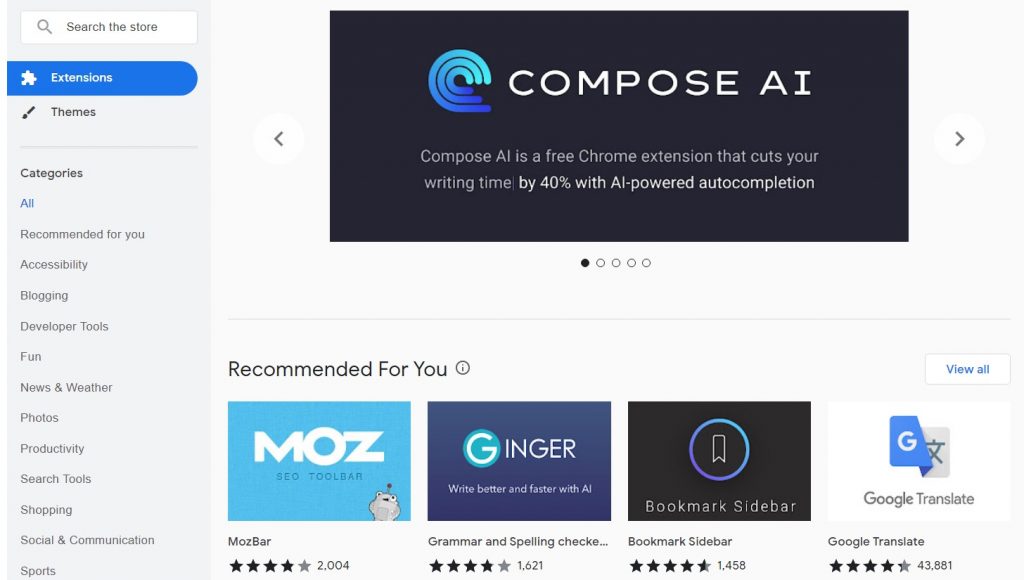
2. On the left search bar, enter Keepa and select the extension from the search results.
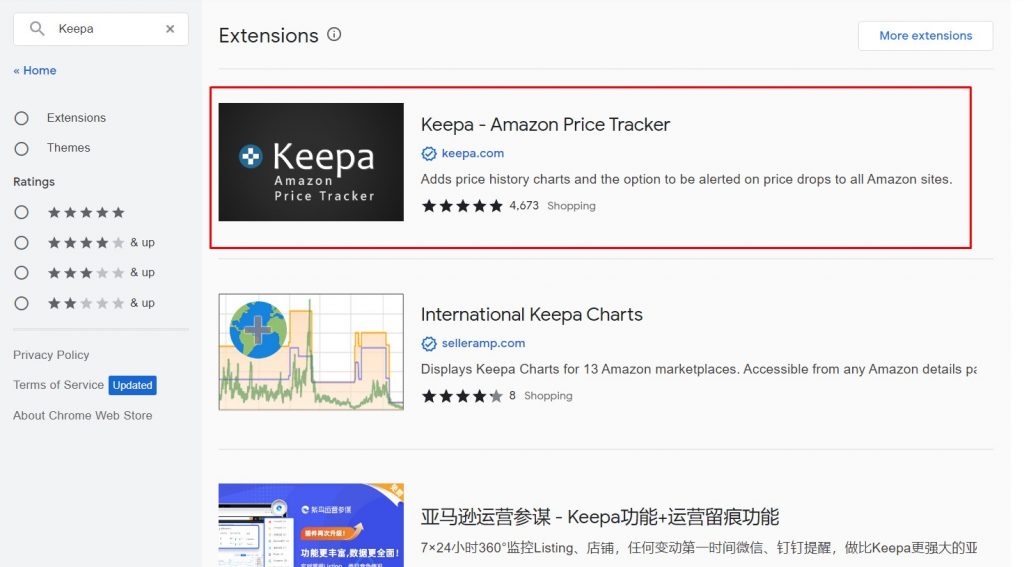
3. Click on Add to Chrome. You will get a pop-up for confirmation. Click on Add Extension. Finally, the extension will be added to the Chrome browser.
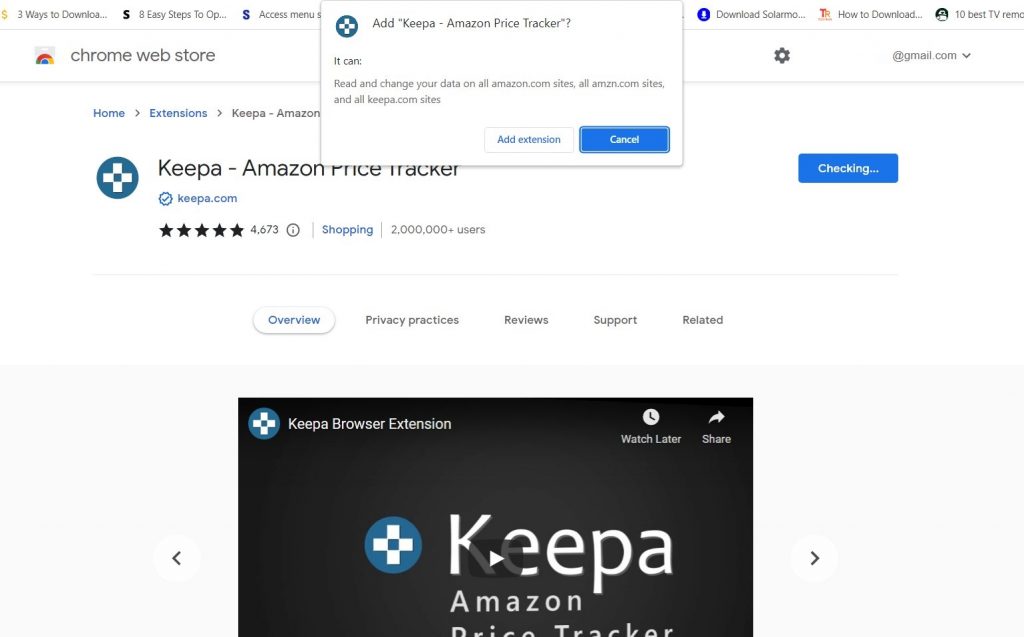
How to Register on Keepa
1. Now, click the Keepa extension icon on the top-right. It will lead you to the official site of Keepa.
2. Since you’re a new user, click on Register at the top-right.
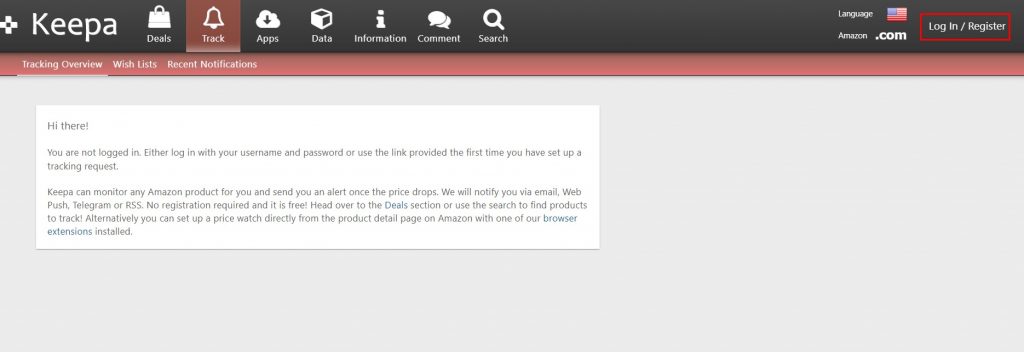
3. Enter a username, password, and email address. Finally, click on Register.
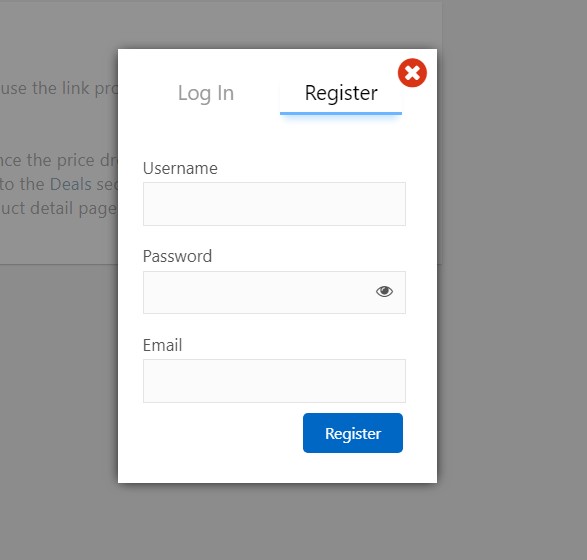
Once you have created an account on Keepa, you need to create a tracker to track the products on Amazon.
How to Create Tracker on Keepa
1. Visit Amazon’s official site in the new tab on Chrome.
2. Sign In to your Amazon account using the credentials.
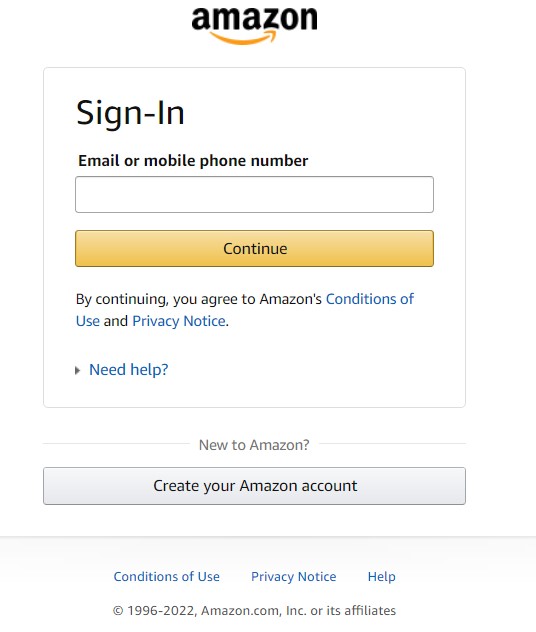
Note – Hide your Amazon orders while sharing the account credentials with others
3. On the search bar, enter and search for a product and click on it from the search results.
4. Scroll down, and you can see the Track Product tab. Click on it.
5. Under the Track Product section, tap the Advanced option.
6. On the orange shaded region, enter the price you would like to purchase the product from Amazon.
7. In the purple shaded region, enter the price from the third-party seller or Amazon, which doesn’t include shipping.
8. In the pink shaded region, enter the price you want to purchase during the lightning deals and offers.
9. Below, you can find the option Track For. Click on the drop-down next to it and select the desired period. Finally, click on Start Tracking.
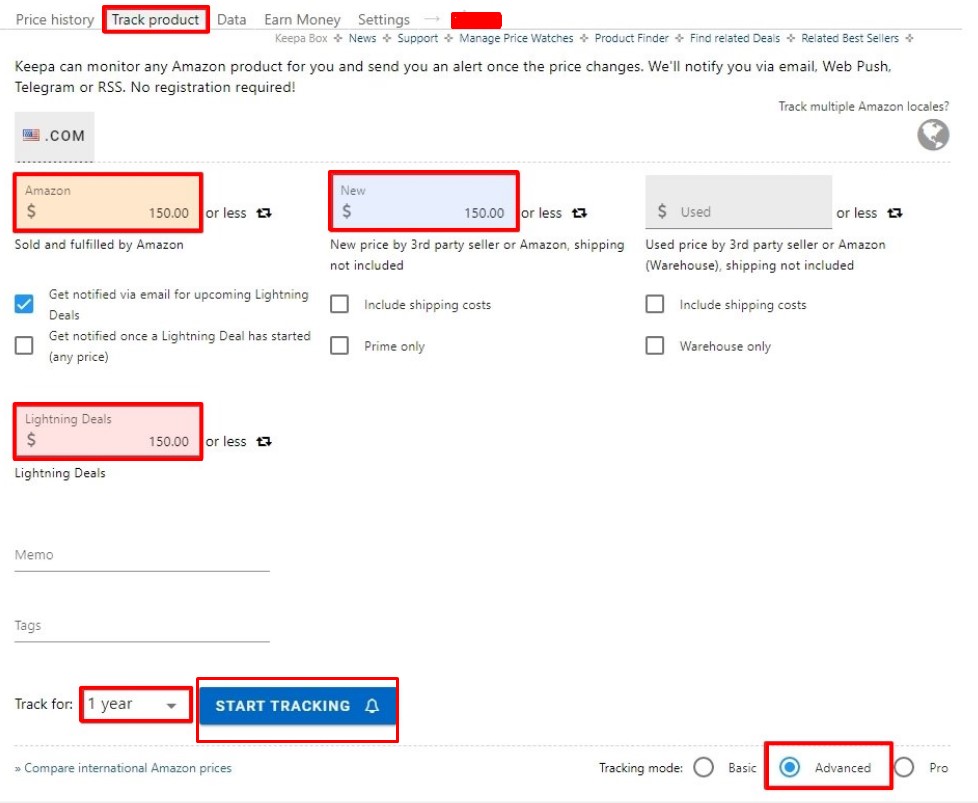
Now, Keepa will start sending notifications via email or in-app when the product reaches the price marked by you.
You can also click on the Price History tab to view history in a chart format. On the right, you can see the legends.
Tips! Have you added too many cards to the Amazon account, remove the unwanted card from the Amazon account to make the payment without hassle.
How to Alter Price Settings in Keepa
1. Go to Keepa’s official site and log in using the credentials.
2. Click on the drop-down of your account on the top-right and click Settings.
3. Navigate to the Website tab.
4. Under this tab, you can see various settings such as Chart Appearance, Tracking Settings, and Add-on Settings. In addition, you can change the price settings and track the product based on your preference.
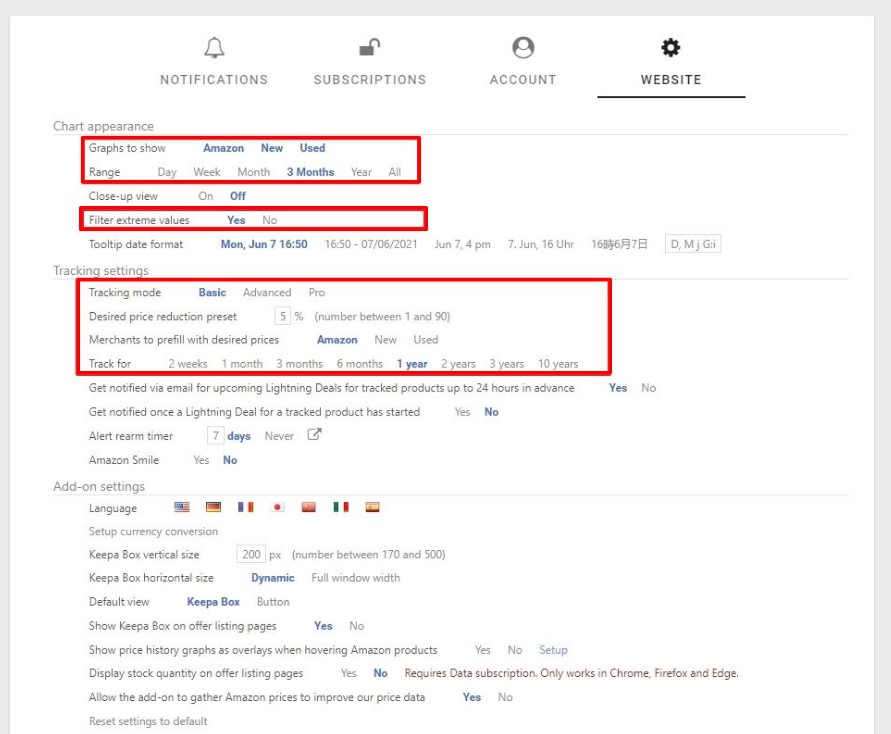
5. You can also configure to receive notifications via Email, Telegram, Web push, etc.
Tips! It is safe to share your Amazon Profile link with others as it doesn’t reveal your account credentials.
Frequently Asked Questions
Yes. The Keepa Chrome extension is available for free. But, you need to subscribe to the paid plan to track the product with more features and insights.
The Chrome extensions will be crashing on your PC/laptop due to malware, or the extension may not be compatible with the Chrome browser version.