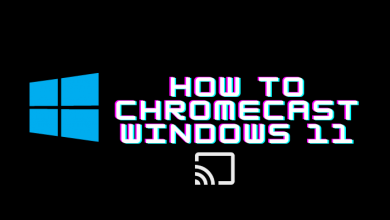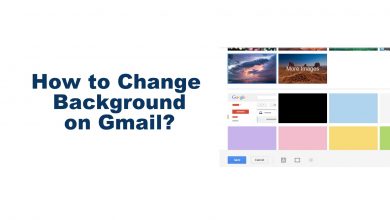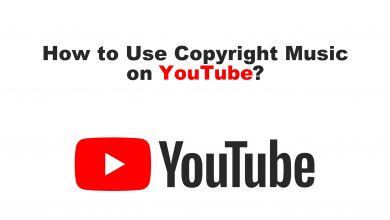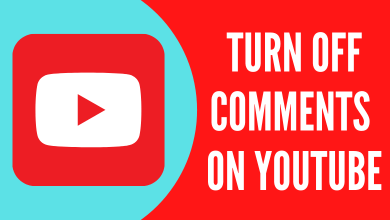YouTube is an internet video site, which makes it very easy to view online videos. You can also create and upload any video you like to share with the world. If you are wondering what YouTube is, there are certain features you should be aware of before deciding to use this site. This platform has become very popular over the last few years because many people post funny, interesting, and exciting videos that amuse millions of people. To get easy navigation across the YouTube website, you must learn the keyboard shortcuts, which we have mentioned in the below article.
Please make sure to Bookmark this page as it might help you. If you forget any shortcuts, then you can easily view them from your bookmarks tab.
Keyboard Shortcuts for YouTube
| Actions | Shortcuts |
|---|---|
| Play/Pause the video. | Spacebar |
| Pause/Play in the player. | K |
| Stop. | Stop Media Key on keyboard. |
| Seek backward/forward 5 seconds. | Left/Right arrow on the seek bar |
| Seek forward 10 seconds in player. | l |
| Go back to the previous frame only while the video is paused. | , |
| Slow down the video playback rate. | < |
| Seek to the beginning of the video. | Number 0 on the seek bar. |
| Activate full screen. | F |
| Move to the next video. | Shift+N |
| Open the Mini player. | i |
| Play / Pause. | Play/Pause Media Key. |
| Mute/unmute the video. | m |
| Moves to the next track only in the playlist. | Next Track Media Key. |
| Seek backwards 10 seconds in player. | J |
| Skip to the next frame when the video is paused. | . (dot) |
| Speed up the video playback rate. | > |
| Seek to the beginning/last seconds. | Home/End on the seek bar. |
| Seek from 10% to 90% of video. | Numbers 1 to 9 on the seek bar. |
| Go to the search box. | / |
| Activate closed captions and subtitles if available. | c |
| Go to the previous video while using a playlist. | Shift+P |
The above are the shortcuts available to use on the YouTube website, either on PC or Mac, or Linux. We assure you that the above shortcuts will speed up your progress and user experience on YouTube.
Use the below comments section to mention the YouTube shortcut that we mentioned in this guide. Follow Techowns’ Facebook and Twitter pages to read our tutorials instantly.