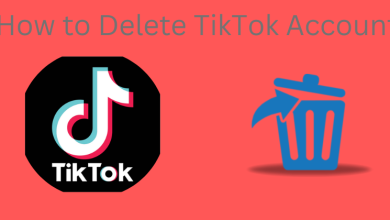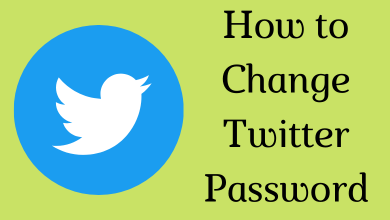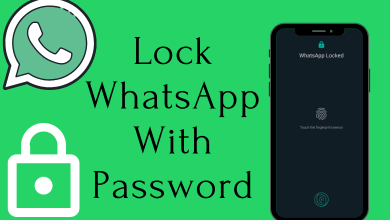Roku is the best ever cord-cutter used to stream a wide range of video contents at the comfort space. All its official channels are made accessible under Roku Channel Store. However, Roku supports hidden channels in addition to the official apps. But it doesn’t include Mobdro, one of the best and most downloaded third-party Android app. But if have you ever thought of streaming the Mobdro Roku version, then this section is all about it.
Since Roku is a highly secured streaming media player, its security cannot be broken like Android. Although there isn’t an official way possible to use Mobdro on Roku, there is a workaround. As Mobdro is an Android app, you shall get it on Android devices and screen mirror it to thereby stream it on Roku.
Contents
How to Use Mobdro on Roku?
You shall get to know the procedure in which you can access Mobdro on Roku.
Preliminary Requirements on Android
- Download Cast for Roku app on Android app from Play Store
- Turn on Unknown Sources
(1). Go to Android Settings to select Apps.
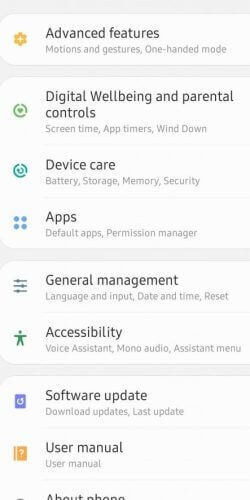
(2). Tap on Menu (three dots) to select Special access.
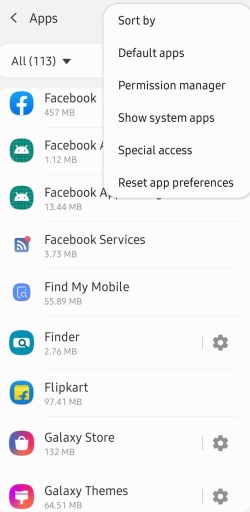
(3). Click on Install Unknown apps.
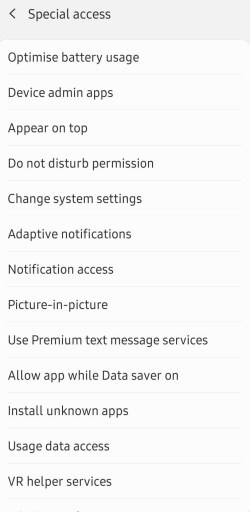
(4). Select Chrome among the apps.
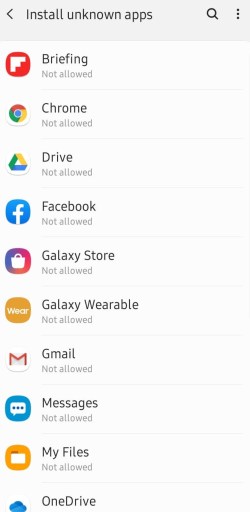
(5). Tap on the slider to allow third party apk to download on Chrome.
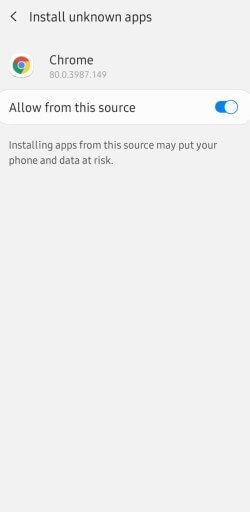
Note: If you are using older Android version 7 and below, go to Settings > Security > check-in Unknown Sources.
Preliminary Requirements on Roku
(1). Connect your Roku TV to the same WiFi as that of your Android device.
(2). Press the Home button on remote to click on Settings.
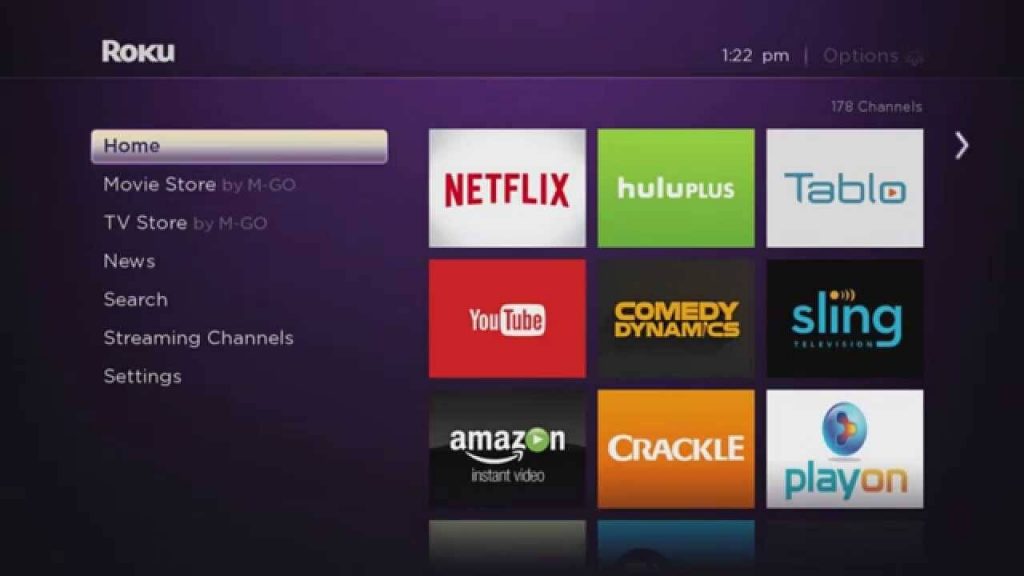
(3). Select System under the device settings.
(4). Click on Screen Mirroring option.
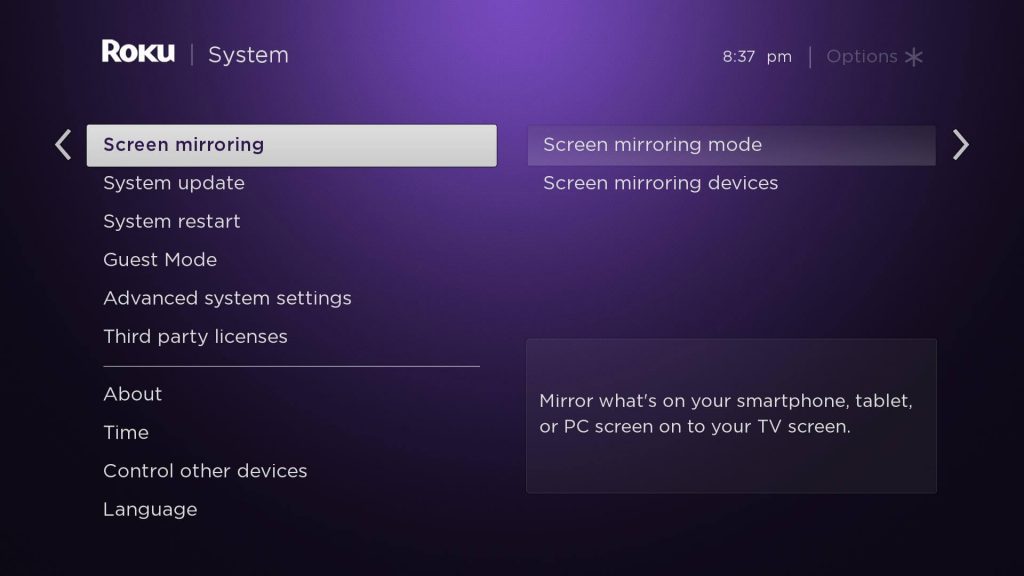
(5). Highlight Screen Mirroring Mode and select Prompt.
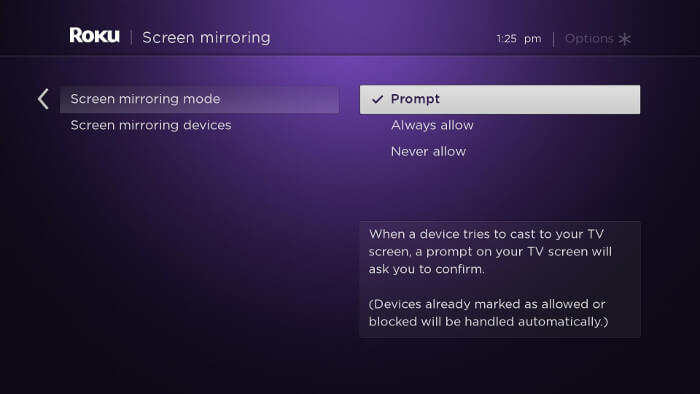
Steps to Download Mobdro on Android
(1). Launch Chrome browser on PC.
(2). Navigate to https://www.mobdro.bz/
(3). Click on Download The App button.
(4). The app will download and install on your device.
Steps to Use Mobdro on Roku
(1). Launch the Casting app on your phone.
Alternative: If your Android phone supports screencasting, then turn it on from the notification panel.
(2). Select the Roku TV name to connect your Android phone to it.
(3). Launch Mobdro app on Android phone.
(4). If you receive a prompt on Roku TV, click on Accept.
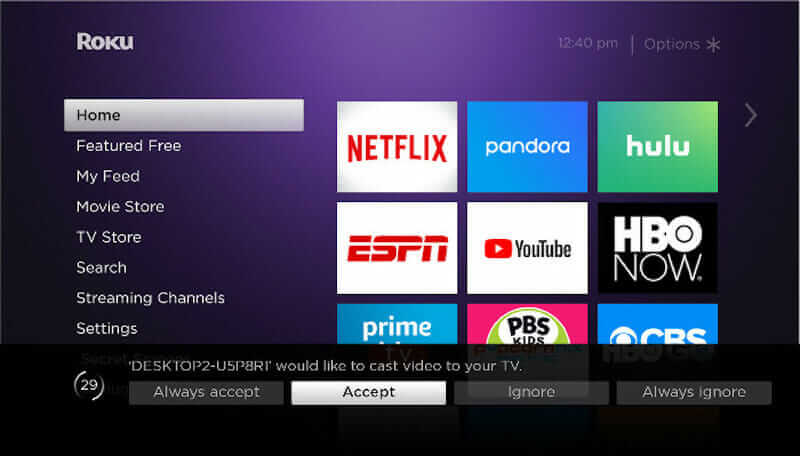
With this, Android screen with Mobdro will screen mirrored to Roku TV.
Our Opinion
Hope you have been able to stream Mobdro videos on your Roku TV with the help of the above guidelines. There is no better way other than screen mirroring that will help you use Mobdro app on Roku TV. Or if you are not comfortable with casting, you can go with the Mobdro alternative apps like ThopTV, Live NetTV, Kodi, etc.
Was this article informative to you? Share your feedback as comments below. For more related articles, you shall follow us on Facebook and Twitter.