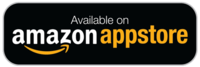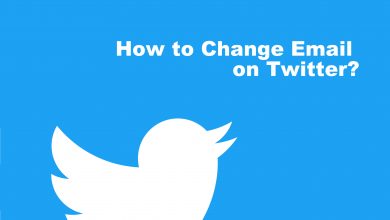MX Player is one of the fewest media players that supports all kinds of video and audio file formats. It is a perfect alternative for the VLC Media Player. Since the original version of the VLC Media Player is not available for Firestick, you can install and use MX Player on Firestick as the app is officially available on the Amazon App Store.
Contents
MX Player for Firestick

MX Player has its own Fire TV app called – MX Player TV. Even though you can install the original MX Player for Firestick by using its apk file, the navigation and user control will be difficult as the app is made for smartphones. The MX Player TV is developed only for Fire TV. You can easily navigate and control the app using the Fire TV remote.
Feature of MX Player TV
Though the MX Player TV app is different from the MX Player app, it has all the features you need to watch movies and TV shows.
- The media player app is optimized for Firestick. You will get the best streaming experience.
- The navigation and control between the folders will be easy.
- Like the smartphone app, you have will the option to continue playback or start over.
- You can turn on or off the Auto playback features.
- All the MX Originals and Exclusives are available in the app.
- If you want, you can set MX Player TV as a default media player app on certain Firestick Apps.
How to Install MX Player TV for Firestick
(1) Go to the Fire TV’s home screen and click the Search icon (Lens shaped icon).
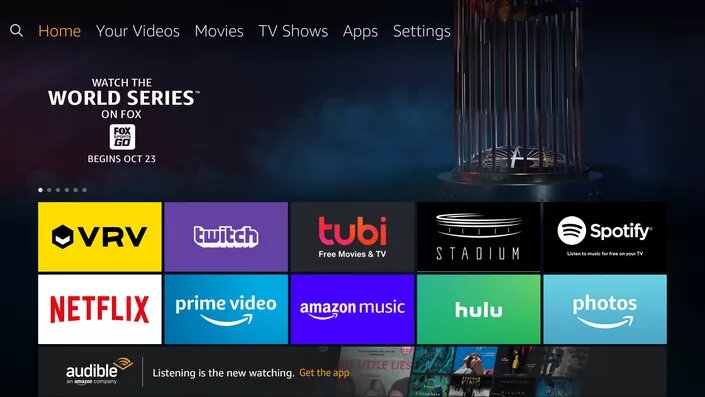
(2) The on-screen keyboard will appear. Type MX Player TV and search for it.
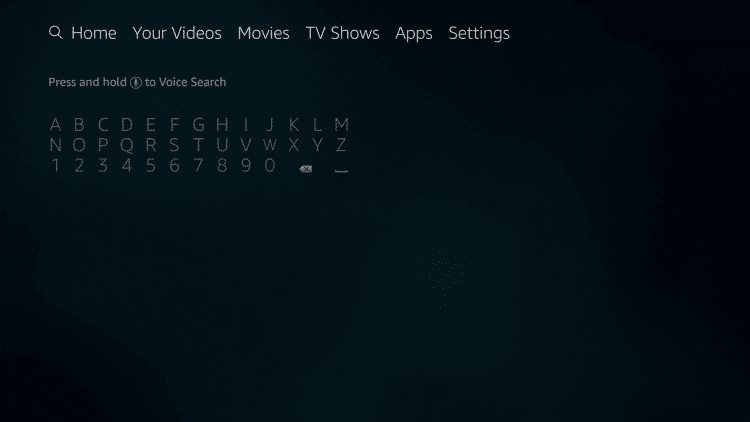
(3) The app will appear in the Apps & Games category. Select the MX Player TV app.
(4) On the next screen, click the Get icon to download the app. If the Download icon appears instead of the Get icon, click the Download icon.
(5) The media player app will be installed and downloaded depending upon your internet connection.
(6) After that, click the Open icon to launch the app.
(8) Watch your offline movies and the MX Originals on your Firestick.
Alternate Way
If you want to use the Android MX Player’s on Firestick, you have to sideload the app by using the Downloader app. If you don’t have that app, use our detailed guide to Downloader on Firestick.
After installing the Downloader app on your Firestick, you have to make some changes in the Settings menu. You need to turn on the Apps from Unknown Sources feature to let the Downloader app install third-party Android apps on Firestick. To do so,
(1) Go to the Settings menu on your Firestick.
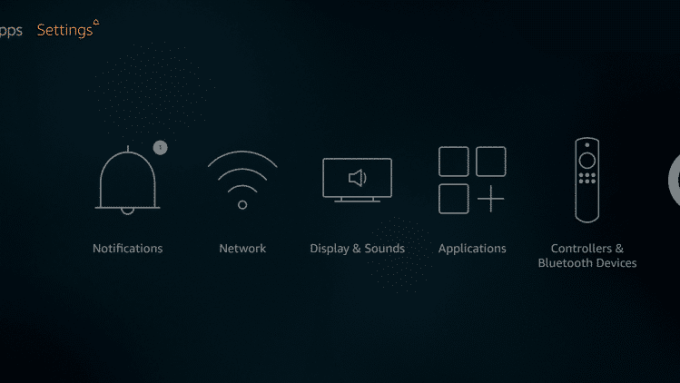
(2) Under the Settings menu, select the My Fire TV or Devices option.
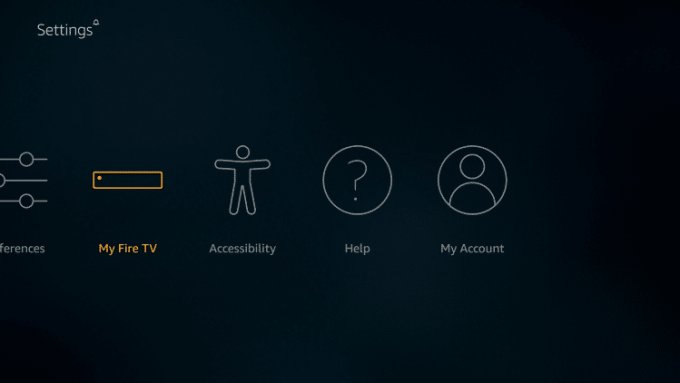
(3) Now, select the Developer options and choose Apps from Unknown Sources feature.
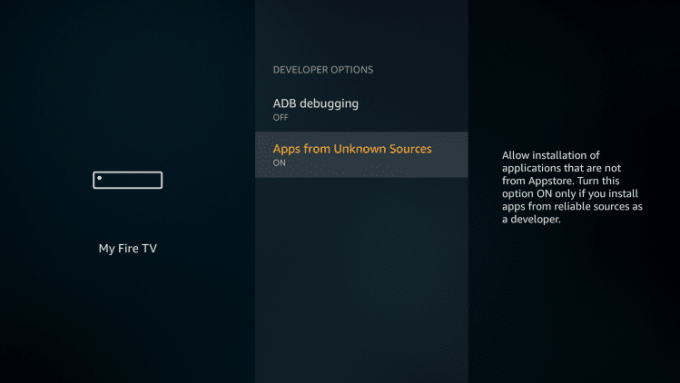
(4) On the confirmation screen, choose the Turn On button.
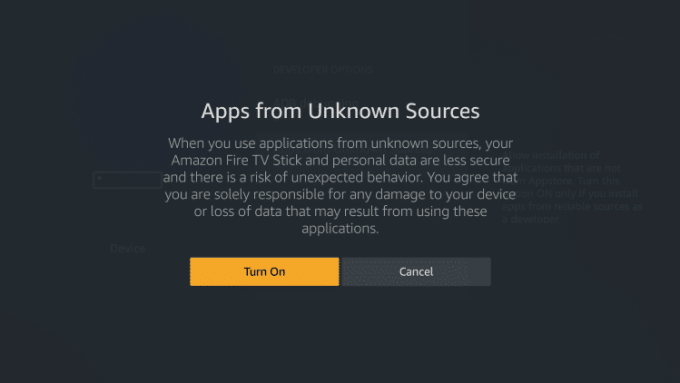
Install MX Player on Firestick Using Downloader
(1) Open the Downloader app on your Firestick.
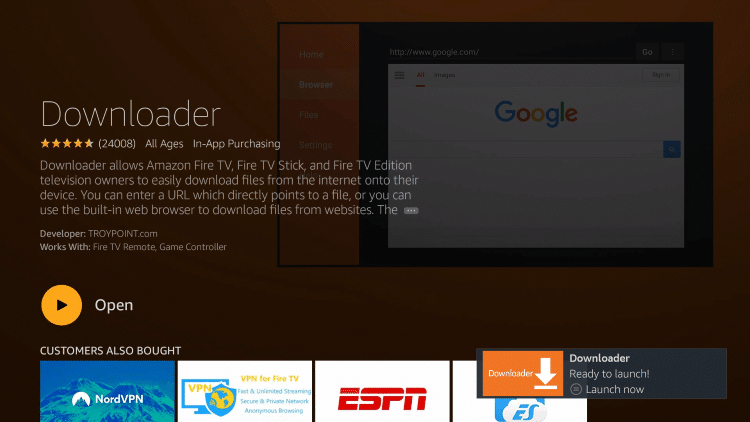
(2) Go to the Search bar and type the MX Player’s download link, https://bit.ly/3ncUABn.
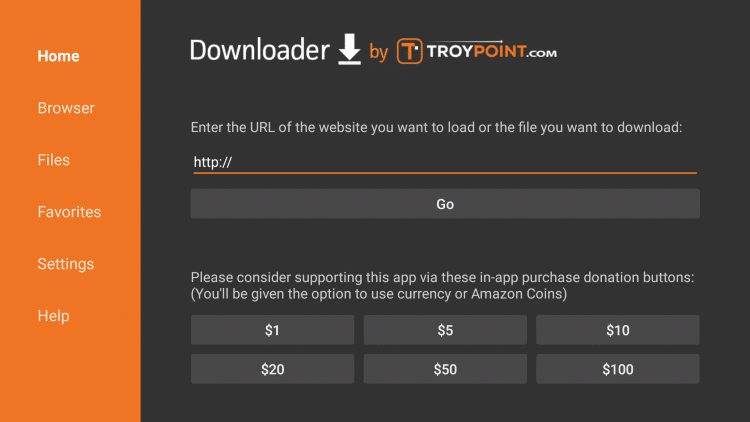
(3) When you finished typing the download link, click the Go button.
(4) The MX Player’s apk file will begin to download.
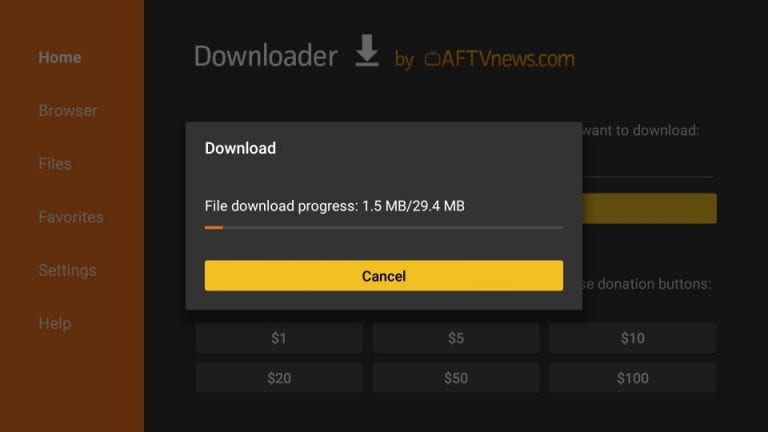
(5) After the download, tap the Install button.
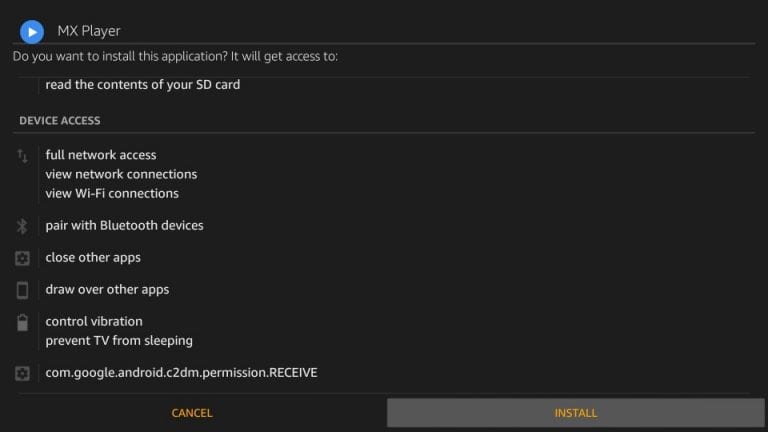
(6) When the installation is completed, tap the Open button.
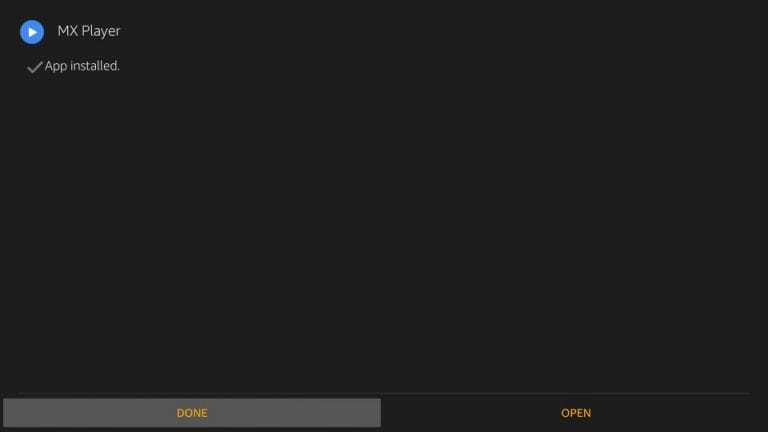
(7) Watch all the MX Player’s original movies and series for free.
In this way, you can install the MX Player TV on your Firestick. The standout feature in the MX Player app is that all the originals & exclusives are available for free. You can use the app without any registration and sign-in process. It is one of the must-have apps for Firestick.
Follow our social media platforms: Facebook and Twitter to get more updates about Firestick.