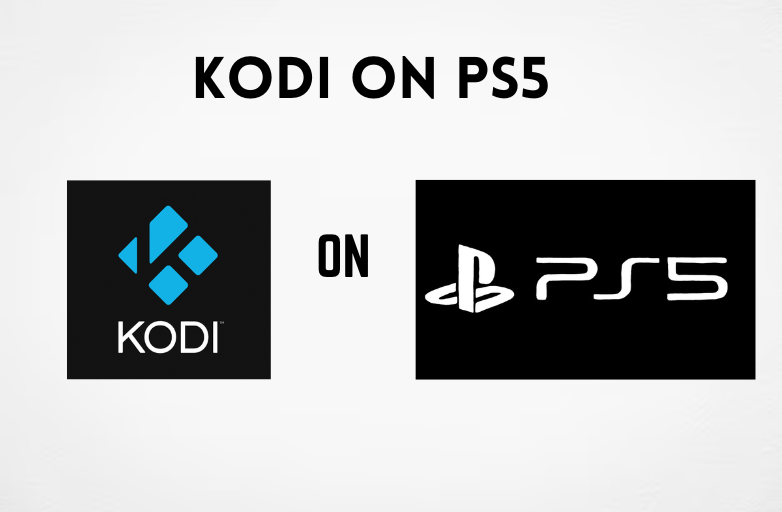Key Highlights
- Get Netflix on VIZIO TV: Press the V button → Apps → Search Netflix → OK → Sign In → Stream
Netflix supports almost all devices including Smart TVs and gaming consoles. Fortunately, VIZIO TV users get Netflix by default. You can easily find the availability of the Netflix app either on the remote buttons or by scrolling through the built-in apps. If you don’t have Netflix, you can install the app from the Vizio Internet Apps platform similar to the default app stores of Smart TVs. Once you sign in, you can start watching the trending and latest movies, series, documentaries, originals, and more. If you don’t like installing the app, then you can cast the content to the VIZIO TV from your smartphone.
Contents
- How to Get Netflix on VIZIO Smart TV
- How to Launch Netflix on VIZIO Smart TV (Using Netflix Remote Button)
- How to Sign Up for Netflix on VIZIO TV
- How to Sign Out of Netflix from VIZIO TV?
- Alternative Method to Sign Out of Netflix
- How to Chromecast Netflix on VIZIO Smart TV
- How to Fix Netflix Not Working on VIZIO Smart TV
- FAQ
How to Get Netflix on VIZIO Smart TV
If your TV doesn’t have the Netflix app by default or even unavailable as a button in the remote, you can get started with the installation process.
Note: Generally, older versions of VIZIO TV don’t have the Netflix app.
1. Turn on your VIZIO Smart TV. Ensure you have connected it to a stable internet connection.
2. Press the V (Vizio Internet Apps) button twice on your VIZIO TV remote.

3. The Apps window will appear on the screen. Scroll and locate the Netflix app.
4. Select the Netflix app and click the OK button using the remote to start the installation process.
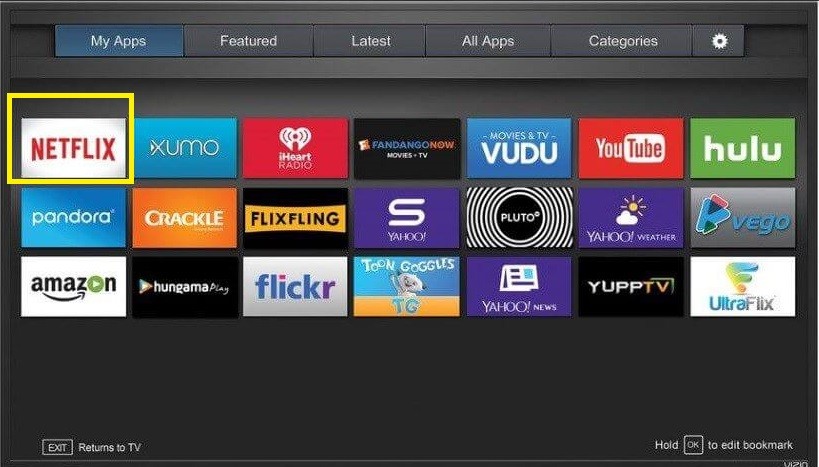
5. Once the installation ends, select Sign In.
Note: If you don’t find the Sign In option, choose Yes for Are you a member of Netflix?
6. Enter your Netflix credentials to get into the app.
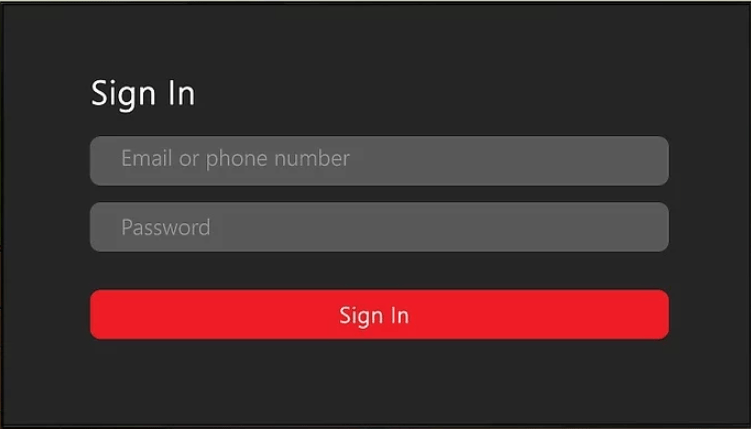
7. Choose your favorite title and stream them on your VIZIO Smart TV.
How to Launch Netflix on VIZIO Smart TV (Using Netflix Remote Button)
The set of Netflix may differ according to the VIZIO remote you are having. If your remote device does come with the dedicated Netflix button, the setup will be very simple and effortless.
1. Power up your VIZIO Smart TV and connect it to the internet.
2. Tap the Netflix button on the remote, it will take you to the Netflix app.

3. Select Sign In and enter the account credentials to access your Netflix account.
Note: If you have the Netflix application by default on your Smart TV, you can simply open it, sign in, and start watching your favorite movie.
How to Sign Up for Netflix on VIZIO TV
1. Head to the Netflix app and select Get Started.
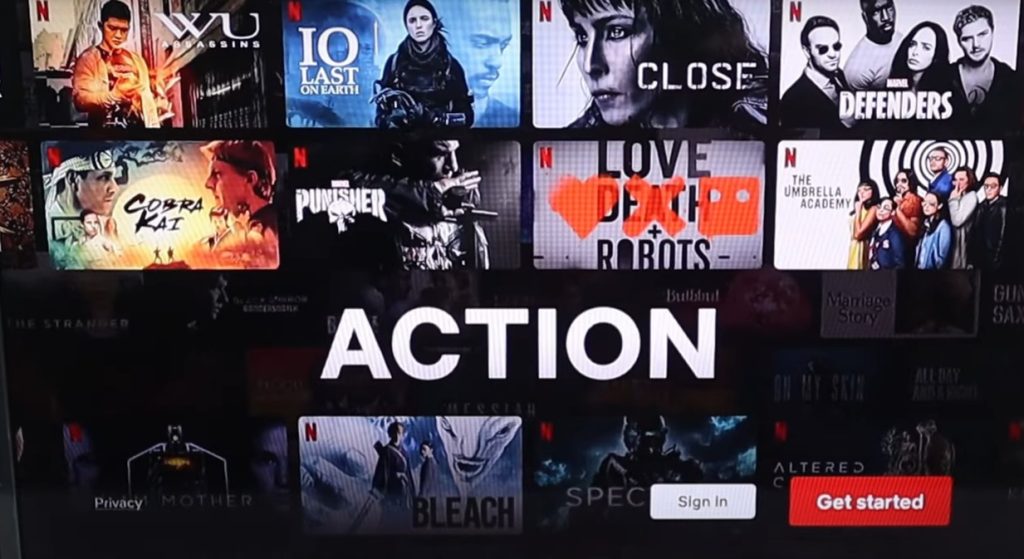
2. On the next page, select Continue to proceed.
3. Enter the mobile number you like to link with Netflix.
4. Once entered, click Send to receive the activation link to your mobile number via SMS.
5. Tap the sign up link on your smartphone and hit Next.
6. Create an account by setting up the email address and password.
7. Choose the desired plan (Standard with Ads – $6.99/mon, Basic – $9.99/mon, Standard – $15.49/mon, Premium – $19.99/mon) and tap Next.
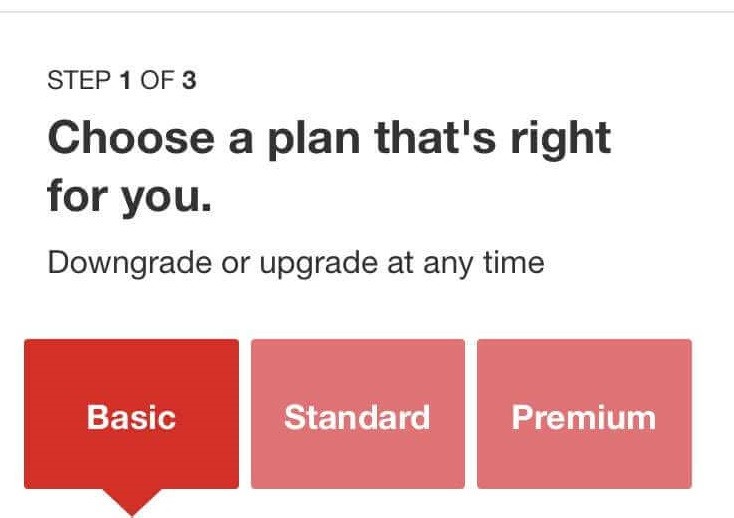
8. Choose the payment method and complete the purchase.
9. Now, sign in to your Netflix account on VIZIO TV and stream your favorite series and movies.
How to Sign Out of Netflix from VIZIO TV?
If you had decided to deactivate or delete your existing Netflix account or use another account, you need to sign out from Netflix.
1. Go to the Netflix app and choose Get Help.
Note: If you can’t find the above option, choose Settings or the cog-wheel icon.
2. From the list of menus, choose Sign Out.
3. Hit Yes on the confirmation pop-up. Once you log out, the sign-in screen will appear.
Alternative Method to Sign Out of Netflix
Other than settings, you can sign out from the app on VIZIO TV by using the combination of the following remote buttons.
Up, Up, Down, Down, Left, Right, Left, Right, Up, Up, Up, Up. It will show the options to Exit from Netflix on your VIZIO Smart TV.
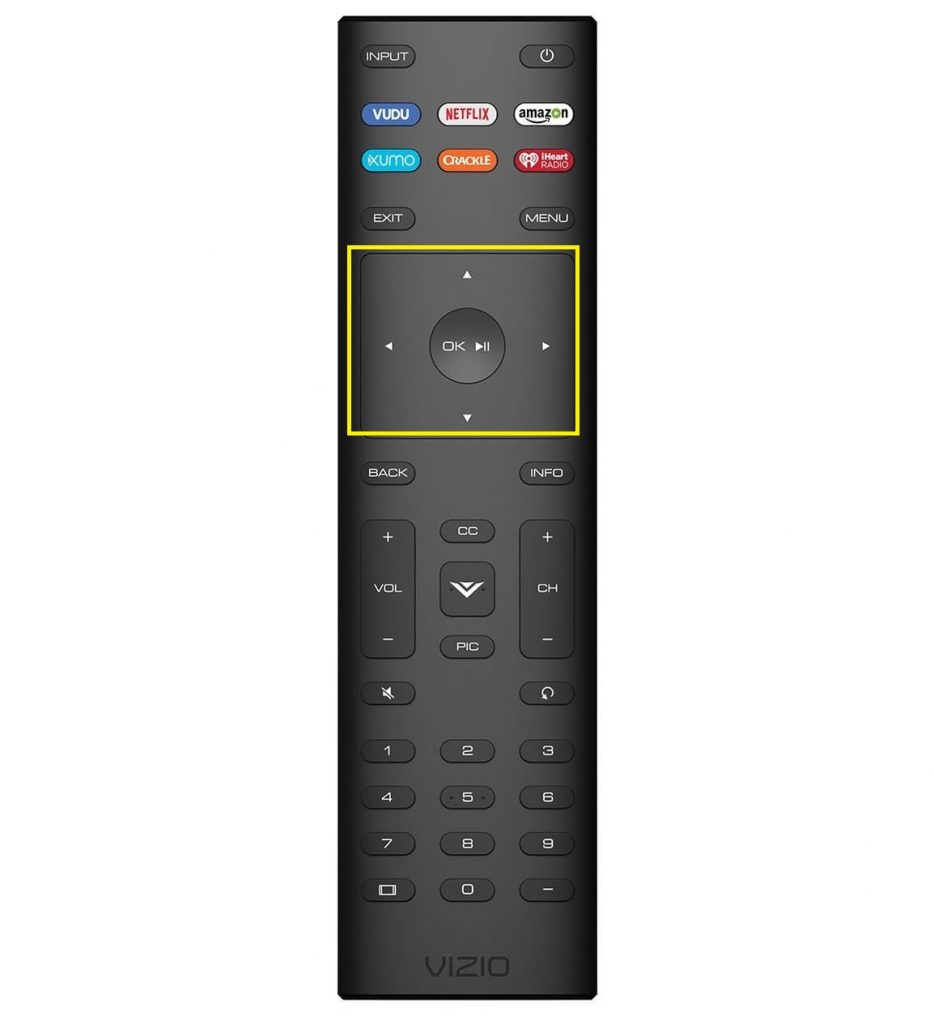
How to Chromecast Netflix on VIZIO Smart TV
If you can’t install the Netflix app due to storage issues, you can use the built-in Google Chromecast feature on VIZIO TV to cast the content to the TV from your smartphone or desktop.
1. Install the Netflix app on your Android smartphone. Ensure, you use the latest version.
2. Login to your Netflix account using the credentials.
3. Play the movie or series you like to mirror.
4. Tap the Cast icon (top right) on the media player.
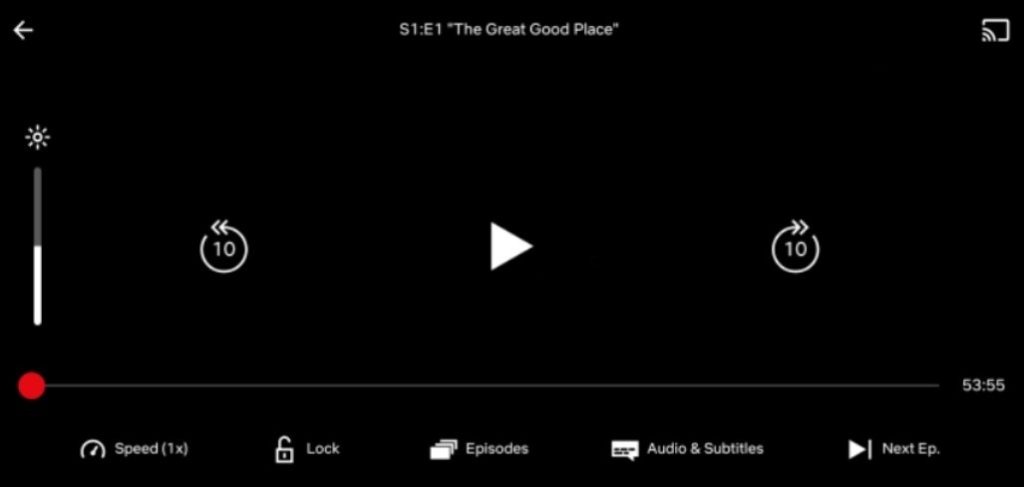
5. Select your VIZIO TV from the list of nearby devices.
6. Once the devices are paired, you can see the Netflix content streaming on TV.
How to Fix Netflix Not Working on VIZIO Smart TV
Sometimes, Netflix will stop working on VIZIO TV, if it undergoes any technical glitches. Fortunately, you can fix those minor issues by following the below-suggested troubleshooting methods.
1. If the content loads while streaming, check whether the internet speed is up to mark with the prescribed speed (Max of 15 Mbps). If not, restart the router to fix it.
2. At times, you may find the error code displayed on the screen due to the black screen, freezing issues, etc. To resolve this, you can refer to Netflix’s troubleshooting methods.
3. Try the soft power cycle on VIZIO TV.
4. If you can’t mirror the content, restart your smartphone.
5. Update the Netflix app, if it isn’t compatible with the device.
6. If the VIZIO TV firmware is outdated, the apps might not work properly. Try updating your VIZIO TV to the latest software.
7. If none of the above methods works, reset your VIZIO Smart TV to the factory settings.
FAQ
If your VIZIO TV model is outdated (2013 & earlier), you might not get the Netflix application due to technical limitations.
If you have accidentally muted the sound on VIZIO TV or changed the audio setting, you can’t hear the sound while playing the video.