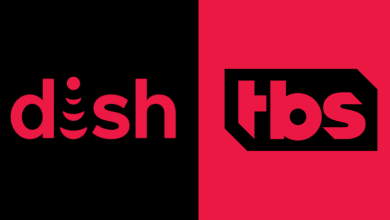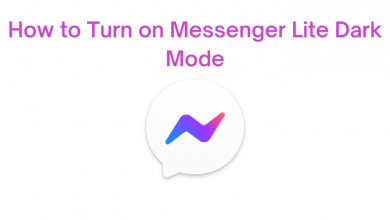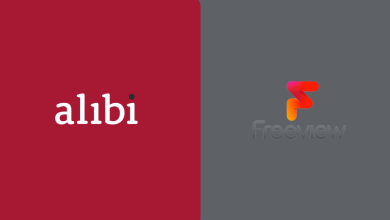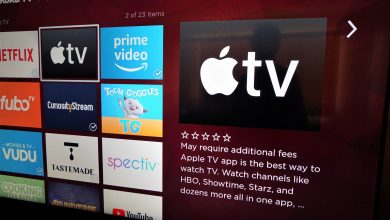OpenVPN is a premium VPN with complete security on the user data. Firestick needs VPN for secure streaming, bypassing the streaming app’s geo-restrictions, and hiding the user IP address from the service providers. It is free to use the VPN, and it does not contain any Ads. The VPN offers unlimited bandwidth for effective usage, and it has a private tunnel to host the personal VPN. You can get OpenVPN on the Amazon Firestick for seamless streaming. Let’s discuss how to install OpenVPN for Firestick.
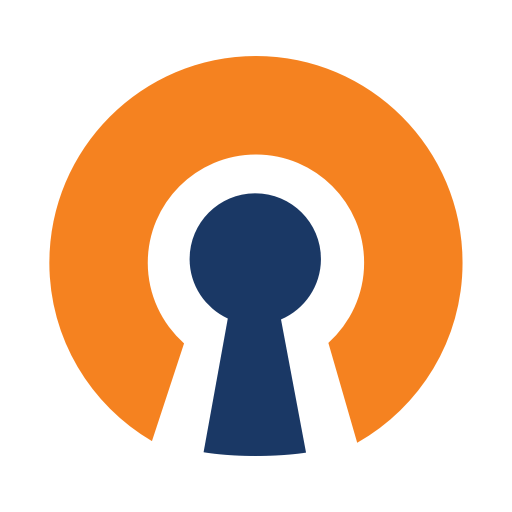
OpenVPN has a simple and user-friendly interface for a quick VPN connection. It also offers an access server and OpenVPN Cloud for big organizations. The VPN uses encryption for internet traffic and thereby it is very difficult to track the user identity. It enhances the speed of the internet connection and it is safe to use on any type of public WiFi, hotspots.
Steps to Install OpenVPN for Firestick
Though the OpenVPN app is unavailable on the Amazon App Store, you can install the OpenVPN on Firestick by sideloading the app using the Downloader app.
(1). Start the Firestick device and connect to the internet connection.
(2). Go to the home screen and select the Search option.
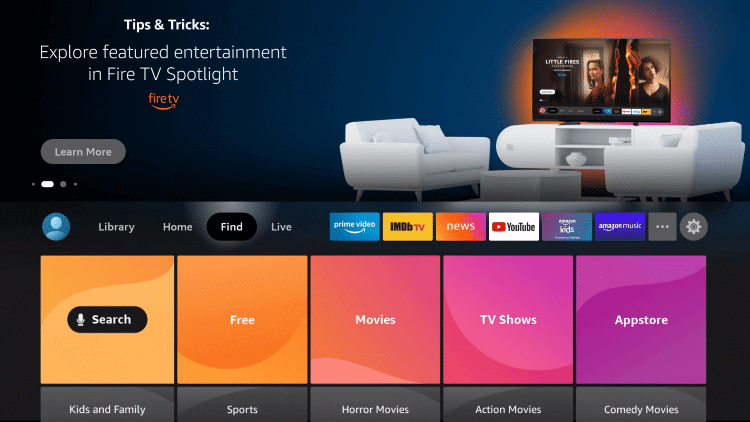
(3). Type Downloader in the search and choose the Downloader app.
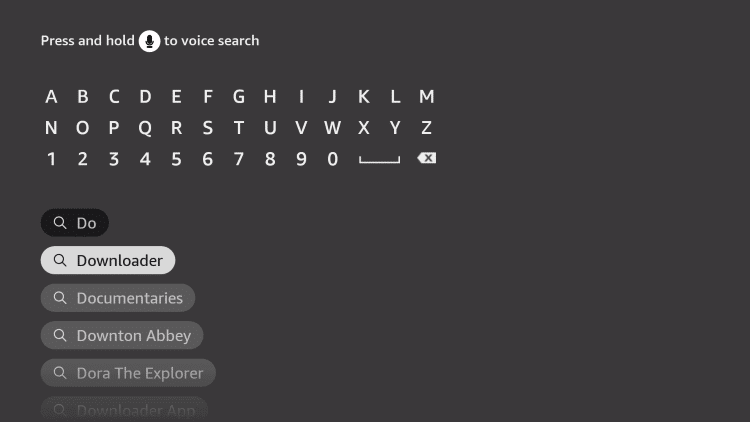
(4). Click Get to install the Downloader app on Firestick ( if not downloaded already).
(5). Move to the Fire TV home screen and click Settings.
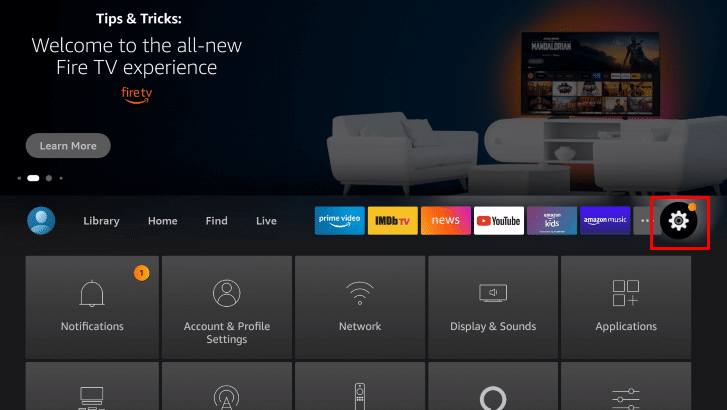
(6). Choose My Fire TV in the settings menu.
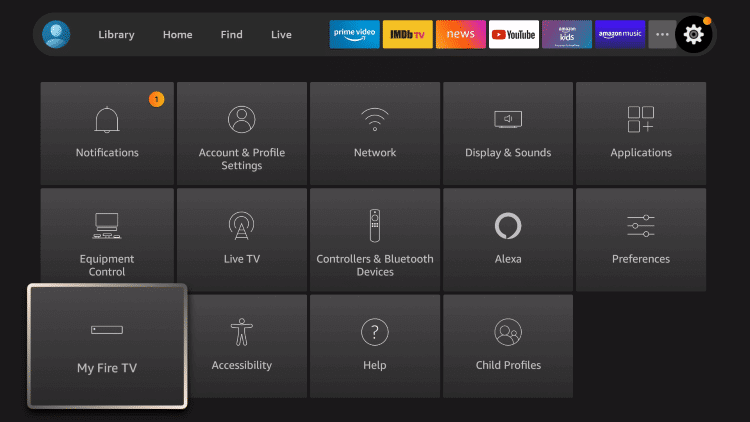
(7). Scroll down and select Developer options.
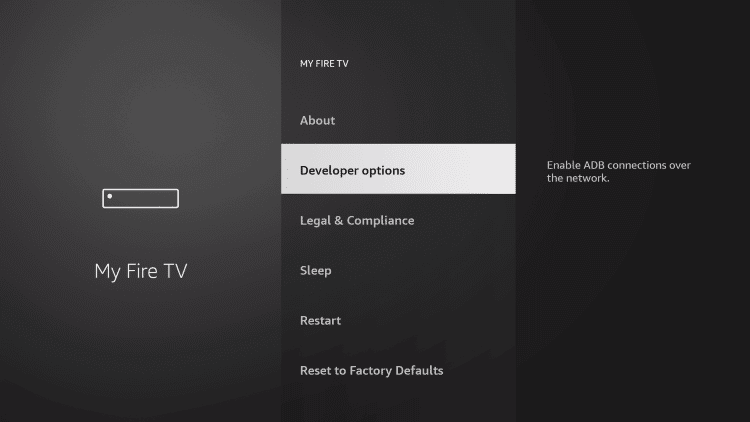
(8). Click Install unknown apps in the Developer options.
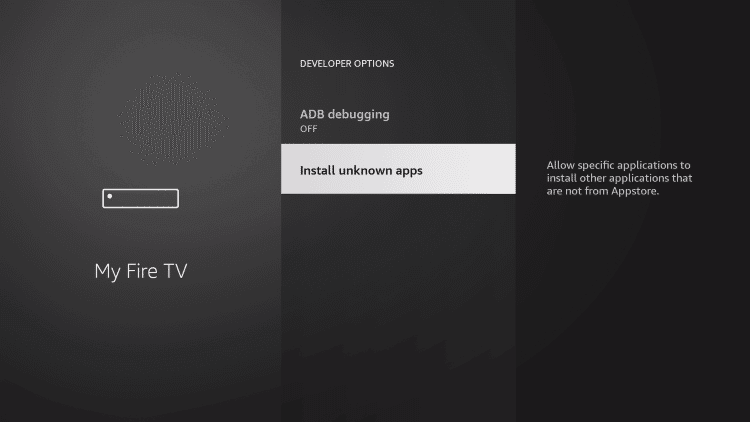
(9). Select Downloader app and turn on to install the app from other sources.
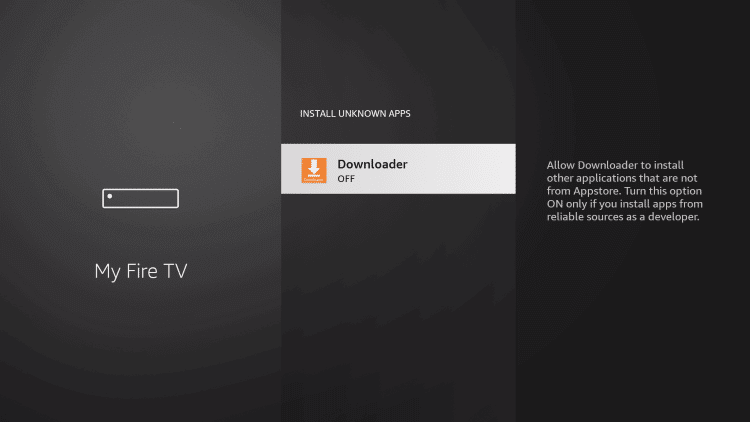
(10). Go back to Downloader app and click Open to launch the Downloader app.
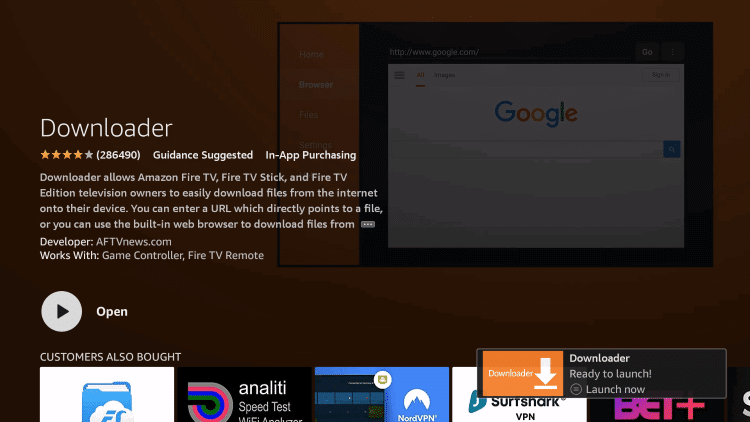
(11). Select Allow in the prompt and type the OpenVPN URL in the browser.
(12). Click Go in the Downloader and select Download to download the file.
(13). Select Install to install the VPN and click Open to launch the OpenVPN on Firestick.
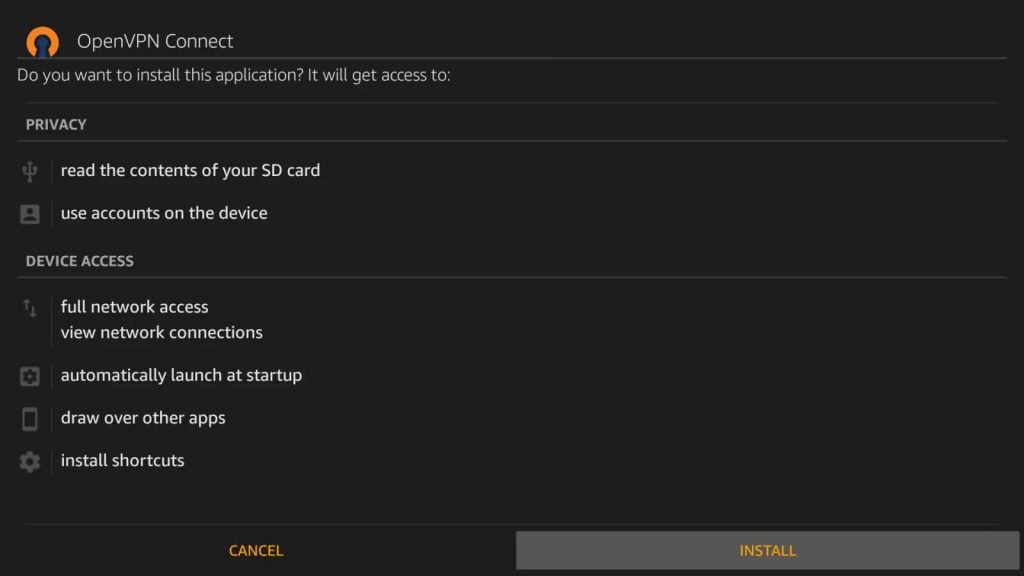
(14). Choose Private Tunnel in the app and log in to your account with Username, Password.
(15). Start using the OpenVPN on the streaming device to hide the identity.
OpenVPN offers the best free VPN service without any interruptions. The Access server and OpenVPN Cloud users can import the configuration file through the URL and set up the VPN connection. You can also sideload the OpenVPN app using the ES File Explorer app.
Kindly share your opinions on the above article in the comments section. Visit the TechOwns’ Facebook and Twitter pages to know more about the streaming apps articles.