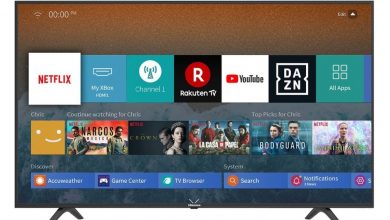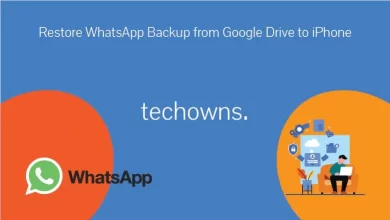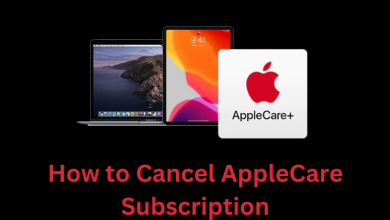Are you searching for ways to stream music on Roku? Well, you have several channels to access music content on Roku. Among them, Pandora is one such music streaming application that you can find officially on the Roku Channel Store. Pandora is an online music streaming service that features millions of music, songs, and audio based on the genre and artists preferred by the users. You can listen to all the available tracks with or without lyrics.
Contents
Is Pandora Free on Roku?
Yes. Pandora is free to install and stream on Roku streaming devices and Roku TVs. But you need Pandora premium subscription to stream the songs and podcasts without ads. It offers three different levels of services: free, plus, and premium.
- Free – Users can stream ad-supported music with no rewind.
- Plus – Users can stream ad-free music with unlimited track skips at $4.99/month.
- Premium – Users will have features like offline downloads, on-demand music, and unlimited skips at $9.99/month or $109.89/year.
How to Stream Pandora on Roku and Roku TV
The channel is officially available on the Roku Channel Store. So it wouldn’t take a minute or two to add the channel to your streaming device and activate the account to enjoy seamless music streaming.
Pandora is currently not supported on models like N1000, N1050, N1100, N1101, 2000C, 2050N, 2050X, 2100N, and 2100X.
Step1: Connect your Roku to a WiFi network.
Step2: Press the home button on the Roku remote. Click on Streaming Channels to navigate to the Roku Channel Store.
Step3: From the Roku Channel Store, click on the Search Channels option.
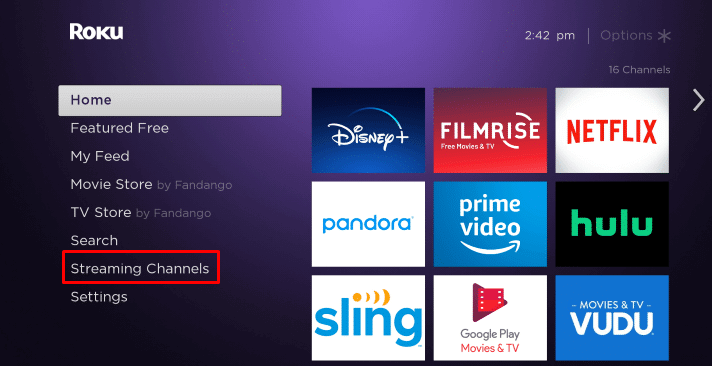
Step4: Type Pandora on the provided search field.
Step5: Select the app from the search results.
Step6: On the app installation screen, click on the Add Channel button. Wait for the app to be installed on your device.
Step7: Click the Go to Channel button to launch the app.
Activate Pandora on Roku
Step1: To activate the Pandora app, you need a user account. Visit the Pandora official site on your smartphone or PC browser and create an account.
Step2: Launch the Pandora app on your Roku and click on Continue.
Step3: An activation code will appear on the screen.
Step4: Launch the web browser on your computer and smartphone. Go to https://pandora.com/roku.
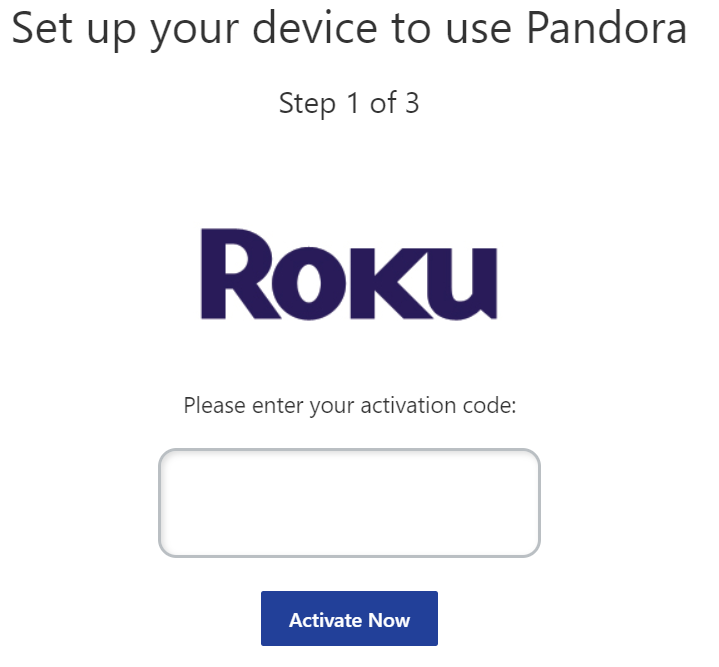
Step5: Click on Activate Now and then enter your login credentials.
Alternatively, launch the Pandora app on your Android or iPhone and go to Settings → Device Activation → Enter the activation code displayed on the Roku TV.
Step6: The Pandora channel on your streaming device or TV will refresh automatically to display the music content.
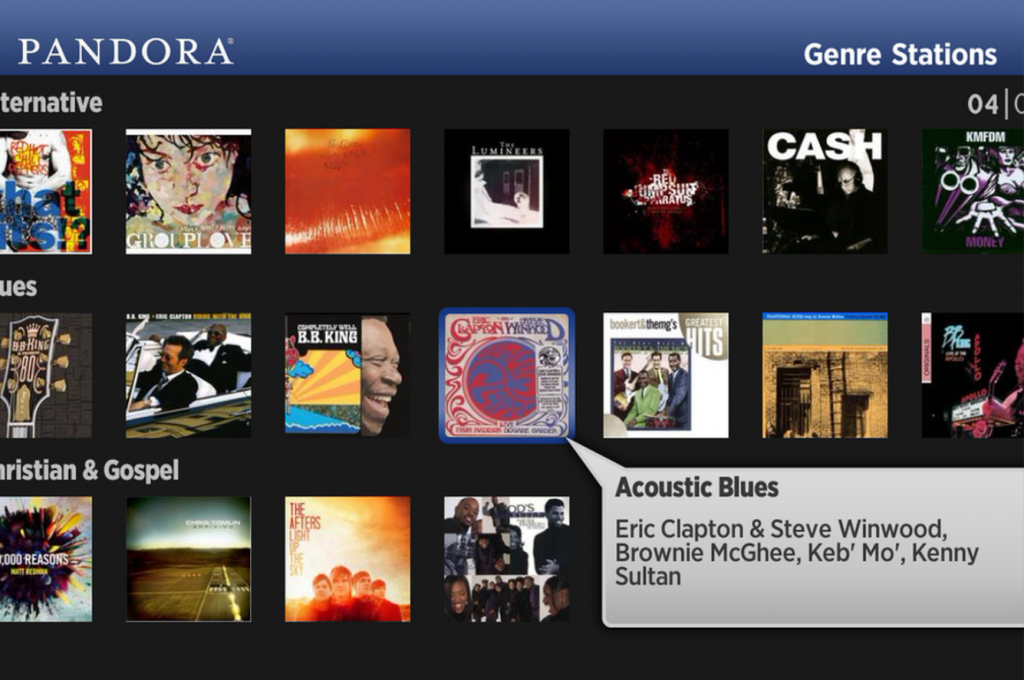
AirPlay Pandora to Roku
The alternate way to stream Pandora is by utilizing the AirPlay support on Roku. With the help of that, you can stream Pandora music from your iPhone or iPad.
#1. Install the latest version of the Pandora app on your iPhone/iPad.
#2. Connect your iPhone/iPad and Roku device to the same WiFi network.
#3. Launch the Pandora app on your iPhone/iPad and play the music you want.
#4. Tap the AirPlay icon on the media player.
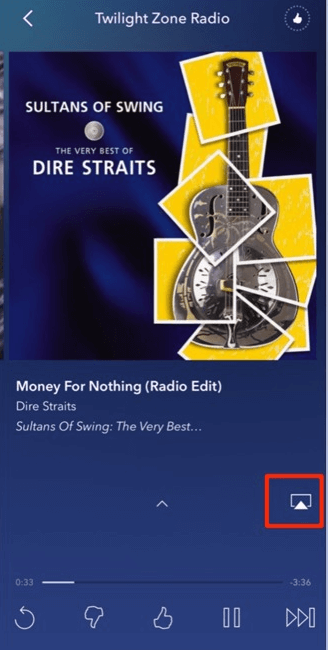
#5. Select your Roku device name from the list of nearby devices.
#6. That’s it. The selected music will play on your Roku device.
Frequently Asked Questions
Sometimes the Pandora app on your Roku may not work perfectly for certain reasons. You can find the issue immediately by
1. Close the app and restart your Roku before using it again.
2. Re-install the Pandora app from the Roku Channel Store.
3. Update the Pandora app.
4. Update your Roku device if you’re using outdated firmware.