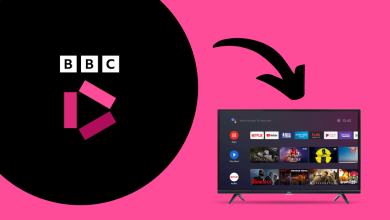Peacock TV is one of the best streaming platforms filled with unlimited TV shows, Movies, Live Sports, News, kids’ videos, and much more. You can watch thousands of free TV series, including NBC hits, binge-worthy classics, and 15000 hours of on-demand videos. Peacock TV also entertains the kids by streaming their favorite shows and movies like Curious George and Where’s Waldo. In Peacock TV, you have an option to download your favorite titles and watch them later in offline mode. It is great news for the Google TV users as Peacock TV is officially available for installation. If you are looking to install Peacock TV on Google TV, then read out this post.
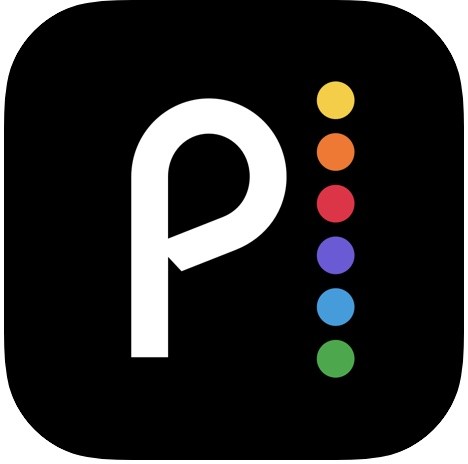
Contents
Pricing & Plans
The Peacock TV offers you with three different subscription plans.
- Free – Limited contents with ads
- Premium – $4.99/month or $49.99/year (full content with ads)
- Premium Plus – $9.99/month or $99.99/year (full content without ads)
How to Install Peacock TV on Google TV
[1] Connect your Google TV to TV and choose the proper input source.
[2] On the Google TV home screen, click on the Apps section.
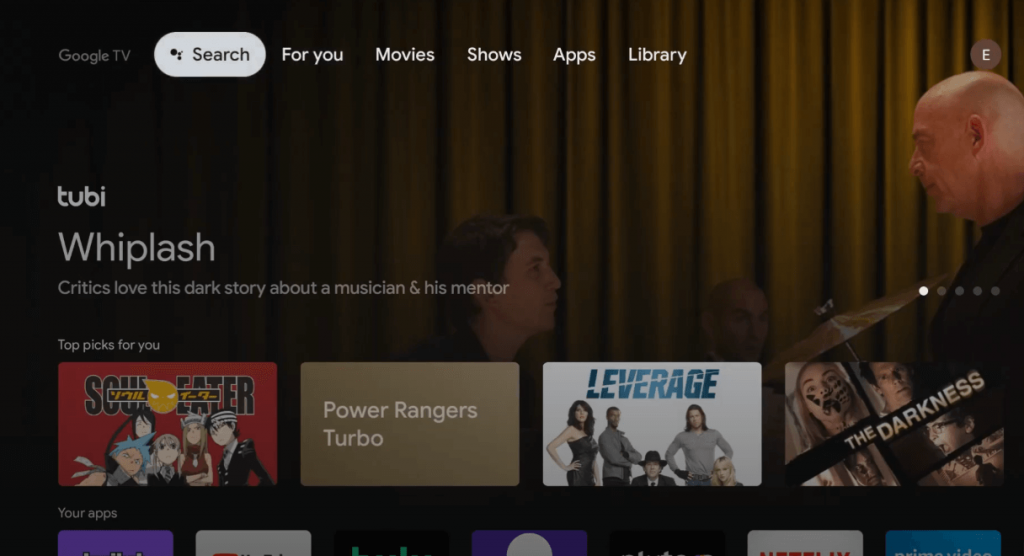
[3] Click the Search for apps option.
[4] In the search box, enter Peacock TV and then hit the search icon.
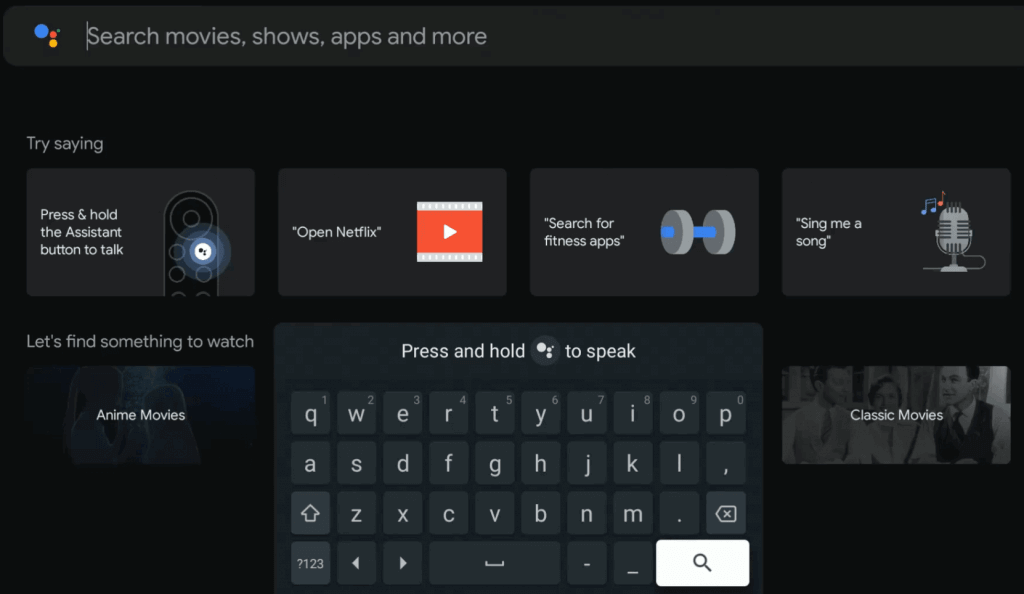
[5] From the list of apps, choose the Peacock TV app icon.
[6] Click on the Install option to download.
[7] After downloading, click the Open button to launch the app.
[8] On the home screen, select the Sign in option and provide your Peacock TV account details.
[9] Now, you can start to watch the Peacock TV app content on your Google TV.
Alternative Method to Install Peacock TV on Google TV
As Peacock TV is available only in the US, outside users need to access the Downloader app to install Peacock TV.
[1] Select the Search menu on your Google TV home page.
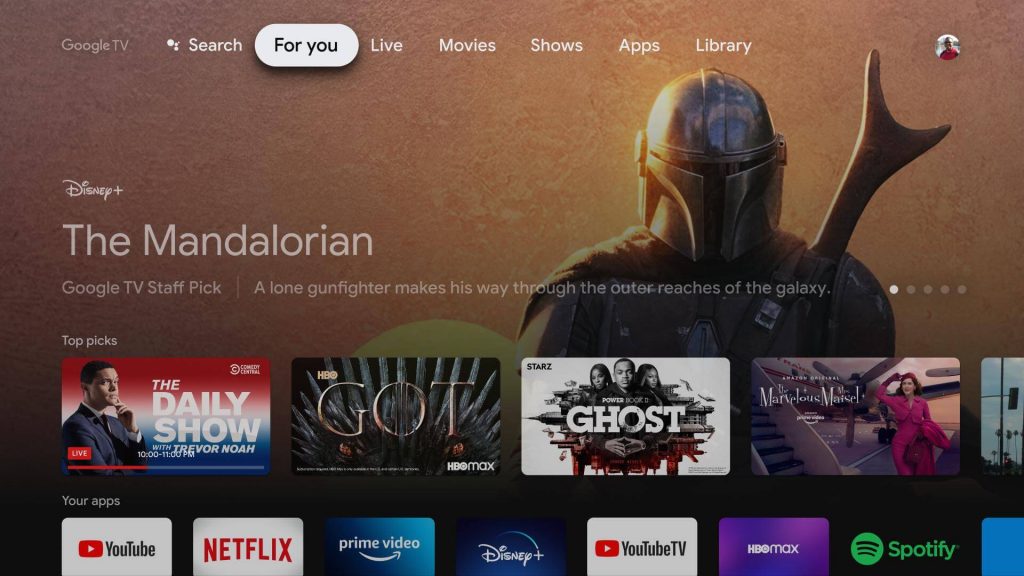
[2] Type Downloader by using the TV remote.
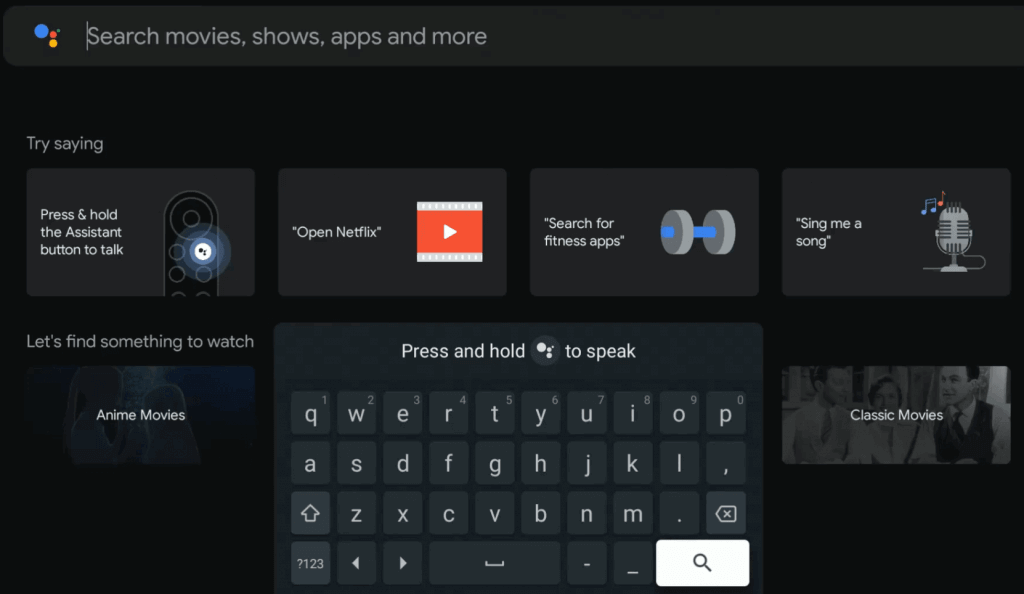
[3] Choose the Downloader app from the list and click Install to download the app.
[4] Wait for the app to get install. Once downloaded, launch the app on your Google TV.
Note: Before downloading the third-party app, enable the Unknown source option (Settings > Apps > Security & restrictions > Unknown sources > Downloader > Turn on).
[5] Now, open the Downloader app and enter the Peacock TV apk URL in the respective box.
[6] Click on the Go option to download the Peacock TV apk file.
[7] Click the Install option and wait until the app gets installed on your Google TV.
[8] Once installed, press the Done option.
[9] Launch the VPN service and connect it to an US server.
[10] Launch the Peacock TV app that you installed and sign in with your Peacock TV account details.
[11] Now, stream your Peacock TV content on the big screen.
Apart from the above-mentioned methods, even you can cast the Peacock TV to your Google TV as it comes with the built-in Chromecast option. But these methods will make you to install the Peacock TV app easily without taking too much time.
Any queries or feedback related to this guide? Use the comments section provided below. Follow our Facebook and Twitter pages to get instant updates about our guides.