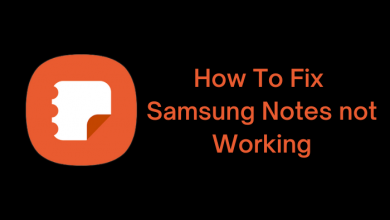Key Highlights
- To Chromecast Philo from Android or iOS: Connect your TV and smartphone to the same WiFi → Install the Philo app from Playstore or App Store → Open the app → Sign In → Hit the Cast icon → Choose the Chromecast device →Play any video → Done.
- To Chromecast Philo on PC: Connect your TV and PC to the same WiFi → Go to the official website of Philo on PC→ Tap on the three-dot icon→ Cast → Select the Chromecast device→ Hit Source menu→ Tap on the Cast tab.
Starving for endless entertainment that too at an affordable price? Philo is emerging as a savior to satisfy all your needs. You will be getting 70+ channels and more than 75000 hours of the latest shows and on-demand movies. You don’t have to be worried about missing your favorite shows as the unlimited DVR allows you to watch it offline later. Stream tons of entertainment on the go on all devices such as laptops, android smartphones, and iOS devices. You can also Chromecast Philo to watch it on your big screen.
Contents
Philo – Subscription Package
Philo offers only one subscription. By subscribing for $25 per month, you can stream 70+ channels with premium streaming quality. Check Philo’s official website to learn more about the latest price and offers.
How to Chromecast Philo Using an Android or iOS device
1. Connect your Chromecast device to the Chromecast supportable TV and turn it On the devices.
2. Ensure that both your TV and Android/iOS device are connected under the same WiFi network.
3. Download the Philo application from Google Play Store or App Store on your device.
4. Once it gets downloaded, launch the application.
5. Login with your credentials and hit the Cast icon located in the top right corner.
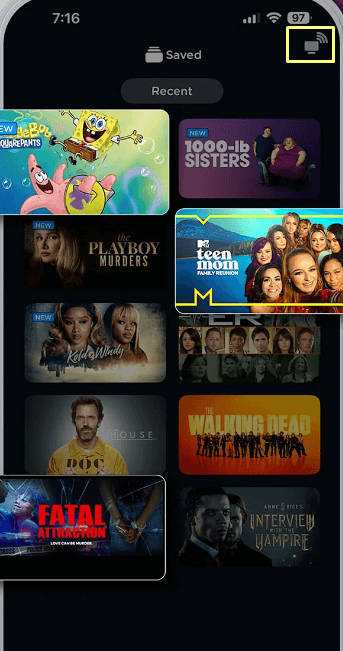
6. Select your Chromecast-compatible TV from the list of devices appearing in the popup.
7. Play any channels or movies on the Philo app to cast content on Chromecast-compatible TV.
8. To stop casting your content on TV, tap on the Casting button and unselect your TV.
How to Chromecast Philo on PC Using Browser
1. Make sure that your PC and Chromecast-compatible TV are connected to the same WiFi network.
2. Launch the updated version of Chrome browser on your PC,
3. Go to the official website of Philo and hit Sign In to enter your credentials.
4. Play your desired content and click the three-dotted icon at the top right corner.
5. Select the Cast option in the dropdown menu list and choose your Chromecast-connected TV.
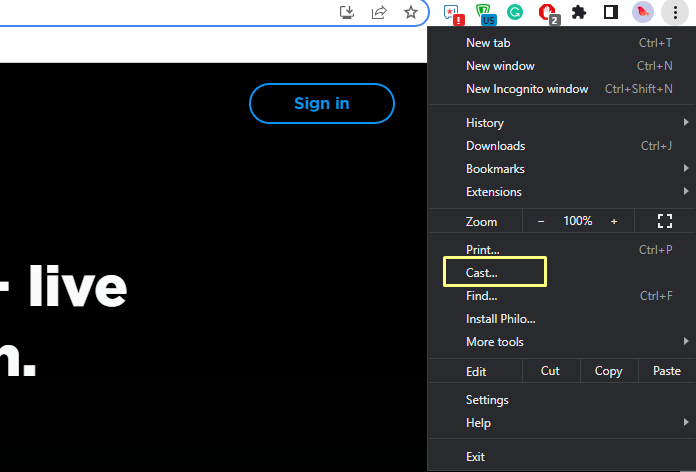
6. Hit the Sources tab and click on the Cast tab option to stream content on your TV.
How to Fix Philo Not Working on Chromecast-Connected TV
If your screen takes a lot of time for loading or freezes in between or appears to be black, try these troubleshooting methods to get it fixed.
- Check the speed of your internet and make sure to connect your devices to a strong WiFi connection.
- Try to update the Chromecast device to eliminate the bugs and errors.
- Close other applications and launch the Philo application alone.
- Uninstall and reinstall the application once again.
- Turn off your TV and turn it on again after 10 seconds.
- Try playing Philo on a different device.
- You can restart the Chromecast device to fix the temporary issues.
If none of the above works, contact the support team to resolve the issue.
FAQ
Yes, you can watch Philo on Chromecast.
Yes, Philo offers a 7-day free trial for its new users.