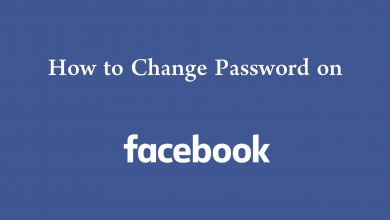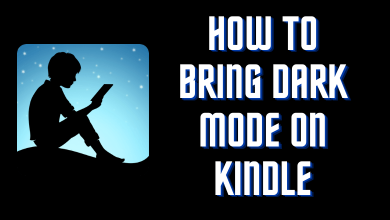Ping IPTV is an online Live TV streaming IPTV service that has over 800+ HD channels to stream on any device with a single subscription. Most of the channels are from the USA, Canada, and the UK. It also has some famous worldwide channels. If you’re a US resident, Ping IPTV will be the best option as subscription costs are very low while comparing to cable TVs and other IPTV networks. In the below guide, we teach you how to install and watch Ping IPTV on Firestick.
Firestick is a multimedia streaming device that is being developed and sold by Amazon itself. It is available worldwide, and you can easily convert your ordinary TV into Smart TV within minutes just by connecting the device to the HDMI port of your TV. By installing Ping IPTV app on Firestick, you will have the same experience as cable TVs, and you can stream most of the contents in Full HD.
How to Watch Ping IPTV on Firestick
Prerequisite:
Make sure to enable the Unknown sources installation on your Firestick device to install Ping IPTV. Go to Settings –> My Fire TV –> Developer options –> Apps from Unknown Sources –> Turn on.
Ping IPTV doesn’t have a standalone app to stream the contents. You can stream its contents through a media player called LenoxMP.
1. On the home screen, click the Magnifier (search) icon.
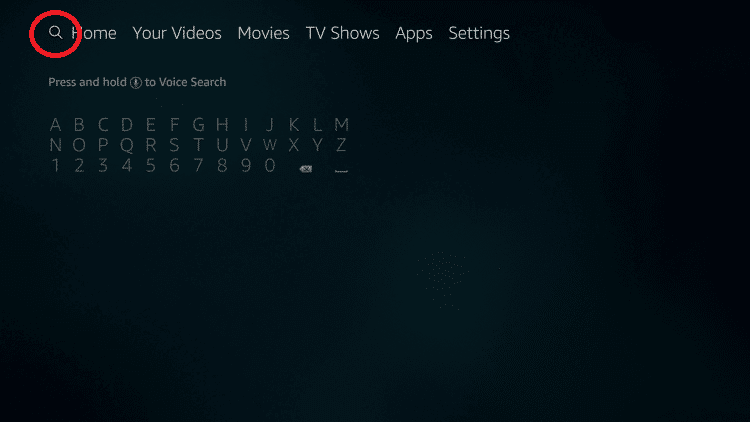
2. Type Downloader and click the OK button on the Firestick remote.
3. From the result, click the official Downloader app as shown in the below image.
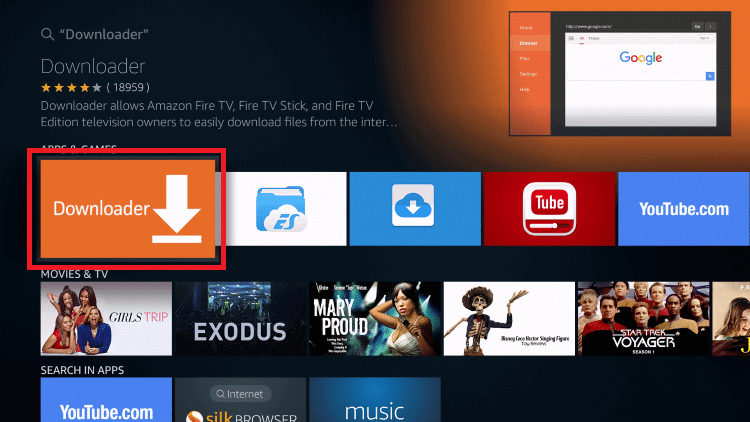
4. Tap the Download button to start the installation process.
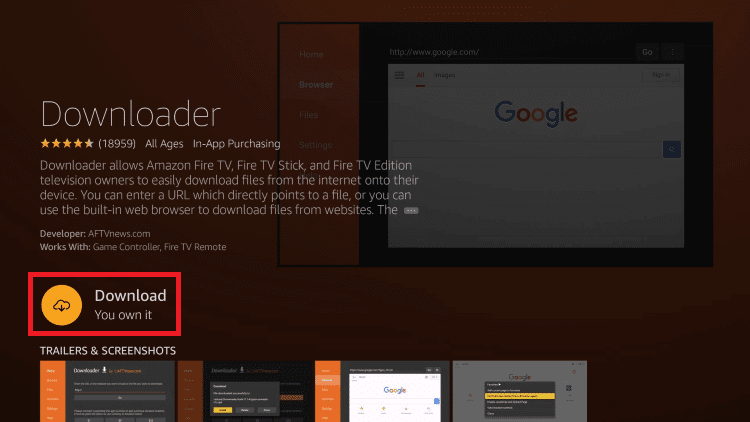
5. Click Open to launch the Downloader on Firestick.
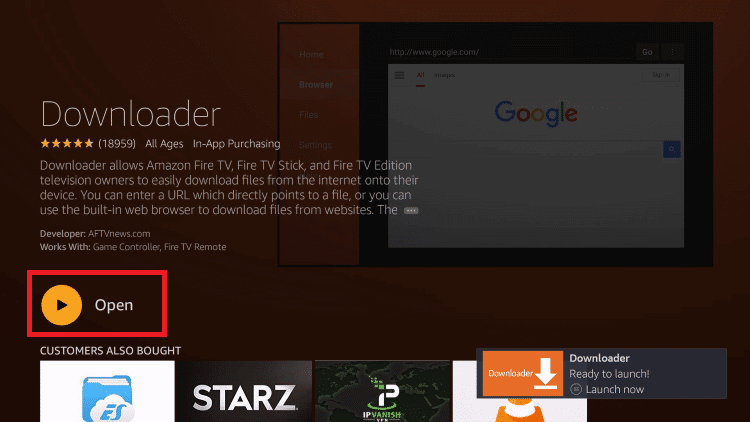
6. Go to the app settings and select Enable JavaScript.
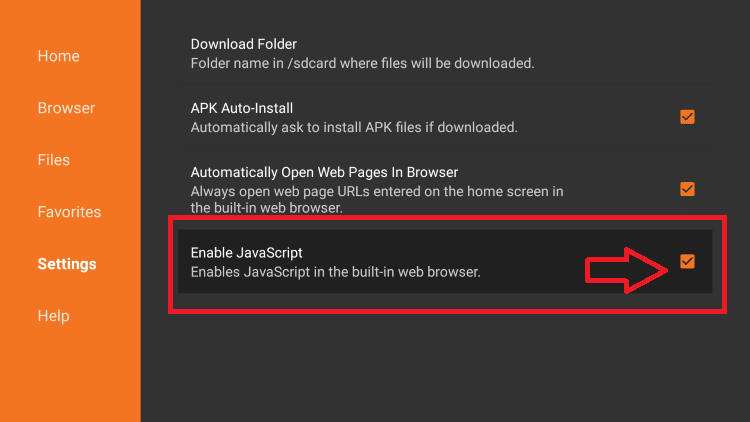
7. Enter the apk URL for the LenoxMP app.
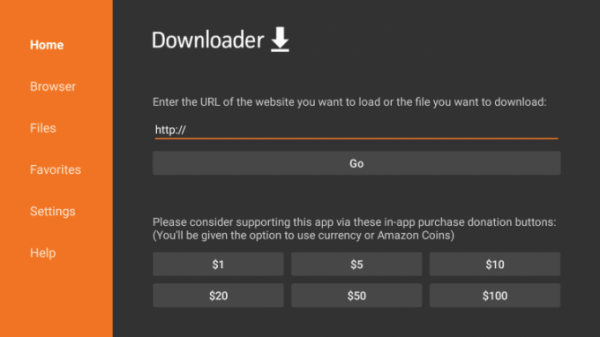
8. Wait for the apk file to be download and then click Install.
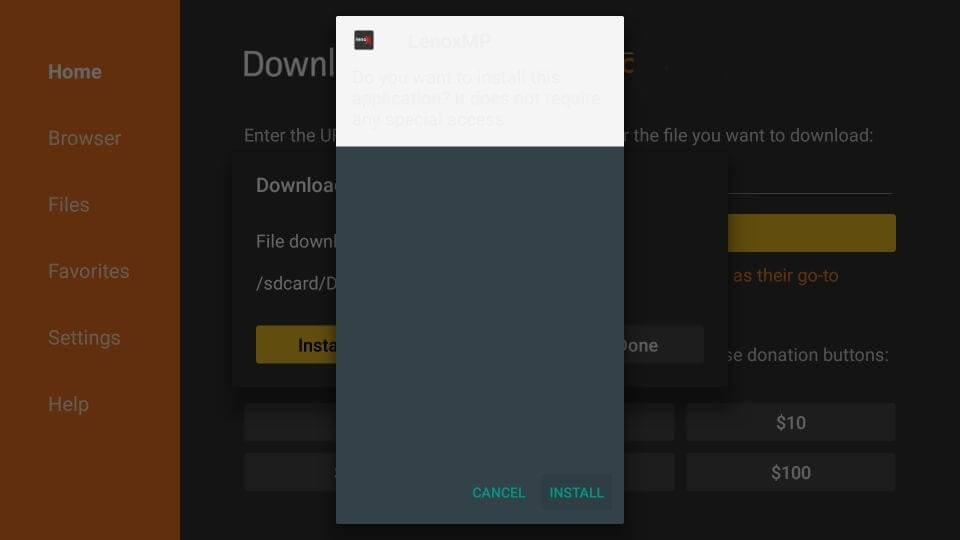
9. Click Open to open the app on your Firestick device.
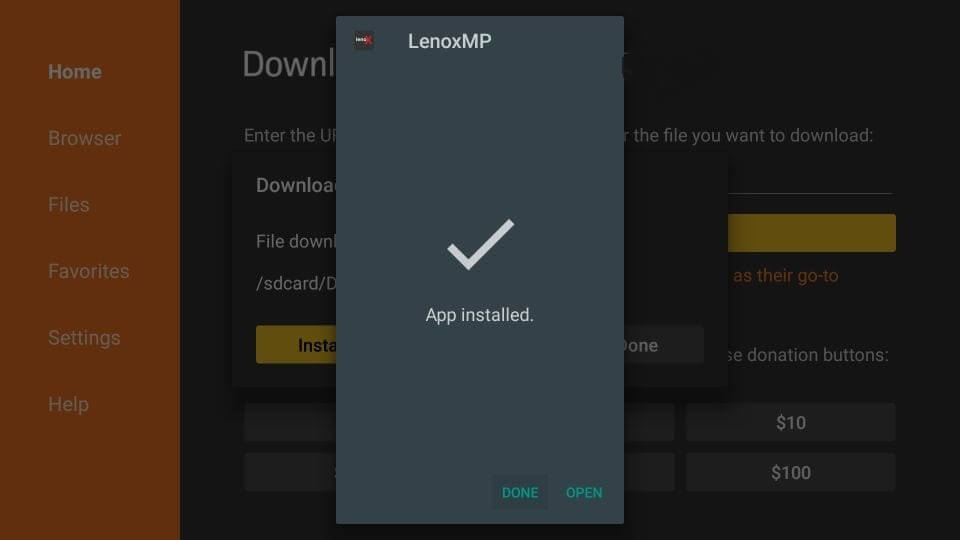
10. In the popup, click Delete to delete the apk file to save your disk space.
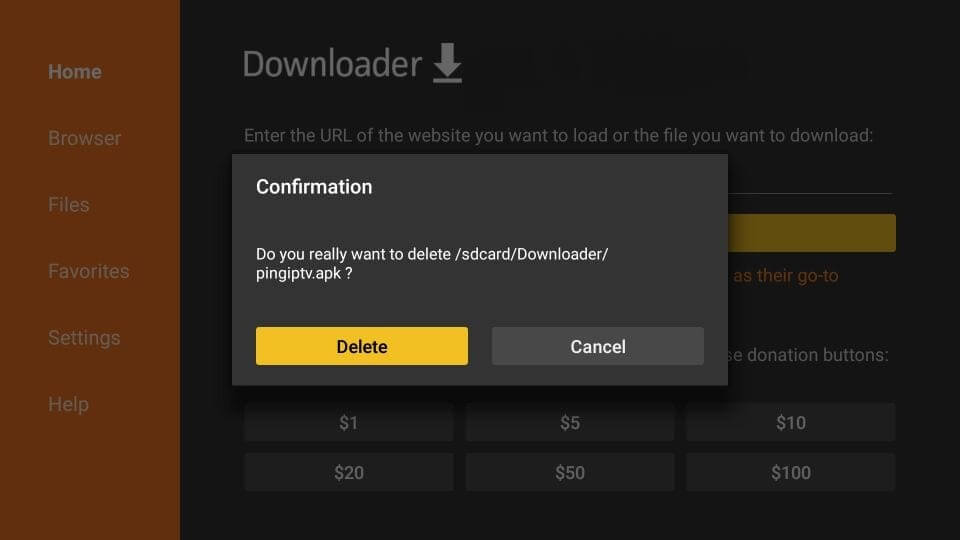
11. Launch the LenoxMP app and select English.
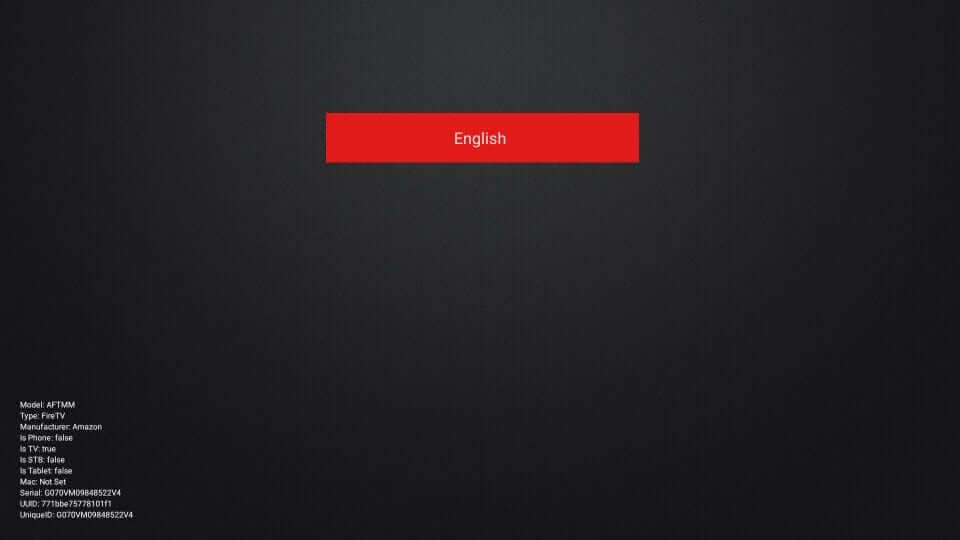
12. Enter the Service ID that you received after signing up for Ping IPTV.
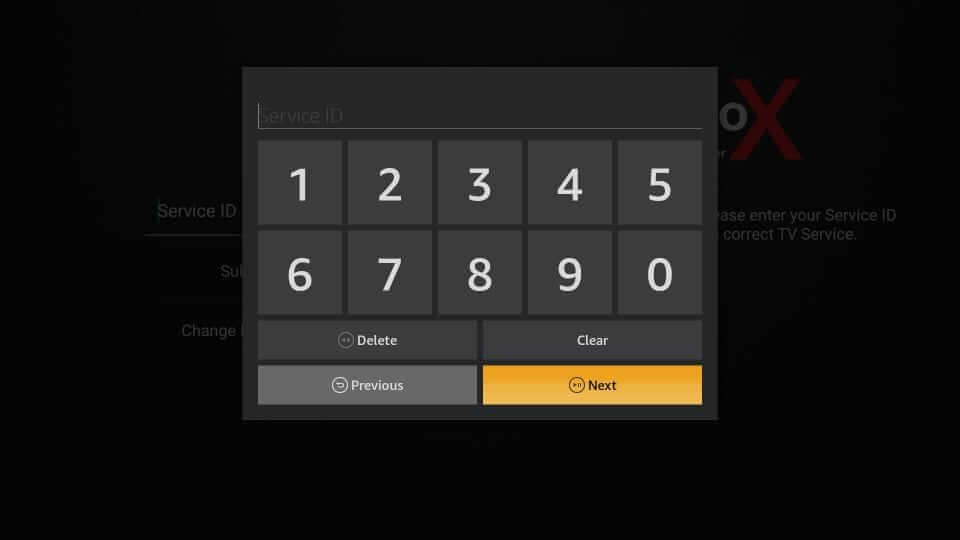
13. Type your user ID and click Next.
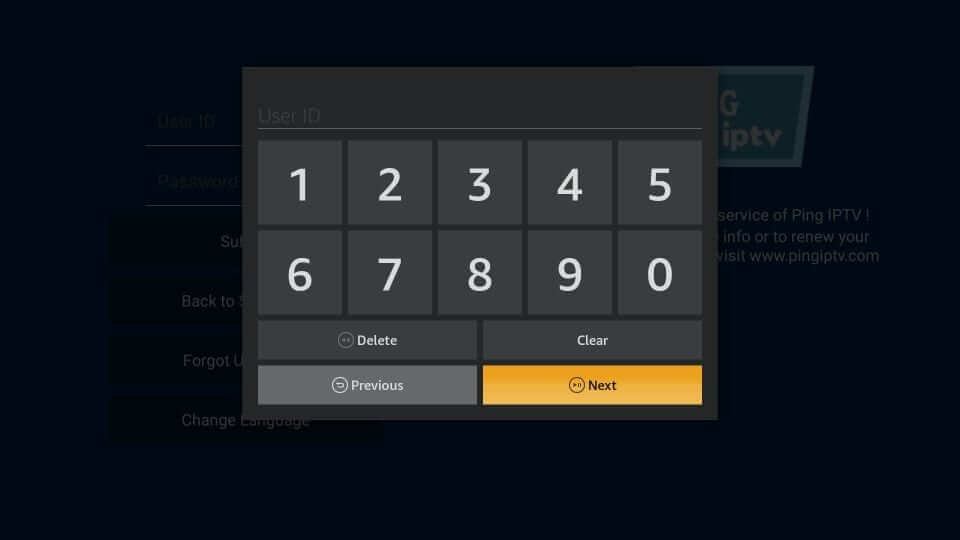
14. Enter your password in the password box and click Next.
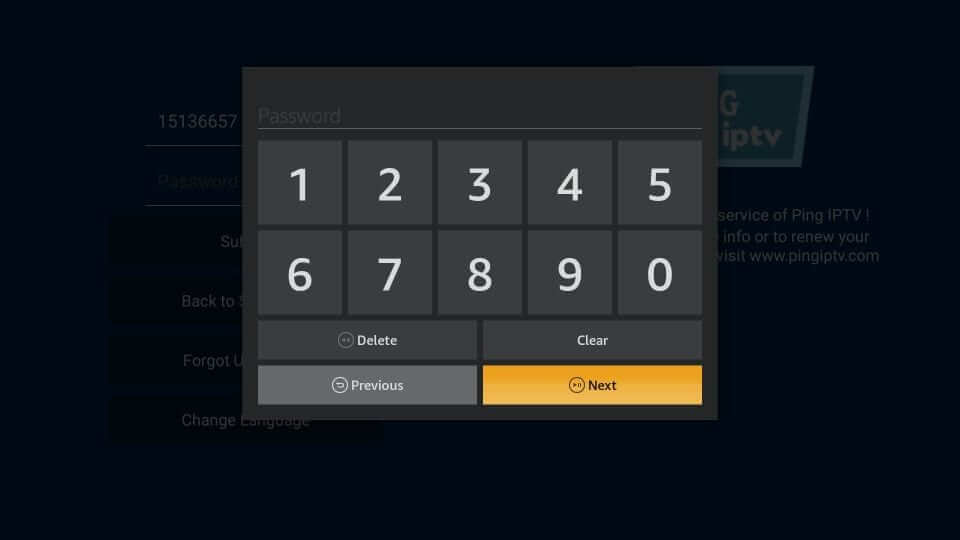
15. Start streaming Ping IPTV content on your TV with Firestick
Opinion
Ping IPTV is best for people who want to watch live TV shows, sports, news, and more for a low cost. Take the 24-hour free trial to test out its features, and then opt for monthly or quarterly packs if it suits your needs. Shout all your queries related to this tutorial in the comments section.
Keep your eyes open on our Facebook and Twitter handles to read our tutorials instantly.