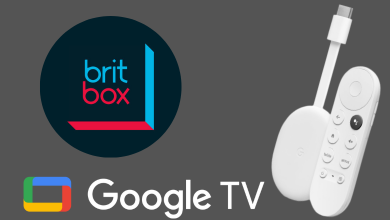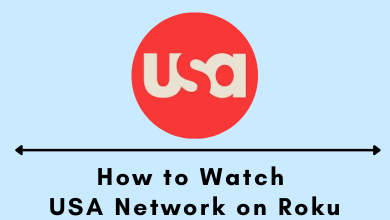Pop TV is one of the best ways to stream Pop originals. It is an American based pay-tv that primarily focuses on programs related to popular culture. Pop TV currently telecasts the mix of original scripted and reality series. You will find the most buzzed about TV shows, movies, television hits, and more. Currently, you can stream pop originals including, One Day at a Time & Florida Girls, Schitt’s Creek, etc. It is the most downloaded over-the-top streaming service that is available free of cost. If you’re an Apple TV user, find out how to get Pop TV on Apple TV to start streaming your favorite content.
Download Pop Now on Apple TV
Currently, users with Apple TV 4 and 4K can download the Pop Now app from the App Store. Users with earlier generations can’t download this due to the lack of an App Store.
(1). Connect your Apple TV 4 or Apple TV 4K (fifth-gen) to the WiFi connection as soon you turn it on.
(2). Navigate to select App Store.
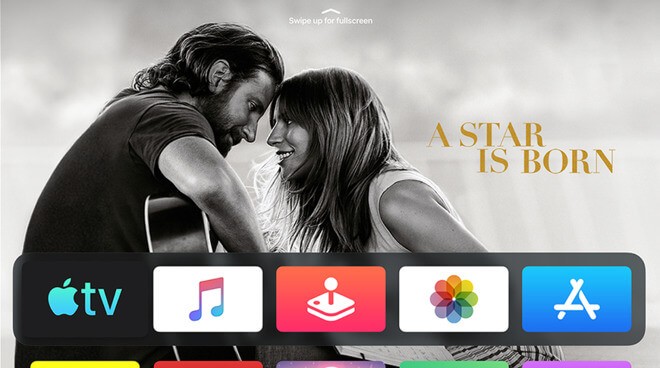
(3). Highlight the Search (magnifying) icon on the top menu.
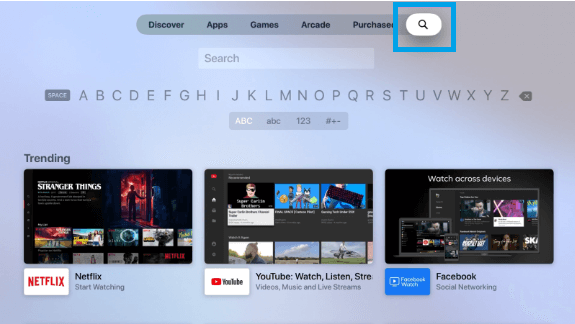
(4). Type the app name as Pop Now using the on-screen keys.
(5). Select the app with the help of touch surface of the remote.
(6). On the app info window, select Get to download Pop Now.
(7). When asked to confirm, click on Get button again.
(8). Upon launching the app, provide your iCloud information, and start streaming.
Alternative Ways!
In addition to the Pop Now app, you can also stream Pop TV contents with the subscription to the following apps.
- Hulu with Live TV (no ads)
- YouTube TV
- AT&T TV Now
- fuboTV
Our Opinion
From now, you don’t have to use a smartphone to watch your favorite Pop Pop originals. Rather, you can start streaming the Pop contents on the big screen from the comfort of your couch with the help of the Pop Now app on the Apple TV app.
Is this section useful and informative? Share your opinion as comments. Check our Facebook and Twitter pages for the latest Apple TV guides.