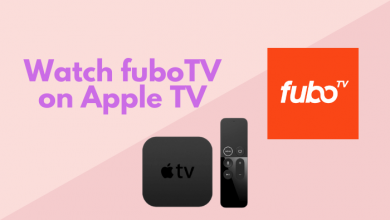For media streaming, there are so many services available online to offer the required media content. Among them, most of the services are premium ones and require membership to stream the contents. But, there are few services that don’t need any registration or subscription for streaming media content. Popcorn Time is one of the services which you can use for all the latest and classic movies without a single penny. It is easily accessible on Windows and Android. But, what about Roku? Is Popcorn Time available for Roku?
The answer is no. Popcorn Time is officially not available to install on Roku. Since Popcorn Time is known for streaming copyrighted content, you can’t expect this streaming app on Roku at any time. But, there are ways to watch Popcorn Time content on your Roku.
Popcorn Time on Roku
To watch Popcorn Time on Roku, you need to rely on the screen mirroring feature.
Step 1 – Launch your Roku device and go the Settings.
Step 2 – Select the System menu.
Step 3 – Choose the Screen mirroring menu.
Step 4 – Set the Screen mirroring mode to Always allow.
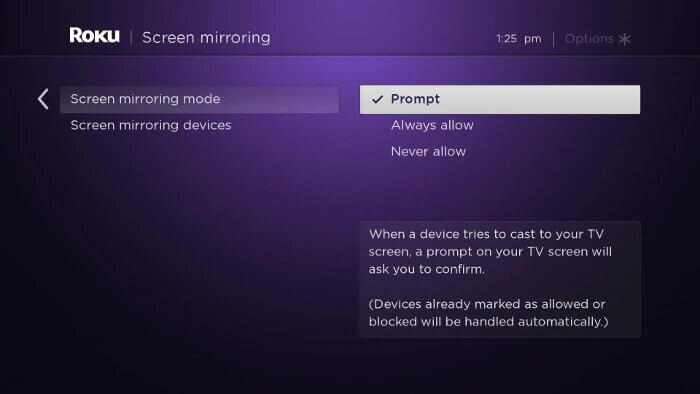
After enabling this, you can mirror the Popcorn Time installed devices to stream your content on larger screens.
Using Android
Step 1 – Connect your Android and Roku device to the same network.
Step 2 – Swipe down the notification center and tap the Cast menu.
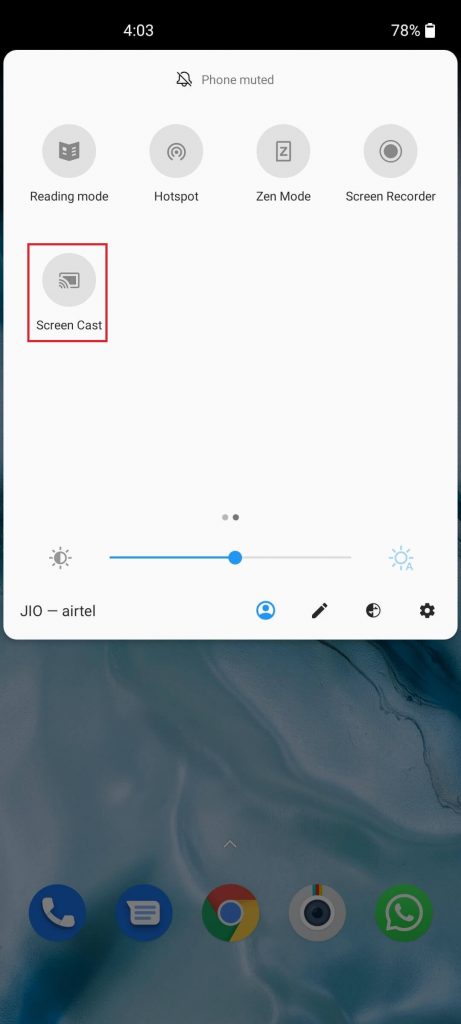
Step 3 – Choose your Roku device and allow permission to mirror your screen.
Step 4 – After mirroring the Android screen, launch the Popcorn Time app and stream the content that you want.
Step 5 – The same content will mirror on the Roku connected TV screen.
Using Windows 10
Step 1 – Connect your Windows 10 computer and Roku device to the same WiFi network.
Step 2 – Press the Windows + P keys and choose the Connect to a wireless display option.
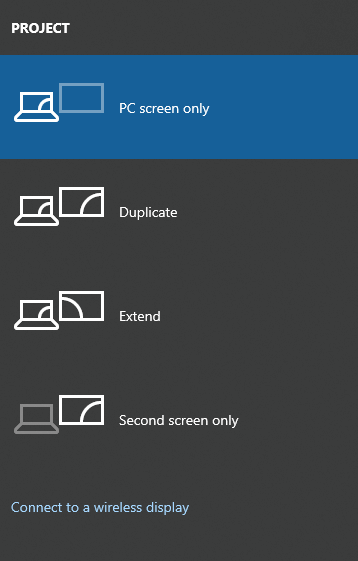
Step 3 – Choose your Roku device and the PC screen will mirror on the TV.
Step 4 – Now, launch the Popcorn Time app on your Windows computer.
Step 5 – Play the title you want and watch it on your TV.
As said earlier, Popcorn Time is known for streaming copyrighted content. So it is advisable to use a valid VPN service to protect your privacy. If you’re worried about privacy, try out these Popcorn Time alternatives on your Roku device.
If you had queries while following this guide? Mention it in the comments section. Meanwhile, follow our Facebook and Twitter pages for more tutorials.