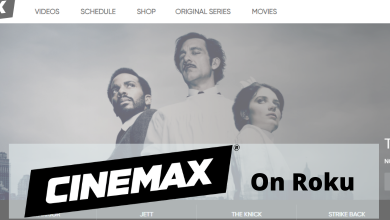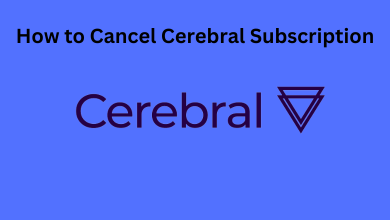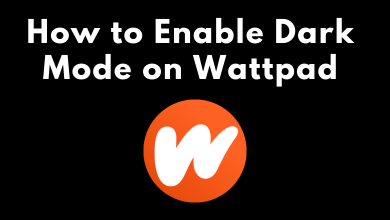Are you looking for a streaming service that offers tons of free movies on Roku without any subscription? Then Popcornflix is the first choice you need to try out. You may not be able to stream Hollywood blockbusters. Still, you can find various titles that give plenty of entertainment under various categories like drama, documentaries, Fic to Flick, All Time Scares, etc. By renting a title, you can watch it without ads. Luckily you can find the Popcornflix on Roku Channel Store so that you would be able to install and stream on your TV.
Install Popcornflix on Roku
1) Set up the Roku device with your TV and log in to your Roku account.
2) Go to the Roku home screen by pressing the home button on your remote.
3) Click on the Streaming Channels section and then choose Search channels on the consecutive screen.
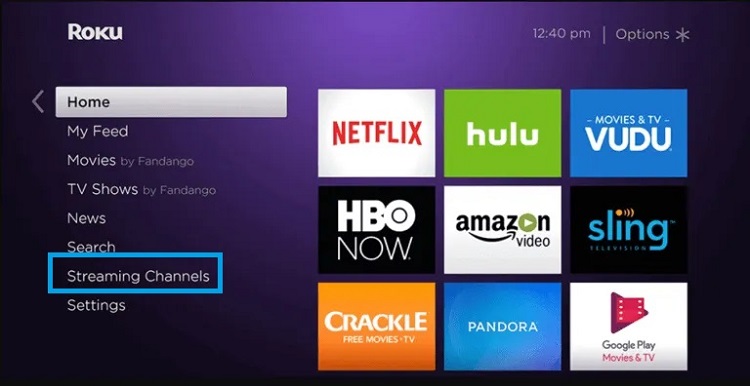
4) Then on the search field, type Popcornflix and search for the channels.
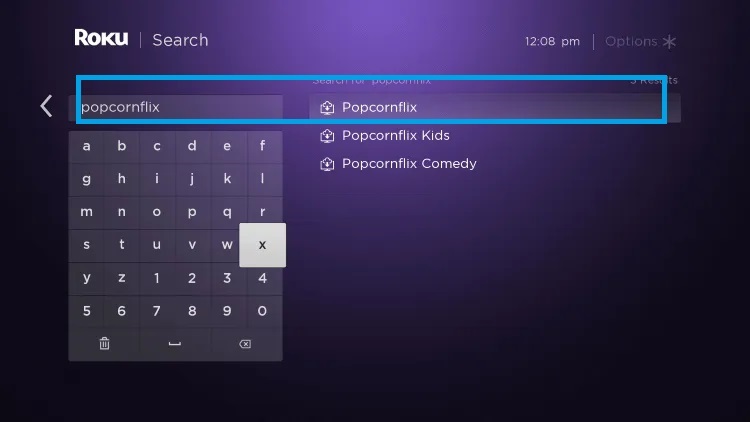
5) Select the channel from the list of search results.
6) On the channel info screen, click on the Add Channel option.
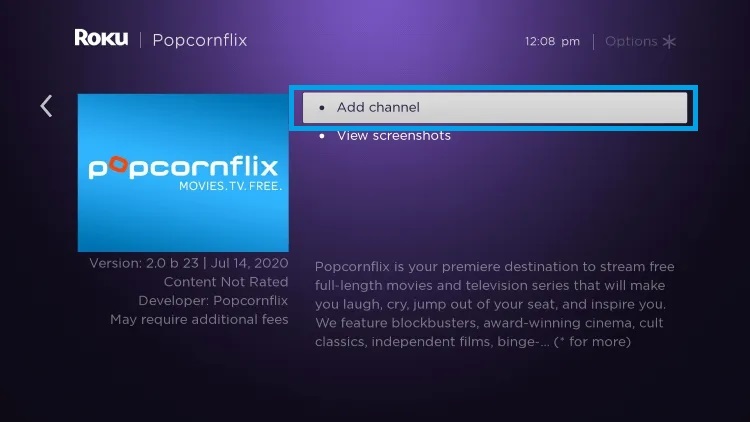
7) The Popcornflix channel will install on your streaming device instantly.
8) Once the channel has been installed, click on the Go to Channel option to launch Popcornflix on Roku.
Alternative Way
1) On your phone or computer web browser, visit this Roku Channel Store page.
2) Log in to your account. Ensure to sign with the login details that you have used to setup Roku device.
3) Click on the Search Channel field and type Popcornflix.
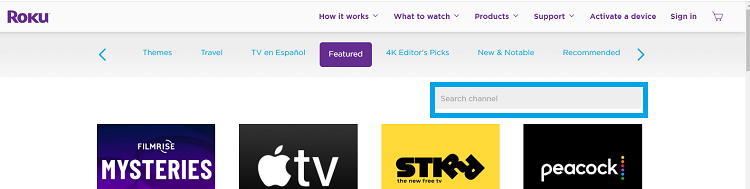
4) Select the channel from the list of search results.
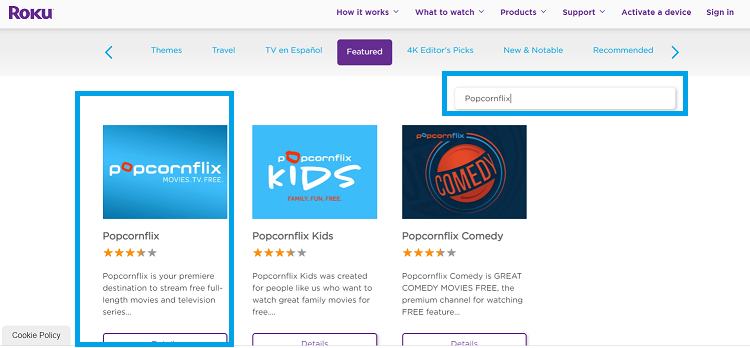
5) Click on the Add Channel button.
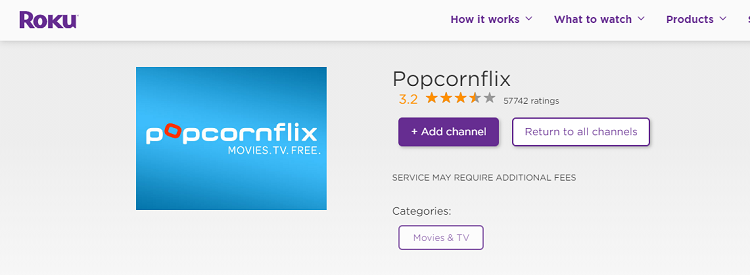
6) After adding the channel, turn on your Roku, and then you can find the channel is added to the Apps section.
Activate and Stream Popcornflix on Roku
1) Launch the Popcornflix channel on your Roku.
2) An activation code will appear on the channel welcome screen.
3) Go to popcornflix.com/activate from your computer or smartphone web browser.
4) Now sign in to your account.
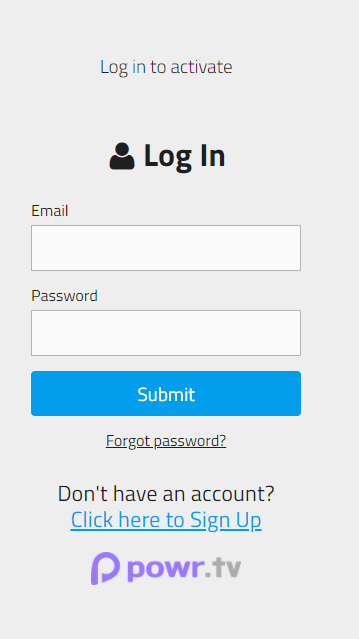
5) Now, enter the activation code that is displayed on the Roku screen and click Activate.
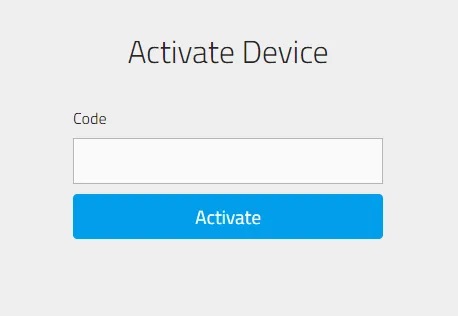
6) On successful verification, the Roku device will refresh the app to load your contents.
This is how you can stream Popcornflix on a Roku streaming device. You can also screen mirror your Android or iPhone to cast Popcornflix media. But, it is not recommended as you can find the app officially on the Channel store.
Let us know your queries in the comments section below. Follow Techowns’ Facebook and Twitter pages to read our Roku tutorials instantly.