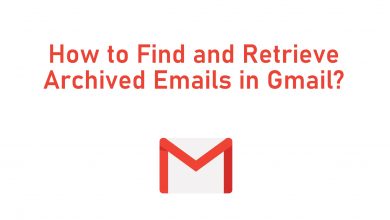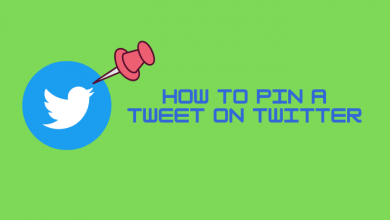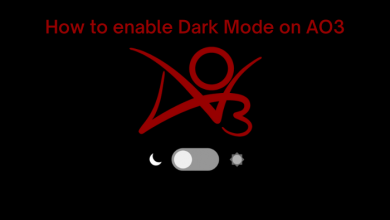Generally, Smart TVs require a reset process when they malfunction or fail to work perfectly. Since Hisense Smart TV is powered by six operating systems, the steps to reset the firmware will vary. You can reset the TV with or without a remote. Resetting the TV will erase all the data and settings from your TV. You need to use the TV from scratch.
Before jumping into the reset process, update the Hisense Smart TV and check whether the issue is fixed.
Contents
How to Reset Hisense Smart TV
The operating system on Hisense TV includes Android TV, Fire TV, Google TV, XClass TV, Vidaa TV, and Roku TV. For all the models, you can find the reset option within the settings.
Hisense Fire TV
1. Turn on your Fire TV and connect it to a proper internet connection.
2. Press the Home button on your remote and navigate to Settings.
3. Under Settings, choose the My Fire TV option.
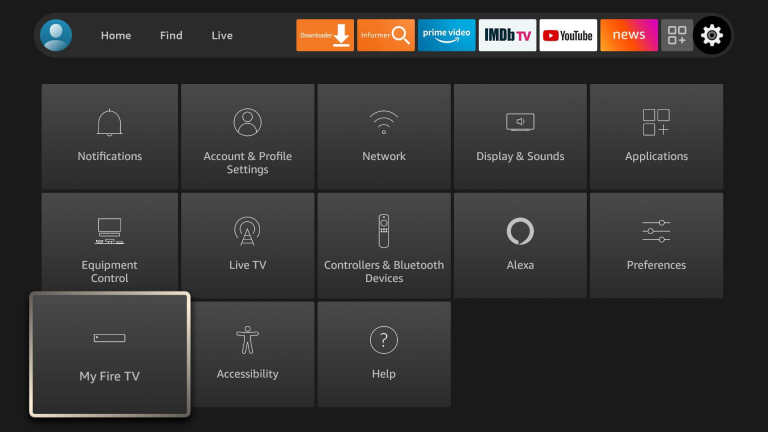
4. Scroll down and tap the Reset to Factory Defaults option. When prompted, enter the PIN code for confirmation.
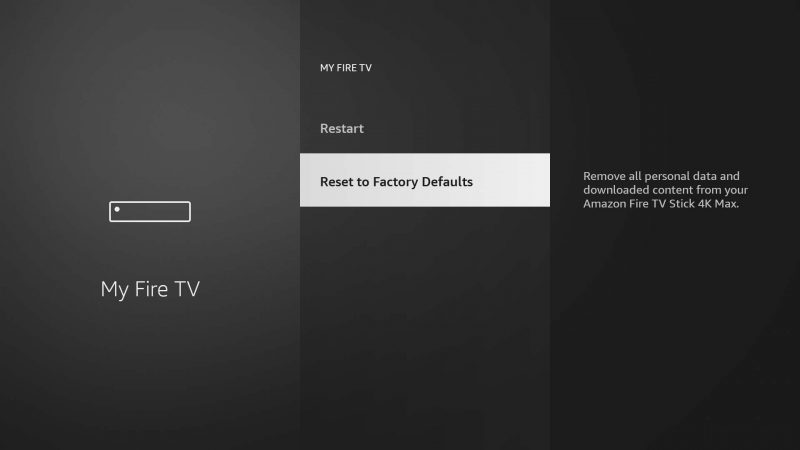
5. Tap the Reset button to confirm the process.
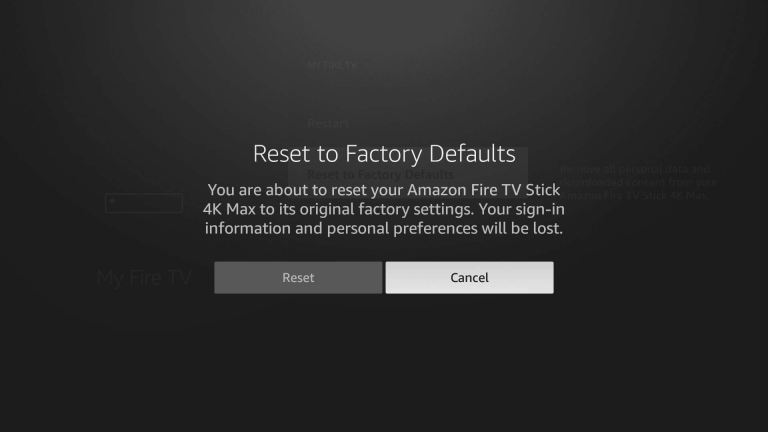
6. Within a few minutes, the Fire TV will start to reset.
Tip! Like Hisense TV, you can reset your TCL Smart TV if it is not working properly.
Hisense Android TV
1. From the home screen, navigate to the Settings option.
2. Scroll down and tap the Device Preferences option.
- You can also choose Storage & Reset option.
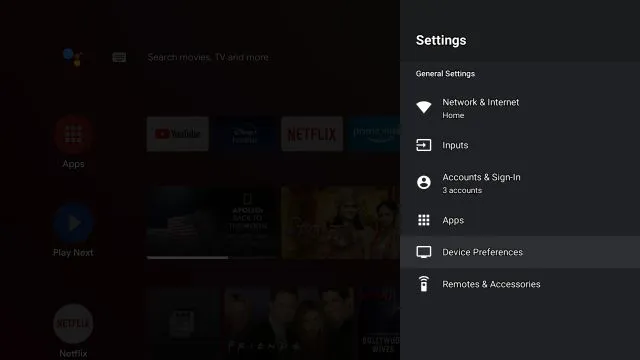
3. Under Device Preferences, tap the Reset button.
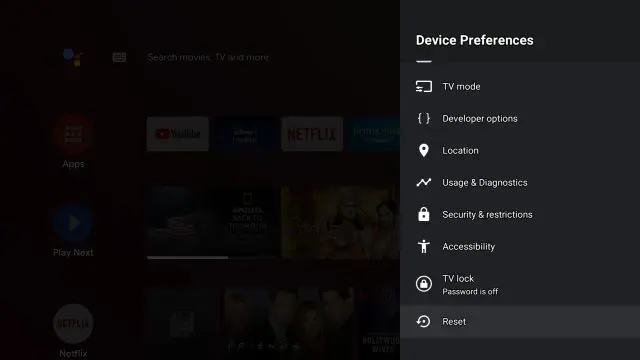
4. On the following screen, tap the Factory data reset option.
5. Click Erase everything from the available option.
6. Now, your TV will prompt you to enter the password.
6. Enter the password in the specified column and tap the Ok button.
7. Finally, the reset process will begin on your TV.
Hisense Google TV
GoogleOS is the upgraded version of Android TV, and it comes with all the latest models of Hisense TVs.
1. Turn on your Hisense Google TV.
2. Navigate to Settings from the main menu.
3. Scroll down and tap the System → About option.
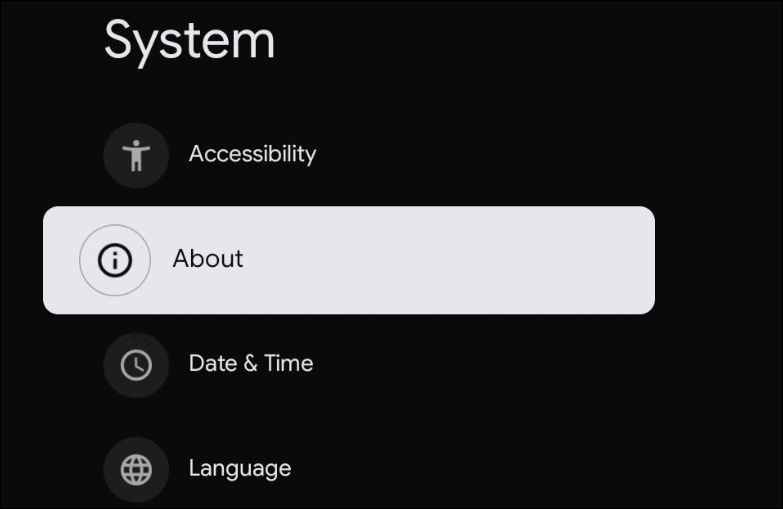
4. Under About, choose the Factory Reset button.
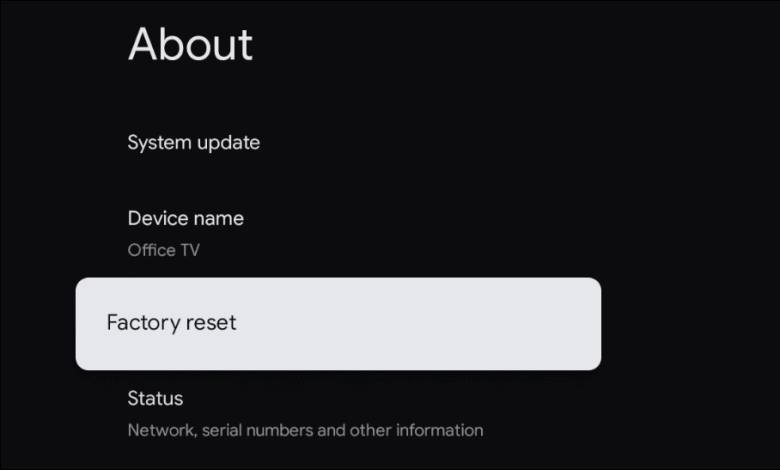
5. Now, confirm and tap the Factory Reset button again.
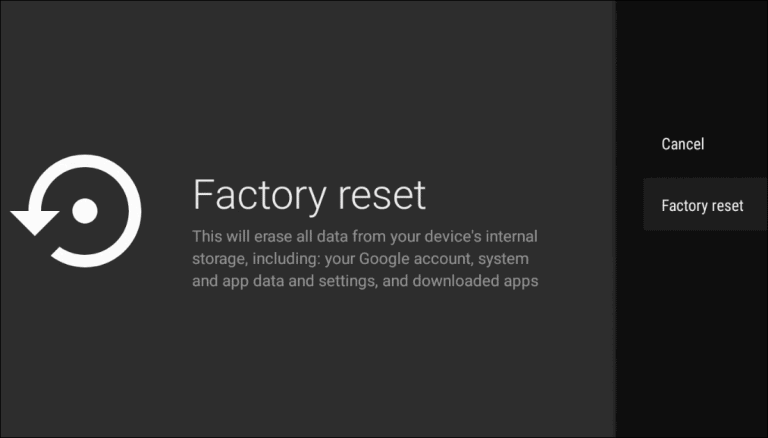
6. Further, tap the Erase everything option on the following screen.
7. After choosing the erase everything option, your TV will begin to reset
8. After resetting, the home screen will appear on the TV.
Hisense Roku TV
1. Press the Home button on your remote.
2. Navigate to Settings → System from the available options.
3. Scroll down and tap the Advanced System Settings button.
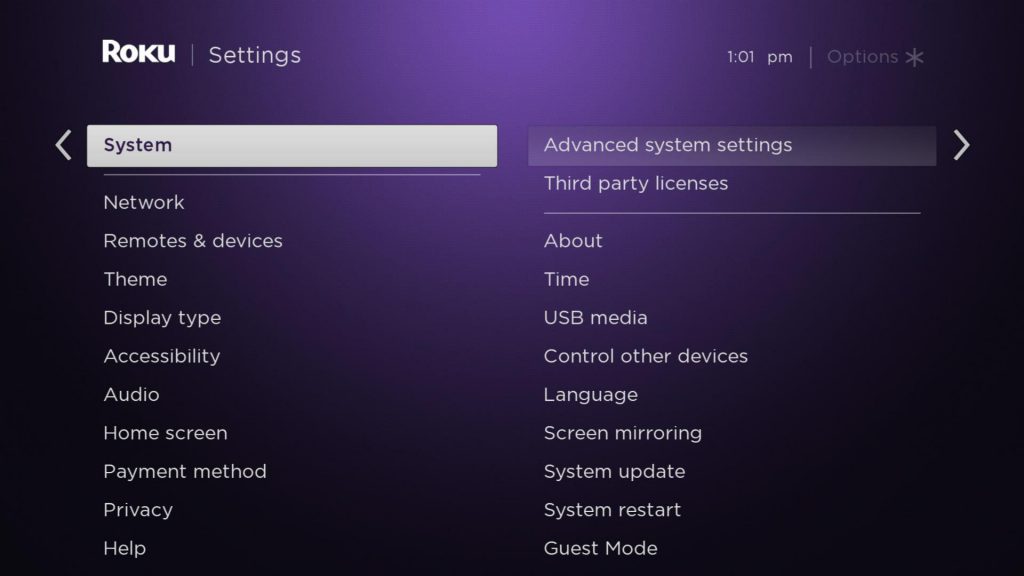
4. Click on the Factory Reset option.
4. Under the Factory Reset, choose Factory reset everything.
5. When prompted, input the code that appeared on your Hisense Roku TV screen.
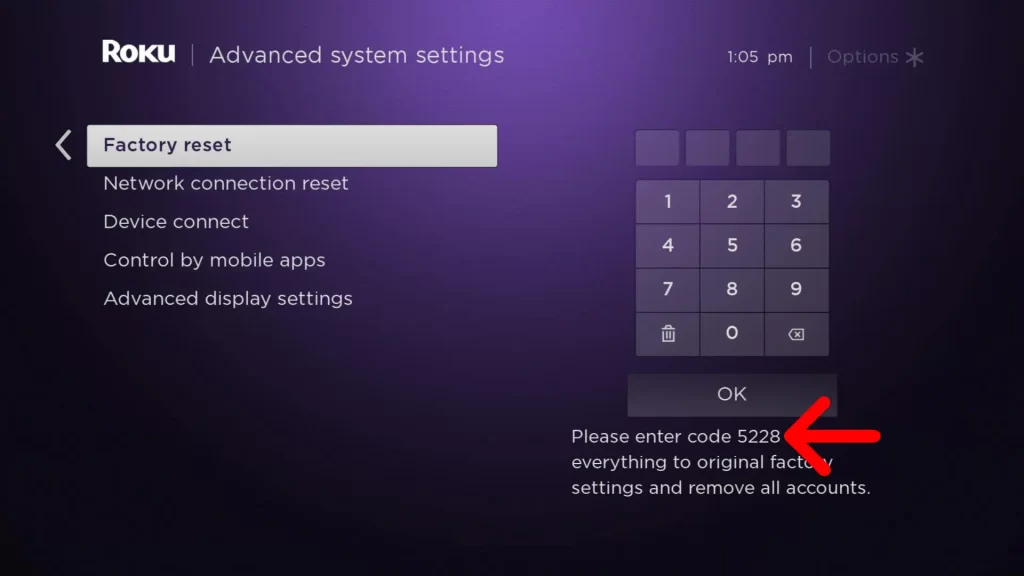
6. Once you’ve entered the code, tap the OK button.
7. Finally, you will see the resetting process on your TV.
Hisense Vidaa TV
1. Go to the Settings menu on your Hisense Vidaa TV.
2. Scroll down and tap the All option.
3. You will see the About option on your TV screen, tap on it.
4. Finally, tap the Restore to Factory Settings option to reset your TV.
Hisense XClass TV
1. Tap the Settings icon on the top left corner of the TV.
2. Go to the Device settings menu and select it.
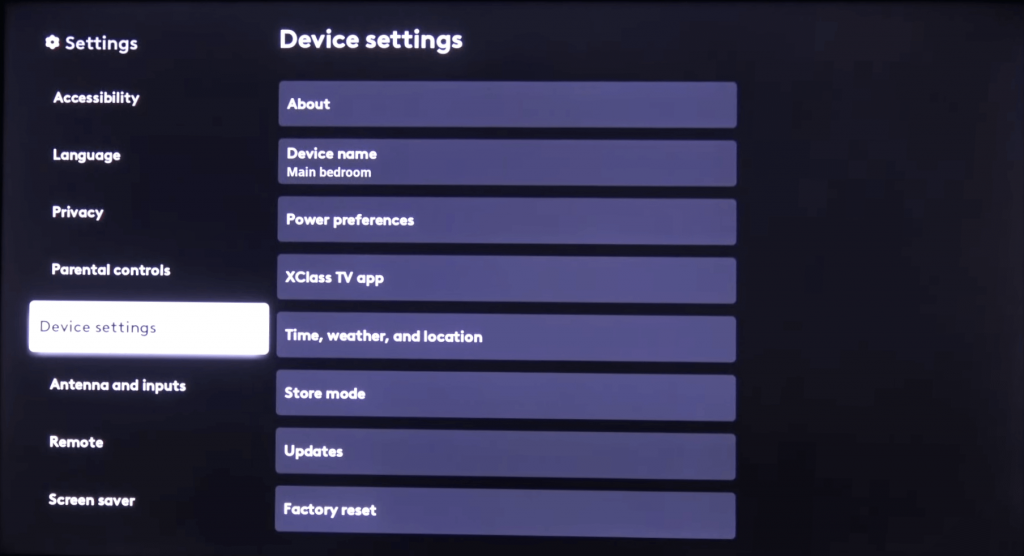
3. Now, navigate to the Factory reset option and select it.
4. Confirm the reset and wait for the process to complete.
How to Reset Hisense TV Without Remote
You can also reset the Hisense TV without using your remote. You can access the TV settings by using the dedicated button on the backside of the TV. Alternatively, install and use the RemoteNOW app to control the TV. It is a dedicated remote control app developed by Hisense. It is natively available on Google Play Store for Android and Apple App Store for iOS devices.
1. Connect the Smartphone to the WiFi network where your TV is connected.
2. Install the RemoteNOW button and launch it.
3. Go through the on-screen instructions and select your Hisense TV name.
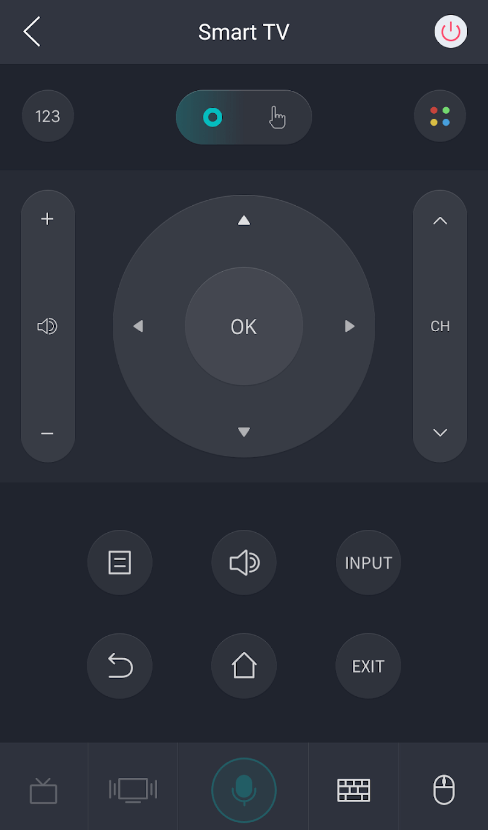
4. Remote control options will appear on the TV.
5. Use it to access the settings and reset the TV.
Note – This application works only on particular models, and you can’t use it to control all the models.
Frequently Asked Questions
Yes. You can find the reset button on the back or bottom of your Hisense Roku models.