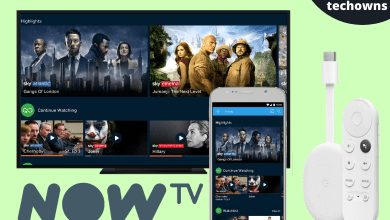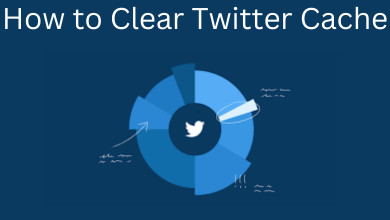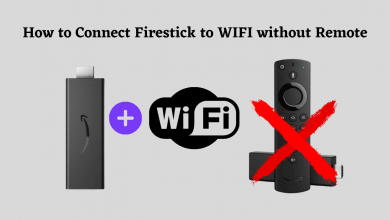To watch your favorite content on Roku, you must add channels from the Roku Channel Store. The Roku error code 32 is faced by most users, and it occurs when you can’t be able to launch the channel. Though it is not a big deal, you can solve the error code by following the troubleshooting methods on your Roku device.
Contents
Reason for Roku Error Code 32
There are certain reasons behind this Roku error code.
- If the channel is incompatible.
- Poor internet connection.
- Bugs on Roku firmware.
How to Troubleshoot Roku Error Code 32
You can follow these seven troubleshooting steps to fix the error code on your device.
- Relaunching channel.
- Restart Roku.
- Checking internet connection.
- Update channel.
- Reinstall channel.
- Update Roku firmware.
- Factory reset.
Relaunching Channel
This is a simple solution that might help you to fix the Roku error code 32. When your channel is not responding, you can close the channel and wait for a few seconds. Next, open the channel again and check whether you can access the content. If relaunching the channel doesn’t fix the issue, you can switch to the next troubleshooting step.
Restart Roku
Restarting the device will help fix minor glitches on your Roku device. It also helps force close the apps that are running unnecessarily in the background.
[1] Press Home on your Roku remote.
[2] Move down and select Settings.
[3] Under Settings, select System → System Restart.
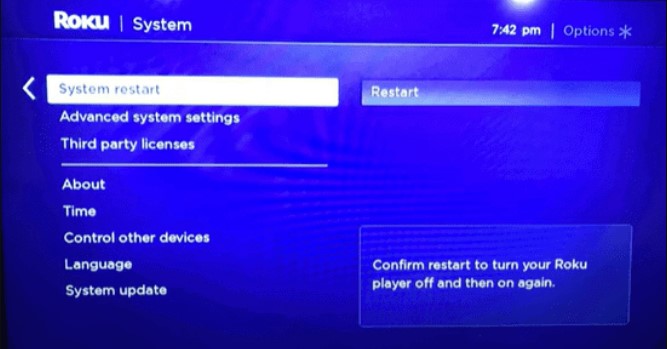
[4] Next, select Restart.
[5] After the restart process, launch the channel and check if the error is resolved.
Checking Internet Connection
One of the major reasons for the error code 32 is a poor internet connection. You need a stable internet speed to launch the channel and stream the content. To check your internet connection,
[1] Press Home on the remote.
[2] Go to Settings and select Network.
[3] Choose About, and you can check the signal strength, internet download speed, and other details.
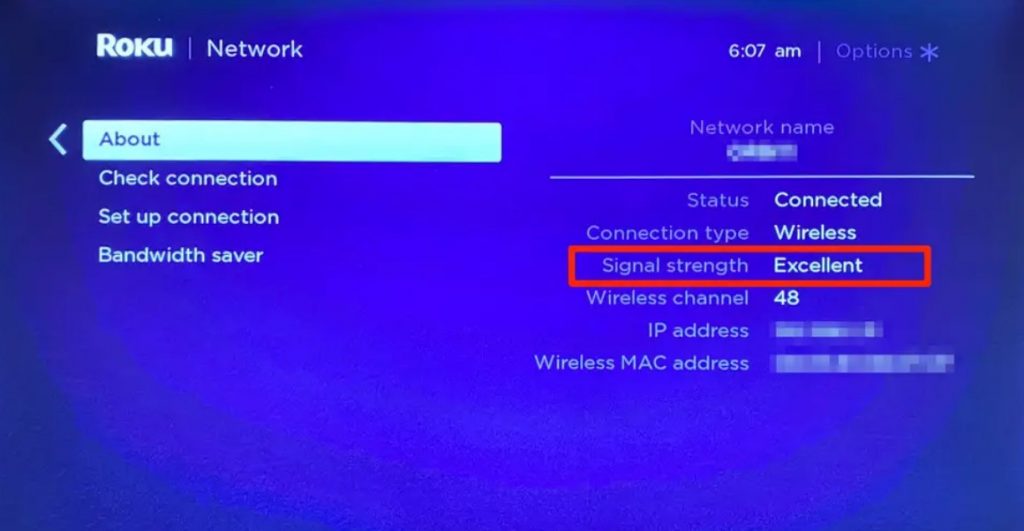
If the internet speed is slow, you must power cycle your router to fix the speed.
Power Cycling Router
[1] Turn off your router and the Roku device.
[2] Unplug the cable from the power source and device.
[3] Wait for a minute and plug them back into Roku and the router.
[3] Connect your Roku to the router via WiFi or LAN cable and start streaming the content on the channel.
[4] Now, check whether the error code is fixed. If not you can try updating the channel to resolve the issue.
Update Channel
When the channel is incompatible with your device, you can update the desired channel to fix the issue.
[1] Navigate to the Home screen on Roku and choose the channel you wish to update.
[2] Press * (Star or Asterik button) on the remote.
[3] You will get a pop-up on the TV screen.
[4] Now, select Check for updates.
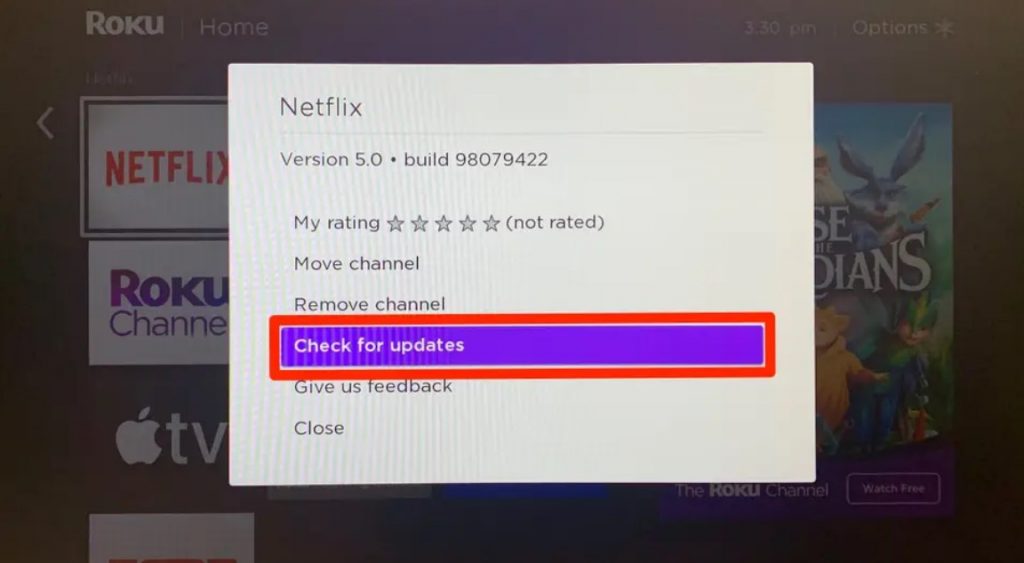
[5] If an update is available, install it and launch the channel again.
Reinstall Channel
If the error persists even after the update, you can delete the channel completely from your Roku device and install it again.
[1] Choose the channel using the Roku remote you want to uninstall.
[2] Next, press * (Star or Asterisk button) on the remote, and you will get the list of options.
[3] Select Remove Channel → Confirm to uninstall.
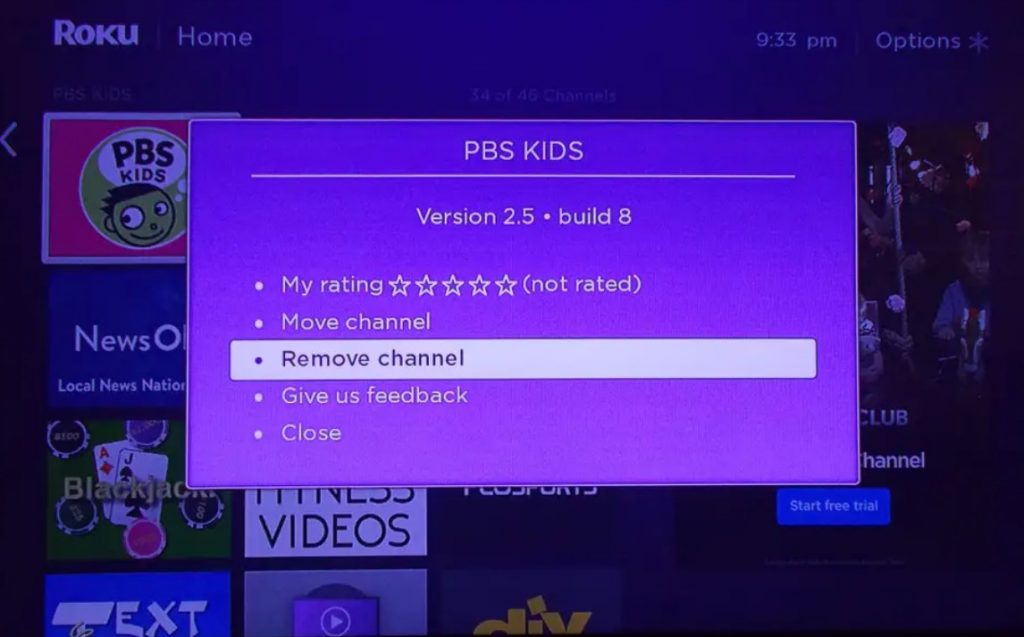
[4] To install the app again, go to Streaming Channels → Search Channel.
[5] Search for the channel and choose Add channel to install the app again.
Update Roku Firmware
Even after reinstalling the channel doesn’t resolve the issue, you can update Roku firmware to fix the error code.
[1] Select Settings on the Home screen.
[2] Next, select System → System Update.
[3] Further select Check Now to check for the updates.
[4] If there is an update, install it on your device.
Factory Reset
If the error code 32 appears after trying all the above troubleshooting methods, you can try the factory reset. You must remember that the factory reset will erase all the data and information stored on your Roku device.
[1] On your Roku remote, press Home.
[2] Navigate to Settings and select System.
[3] Select Advanced System Settings → Factory Reset.
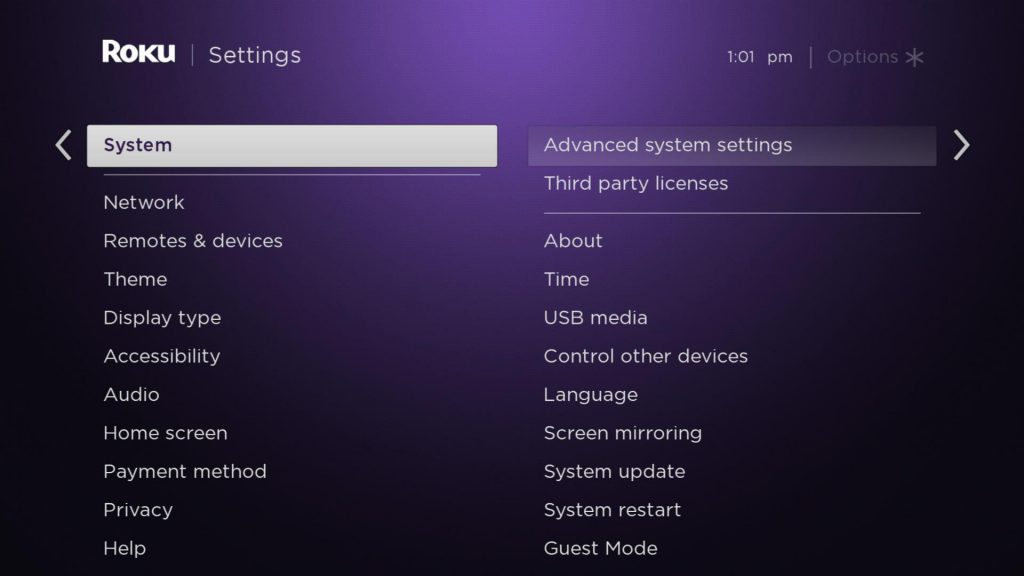
[4] Enter the Roku Pin and reset your Roku device.
Now, add the channel from the Roku Channel Store, and check whether the issue is fixed.
Frequently Asked Questions
When you find the Roku error code 009, your device has issues connecting to the WiFi connection.
The Roku error code 003 appears when there is a technical glitch or bug while updating your Roku device