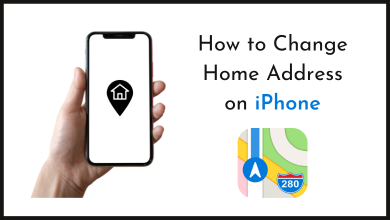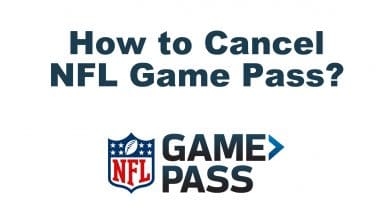Are you looking for ways to stream SoundCloud music on Roku? We’ve got your back. Even though the app is not available on Roku Channel Store, you can stream the 300 million tracks of SoundCloud music on Roku using the screen mirroring method. Other than listening, you can upload your own tracks and share your favourite songs with the community.
SoundCloud is the largest music platform that benefits both artists and listeners. This service has music content produced by more than 30 million independent artists worldwide. SoundCloud is free to access with certain limitations. To experience the SoundCloud service to the fullest, get a suitable subscription plan.
Contents
How to Listen to SoundCloud on Roku using Android Phone
1. Connect the Roku and Android devices under the same WiFi and enable the Screen Mirroring Mode on your Roku.
2. Open the Play Store and install SoundCloud on your Android smartphone.
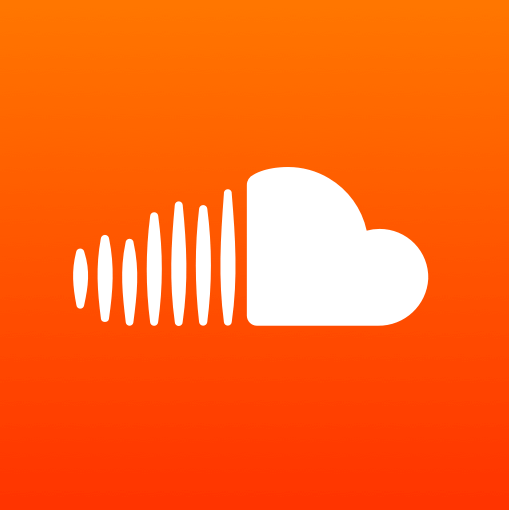
3. Log In to the SoundCloud app using your account credentials.
4. Tap the Cast icon on the Notification Panel of your Android Phone.
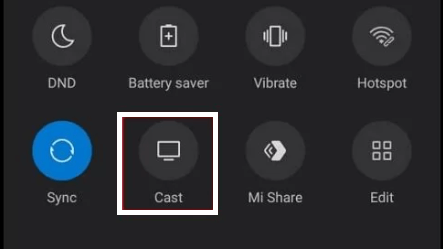
5. From the menu, select your Roku device.
6. Select Accept on your Roku TV, and your smartphone will get mirrored on Roku.
7. Now, play any music on the SoundCloud mobile app to stream it on your Roku TV.
How to Screen Mirror SoundCloud on Roku from Windows PC
The SoundCloud app is only available for Windows 10 desktops and tablets. Make sure to connect your Roku and Windows PC to the same WiFi network. Then, go to Roku Settings and enable the screen mirroring mode.
1. Install the SoundCloud app / go to the official SoundCloud website (soundcloud.com) from any browser on your PC and log in to your account.
2. Press Windows and K keys on your PC’s keyboard concurrently.
3. Select your Roku device on the Connect menu.
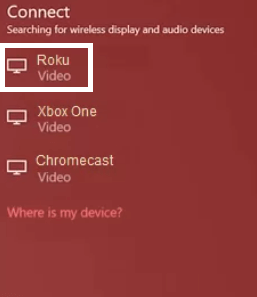
4. Once connected, you will see the PC screen on your Roku TV.
5. Now, play your favourite music track on the SoundCloud website and stream it on your Roku-connected TV or Roku TV.
How to Stream SoundCloud on Roku from iPhone / iPad
If you intend to mirror the iPhone / iPad screen, you must enable AirPlay on Roku. Ensure to connect both the iOS device and Roku to the same WiFi.
1. Install SoundCloud from App Store and log in using your account credentials.
2. Play a song on the app.
3. Click the Screen Mirroring option on the Control Center panel of your iOS device.
4. Tap the name of your Roku to mirror the iOS screen.
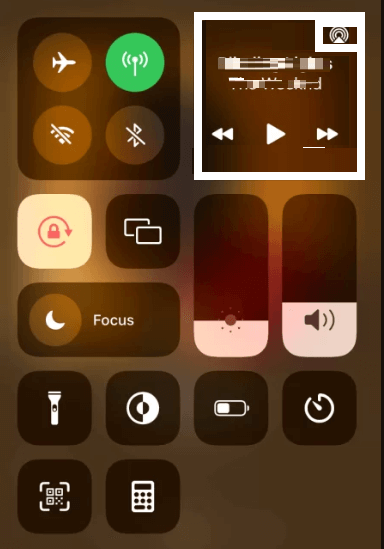
6. Once connected, the SoundCloud music will be streamed on your Roku.
How to Screen Mirror SoundCloud from Mac to Roku
Connect the Mac and Roku under the same WiFi connection. Then, make sure to enable the AirPlay option on Roku before mirroring your Mac screen.
1. Select the Control Centre icon displayed on the Mac menu bar.
2. Tap the Screen Mirroring option and select your Roku TV.
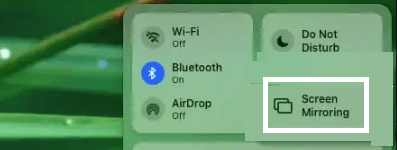
3. Once the Mac screen is mirrored on Roku, navigate to the SoundCloud official website from a browser on your Mac.
4. Sign In with your SoundCloud account credentials.
5. Now, enjoy streaming SoundCloud music on Roku TV.
Features of SoundCloud
- SoundCloud is free to use with ads. To stream music offline and ad-free, get a premium subscription.
- You can follow your favourite music artist on SoundCloud.
- This app lets you create and upload your own music tracks.
- You can also download your favourite songs or tracks to stream them offline.
- SoundCloud has the in-built dark mode option.
SoundCloud Subscription Plans
SoundCloud offers different types of plans for both artists and listeners. If you want to access more SoundCloud features, opt for a premium subscription. You can cancel your SoundCloud subscription anytime if you no longer wish to subscribe.
For Artists:
| Plans | Next Plus | Next Pro |
| Price/Month | $2.50/month | $9.99/month |
For Listeners:
| Plans | SoundCloud Go | SoundCloud Go+ | SoundCloud DJ |
| Price/Month | $4.99 | $9.99 | $19.99 |
Frequently Asked Question
No, SoundCloud is not available on the Roku Channel Store.
SoundCloud is free to use with ads. If you want, you can opt for any of its subscriptions to get more features.
Spotify is the best alternative to SoundCloud. You can install Spotify on Roku from the Roku Channel Store.