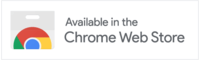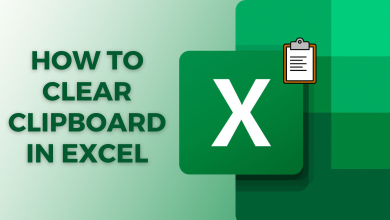The Strikethrough is one of the basic text editing feature found on any text editor software. It has its own purpose like Bold, Italics, etc. The Strikethrough is used to purposefully display that the word or content is unwanted and has to be neglected. Since it is less commonly used when compared to other common formatting tools, we can find this Strikethrough tool missing in many text formatting palettes especially in websites and web services. Having said that, Gamil is missing this feature till now January 2019 and the later added it. So today in this quick guide, let us see how to Strikethrough text in Gmail to send emails with even more clarity.
Contents
How to Strikethrough Text in Gmail
The process is very simple and straightforward after the official release of the feature.
#1 Just type in the text in the Gmail compose window.
#2 Now select and highlight the text you want to Strikethrough.
#3 Click on the formatting options icon (capital A with a bar over it) to expand.
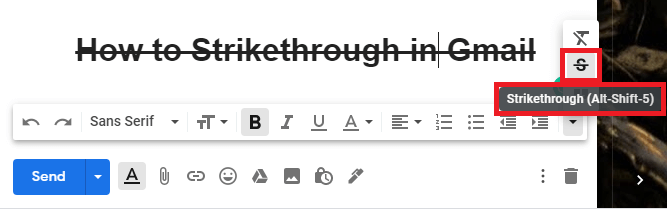
#4 Go to the last and click on the downward arrow to expand it.
#5 You get three options here, of which the Strikethrough is in the middle.
Click on it to instantly apply the formatting to the selected text.
FYI! Also you can use the keyboard shortcut Ctrl+Shift+5 to Strikethrough text. You can see from the above image that the shortcut for the Strikethrough feature being shown when you hover the mouse over it.
Strikethrough Chrome Extension
There is also a simple solution to get the Strikethrough tool on your Gmail mail composition window. It is just by installing a chrome extension called StrikeThrough for Gmail.
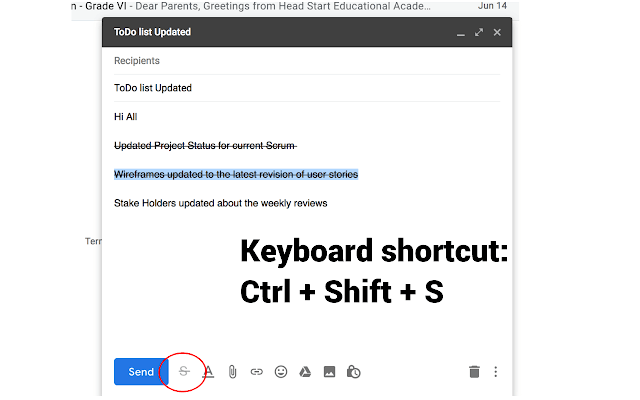
With this, you will get a StrikeThrough icon very next to the Send button. You can click on that or use the keyboard shortcut Ctrl+Shift+S to strikeout text in Gmail.
The Traditional Way
You can also apply Strikethrough in a different way. Firstly you need to type the text in a Word document in case if you are in a PC. You can also use Google Docs in you are in a smartphone. Then select the text and apply the Strikethrough to it. Now you have to copy the Strikethrough text on Google Docs or MS Word text editor software and paste it on the Gmail compose window.
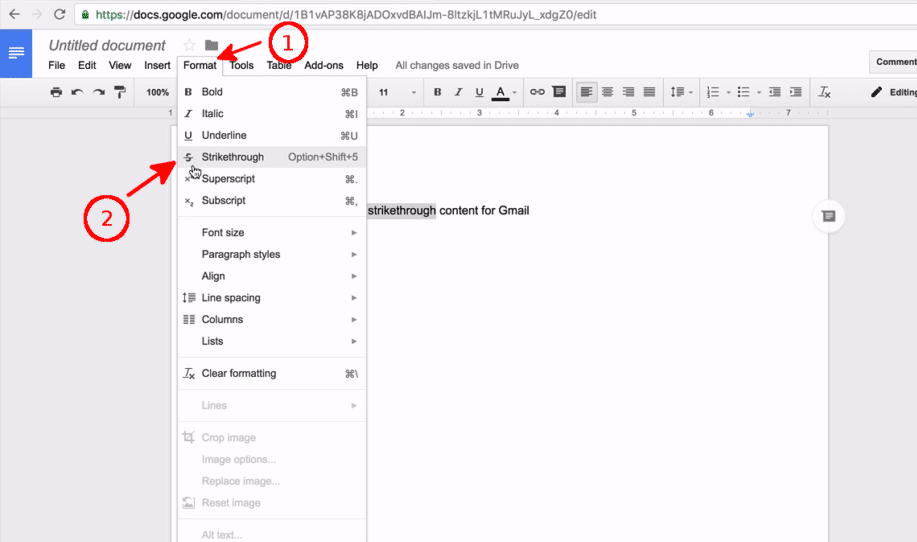
The process doesn’t stop here. In this way, you may see a mismatch in the font style of the font in Gmail with what you have copied from the Word. To make it common, select all the text in Gmail and select a font style to complete the process.
To conclude
This way you can make Strikethrough text in Gmail easily and without any use of external software or apps other than Gmail. Hope this saves you a lot of time and effort in creating Strikethrough text formatting. Do you have something to add to this article, share it in the comments below. Follow techowns on Facebook and Twitter to catch our latest articles instantly.