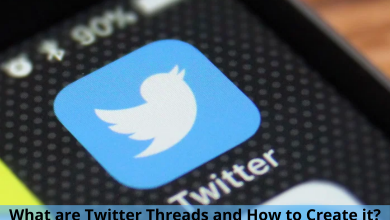Nowadays, we tend to watch a lot of videos that are available in other languages. Subtitles help in providing us the ability to follow what is being said in videos. However, you can’t find built-in subtitles for all the videos you come across. That’s where tools like Subscene come into play. It offers quality subtitles for all the media content, including Films, TV-Series, Music videos, and Online videos. Subscene support several languages, including Arabic, English, French, Italian, Danish, Dutch, Farsi/Persian, Spanish, and more.
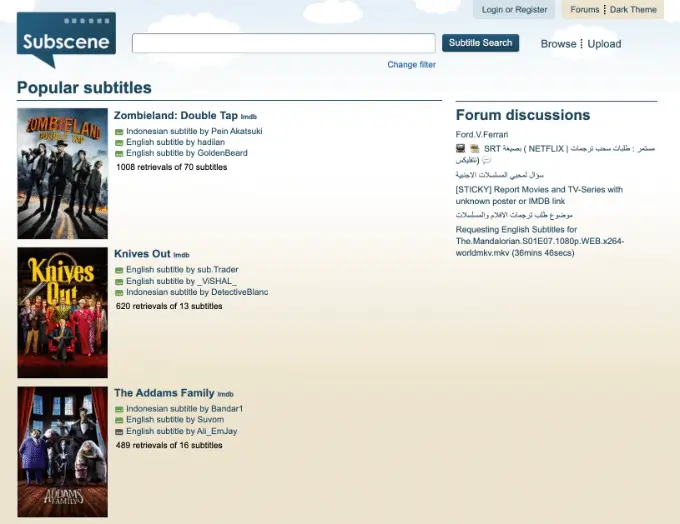
Contents
How to Download Subtitles from Subscene
1. Open a browser on a PC or smartphone and visit the official site of Subscene.
2. On top of the page, a search bar option will be available for users to search for desired movie subtitles.
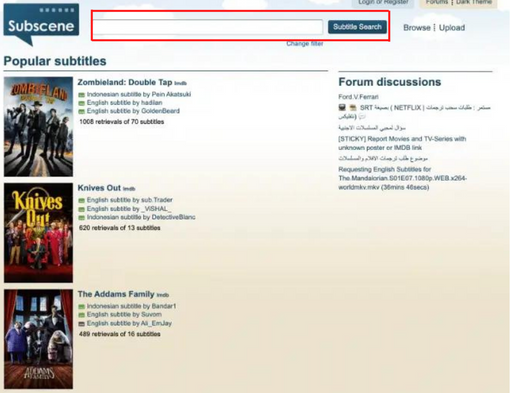
3. Enter the movie’s name in the search bar and click on the Subtitle Search option to proceed.
4. From the search results page, select the movie title you want.
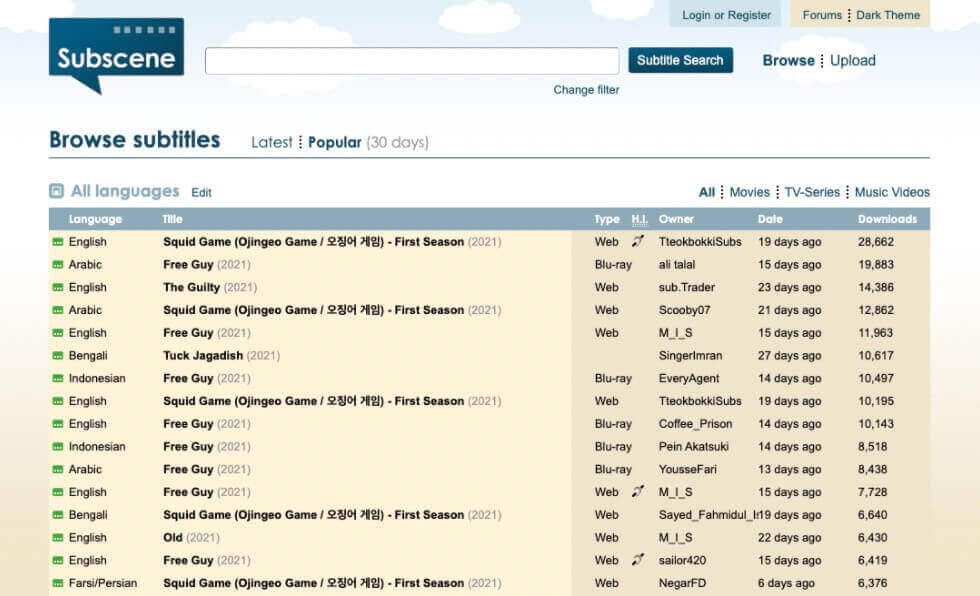
5. Select the movie title to access the subtitles. If there is no search result, there are probably no matching subtitles.
6. Scroll down to select the preferred language from the list.
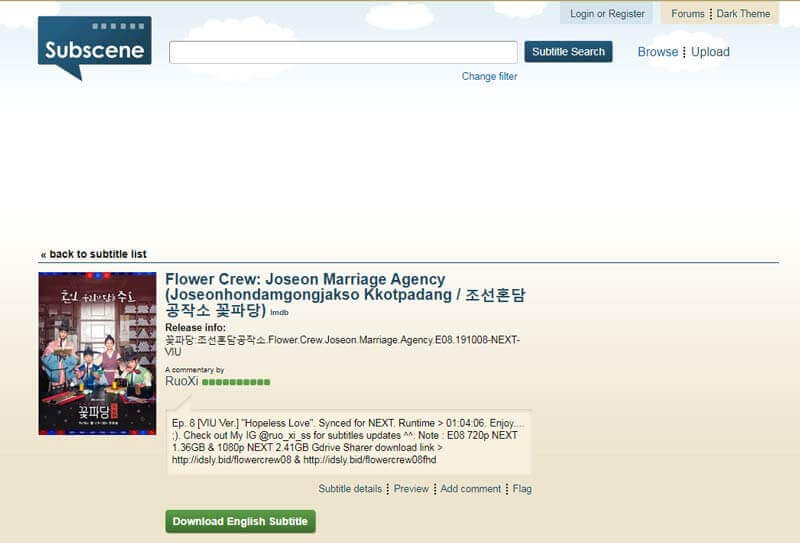
7. Click the Download Language Subtitles and save the ZIP file.
8. Extract the file and move it to the location where you have the movie.
9. By doing this, we can access the subtitles through media players that include VLC, MX Player, KM Player, and more.
How to Use Subtitles Downloaded from Subscene
Generally, people prefer using a PC or smartphone for streaming movies. Most media players support adding external subtitle files.
PC or Laptop
1. Open the VLC media player and play the movie you wish to watch. Once the video starts playing, right-click on the player’s screen. Next, go to the subtitles option, and click the Add subtitle file option.
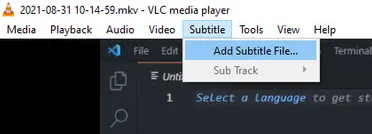
2. A new window will open with the option to choose the subtitle you wish to load. Click on the downloaded file and open it.
3. By doing this, we can get the subtitles on the media player.
Note – You can also use other media players. Visit our best video player for Windows and best video player for Mac articles to pick the best one for your device.
Mobile
1. Download and install the VLC media player.
2. Open the VLC application and play the media you want.
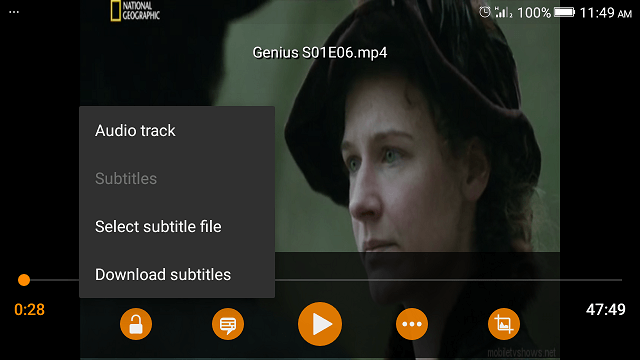
3. Select the subtitle icon located next to the lock icon and choose Select subtitle file.
4. Choose the subtitle file that you downloaded.
5. By doing this, the subtitle will appear on the movies and videos, helping us understand the content better.
Alternatives for Subscene
When it comes to entertainment, the internet is filled with a lot of alternative options for each thing. For Subscene also, you can find a lot of similar sites to download the required subtitles. You can use them whenever the Subscene site is down or when you can’t find the subtitle.
OpenSubtitles
Website: https://www.opensubtitles.org/
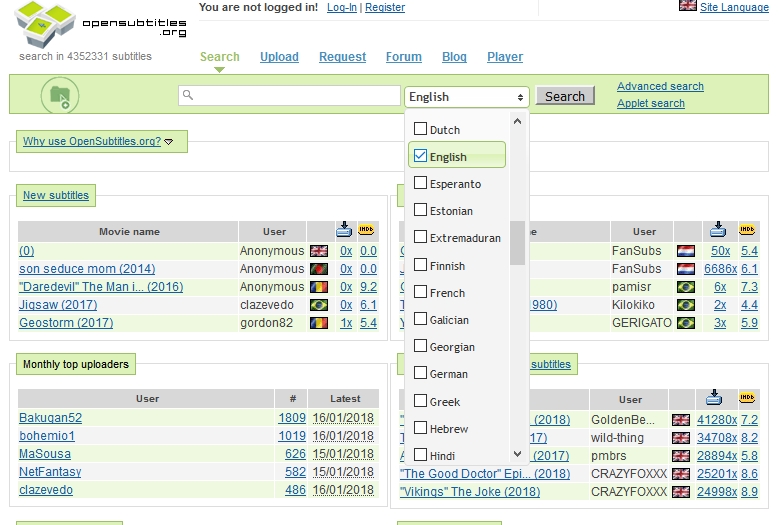
The OpenSubtitles is a perfect alternative for Subscene users. It offers subtitles in multiple languages, making it easy for people to understand movies and content from other languages. However, to download subtitles from this site, we should install the OpenSub search Chrome Extension.
Addic7ed
Website: https://www.addic7ed.com/
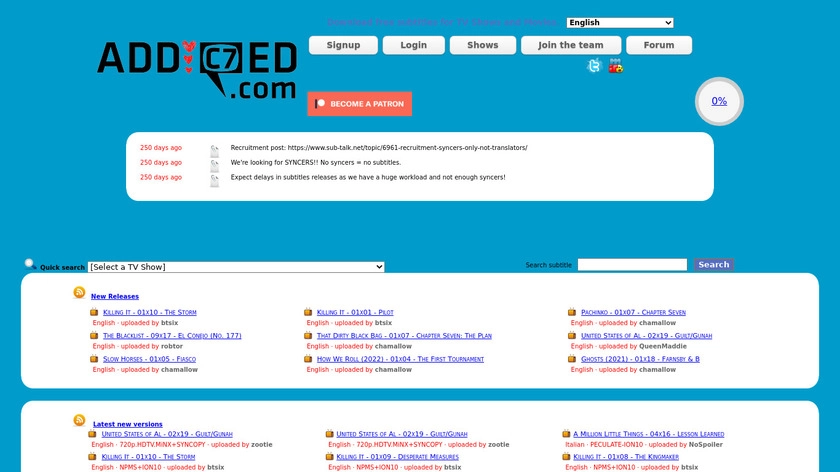
Addic7ed is another best option to find subtitles for movies and TV shows. We will have the option to browse by shows, movies, and downloads to get the preferable subtitles. If you wish to download subtitles, you have to register by creating a free account.
VLSub
Website: https://addons.videolan.org/p/1154045/
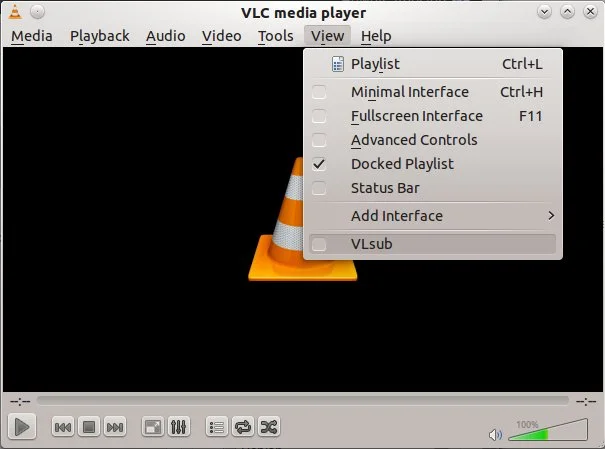
The VLSub is very much compatible with the VLC media player. However, VLSub is not an alternate website. It is just an extension for the VLC media player that gets the source from OpenSubtitles.org and plays automatically along with the movie. It is compatible with devices across different platforms, including Windows, macOS, and Linux computers.
SubDownloader
Website: https://subdownloader.net/
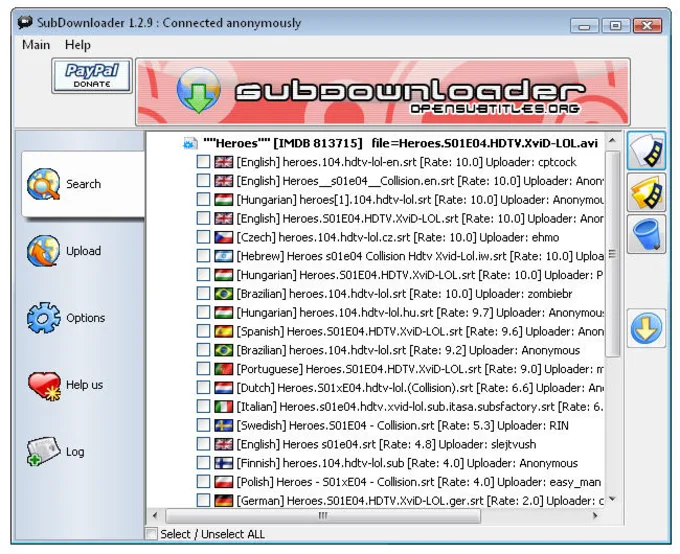
The SubDownloader is a perfect alternative to get the subtitles. It allows the users to get it done with a simple process. The key factor is that the SubDownloader automatically searches and downloads subtitles for the movies we play. It also provides subtitles in 50 languages compatible with different devices, including Windows, macOS, and Linux computers.
Frequently Asked Questions
The Subscene application is not available in any official stores, but it is available as an apk file for Android devices. PC users can also access it with the help of an Android emulator. But, using the website is the best option.
Subscene is a legal website for subtitles, and there is no need to use a proxy or VPN apps while accessing it.
1. OpenSubtitles
2. Podnapisi
3. English Subtitles
4. Subscene
5. YIFY Subtitles
There can be multiple reasons, but the primary issue would be Government blocking the site in your country due to copyright issues. To bypass the blocked site, we can use proxy or VPN applications.