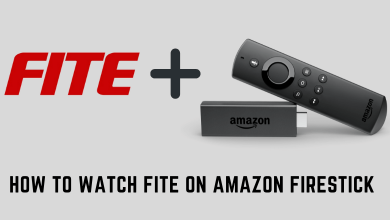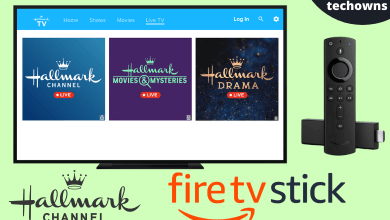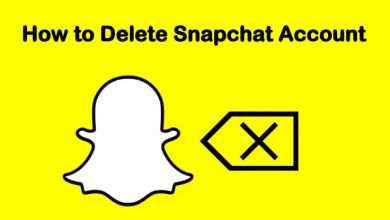Amazon Firestick is a popular device which lets you stream movies and TV shows with the help of services like Netflix, Amazon Prime, Hulu and more. For these services, you need to pay a fee for streaming contents. However, there are certain apps available to stream media for free. TeaTV is one of the unofficial apps which host plenty of movies, and TV shows for free. With a simple interface, it has tons of contents to stream. Today, let us see how to download and install Tea TV for firestick.
Along with movies and TV shows, you can also stream sporting events like WWE, UFC, FIFA and more. You can also integrate M3U URL to stream the live TV channels.
TeaTV supports integrating services like Trakt.tv, Premiumize and Real-debrid. These services literally improve the streaming experience for the user.
Contents
How to Install TeaTV for Firestick?
As we said earlier, TeaTV is not an official application and you need to sideload it on your Firestick. For that, you need to enable Apps from Unknown sources feature on your Firestick.
Step 1: Connect your Firestick to the TV and go to the Settings menu on the home screen.
Step 2: Select My Fire TV located next to the Preferences menu.
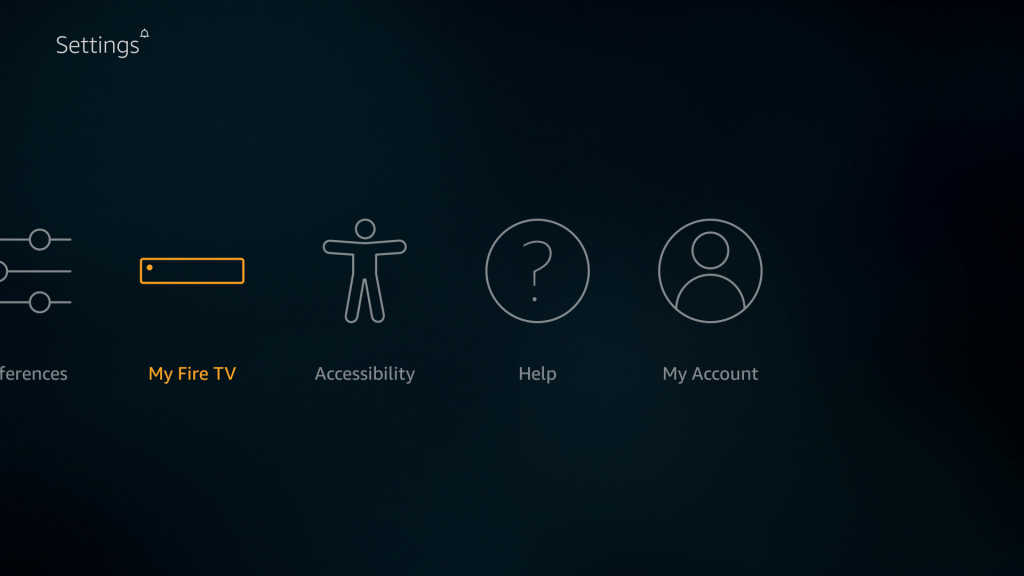
Step 3: Select Developer Options.
Step 4: Move down and click Apps from Unknown Sources.
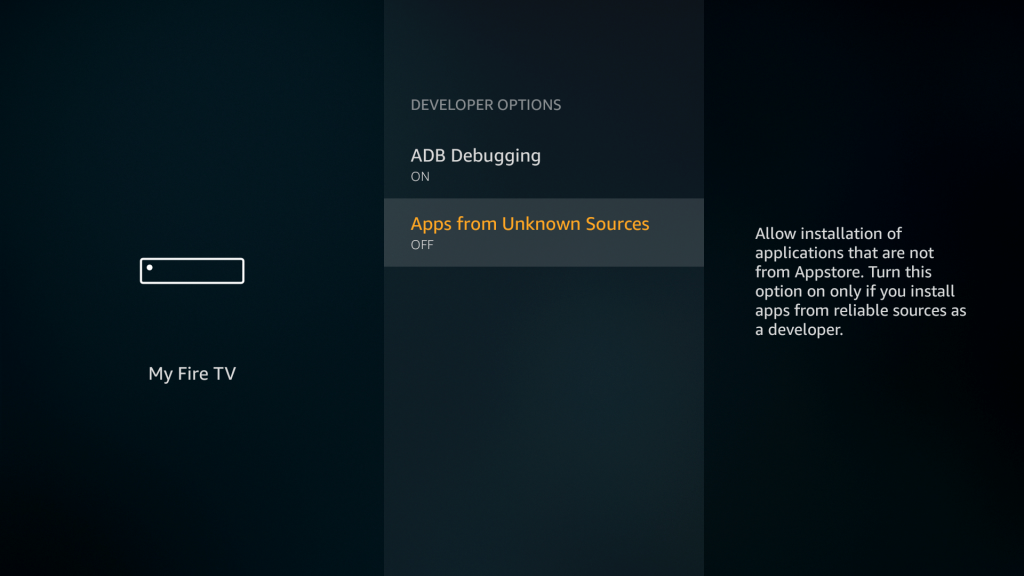
Step 5: A warning message will pop-up on the screen. Click Turn On to continue.
Once you enable the setting, return to the main screen and install the downloader app.
Step 6: Go to the search menu.
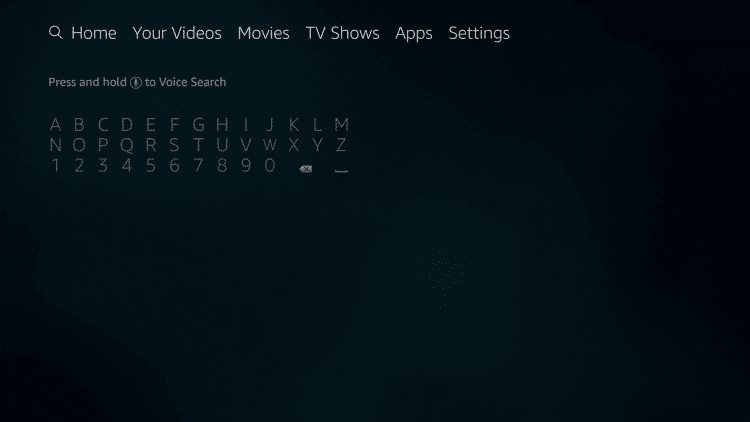
Step 7: Search for the Downloader app.
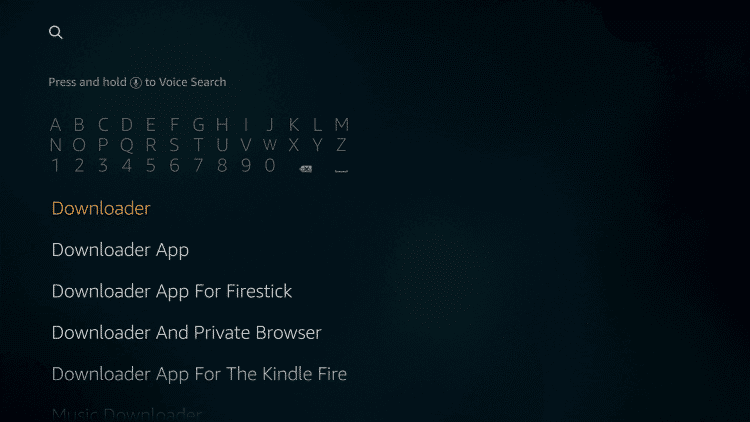
Step 8: Select the Downloader app.
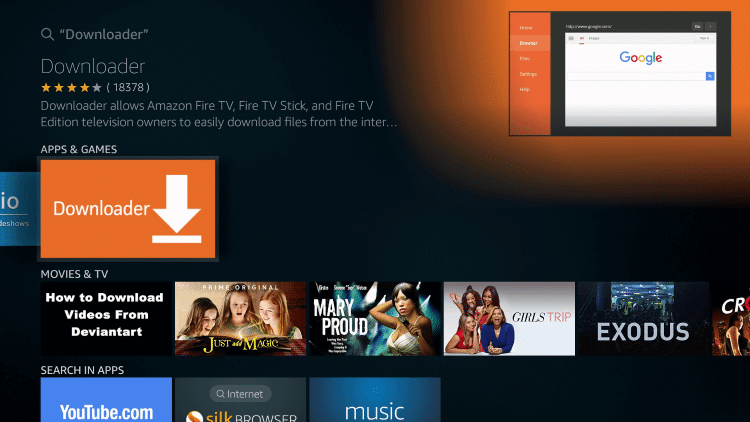
Step 9: Click Download or Get on the information screen to install the app.
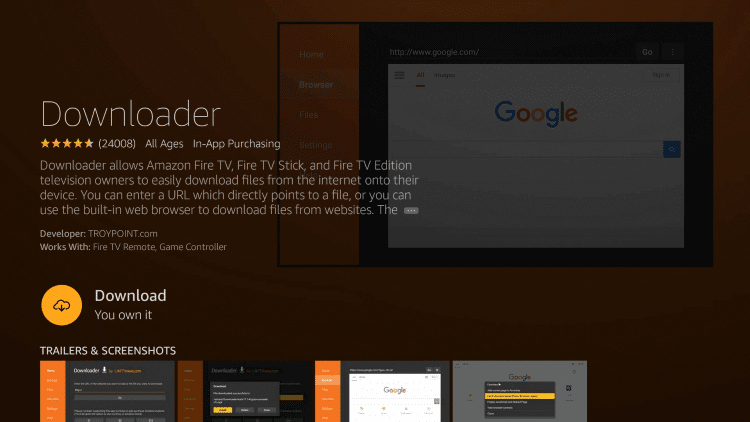
Step 10: Wait for the downloader to install on your Firestick.
Step 11: Click Open to launch the downloader.
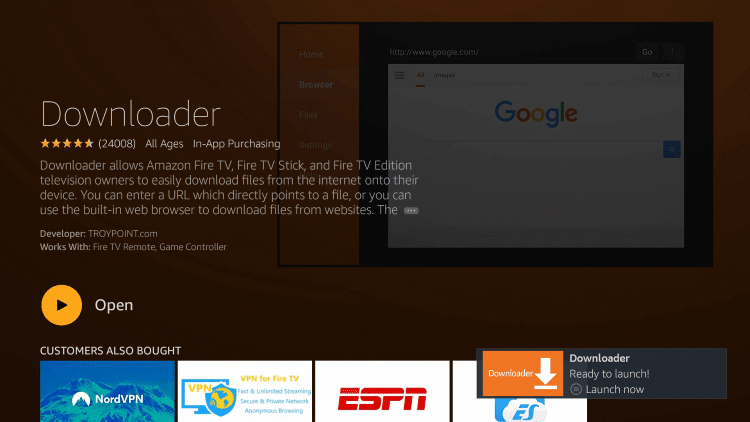
After installing the downloader app, it is very easy to install the TeaTV app. While launching the downloader for the first time, you have to go through certain on-screen prompts.
Step 12: Select Allow to read your local files.
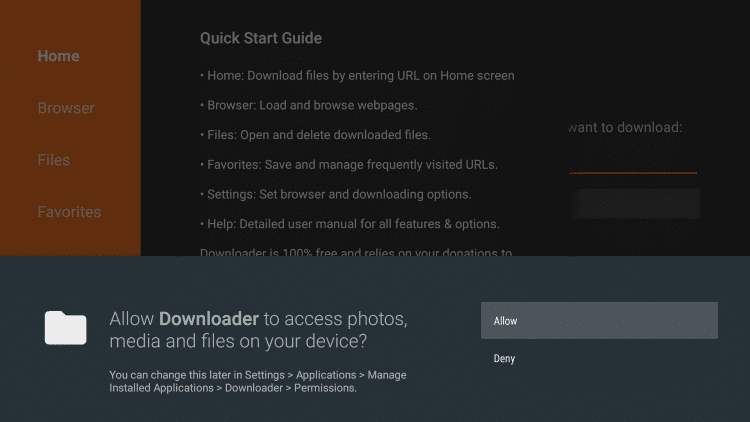
Step 13: Click OK.
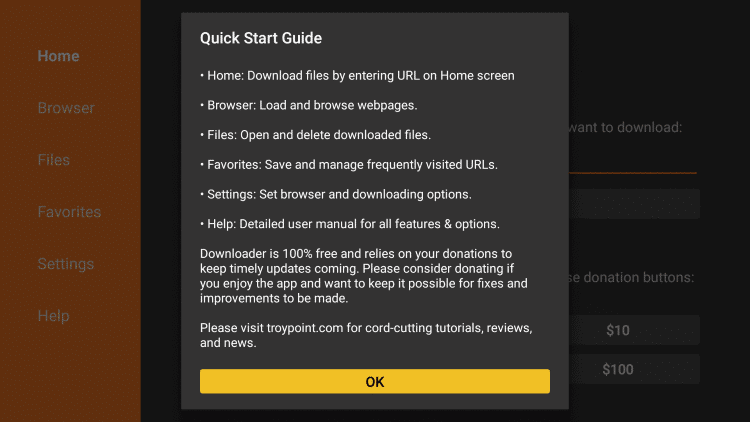
Step 14: The main screen of the downloader app will appear on the screen. Press the OK button on your remote to enable the on-screen keyboard.
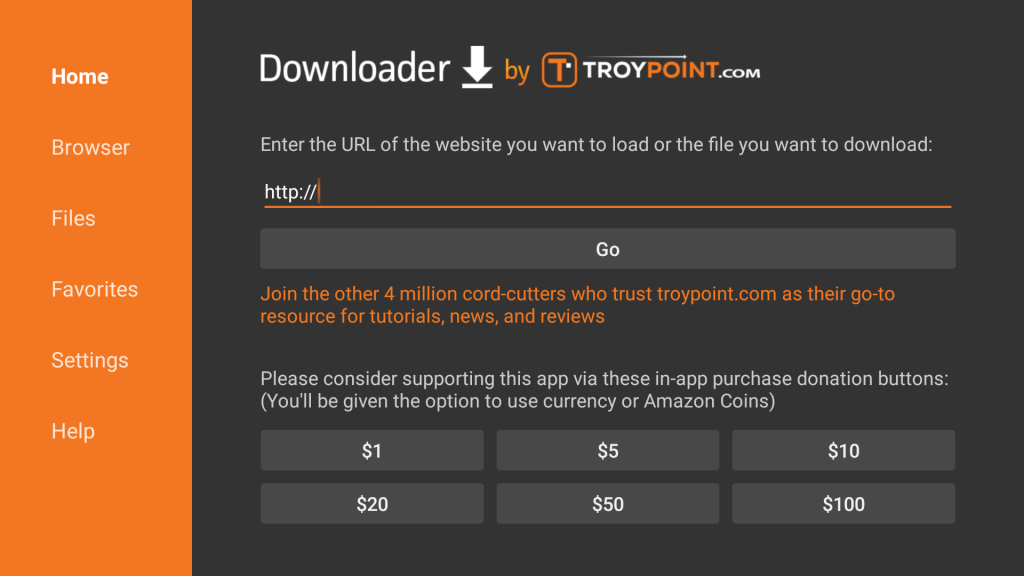
Step 15: Type http://bit.ly/2rDEad1 and click Go.
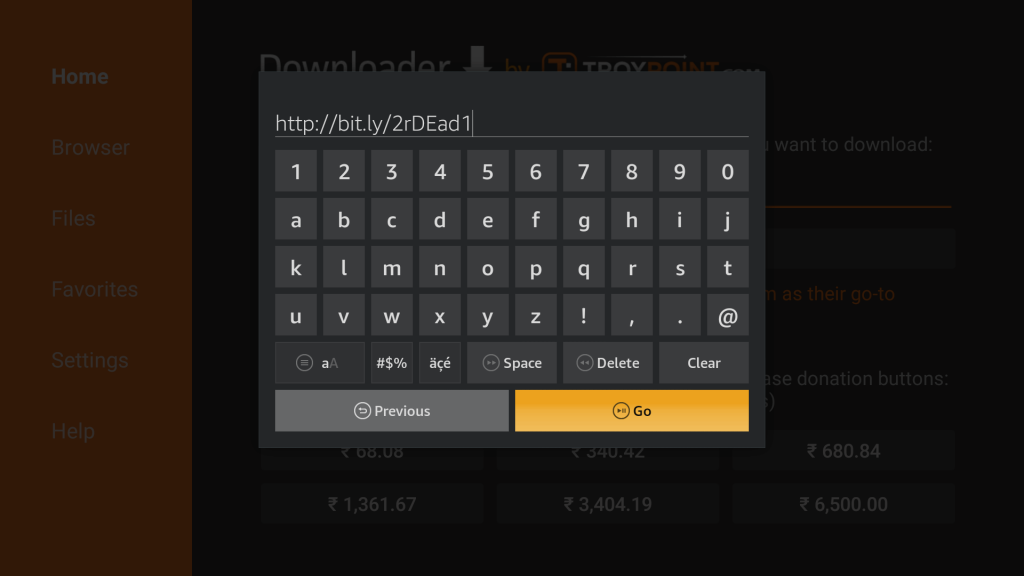
Step 16: The installer file (TeaTV Apk) will download on your Firestick.
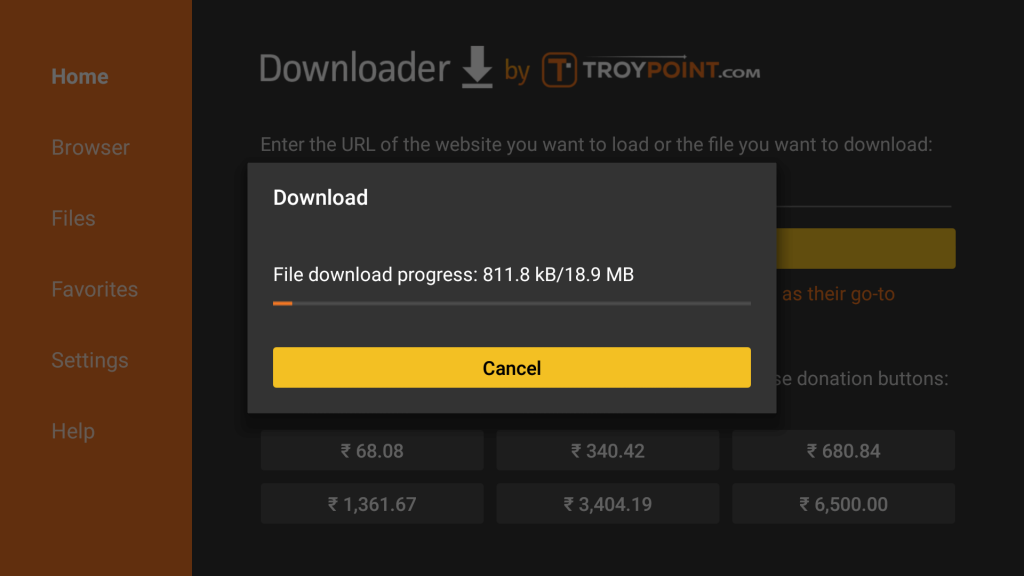
Step 17: Click NEXT once it was downloaded.
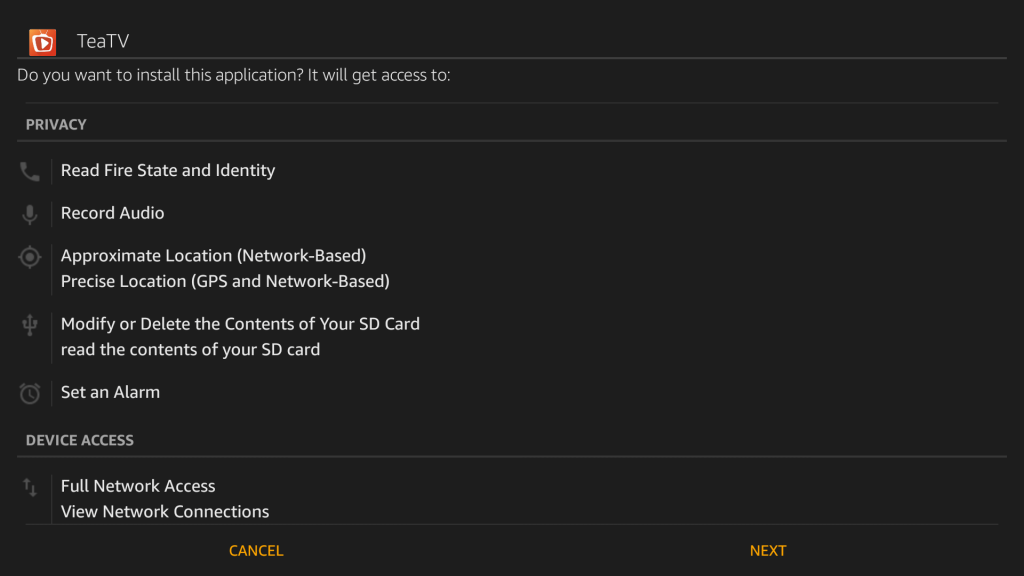
Step 18: Click INSTALL.
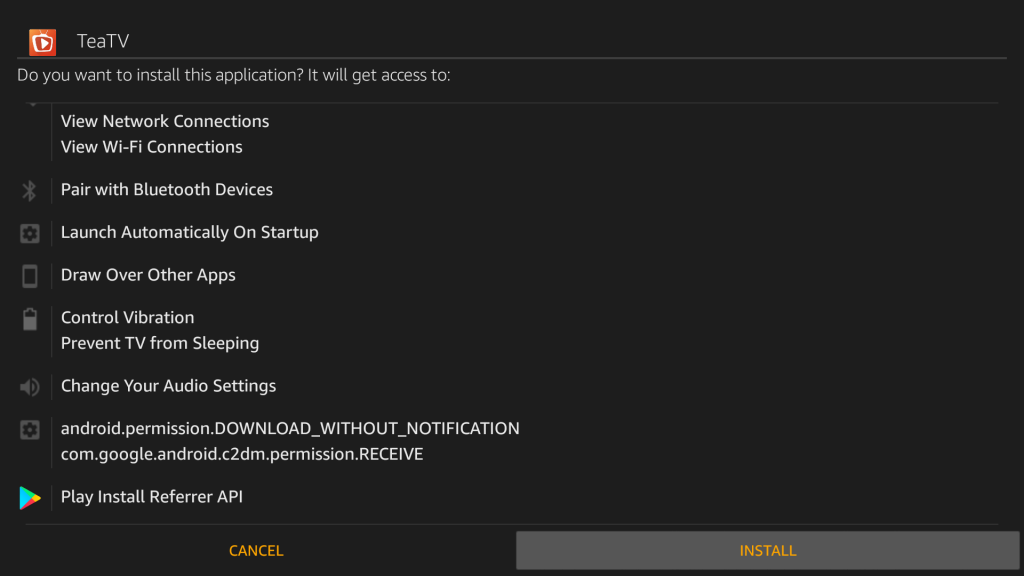
Step 19: Wait for the TeaTV app to install on your Firestick or Fire TV.
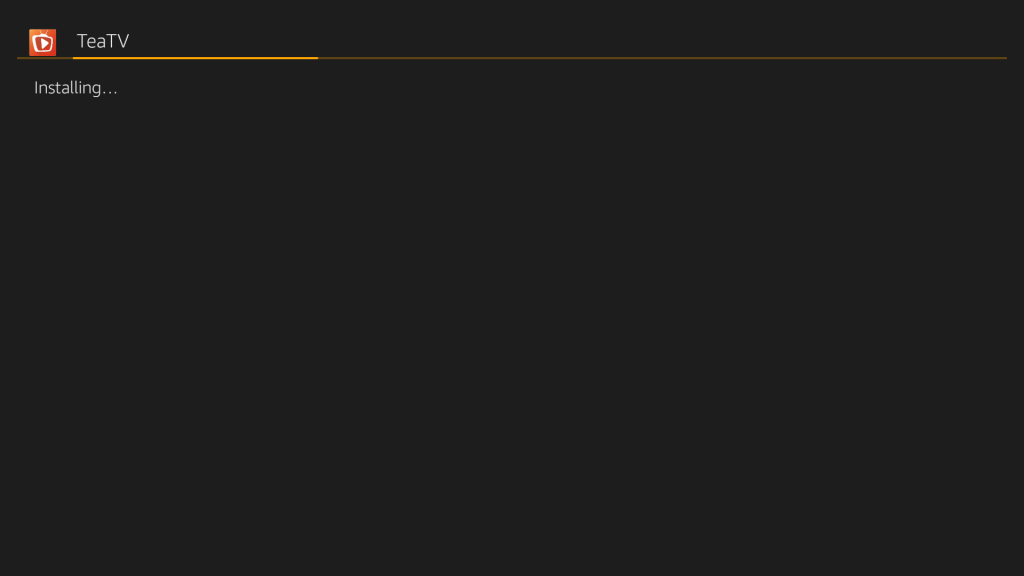
Step 20: Click DONE once installed.
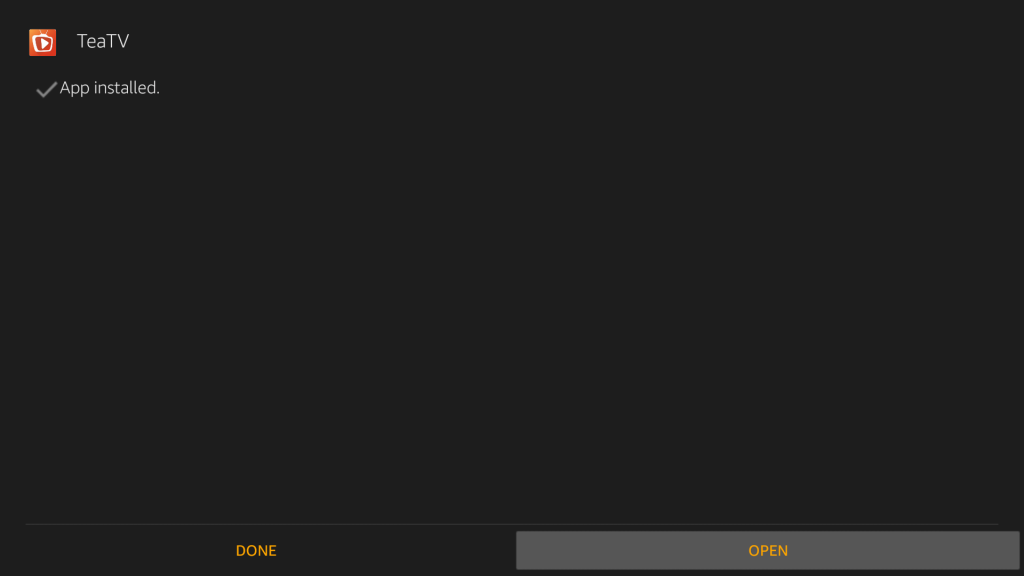
How to Use TeaTV App on Firestick/Fire TV?
TeaTV is very easy to use on Firestick devices. But, you need to install Mouse Toggle to have better navigation.
Step 1: On the home screen, go to the Apps section.
Step 2: All the installed apps will appear on the screen. Find and open TeaTV.
Step 3: Click ACCEPT on the disclaimer notice displayed on the screen.
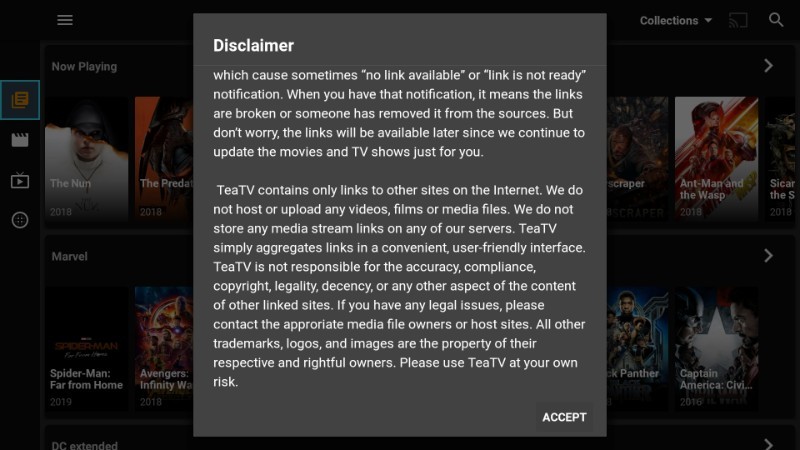
Step 4: Select your preferred language for subtitles and click OK.
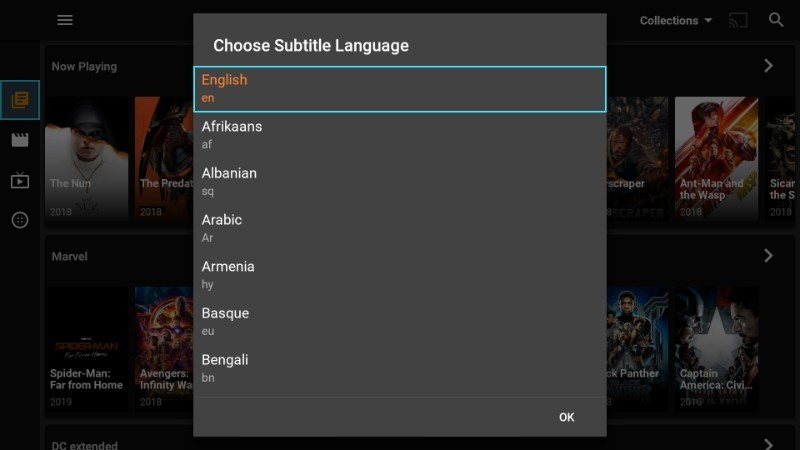
Step 5: On the next screen, click CANCEL.
Click VISIT, if you want to subscribe to TeaTV subreddit.
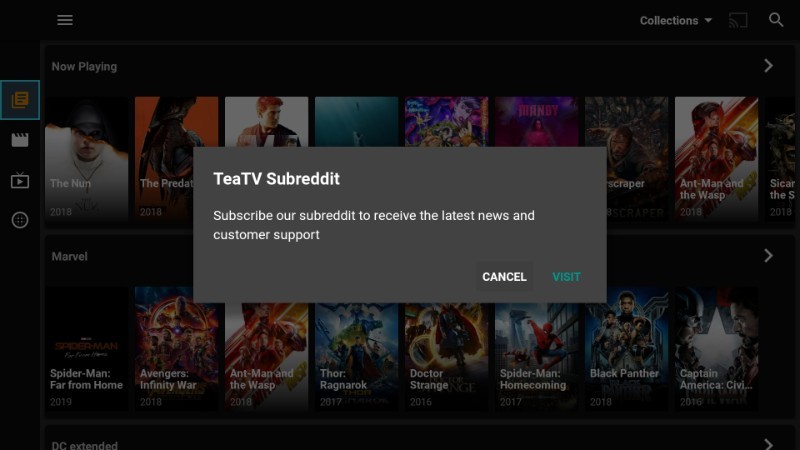
Step 6: The home screen of the TeaTV app will appear.
Step 7: Select the content that you want to stream
Step 8: Tap WATCH NOW.
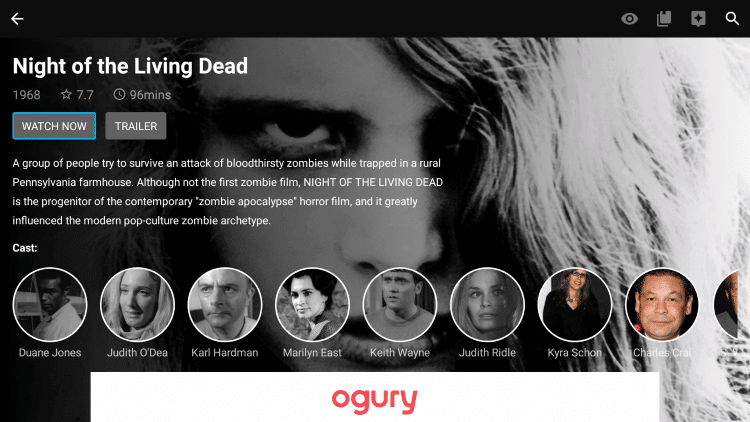
Step 9: Select Play.
If you want to stream through third-party media players like MX Player or VLC, click Play with external video player.
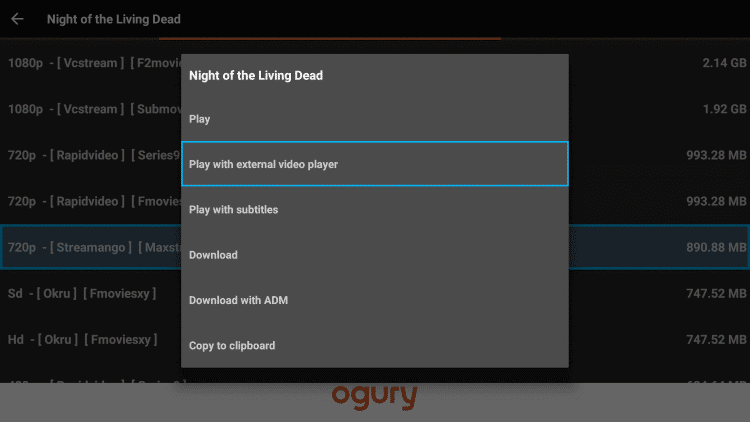
Step 10: The media players that you installed on the Firestick will appear on the screen. Select the media player that you want. Here, I have selected the MX Player.
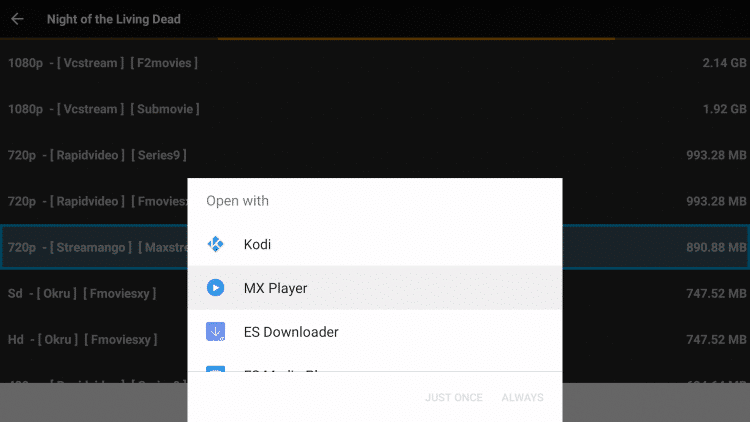
Step 11: Select either JUST ONCE or ALWAYS.
If you select ALWAYS, it will become a default video player for TeaTV.
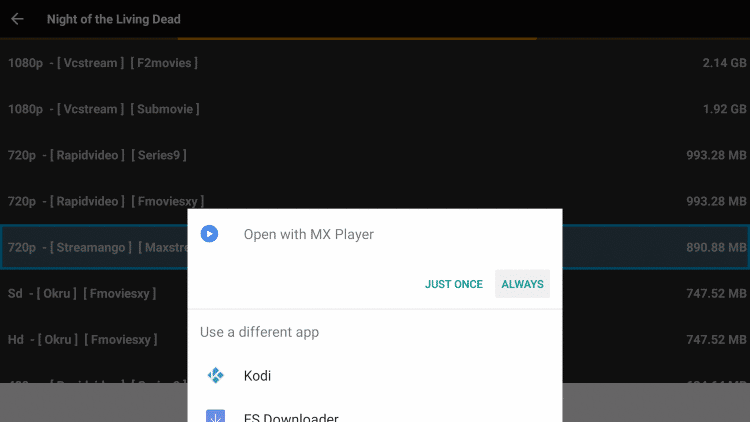
Step 12: That’s it. The media will stream on your TV.
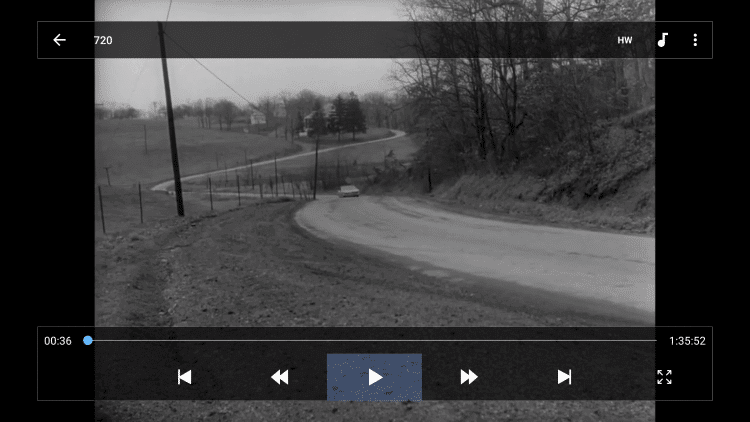
If you want to download any movie or TV show for offline access, go through the above-mentioned steps and select Download in Step 9. By selecting that, the media will download on your Firestick.
Note: To download any movie or TV show, make sure you have enough space on your Firestick.
How to Integrate Real-Debrid account with TeaTV?
By integrating Real-debrid account, you will get more HD links for your media contents. It adds high-quality streams to the media available in the TeaTV app.
Step 1: Sign Up for Real-debrid.
Step 2: On the left-side menu panel of TeaTV, select Setting.
Step 3: Press the down button on your remote and select Login to Real-Debrid.
Step 4: An activation code along with the link will appear on the screen.
Step 5: Now, take your mobile or PC and visit https://real-debrid.com/device using any browser.
Step 6: Enter the code and tap Continue.
Step 7: After successful activation, the status of Real-Debrid will change into Connected.
Step 8: Now, you will get 720p and 1080p links for your movies and TV shows.
How to Integrate Trakt.tv account with TeaTV?
Trakt.tv is a popular service that lets you sync your data across different platforms. First of all, Sign up for trakt.tv.
Step 1: Again, navigate to the Setting menu available on the left-side panel of TeaTV.
Step 2: Select Login to Trakt.tv.
Step 3: Note down the activation code displayed on the screen.
Step 4: Open the web browser on your mobile or PC and visit trakt.tv/activate.
Step 5: Enter the code and click CONTINUE.
Step 6: Tap Yes.
Step 7: Trakt.tv is successfully integrated.
Step 8: Now, the status will change to Connected on TeaTV settings page.
While comparing with other streaming apps, TeaTV offers a new way to stream the contents. You can play/download all the movie/TV shows with the subtitles. Use the comments section for queries and feedback related to TeaTV. Follow us on Twitter and Facebook for more updates.