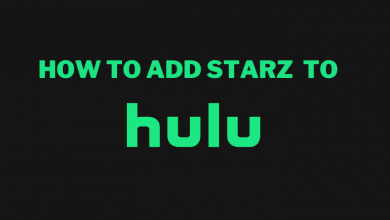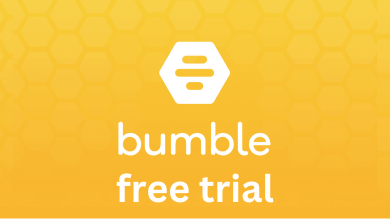Key Highlights
- Press and hold the Power Button on the Siri Remote to turn off the Apple TV
- Also, you can go to Menu and select Power off.
Turning off Apple TV is quite easy, even if you have just bought a new Apple TV device. You can turn off the Apple TV using the TV remote as well as options in the Settings. The option to power off the TV is similar to all models of the Apple TV. You can turn Off the Apple TV when you are done with streaming or in case of any issues while playing games or performing any activity.
We have mentioned all the possible ways to turn off your Apple device. You can use this guide to turn off all models of Apple TV, including the latest Apple TV 4K.
Contents
Methods to Turn Off Apple TV
Turning off Apple TV is a simple and easy process. There are two methods to do it.
- Turn off using Remote
- Turn off from Settings
How to Turn Off Apple TV Using Remote
The easiest way to turn off Apple TV is by pressing and holding the Power Button on the Siri (2nd Gen) Remote. It will turn off the device immediately.
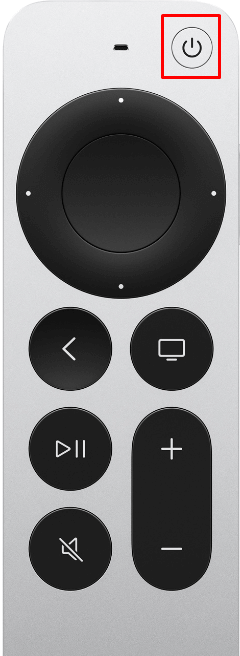
Alternatively, you can use the TV remote to power off the device by selecting the Power off option in the menu.
1. Press and hold the Home button for five seconds. The Home button on the Apple TV Siri remote looks like a TV icon located on the right side.
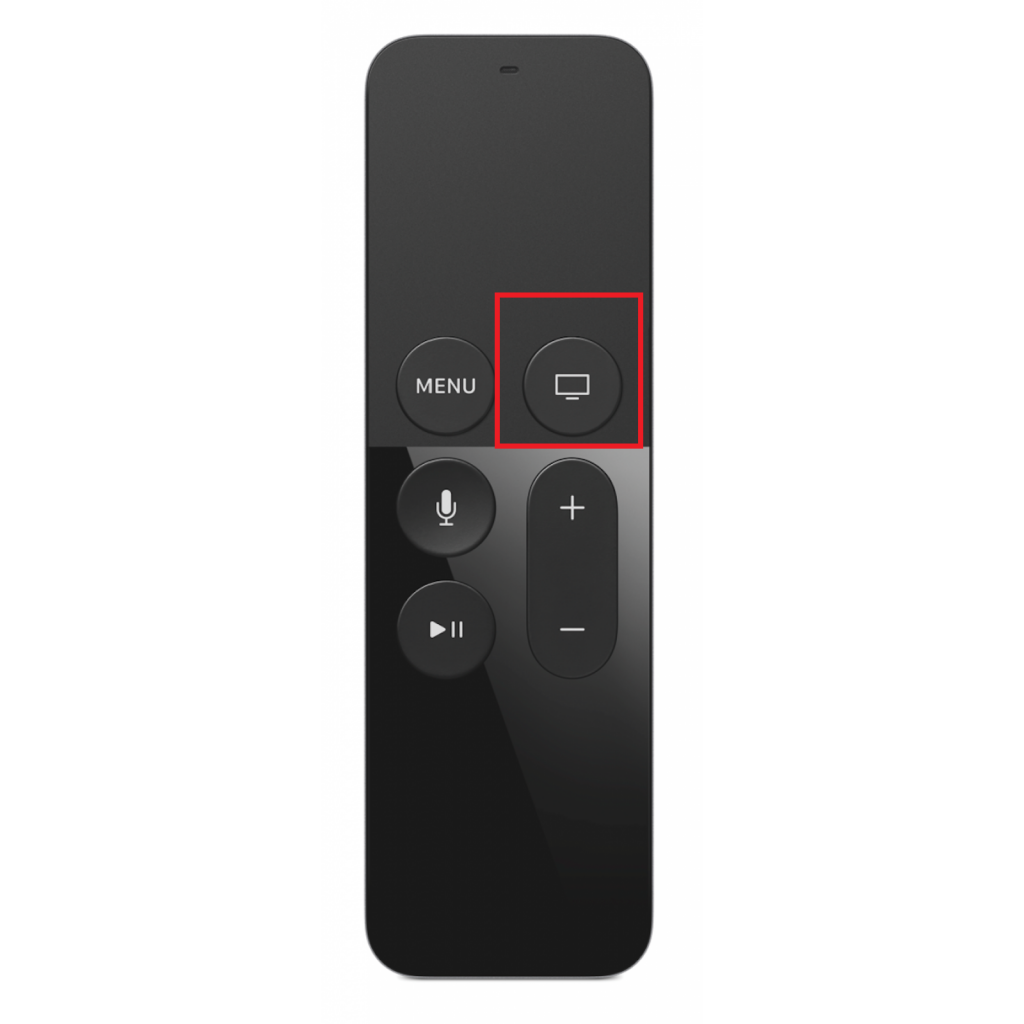
2. Select Power Off from the pop-up menu displayed on the screen. It will turn off your Apple TV immediately.
If you are using 3rd generation or earlier versions of Apple TV, you can turn it off by using a traditional Apple TV remote.
1. Press and hold the Menu button for a few seconds.

2. Then Press and hold the Play or Pause button for five seconds. The Apple TV will turn off.
Note: You can also do the same process using the Apple TV Remote app on your iPhone or iPad.
How to Turn Off Apple TV from Settings
Without the Apple TV remote, you can use the settings option to turn off your Apple TV.
1. Press the Home button on your remote.
2. Select the Settings app and Open it on your Apple TV.
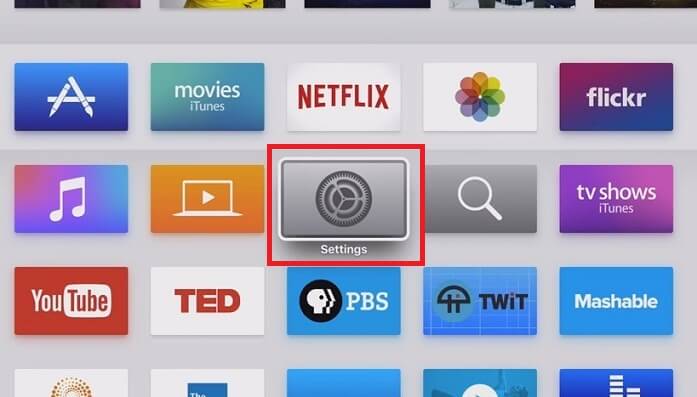
3. Click the Sleep Now option.
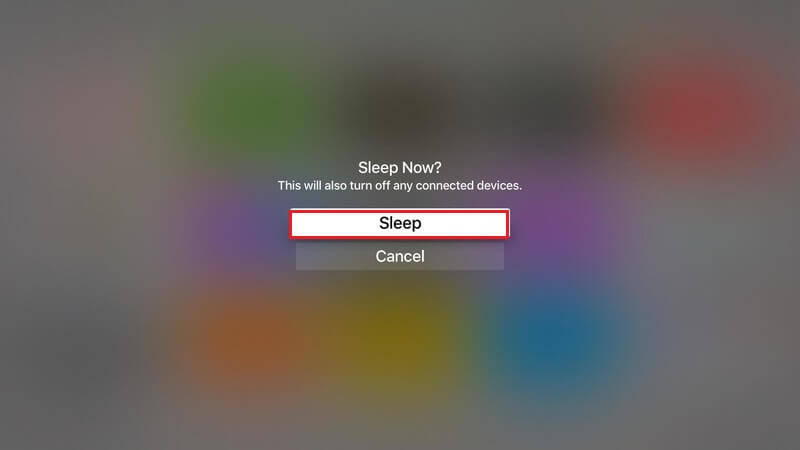
4. Select Sleep to turn off your Apple TV immediately without the TV remote.
How to Turn Off Apple TV Automatically
You can fix a time period to turn off your Apple TV after a certain time of its inactivity.
1. Go to the Settings app on your Apple TV.
2. Select the General option.
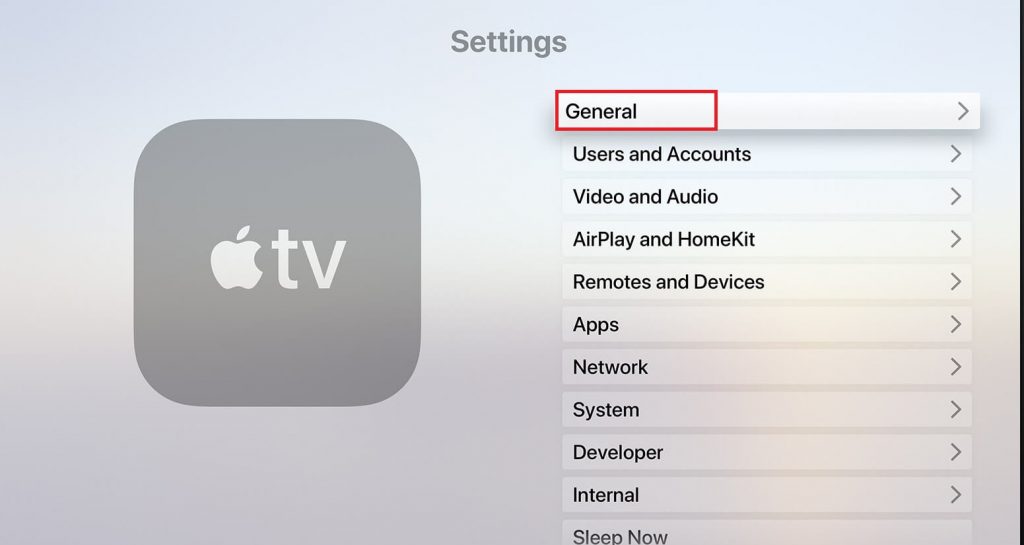
3. Select Sleep After and adjust the time to turn off your Apple TV itself after a certain time of inactivity.
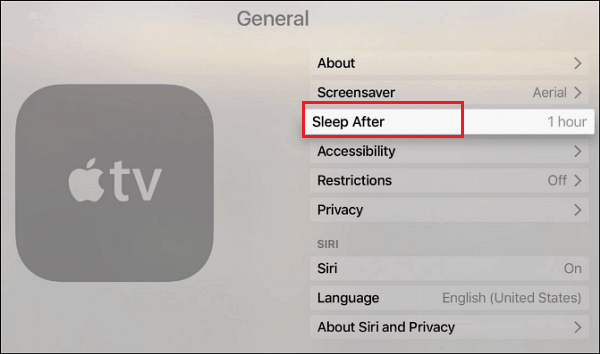
To wake up your TV, click on any button on the TV remote.
Techowns Tip: Also, see how to power on Apple TV without the remote.
Lastly, if you find no way to switch off Apple TV, simply disconnect it from the power source.
Turning off and turning on doesn’t mean you are restarting your Apple TV. It is a completely different process, and learn how to restart Apple TV from our guide.
FAQ
When your Apple TV keeps turning off, first, you have to check the power supply for any issues in the connection. Then, restart the Apple TV once. If you are still facing the issue, you can update the Apple TV firmware.
You can use the TV Remote app available on the iPhone Control Center to control the TV. Open the TV Remote app and select the Power button to turn off the Apple TV.