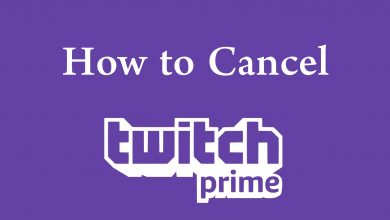Key Highlights
- Get Twitch from the Smart Hub or Gaming Hub on your Samsung TV.
- Visit twitch.tv on the Internet Browser to access the web version.
- Cast or Screen Mirror Twitch on Samsung TV using a phone.
In this article, we have shown the steps to install the Twitch app on all Samsung TV models. In addition, we have explained how to watch the web version of Twitch using a browser and stream live broadcasts using Cast and AirPlay methods.
Contents
How to Install Twitch on Samsung Smart TV
The steps to install Twitch on a Samsung Smart TV will vary based on the manufacturing year.
For Samsung Gaming Hub TV Models
Twitch is a built-in app on Samsung Gaming Hub TVs released in 2022 and newer. Locate the Twitch app on your TV and click on it to run the app.
1. Using the Samsung TV remote, click the Gaming Hub icon (Controller icon).
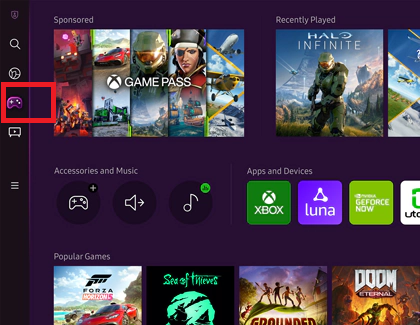
2. Pair the gaming controller with your Samsung TV using Bluetooth or USB cable.
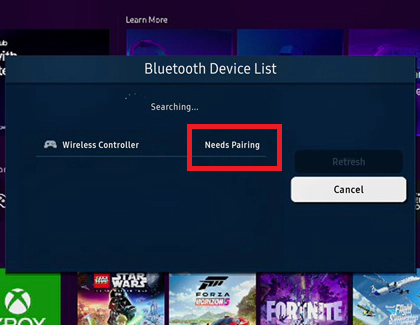
3. After this, you don’t need the remote. You can control the Samsung TV using the controller buttons.
4. Go to the Apps and Devices menu. Select the Twitch app to launch it.
5. Enter your Twitch account credentials to sign in and stream the desired content.
For Samsung Smart Hub TV Models
If your Samsung Smart TV is powered by Smart Hub, you need to install the Twitch app manually using these steps.
1. Turn on your Samsung TV and connect it to a strong WiFi.
2. Press Home on the Samsung TV remote.
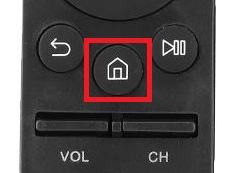
3. Select Apps using the directional pad.
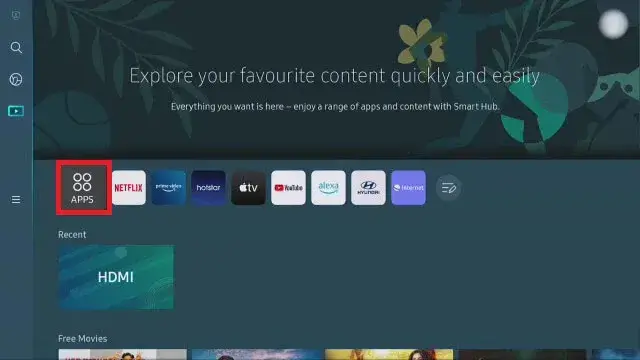
4. Next, select Search at the top right corner.
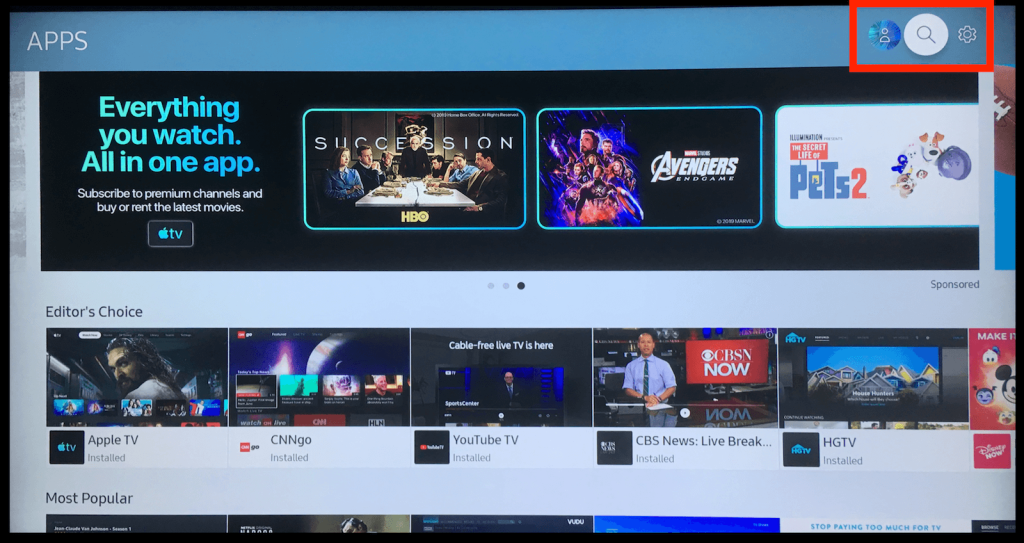
5. On the search bar, type Twitch using the on-screen virtual keyboard.
6. Select Twitch and click Install to begin the installation.
7. Once installed, click Open to launch the app.
8. Log in to your Twitch account to stream the content.
How to Watch Twitch on Samsung TV Using Internet Browser
If you don’t want to install the Twitch app, you can access its web version using an Internet Browser. To know how, follow these steps.
1. Go to the Samsung TV home screen and click the Internet Browser icon to open it.
2. Enter https://www.twitch.tv in the address bar and go to that website.
3. Click Log In and sign in to your account if necessary.
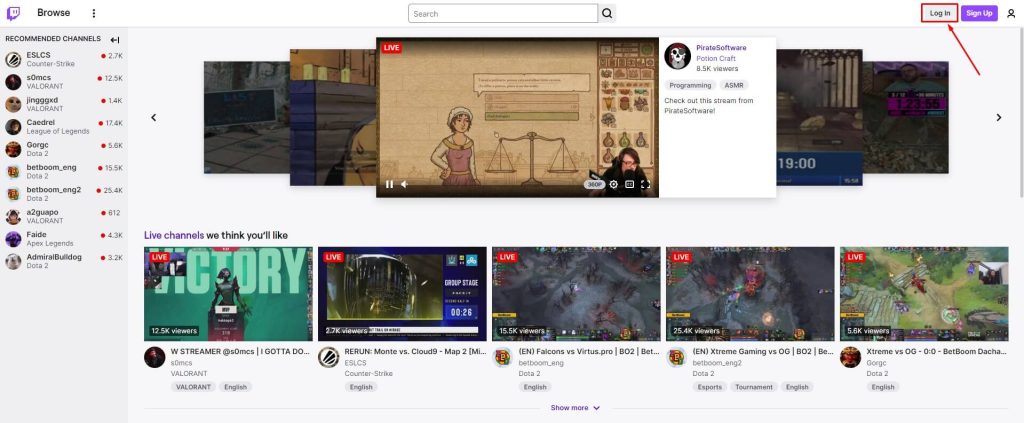
4. Play any live game stream and watch it on a big screen.
Cast or AirPlay Twitch on Samsung TV
You can also wirelessly stream Twitch on Samsung TV using Cast and AirPlay methods. For casting, ensure your Samsung TV has a Chromecast built-in. If not, plug a Chromecast dongle into the TV and set it up. For mirroring via iPhone/iPad, enable AirPlay on Samsung TV.
Before you begin, connect your Samsung TV to WiFi, which must be the same as your phone. Open the Twitch app and play any live broadcast. If you use an Android device, click the Cast icon in the notification bar. If you have an Apple device, click Screen Mirroring on Control Center. Then, choose your Samsung TV to stream the video.
Frequently Asked Questions
Yes, you can install the Twitch app on Samsung Serif TVs. You can install the app from the Smart Hub.