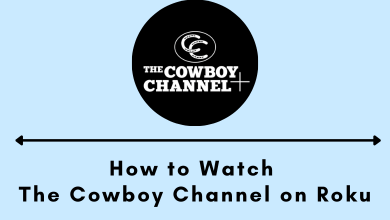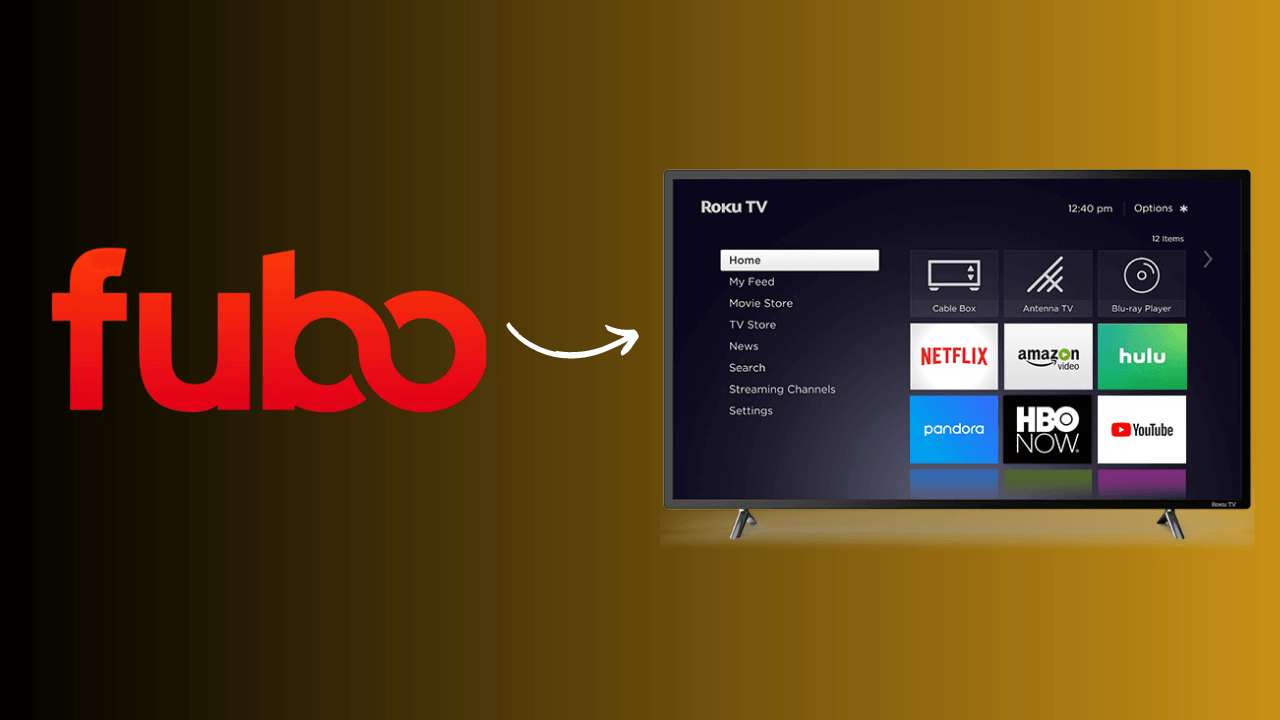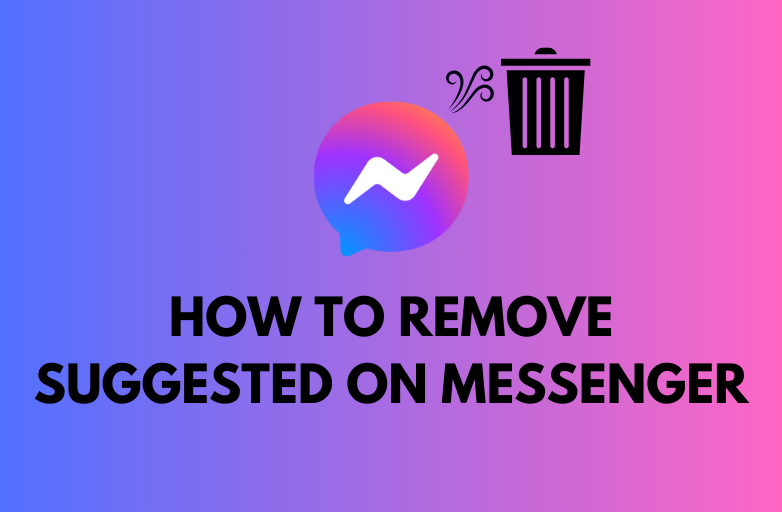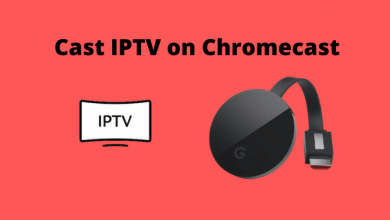Vidgo is a Live TV streaming service with access to 150+ channels under different categories like Entertainment, Sports, news, Science, and many more. It offers four subscription plans: Ultimate, Premium, Plus, and MAS. The subscription package starts at $39.95/month. If you have an Amazon Firestick device or Fire TV in your home, you can install the Vidgo app officially from the Store.
Vidgo is a US-based streaming service and can be accessed outside the US only with the help of a VPN and Downloader app.
Contents
How to Install & Use Vidgo on Firestick
1. Turn on your Firestick and connect it to a proper internet connection.
Tip! General troubleshooting solutions when Firestick won’t turn on properly.
2. Navigate to the Find menu and tap the Search button.
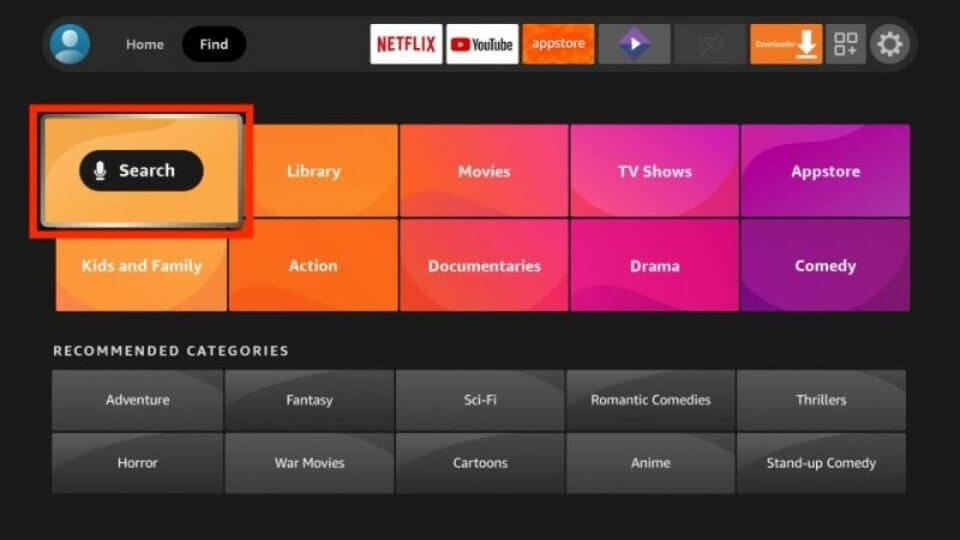
3. Input the app name Vidgo using the on-screen keyboard and search for it.
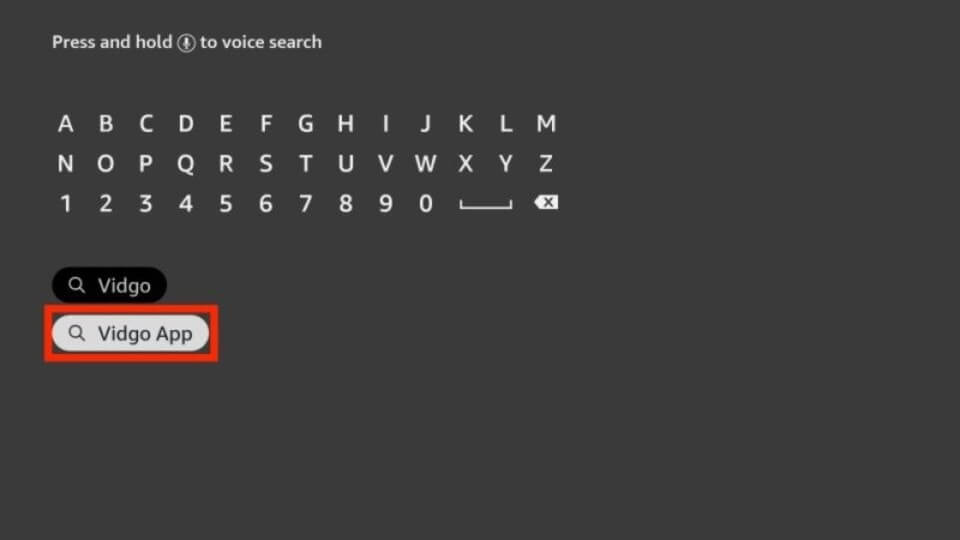
4. Choose the app from the search results and tap the Get or Download button to get it on Firestick.
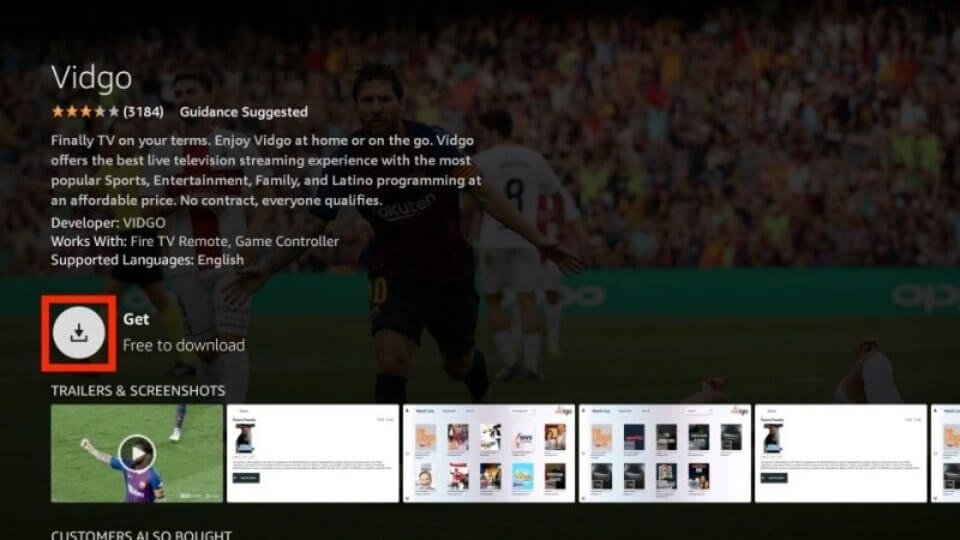
5. Once installed, launch the Vidgo app and sign in to your account.
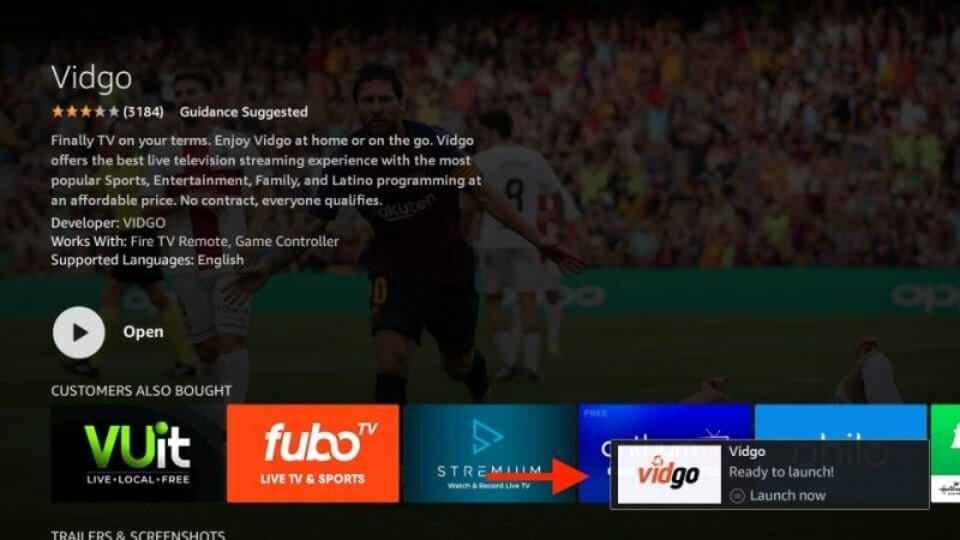
6. Input your email address and the password associated with your Vidgo account before tapping the Sign in button.
7. Finally, you can enjoy streaming your favorite Vidgo content on Firestick.
How to Sideload Vidgo on Firestick [Outside US]
If you are outside the United States, you can install Vidgo on Firestick through Downloader. Apart from that, you need to use the best VPN service to bypass the restriction.
Before starting the process, install Downloader on Firestick to get the Vidgo app. Then, enable the unknown source setting for the downloader to sideload an apk file.
1. Press the Home button and navigate to Settings from the Firestick home screen.
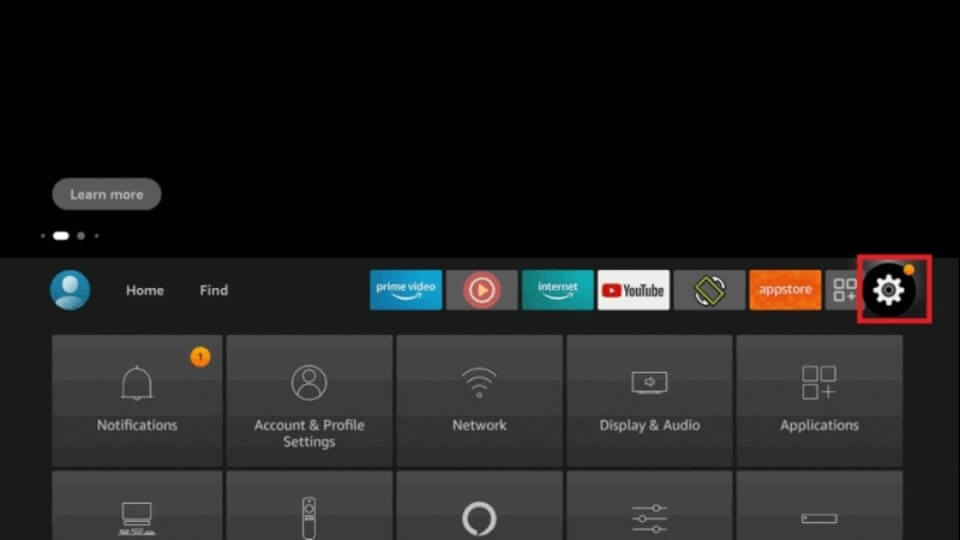
2. Scroll down and select My Fire TV.
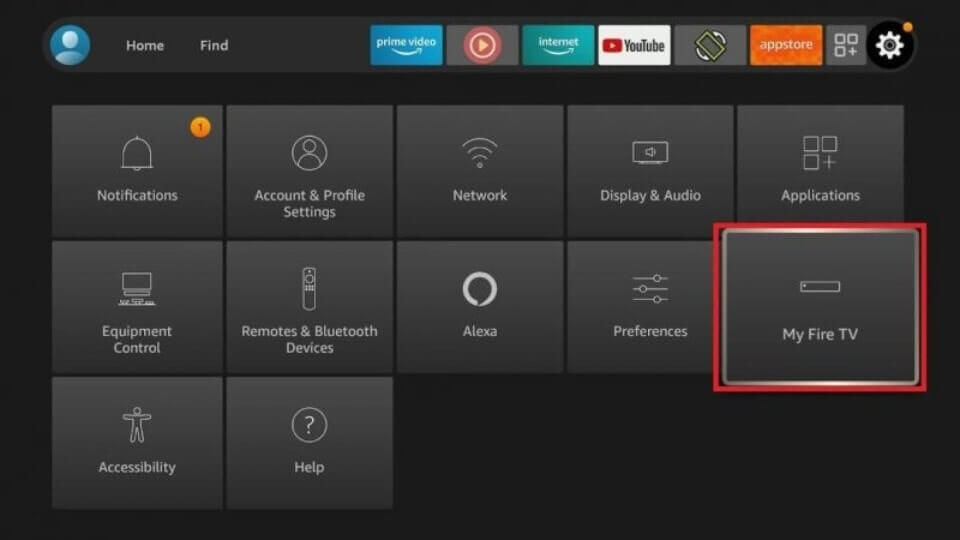
3. From the available option, choose Developer Options.
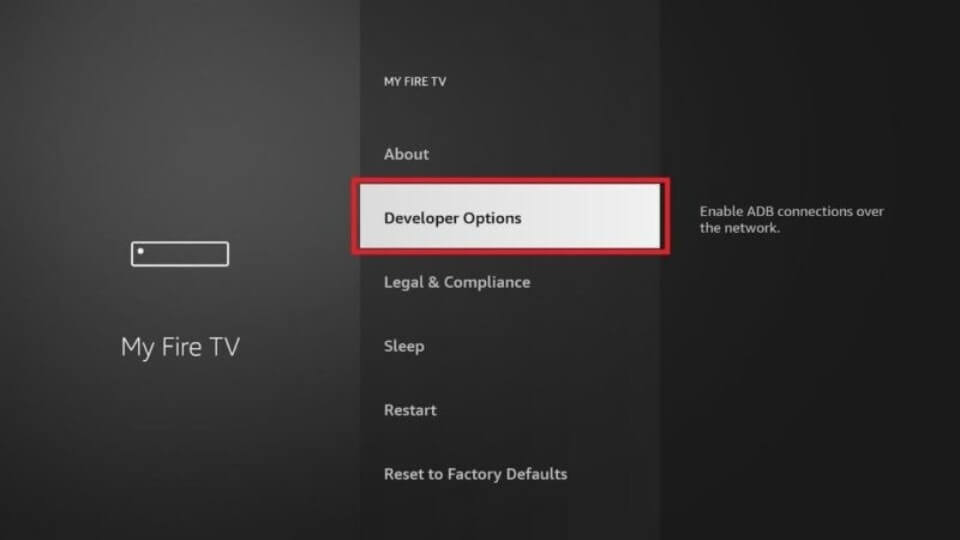
4. Under Developer Options, tap the Install Unknown apps button.
5. Then, choose the Downloader app and enable the turn-on option for sideloading the app.
6. Return to the main screen and launch the Downloader app.
7. Enter the Vidgo apk URL link in the given field and tap the Go button.
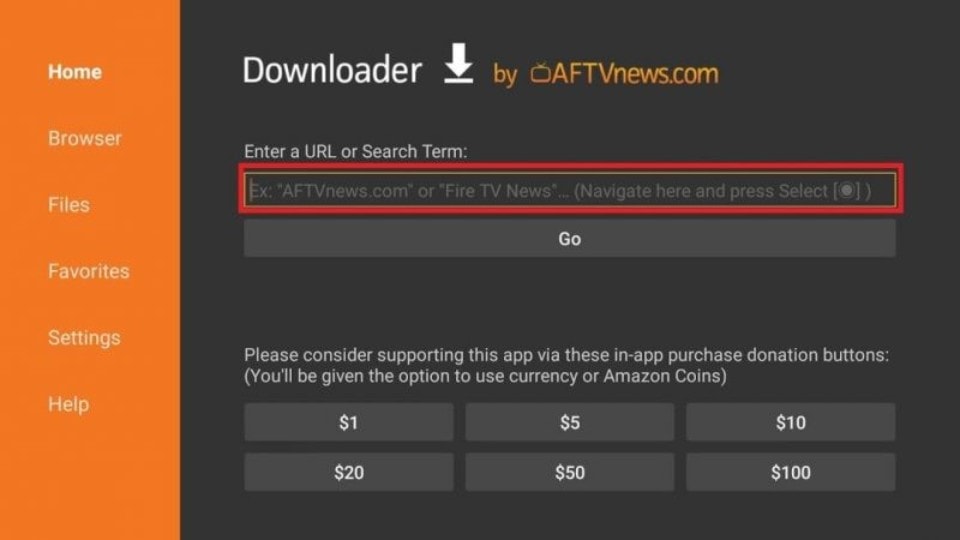
8. Once the apk file of Vidgo gets downloaded, tap the INSTALL button on the right side of the screen.
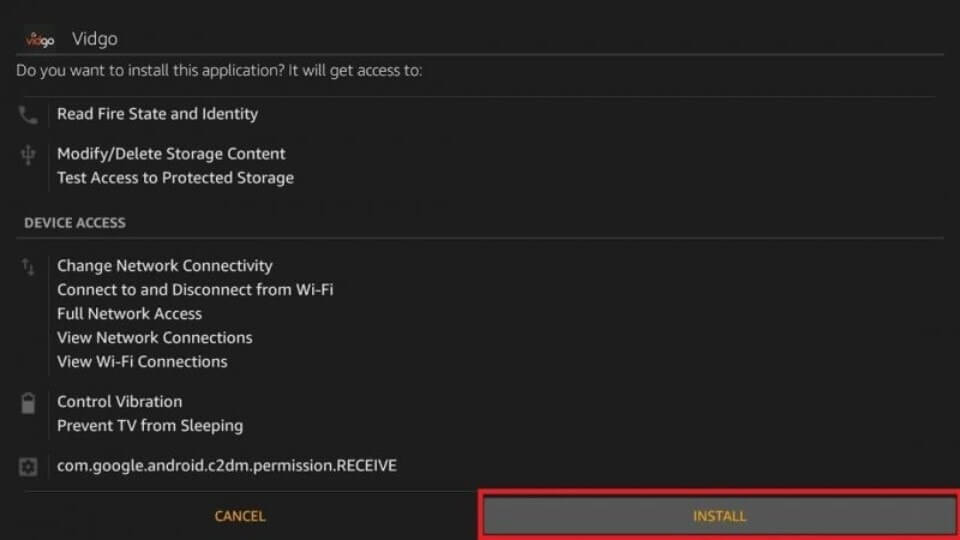
9. After installation, return to the main screen and launch the IPVanish VPN.
10. Connect to the US server and then launch the Vidgo app.
11. Go through the sign-in process and stream the Vidgo content without hassle.
Other VPNs to Consider for Streaming Vidgo
Instead of IPVanish, you can also use the below services to bypass the restriction on Vidgo.
| VPN | Free Trial | Pricing | Purchase Link |
|---|---|---|---|
| Express VPN on Firestick | No | $12.95 per month | |
| NordVPN on Firestick | No | $11.99 per month | |
| Norton VPN on Firestick | Yes | $4.99 per month | |
| Cyberghost VPN | Yes | $12.99 per month |
Note – Price may vary depending on the country you’re residing in.
How to Fix Vidgo App Not Working on Firestick
If you can’t get access to the Vidgo contents or the app is not working properly, then you can try these quick fixes to solve the issues.
- Verify whether the internet connection is stable.
- Close the Vidgo app and re-open it again.
- Clear the data and cache files of the Vidgo app.
- Update the Firestick firmware and also check updates for apps.
- Uninstall and reinstall the Vidgo app again on Firestick.
If these fixes don’t help you, then contact the Vidgo support center.