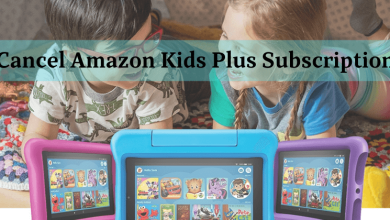In the modern era of streaming, a lot of apps are available on the Internet to stream contents either free or by paid subscription. Nowadays streaming contents online has become a trend and is more comfortable than a conventional cable TV. Every streaming app offers content to the users where they can stream their favourite content. But in Plex, you can add your own content and stream them. Read more to know more about Plex.
Plex is a digital media player that can be installed on almost all smart devices. When it comes to Plex, you need to know two things about it.
- Plex Media Server
- Plex Media Player
You can’t access the one without the other. Both are needed to get the 100% use from the Plex.
Contents
Plex Media Server
Plex Media Server is a user-based server where you can add your own content. In a Plex Media Server, you can add files like videos, music, images, and whatever you want. Without the Plex Media Server, you can’t stream any of your own library files.
Plex Media Server Available Devices
Plex Media Server is supported by multiple devices. Below is the list of devices in which you can access Plex Media Server.
- Computers
- Mac OS
- Windows
- Linus.
- Gaming Consoles
- NAS (Network-Attached Storage)
- NETGEAR ReadyNAS
- WD My Cloud & My Passport
- QNAP
- Drobo
- Synology
- Thecus
- Seagate
- ASUSTOR
- Routers (NETGEAR Nighthawk X10)
- Mobile Storage (My Passport Wireless Pro)
How to Download and Install Plex Media Server
Step 1: Open any browser on your device and type plex.tv on the search bar and search.
Step 2: Scroll down until you reach the below screen.
Step 3: Click on More.
Step 4: On the next screen, click on Servers to download Plex Media Servers.
Step 5: Scroll down and you will find all the Plex Media Server supported devices.
Step 6: Click the + icon respective to your device.
Step 7: On the next pop-up, click on the Get button to download the Plex Media Server.
Step 8: If you want to change your device, click the drop-down button and choose your device.
Step 9: After choosing your device, click the Download button to start the download.
Step 10: On the next screen, choose the download location and click the Save button.
Step 11: After the download is complete, launch the file.
Step 12: Plex Media Server will start to install.
Step 13: When the setup is installed, it will ask for Restart. Click Restart to complete the installation.
Plex Media Player
Plex Media Player is a tool used to stream Plex’s content and the user’s server content on various devices using Plex Media Server. In Plex Media Player, you can stream content like Web shows, News, Podcasts, Tidal, and much more. Without accounting the user’s content, Plex Media Player has 60 million streaming tracks, thousands of music videos.
Plex Media Player Available Devices
Plex Media Player is supported by many smart devices starting from smartphones to virtual reality kits. Below are the Plex supported devices.
- Streaming Devices
- Android TV
- Smart TV
- TiVo
- Smartphones
- Android (Version 5.0 and above)
- iOS (Version 9.3 or later)
- Computers
- Mac OS
- Windows
- Linux
- Gaming Consoles
- NVIDIA SHIELD
- PlayStation (PS3 and PS4)
- Home Accessories
- Amazon Alexa
- Sonos (All Sonos devices)
- Caavo
- Virtual Reality Kits
- Oculus Go
- Samsung Gear VR
- Google Daydream
- Lenovo Mirage Solo VR
How to Download and Install Plex Media Player
Step 1: In the Plex devices page, click on Players.
Step 2: All the Plex Media Player supported devices will be displayed.
Step 3: Scroll down until you reach your device.
Step 4: When you reach your Plex Media Player supported device, click the + icon.
Step 5: Click the Download button on the next pop-up.
Step 6: It will redirect you to the official app store. (Google Play Store for Android, Apple App Store for iOS)
Step 7: Click the Install or Get App button respective to your device.
Step 8: When the app is installed, open the app.
Plex Subscription
You can access the Plex Media Player for free. You can stream Web shows, News, Podcasts, TIDAL (music) for free. But if you want to add your own content to the Plex through Plex Media Server you need to have the Plex Subscription. Plex Pass is the subscription offered by the Plex. Plex Pass has three types of subscriptions.
- $4.99 USD per month,
- $39.99 USD per year,
- $119.99 USD for a lifetime.
With Plex Pass, you can get to stream live TV & DVR content, advanced audio options, movies, dashboard stats if you are going to share your media content with your friends, watch and save TV shows, and exclusive Plex Class Perks.
One of the notable features on the Plex Pass is that you can access the Plex Media Server on multiple devices.
For instance, if you download the Plex Media Server on your PC and get Plex Pass (subscription). You can add any of your own content to the server. Now download and install the Plex Media Player on any of the other smart devices like Amazon Fire TV or any similar devices. Log in with the same account you used for the Plex Media Server. Now, you can access your content on any of the devices only if have installed Plex Media Player with the same login id.
With Plex, sharing files between people made easy. You can just upload the content and share your login id to your friends. By installing Plex on your device, you don’t need to worry about file-sharing issues. Now share files without any hiccups. Not only for sharing files, but you can also watch your own content from your PC or NAS on your phone wherever and whenever you want. Have a fun-filled experience using Plex.
If you have anything to share or ask, leave it in the comments below. Follow us on Twitter and Facebook for more updates.