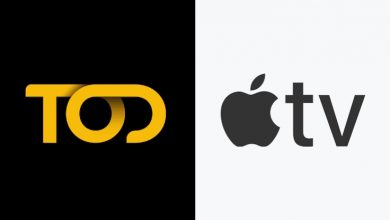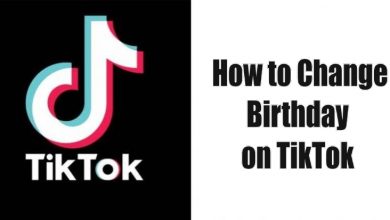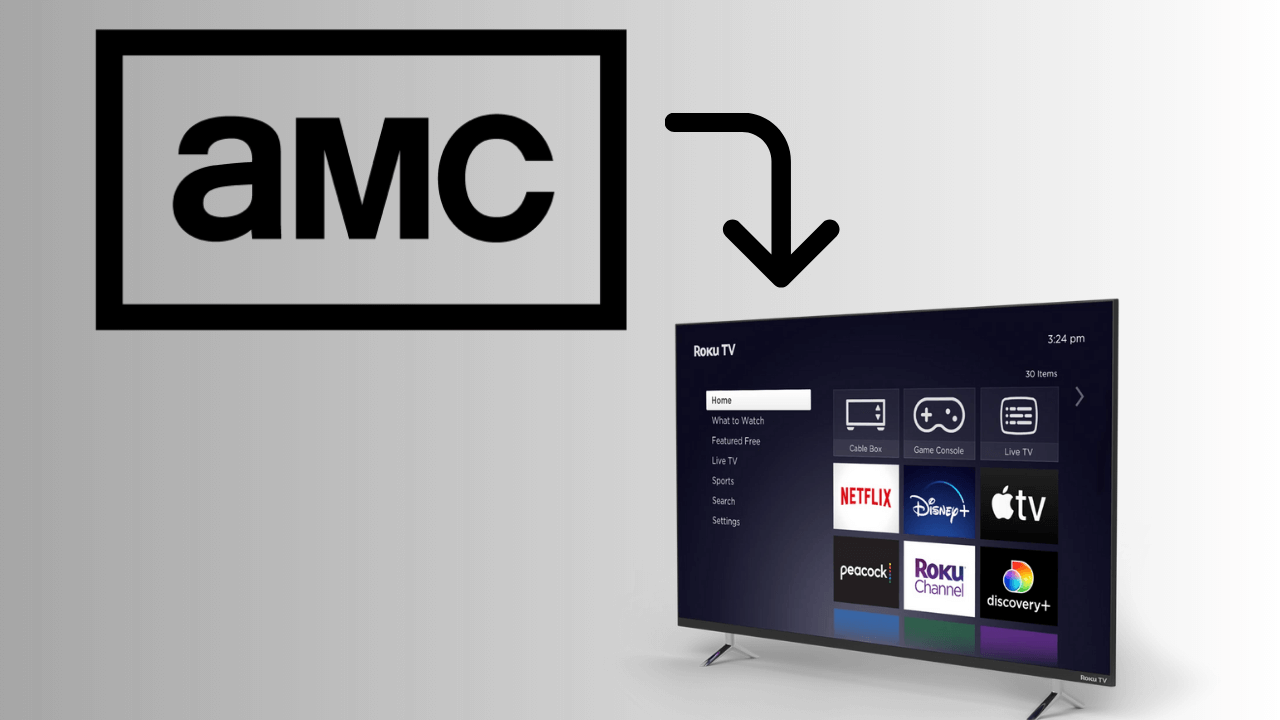Instead of paying to a cable TV, anyone can choose an on-demand service for unlimited entertainment. It not only lets you cut the cord but is the best way to free yourself from monthly cable TV subscription bill.
Online streaming services bring tons of TV shows and movies just like satellite TV. If you are craving for an outstanding streaming service, then Sky Go is the right streaming service. It brings the most out of it and is a great option if you want to watch anything no matter where you are. If you own a Skybox or already a member of Sky TV, then Sky Go is just for you to get more of entertainment. Looking for more information about Sky Go? Then, have a look at the section below.
Contents
- TOC
- Sky Go – An Introduction
- Features of Sky Go
- Sky Go Compatible Devices
- What is Sky Go Extra?
- How to Setup Sky Go?
- Setup Sky Go on Android/ iOS/ Amazon Fire Tablet
- Setup Sky Go on PC Windows/PC
- Setup Sky Go on PlayStation 3/4
- Setup Sky Go on Xbox 360/ One
- How to Watch Live TV on Sky Go?
- How to Watch On-Demand on Sky Go?
- To Conclude
- Frequently Asked Questions
TOC
- Sky Go – An Introduction
- Features of Sky Go
- Sky Go Compatible Devices
- What is Sky Go Extra?
- How to Setup Sky Go?
- How to Watch Live TV on Sky Go?
- Setup Sky Go on Android/iOS/Amazon Fire Tablet
- Setup Sky Go on PC Windows/PC
- Setup Sky Go on PlayStation 3/4
- Setup Sky Go on Xbox 360/One
- How to Watch On-Demand on Sky Go?
- To Conclude
- Frequently Asked Questions
Sky Go – An Introduction
Sky Go by Sky is popularly known online TV streaming service. It is a free service available for all the Sky customers. i.e., those Sky domestic customers with a minimum of Sky Starter subscription can use Sky Go at free of cost. You can watch all the television shows that you love Sky on-the-go.
Sky Go has great features and it supports streaming for hours. So, you will never miss any Sky contents including epic movies, live sports, exclusive shows, and more. There are hundreds of on-demand titles and catch up shows available with Sky Go app.
Besides this, the Sky Go users can stream more than 80 full seasons, binge-worthy shows, etc. There are about 30 channels supported on Sky Go and the users can stream them based on the subscription.
Features of Sky Go
1. The redefined interface of the Sky Go app gives the best of TV watching If you have an active internet or Wi-Fi connection.
2. Sky Go supports streaming hundreds of free-to-air live as well as catch-up channels like Channel 4, ITV, etc.
3. Over time, it will learn what you like and gives personalized recommendations that can be accessed from any device.
4. Start streaming the highest-rated shows of all time on IMDb from Sky Atlantic.
5. With Sky Go Extra, the users can download any shows and watch it when in no internet connectivity.
6. Stream your favourite matches and keep up to date with EFL, Premier League, etc, with Sky Sports subscription.
7. With the subscription to Sky Cinema, the users can watch hit movies in high-quality on your device at any time.
8. If you have Sky Q box, then you can access Sky Q features on the Sky Go app. Make sure to connect the box and Sky Go app to the same Wi-Fi.
Sky Go Compatible Devices
Like other online streaming apps, Sky Go also supports different operating systems. They are as follows
- iOS
- Android Phone/Tablet
- Windows PC
- Mac PC
- Android TV
- Xbox 360 & Xbox One
- PlayStation 3 & PlayStation 4
What is Sky Go Extra?
Sky Go supports registering up to two devices at once. If you wanted to access it on multiple screens, then you should opt for Sky Go Extra, a premium version. It is feature-packed with lots of additional features.
With Sky Go Extra, the users can register up to four devices. It lets you download TV shows and episodes you want to watch any time from any device. It is important to note that the downloaded contents will be available for 30 days after downloading it. Sky Go Extra is available as a monthly subscription and you can cancel it anytime.
How to Setup Sky Go?
As it is available for multiple platforms, the section below guides you with the setup procedure on different platforms.
Setup Sky Go on Android/ iOS/ Amazon Fire Tablet
Requirement:
- Android devices with OS v4.1 and above
- iPhone or iPad with 9 or higher
- Amazon Fire Tablet with Fire OS 3.3 and above
- Open Play Store/App Store/Amazon App Store on the respective device.
Step 1: Download Sky Go app from the respective App Store.
Step 2: Launch it after the download and sign in with the Sky ID to start using its features.
Setup Sky Go on PC Windows/PC
Requirements:
- Windows PC 7/8.1/10 with Intel Core i3 or equivalent AMD and 4 GB RAM
- Mac OS X 10.9 or higher with Intel Core i5 processor with 4GB RAM
Step 1: Visit the Sky Go official website using the web browser
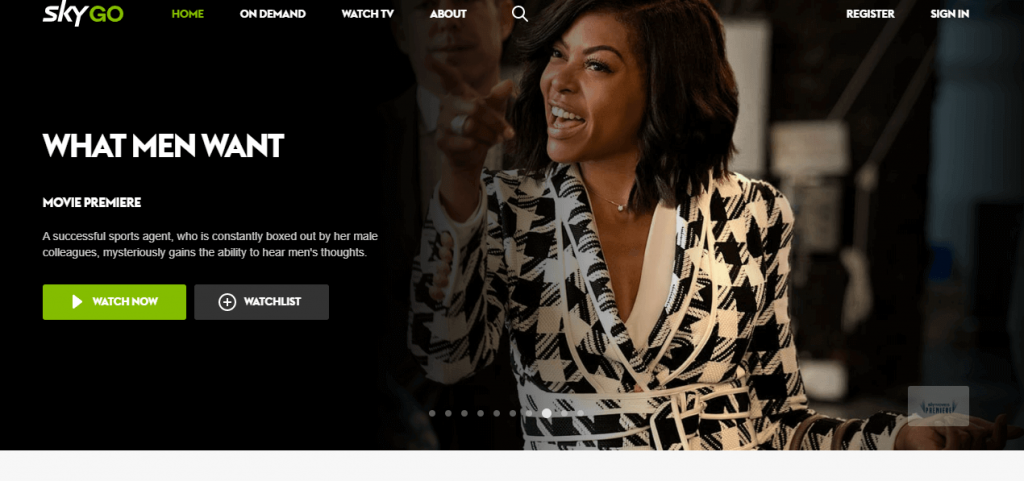
Step 2: Click on the Sign-in or Sign Up button to login or create an account with Sky Go
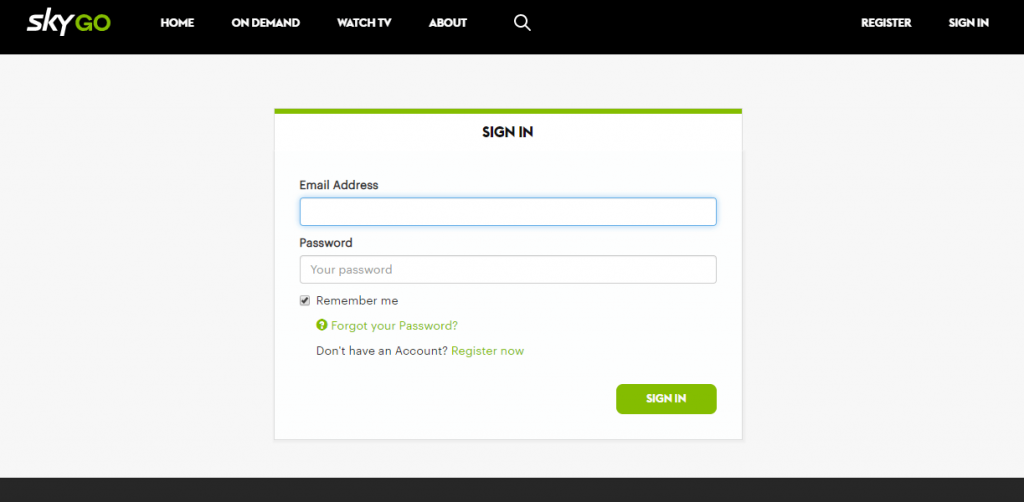
Step 3: Access the free features of Sky Go on Windows or Mac PC
Setup Sky Go on PlayStation 3/4
Requirements:
- PS 3/4 with active PS network account
- Minimum of 250MB
- Sky id and password
- Sky account with Sky Go Extra
- Sign into Sky Go using mobile or PC
Step 1: You should sign into PlayStation Network
Step 2: Select TV & Video option and press the down arrow
Step 3: Choose TV from Sky. Then Press X
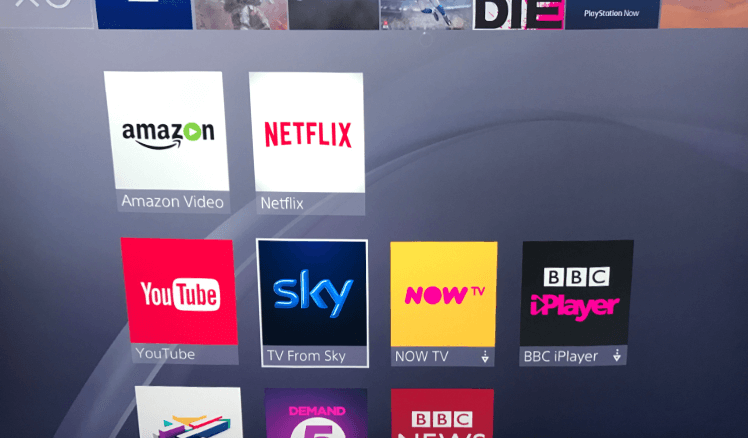
Step 4: Click Download option and tap on X
Step 5: Press the PS Button and wait for the download
Step 6: Sky Go will complete the downloading process and will install on your PS
Step 7: Go to TV & Video section and use the down arrow to select Sky
Step 8: Click on the Sign-in screen and enter Sky iD and password. Hit the submit button
Step 9: Tap on the OK button after the confirmation message
Setup Sky Go on Xbox 360/ One
Requirement:
- Xbox 360/ One connected to Xbox Live
- Minimum 250MB
- Sky id and password
- Sky account with Sky Go Extra
- Broadband with 2Mbps speed
- Sign into Sky Go using mobile or PC
Step 1: Sign into Xbox Live and launch Video Marketplace/ Xbox One apps
Step 2: Select Sky tile and then click A on the controller
Step 3: Choose the storage location. For instance, the Xbox hard drive
Step 4: Click on the Download/Install option. Press A to launch Sky TV app
With this, you can start streaming Sky Go on Xbox 360/Xbox One.
How to Watch Live TV on Sky Go?
Follow the same steps to watch live TV on Sky Go from phone/tablet/browser.
Step 1: Launch Sky Go app and click on the Menu icon from the top-left
Step 2: Then select TV Guide on the left
Step 3: Choose a category to stream Sky Go videos
Step 4: Select a video to play and click the Play button
Step 5: To record a program, tap on the Record button
Note: If you are about to watch live TV on game consoles, then you should have Sky Go Extra. Get it from My Account page. Select TV from Sky app under TV & Video. Press down arrow and click Sky. Choose On-Now and press X to choose a channel to stream live TV.
How to Watch On-Demand on Sky Go?
Follow the steps below to watch Sky Go On-Demand.
Step 1: Open the Sky Go app on your device
Step 2: Click on Menu icon from the top left
Step 3: Select Catch UP/Sky Box Sets/Sky Cinema
Step 4: Filter categories and choose TV show/movie
Step 5: Click the Play button to start watching Sky Go contents
To Conclude
Sky Go is a unique online service to watch Sky contents. Under one-app, you can watch your favourite live TV, on-demand and catch-up shows. With Sky Go, you can stream 200+ channels, Sky Sports and Sky Movies. If you have a Sky TV or Sky package, then Sky Go is a great addition. Even if you aren’t a Sky customer, you can still get Sky Go Extra to watch any Sky contents.
Frequently Asked Questions
How to register a device for Sky Go?
Sky Go needs no special registration. The device will be registered automatically as soon as you sign into My Account. However, you can register up to five different devices to stream Sky Go. The users can swap the devices once every 30 days.
Is it possible to download Prime catch up or on-demand on Sky Go?
Yes. the users can get a selection of Prime catchup and on-demand contents.
How much is Sky Go?
If you are a domestic customer of Sky and Sky starter package as a minimum package, then Sky Go can be accessed without any extra cost.
Does Sky Go supports parental PIN?
Yes. Sky Go app, as well as the online version, supports setting up the parental PIN.
On Sky Go app > Settings > Parental Control > lock icon > enter and confirm 4-digit PIN.
On Sky Go web > sign into My Account > Manage My Account > My Details > Manage My PIN > enter the PIN.
There are very few services like Sky go. One of the best alternatives of Sky go is NowTV, which is also owned by Sky group.
Still, having queries about Sky Go? Feel Free to share your thought with us in the comment section below. And, follow us on Facebook and Twitter for more updates.