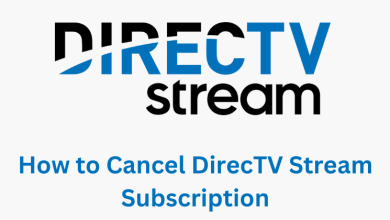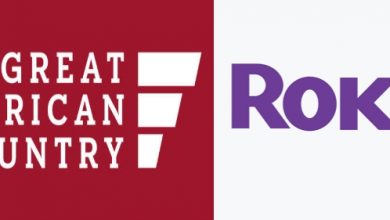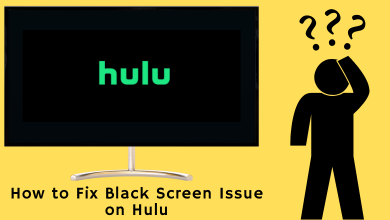Most people in the US rely on streaming services for entertainment. When it comes to watching live shows and TV channels, YouTube TV must be the best option for you. YouTube TV offers a vast range of shows, movies based on various categories. You can also watch the broadcast networks and popular networks like Fox, The CW, and PBS channels.
This article will dive deep into the YouTube TV streaming service covering everything from subscription to installation. You will get to know the available TV channels and the perks of owning a YouTube TV subscription.
Contents
- What is YouTube TV?
- YouTube TV Subscription
- YouTube TV Free Trial
- List of channels
- How to Save Videos to Cloud DVR on YouTube TV
- Supported Devices
- How to Sign in YouTube TV?
- How to Get YouTube TV on Smartphones
- How to Stream YouTube TV on Firestick/ Roku/ Chromecast
- How to Activate YouTube TV on Streaming Devices
- Our Opinion
- FAQ
What is YouTube TV?
YouTube TV is a subscription-based streaming service in America. YouTube TV lets you stream content from over 100 TV networks, that include popular networks like ABC, NBC, and CBS. Also, watch shows from Fox, The CW, and PBS. You can also stream over 30 OTT-originated services with unlimited cloud-based DVR storage.
With unlimited DVR Storage, you can record your desired shows and movies to watch them later. You can stream the recorded content for up to nine months on YouTube TV. YouTube TV permits six accounts per subscription, and it offers simultaneous streaming on three devices at the same time. Moreover, the split screen on YouTube TV makes multi-streaming at the same time. YouTube TV is compatible with almost all the devices like Smart TVs, streaming media players, gaming consoles, mobile devices, and PC.
YouTube TV Subscription
There is only one base subscription plan available for YouTube TV, along with many add-ons. The YouTube TV premium plans offer perks like unlimited DVR space and streaming 100+ live channels. With NBA League Pass on YouTube TV, you can get to stream the live matches of the NBA. You can cancel the subscription plan anytime before the next billing cycle. This service also offers to change or update your payments on the YouTube TV website.
| Subscription Plan | Plan Costs |
|---|---|
| Base Plan | $72.99/month |
| Spanish Plan | $34.99/month |
| NFL Sunday Ticket Bundled or Standalone | $349 |
Click here to subscribe to YouTube TV.
NFL Sunday Ticket on YouTube TV offers you to watch every out-of-market NFL Sunday game. You can also stream NFL Red Zone matches with this plan. Also, stream those matches with unlimited simultaneous streaming at home.
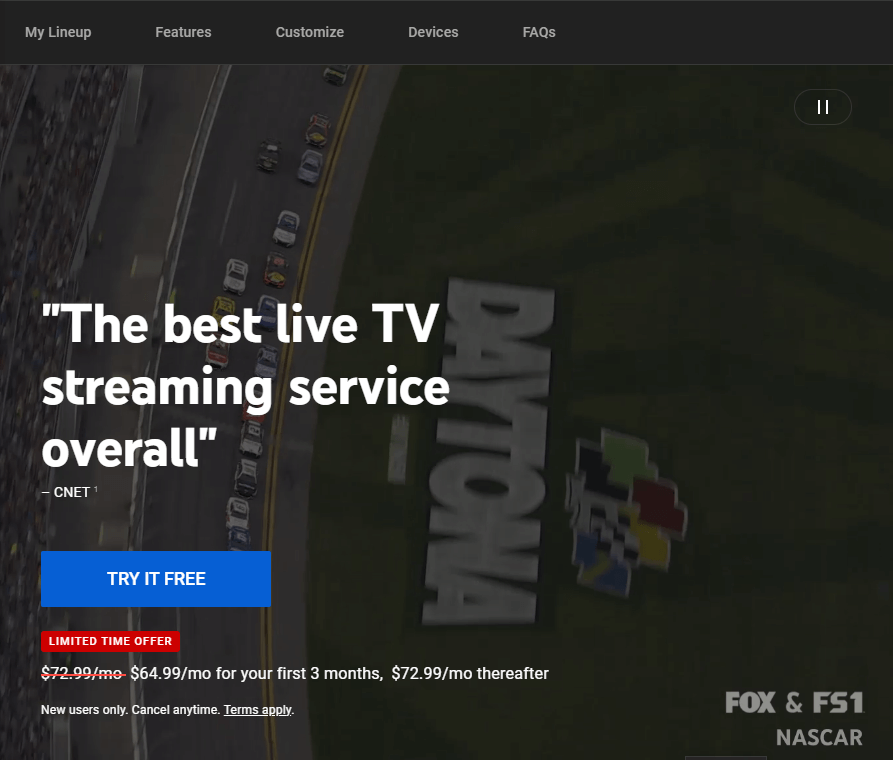
Some additional premium packages include
- Unlock more features and stream 4K- $9.99/month.
- ALLBLK- $1.99/month.
- MGM+-$1.99/month.
- Shudder-$1.99/month.
- Entertainment Bundle ( Max, Showtime, and STARZ)-$29.99/month.
- Sports Plus and 13+ additional sports network-$10.99/month.
- Extra Spanish Networks -$14.99/month.
YouTube TV Free Trial
Users can try the features of YouTube TV for free. Sign Up with the proper credentials to get the free trial of YouTube TV. If you are satisfied with the features of YouTube TV, you can continue with the subscription plan, or else you can even pause or cancel the subscription plan of YouTube TV.
- Cancel Subscription Plan: YouTube TV app→ Profile icon → Settings→ Membership→ Manage→ Cancel Membership→ Cancel.
- Pause Subscription Plan: YouTube TV app→ Profile icon→ Settings→ Membership→ Choose the number of weeks to pause the plan→ Pause.
List of channels
YouTube TV offers various channels under different categories. It streams different channels from more than 100 popular networks. Out of the 70, 59 channels are U.S-based networks. The list of channels available are,
Entertainment Channels: AMC, Bravo, FX, CNN, TNT, Adult Swim, Tru TV, Turner Classic Movies, Discovery channels, Food Networks, Investigation Discovery, Animal Planet, Motor Trend, HGTV, TLC, We TV, Yes Network, TYC, Oxygen, Universal HD, The CW, SyFy, HLN, Freeform and Travel channel
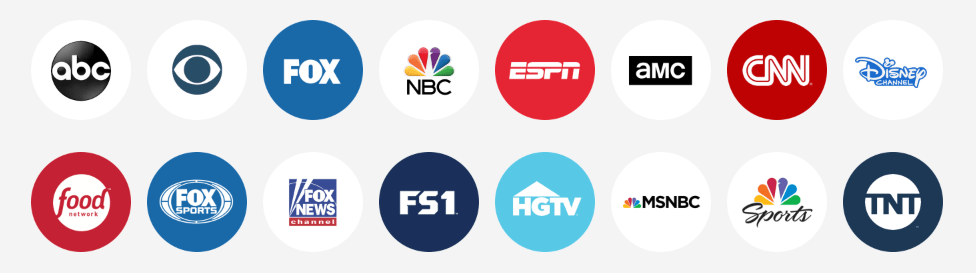
24/7 News Networks: BBC, CNBC, MSNBC, Fox News, Newsy and World News
Kids channels: Cartoon Network, Disney Channel, Disney Junior, Disney XD, Universal, and more.
Spanish language channels: Universo, Telemundo, beIN Sports, Antena 3, and more.
Sports channels: ESPN channels, CBS Sports, The Tennis Channel, The Big Ten Network, NESN, SEC Network, Golf channels, and the Olympic channel.
Local channel networks: ABC 7, CBS 2, FOX 5, NBC 4, and many more.
Add ons:
Add-on Networks: AMC+, Cinemax, Max, Here TV, Curiosity Stream, Con TV, Dekkoo, Gaia and more.
Sports Add-on: Fox Soccer Plus, Billiard TV, Outside TV, Sports Grid, Poker Go, and more.
Spanish Plus: Pelicula, Foro TV, Bandamax, Cine Latino and more.
How to Save Videos to Cloud DVR on YouTube TV
Cloud DVR storage on YouTube TV allows you to save your favorite media to stream them later. You can record any show on YouTube TV and can watch those recorded shows anytime.
1. Open the browser of your choice and visit the official website of YouTube TV (https://tv.youtube.com/welcome/).
2. Click on the Live tab on the screen and select any of the live shows from any of the channels.
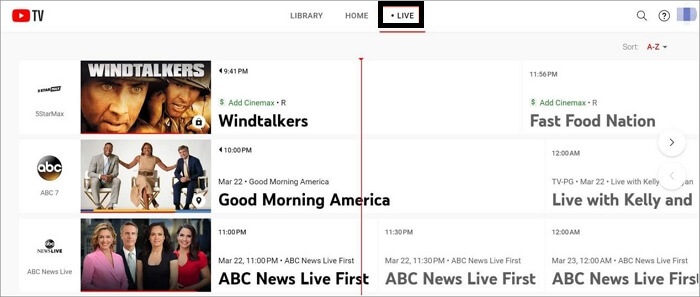
3. You can pause the media and hit the + icon at the bottom of the media. Now, your favorite media will be recorded and stored in the YouTube TV library.
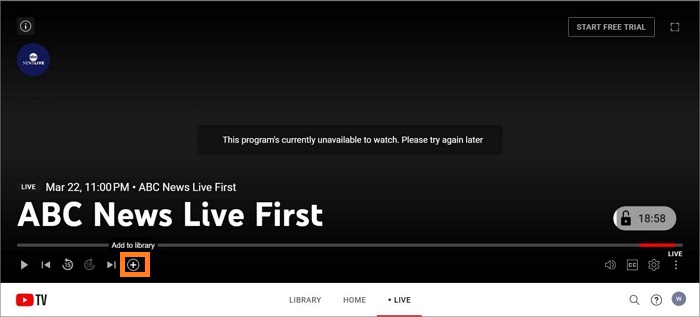
Supported Devices
The YouTube TV service is available on a wide range of devices.
Supported browsers:
- Google Chrome
- Mozilla Firefox
Supported Operating Systems:
- Android (Version 5 Lollypop or higher)- PlayStore.
- iOS – iPhone and iPad (Version 9.1 or higher)- App Store.
- Windows
- Mac
Streaming Media Player
- YouTube TV on Amazon Firestick
- Chromecast YouTube TV
- YouTube TV on Roku
- YouTube TV on Nvidia Shield TV
- Airplay
- YouTube TV on Xbox One
- Xfinity Flex Devices
Supported Smart TV:
- YouTube TV on Android TV
- YouTube TV on Apple TV
- YouTube TV on Google TV
- YouTube TV on Samsung TV
- YouTube TV on LG Smart TV
- YouTube TV on Hisense TV
- YouTube TV on TiVo Stream 4K
- YouTube TV on Vizio Smart TV
How to Sign in YouTube TV?
To sign in to YouTube TV, go to the official website and click on the Sign In button on the homepage.
1. Head over to the home screen of YouTube TV and click on the Sign In button placed at the top right of the screen.
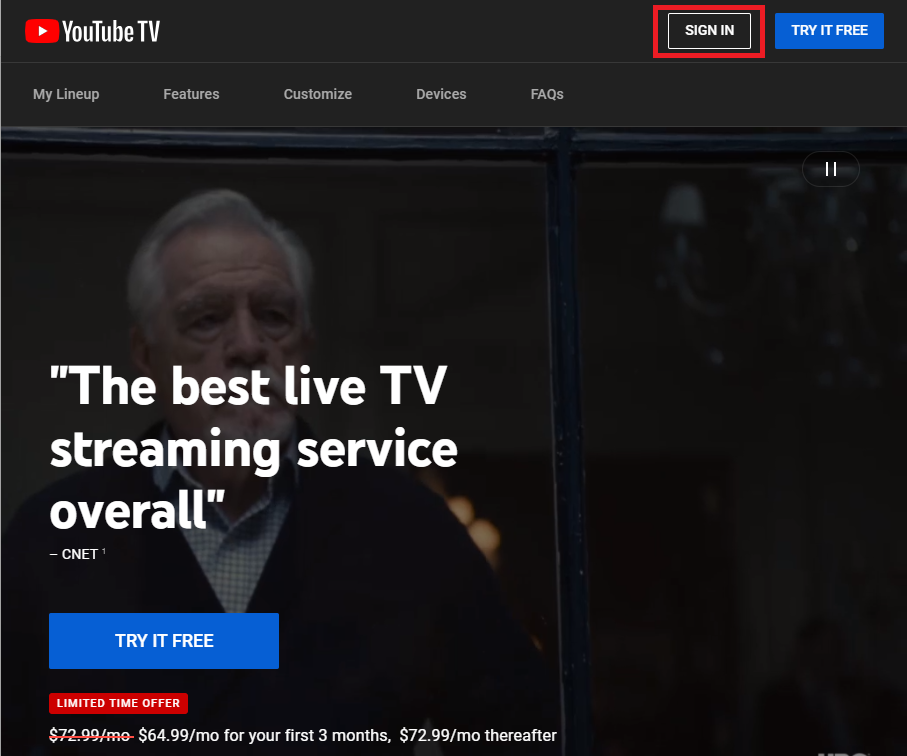
2. Sign in with your Google account, and you will be directed to the onboarding page.
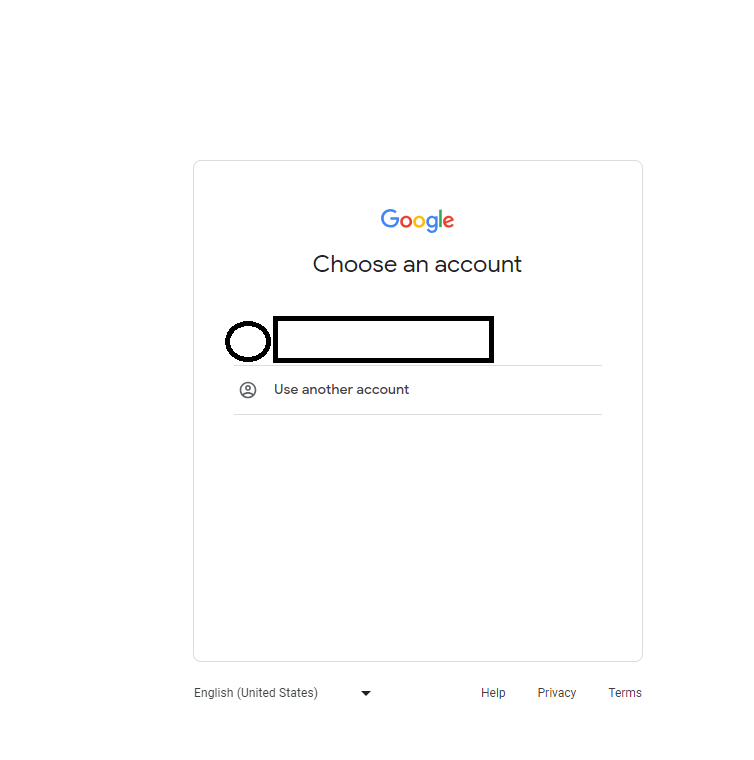
3. Enter the Zip Code and press the right arrow to navigate to the next section.
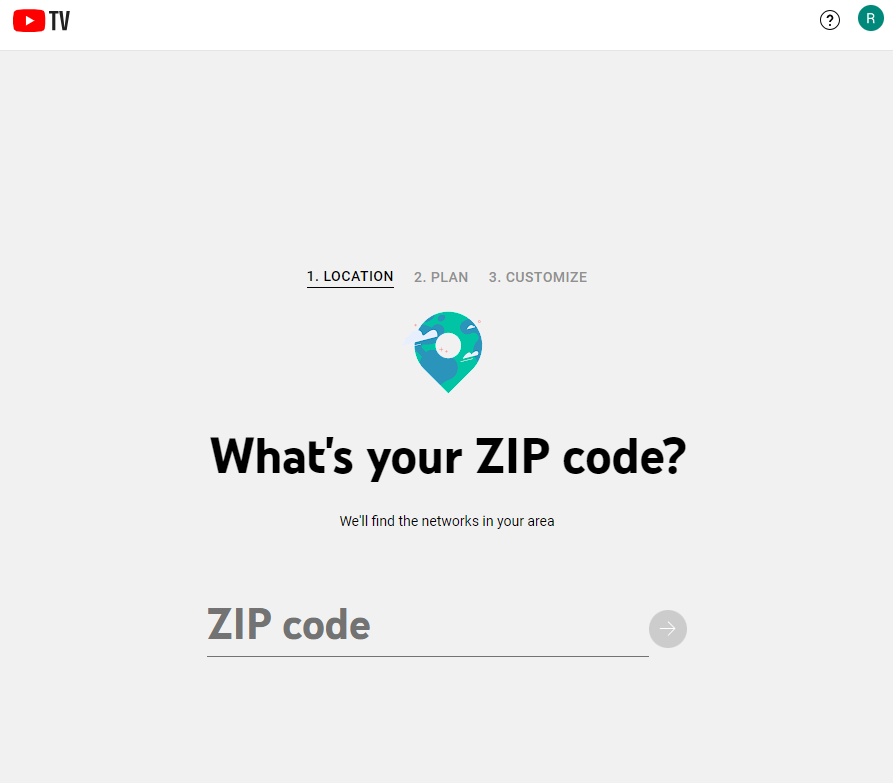
4. Choose the desired subscription plan and complete the payment process.
Thus, you can start streaming your favorite shows and movies on YouTube TV.
How to Get YouTube TV on Smartphones
The app is available in official stores on Android and iOS. You can download and install it directly from the Google Play Store and Apple App Store.
How to Stream YouTube TV on Firestick/ Roku/ Chromecast
You can install it directly from the Amazon App Store and Roku Channel Store. Therefore, you can easily install it on Firestick and Roku. This app is also compatible with Google Chromecast, and hence, you can easily cast Live TV shows on TV as well.
How to Activate YouTube TV on Streaming Devices
After installation, you have to activate the YouTube TV app.
1. Launch the YouTube TV app on your streaming devices.
2. Make a note of the activation code that appeared on your TV screen.
3. Visit the activation website of YouTube TV(https://tv.youtube.com/start) from any of the device browsers.
4. Enter the activation code and click on the Next option to proceed.
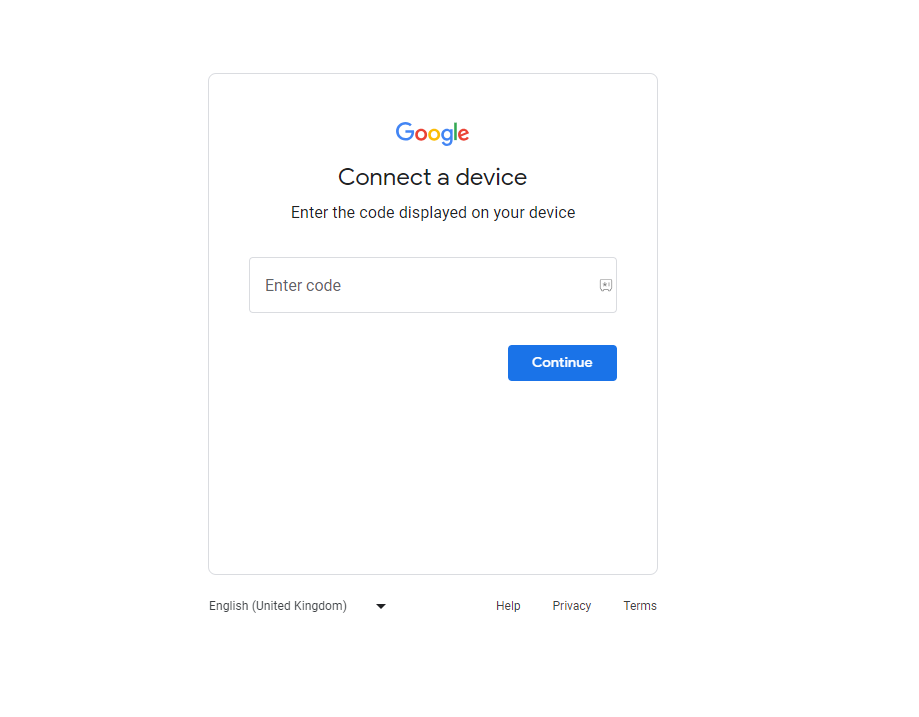
5. Sign in with your Google account and follow the on-screen instructions to complete the activation process.
Our Opinion
On considering watching the shows live, YouTube TV must be the best choice for you. You can get a wide variety of broadcast, cable, and sports networks on YouTube TV. Moreover, you can get those network contents in HD quality. You can also stream the content of YouTube TV with six accounts. This service offers unlimited cloud DVR storage that helps you to stream your favorite shows whenever you need. You can also check out the best YouTube TV alternative for your streaming device.
FAQ
YouTube TV must be the best choice if you want to stream the content live.
Yes. You can cancel your YouTube TV subscription plan after the free trial. By doing so, you can still access the contents of YouTube TV before the payment period expires.
No. YouTube TV streaming service doesn’t come with the YouTube Premium plan. You need to subscribe to the YouTube TV subscription plan separately to stream live channels.