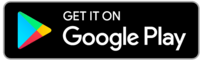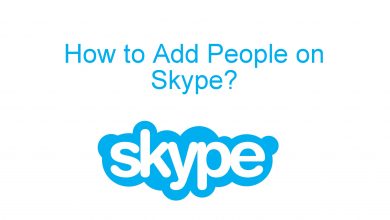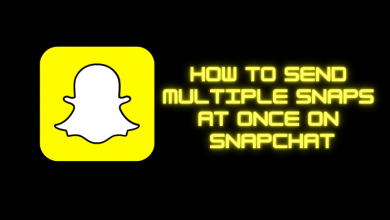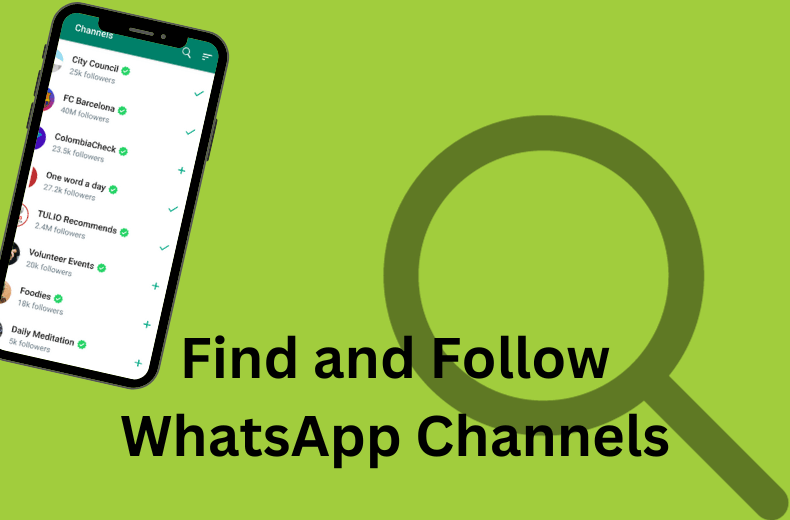WhatsApp is becoming a formal way of communication after Email. Often we need to send and receive messages both personally and professionally. While sending long passages or when we want to highlight important words, we use formatting options like Bold, Italic, Strikethrough, or Underline. These options are easily accessible on a document or Email. But do you know how to format messages on WhatsApp? Can we format texts on WhatsApp? Yes, all these formatting options are also available on WhatsApp, making our texts interesting. Just follow the guide to know all the WhatsApp Text Tricks.
Contents
- WhatsApp Text Tricks
- Format Text on WhatsApp with Built-in Options
- On Android
- On iPhone
- Format Text on WhatsApp with Symbols
- How to Bold Text on WhatsApp
- How to Italics on WhatsApp
- How to Strike Out Text in WhatsApp
- Monospace
- Bold + Italics
- Italics + Strikethrough
- Bold + Strikethrough
- Bold + Italics + Strikethrough
- How to Underline Text/Word/Sentence on Whatsapp
- Conclusion
WhatsApp Text Tricks
Formatting texts in WhatsApp is so simple, and you can do it while chatting itself. There are two ways to format text messages on WhatsApp.
- Use built-in options
- Use symbols
Format Text on WhatsApp with Built-in Options
WhatsApp messenger provides built-in option to format the text with options like bold, italic, strikethrough and monospace.
On Android
- Select the word or sentence that you want.
- Tap the three-dotted more icon.
- Choose the required formatting option.
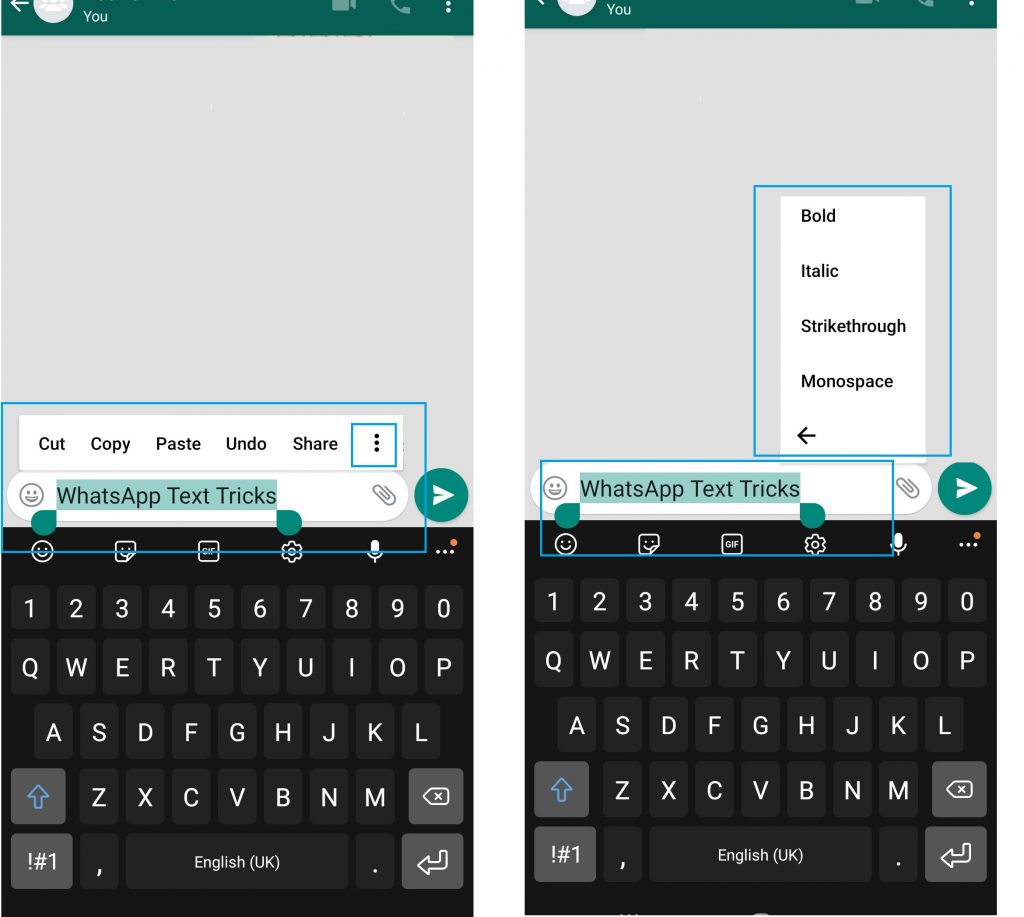
On iPhone
- Select the text or sentence that you want to format.
- From the pop-up options, choose BIU.
- Choose the required formatting option.
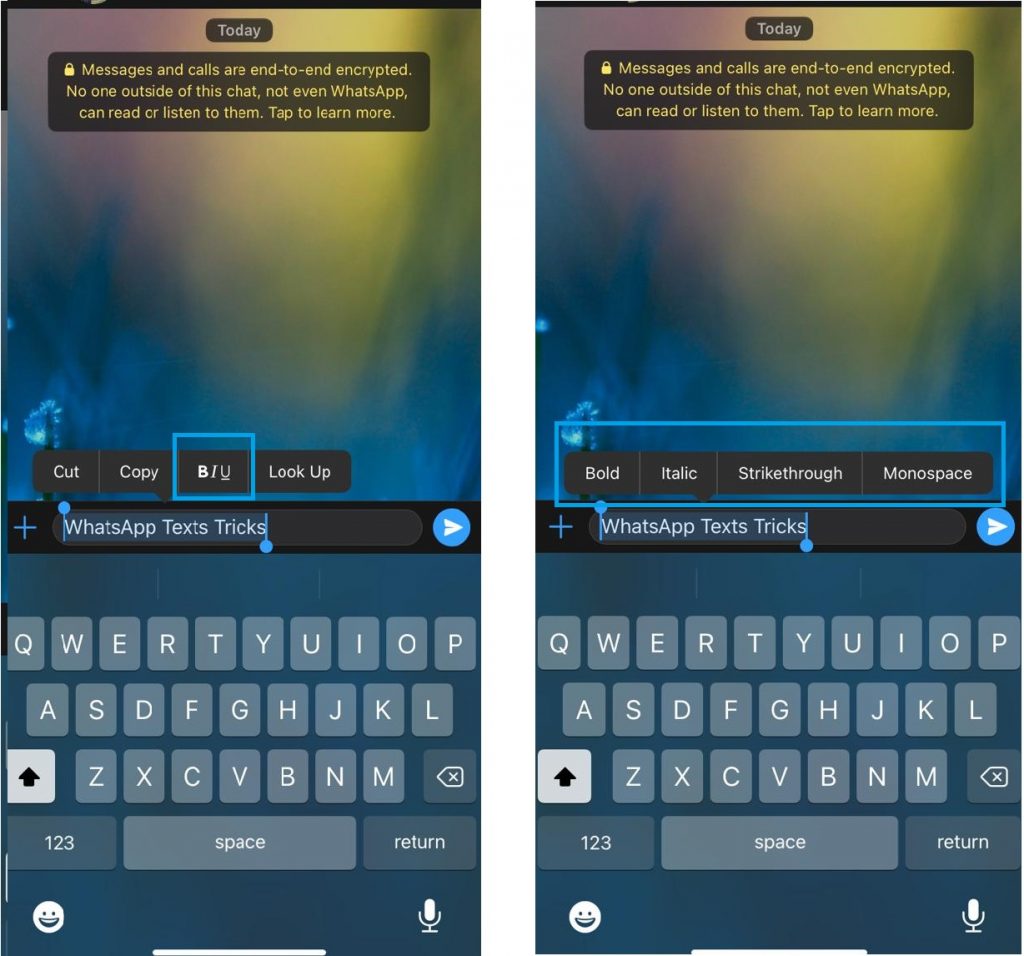
Format Text on WhatsApp with Symbols
By adding symbols like an asterisk (*), underscore(_), tilde (~), and backtick(~), you can format the text with ease.
Note – You can also use the below-mentioned options on the WhatsApp Web version too.
How to Bold Text on WhatsApp
To bold a message or a particular word, place an asterisk (*) symbol before and after the text. It will make that particular text or sentence bolder.
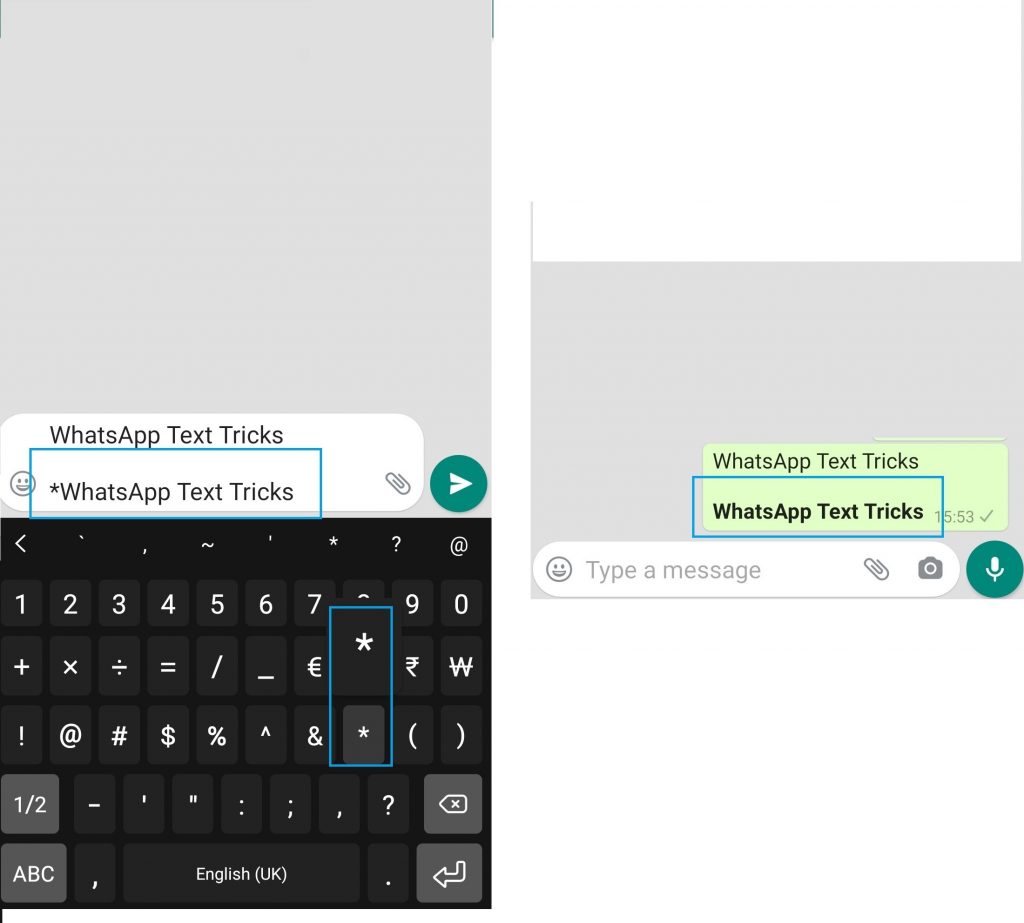
How to Italics on WhatsApp
To italicize a text, place an underscore (_) before and after a sentence or word.
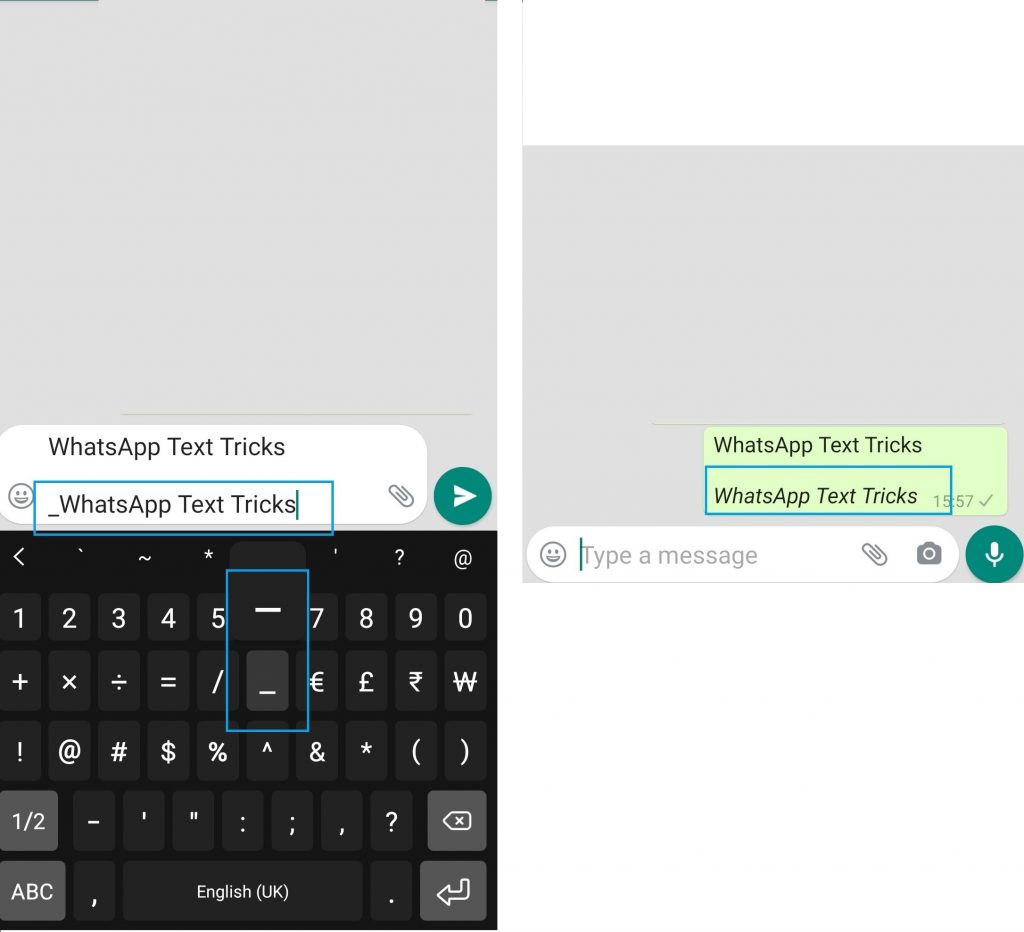
How to Strike Out Text in WhatsApp
Strikethrough is a line passing through a word or sentence. To strikethrough your text, place tilde (~) on both sides of the word or sentence.
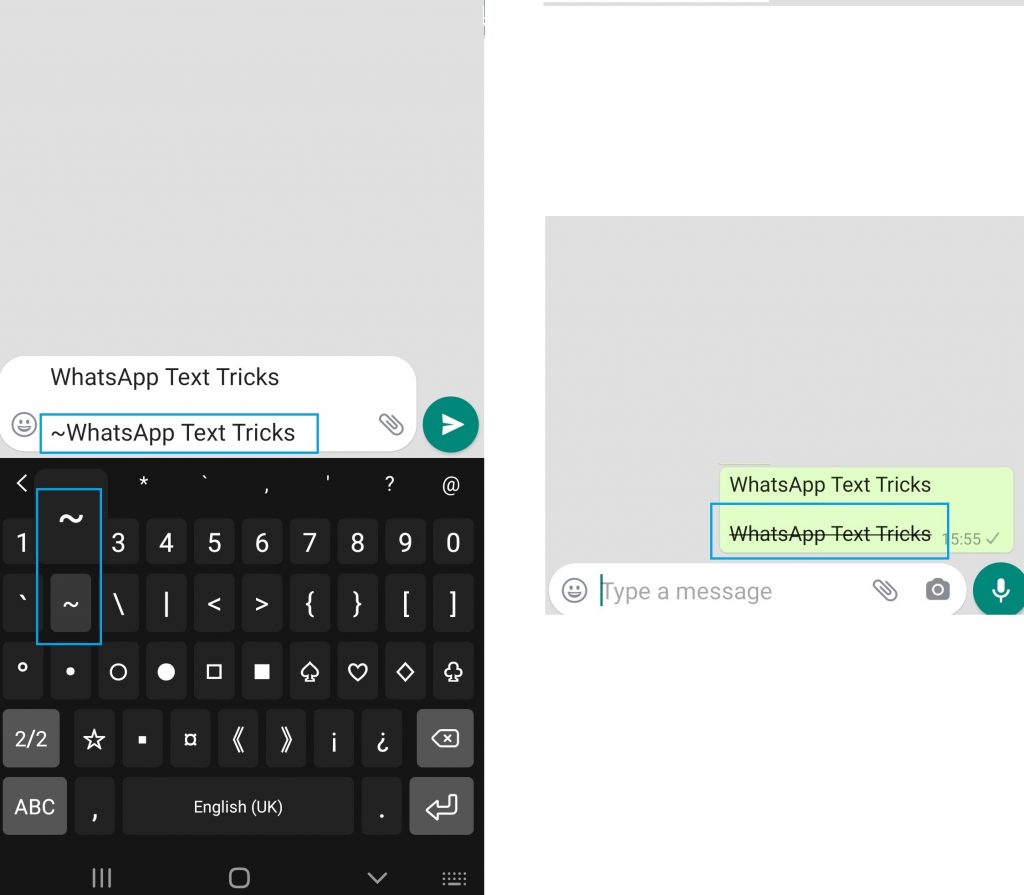
Monospace
Monospace is a text format that makes a particular word or sentences unique from other words or sentences. For that, you need to place three backticks (“`) in front and back of the particular text.
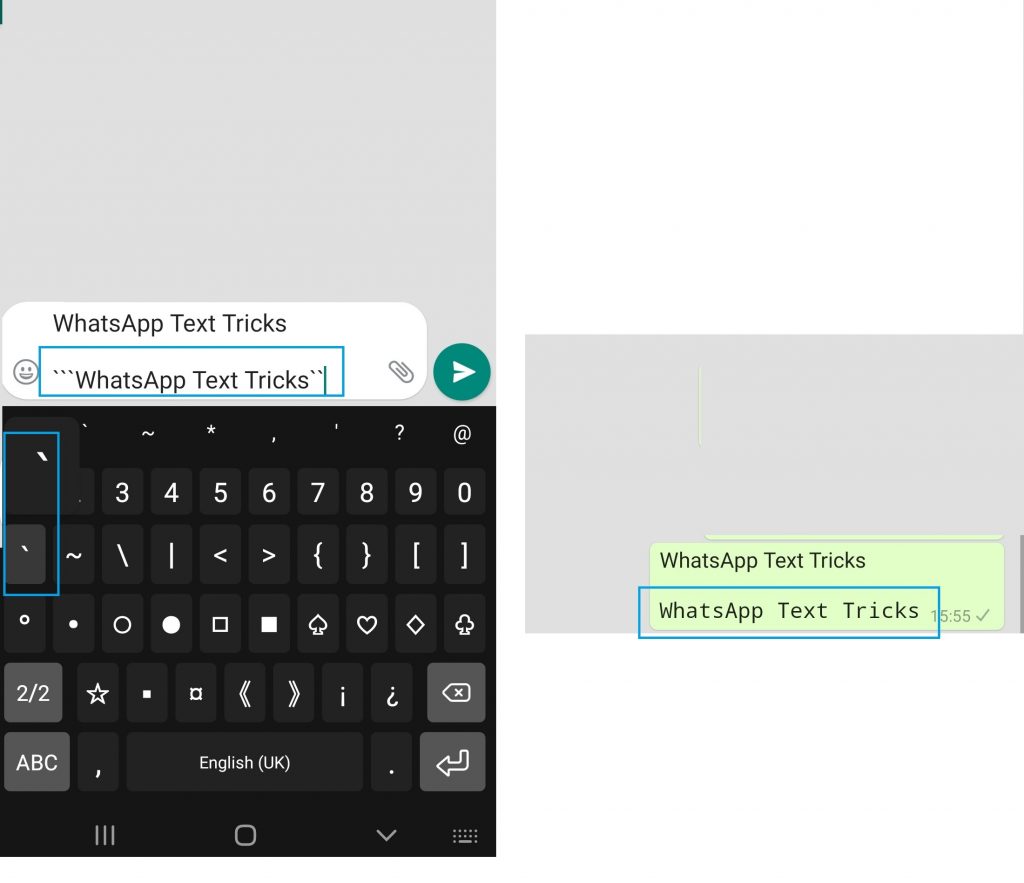
Bold + Italics
To format a text with both bold and italics, you need to place an asterisk (*) symbol followed by an underscore (_) at the beginning of the text, and then an underscore followed by an asterisk at the end of the text.
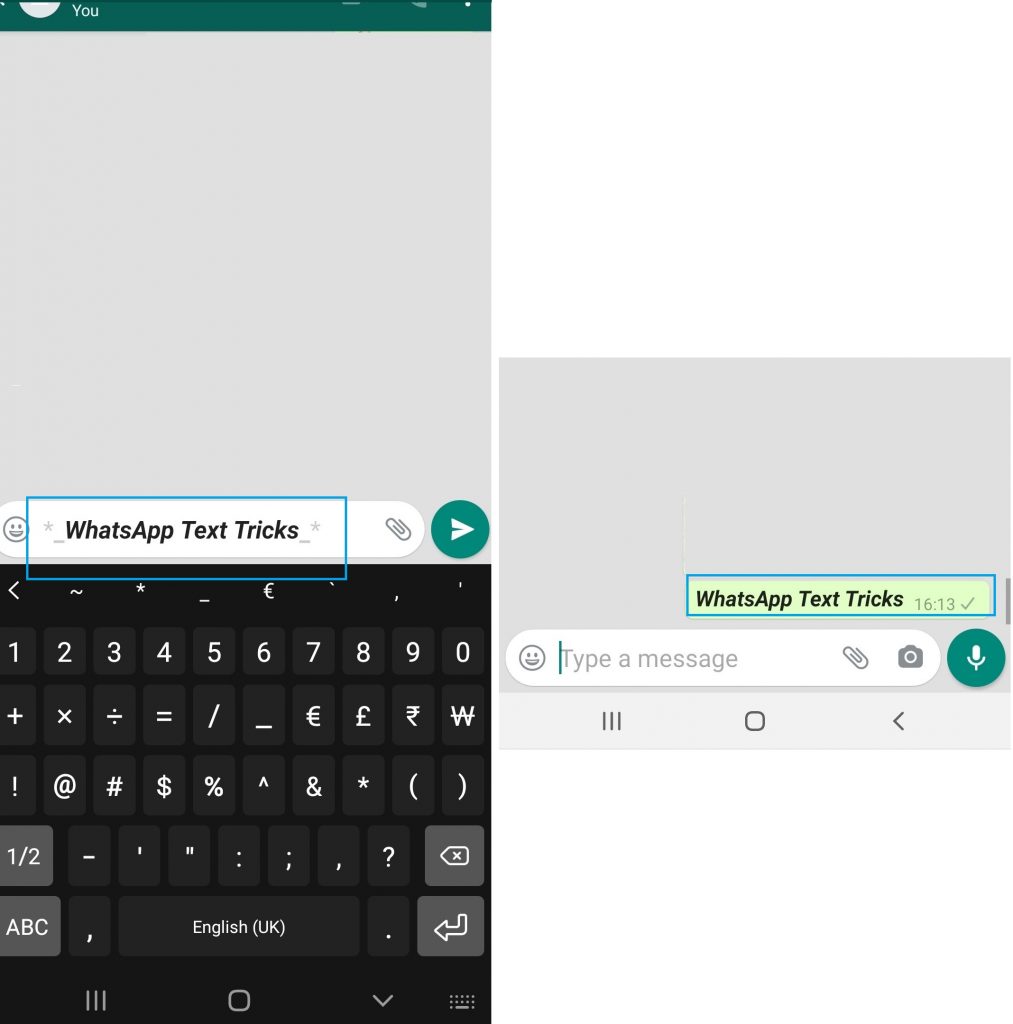
Italics + Strikethrough
To format a text with the combination of italics and strikethrough, you need to place an underscore symbol (_) followed by a tilde (~) at the beginning. Then enter a tilde followed by the underscore at the end of the text.
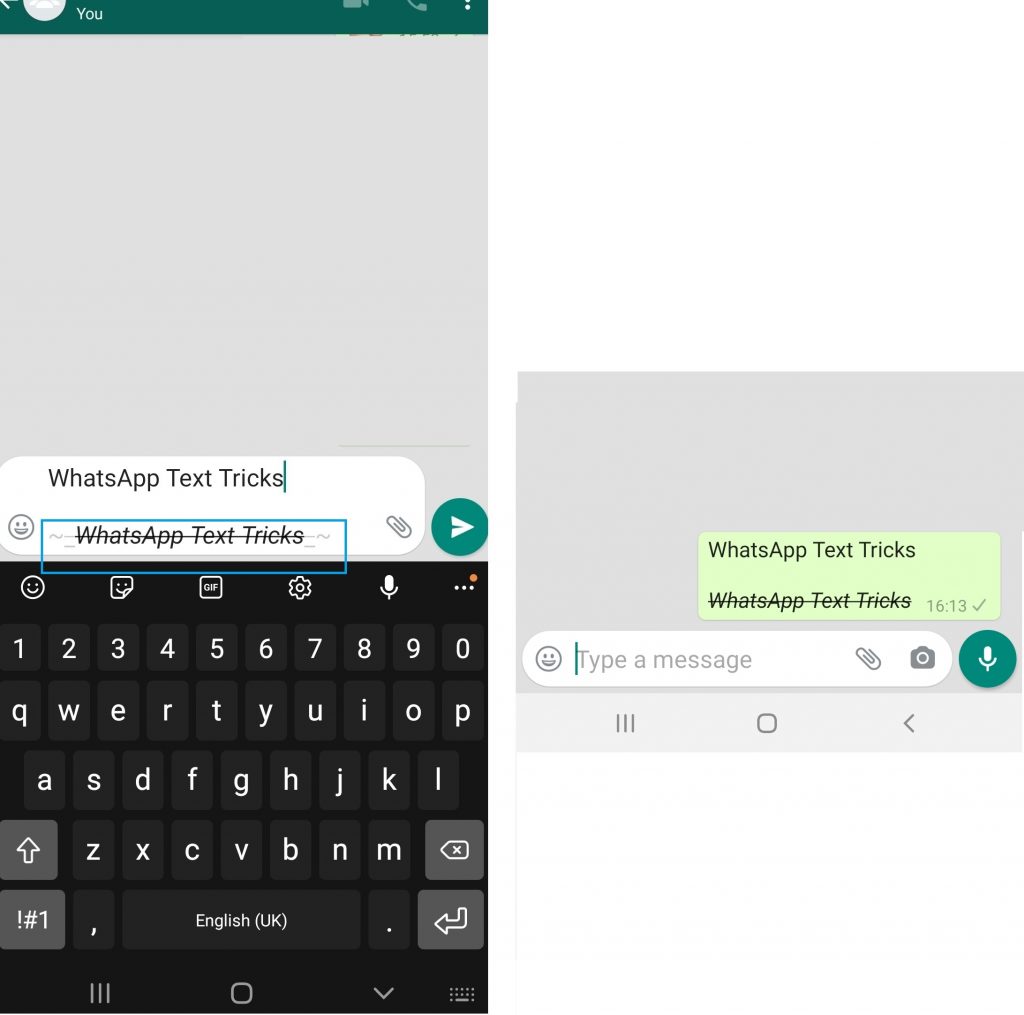
Bold + Strikethrough
To make the text both bold and strikethrough, you need to place an asterisk (*) symbol followed by a tilde (~) at the beginning, and then a tilde followed by the asterisk at the end of the text.
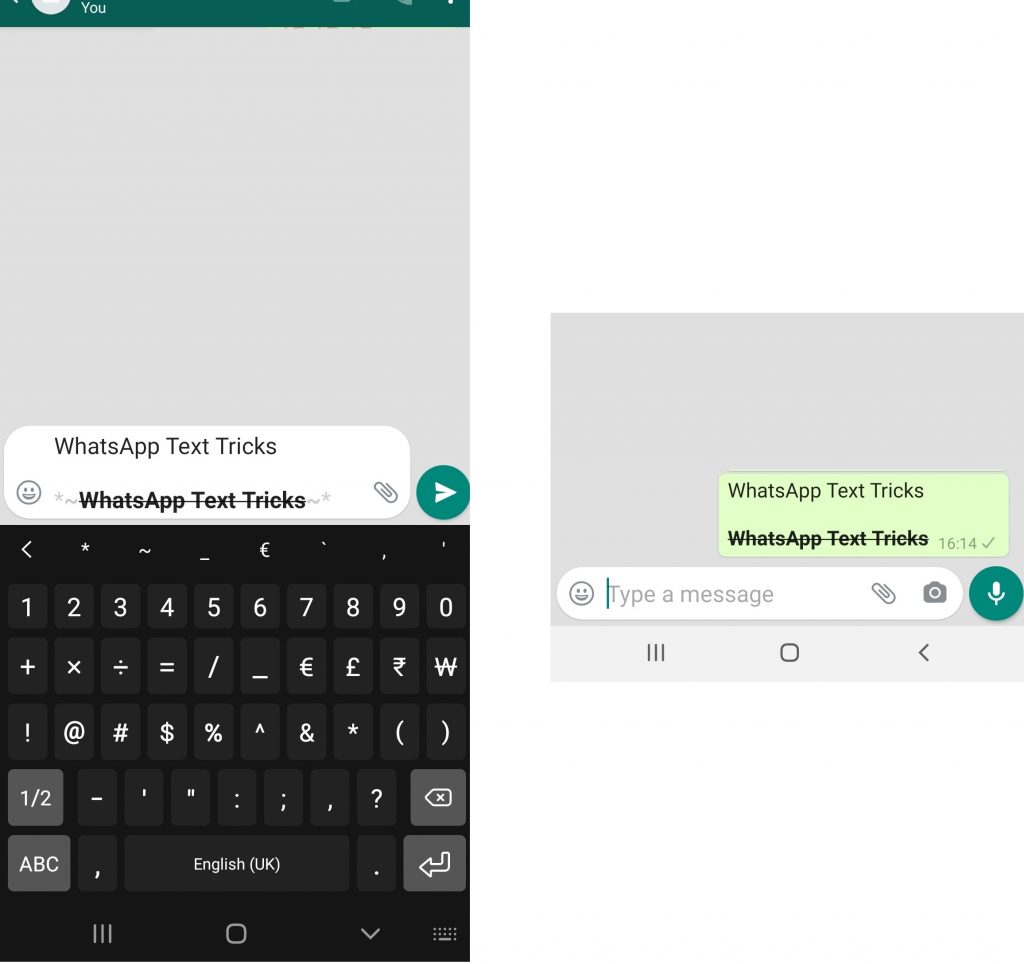
Bold + Italics + Strikethrough
To get a text or sentence with bold, italics, and also strikethrough, you need to enter an asterisk symbol (*) followed by an underscore (_) and a tilde (~) at the beginning. At the end of the text, place those symbols again, but in reverse order.
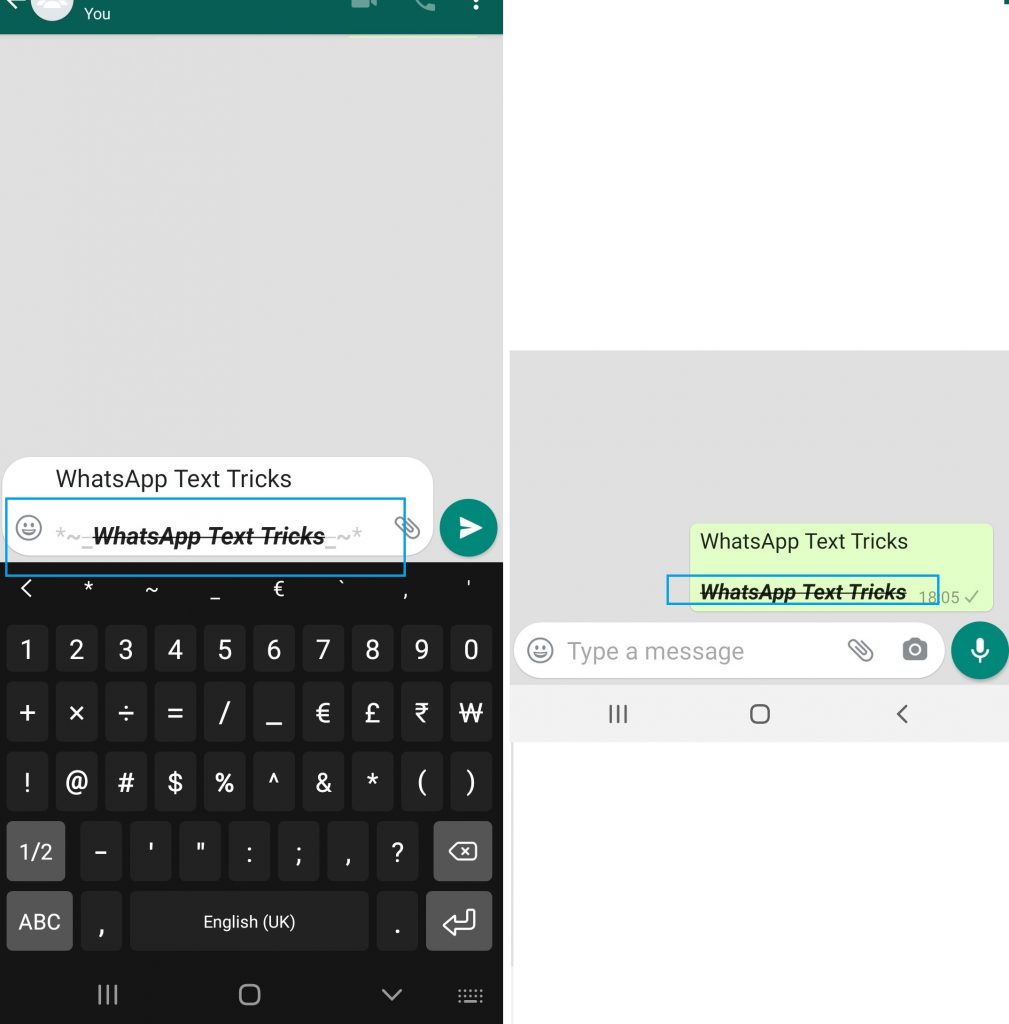
How to Underline Text/Word/Sentence on Whatsapp
There is no built-in option or symbols to underline texts on WhatsApp. You have to use a third-party app to underline your texts.
1) Download and install BlueWords app on your Android phone.
Note – BlueWords app is only available for Android devices.
2) Open the BlueWords app and select the Underline option.
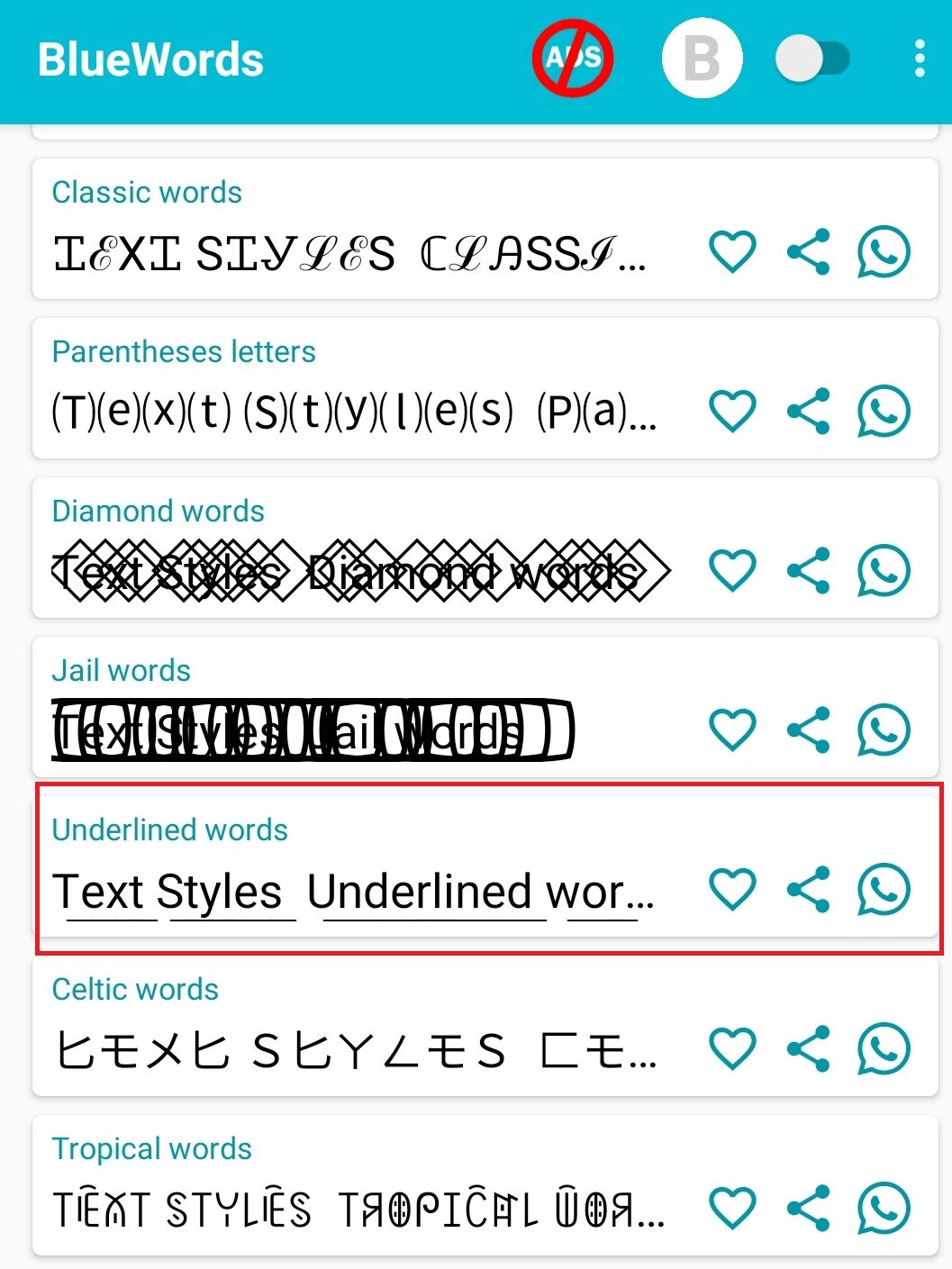
3) Enter the text which you want to send and tap the Share button.
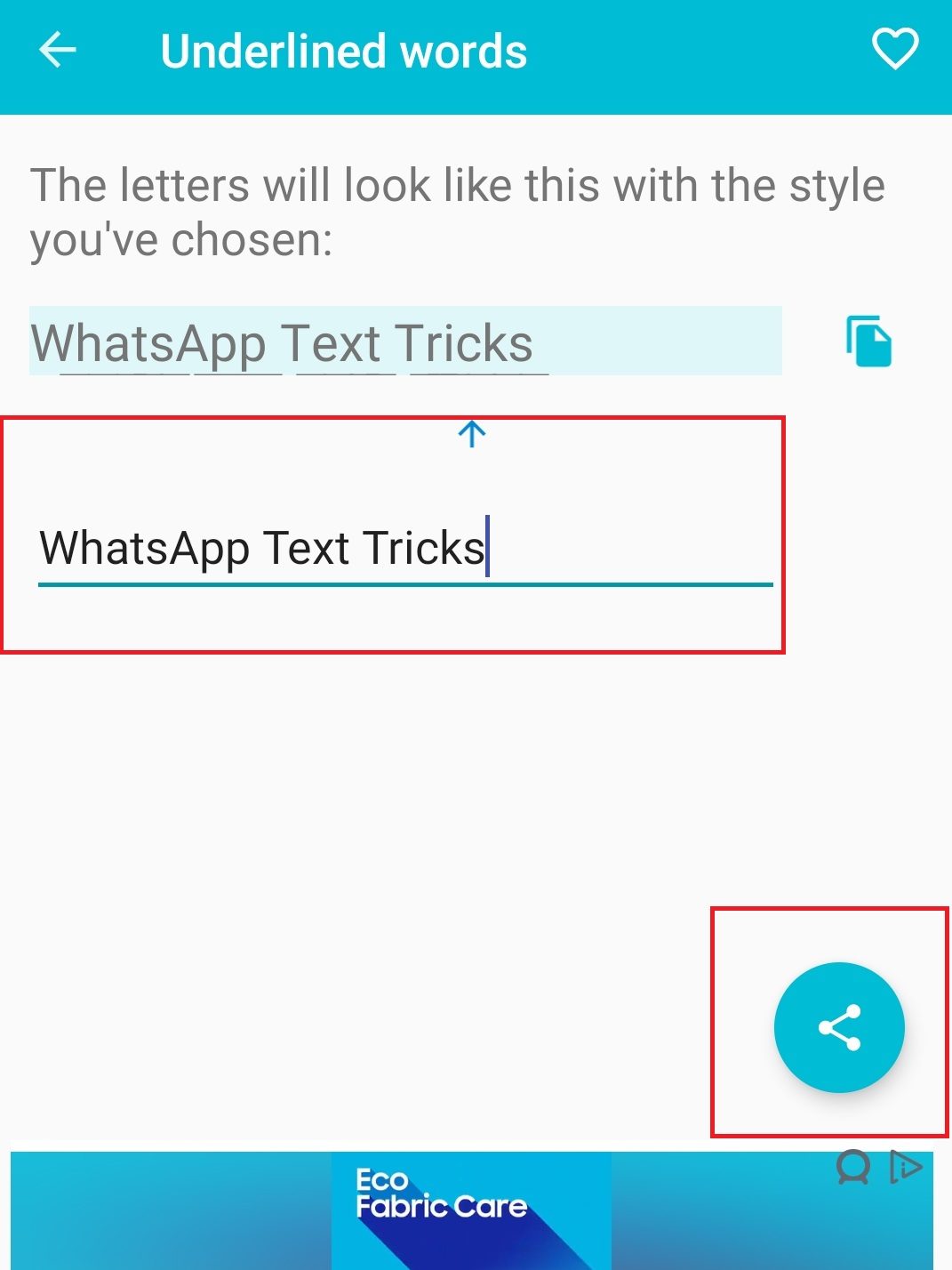
4) Choose WhatsApp. Select the contact to which you want to share.
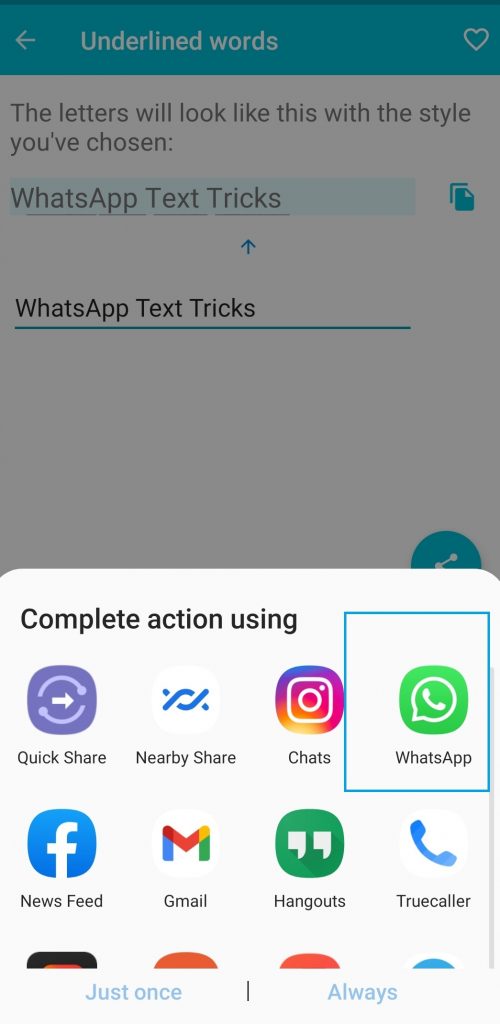
5) Tap the Send button, and the underlined text will be shared with the recipient immediately.
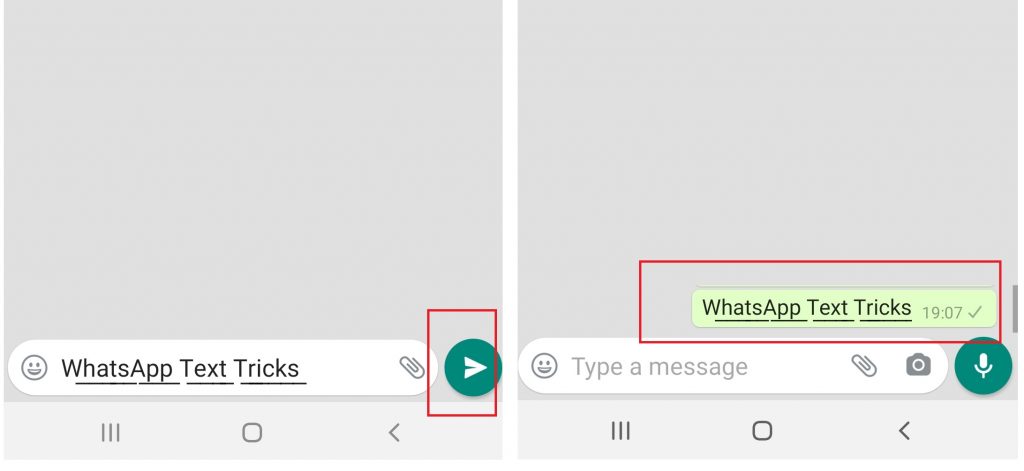
Conclusion
These are various WhatsApp tips and tricks that you need to format a text on WhatsApp. As of now, these are the only options available for formatting texts. The built-in options to underline the text and changing the font style might be launched in the feature.
If you know any other trick to format a text or sentence on WhatsApp, mention them in the comments section. Follow us on Twitter and Facebook for instant updates.