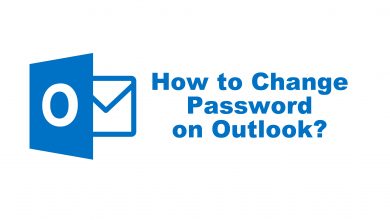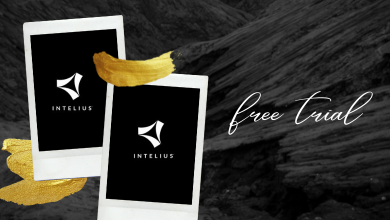Xbox One controller can be connected to PC for gaming purposes. The controller can be connected to an Xbox console or PC either wirelessly or using a micro USB cable. Sometimes, when you try to connect the controller, it won’t connect. The Xbox One controller blinking is one of the common issues that you may face while connecting the controller to your PC. If you have any such issues, do the fixes mentioned below.
Contents
Solutions to Xbox One Controller Blinking
- Connecting by Different ways
- Restart the device
- Controller batteries
- Other Devices
Connecting by Different Ways
Generally, there are three ways to connect Xbox One controller to a PC. Using a micro USB cable, using Bluetooth, and using a wireless adapter. If you are using the micro USB cable, make sure that you are using the cable that comes with the kit. Some third-party micro USB cables will only charge the controller, it won’t pair the device.
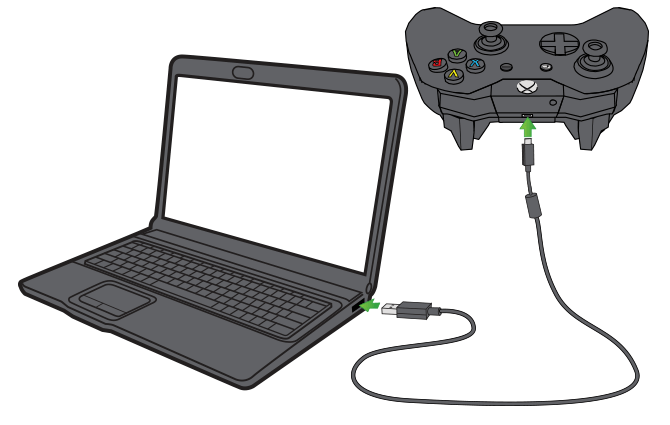
If you are using Bluetooth connection, make sure that your PC’s Bluetooth connection is in working condition. Connect any other Bluetooth devices to your PC to check the connection.
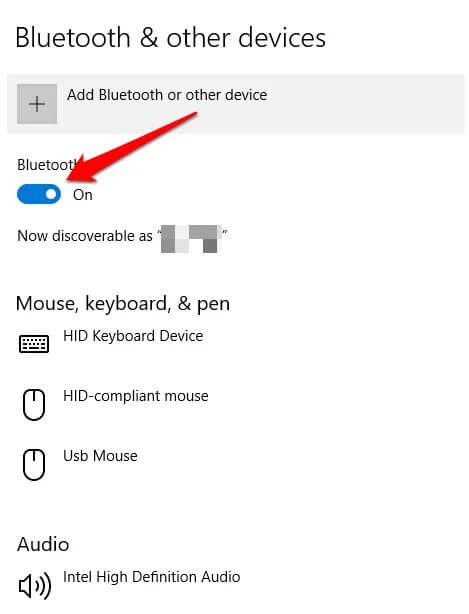
If you are using a wireless adapter, use only the adapter that is bought from the Microsoft manufacturer. Don’t use any local wireless adapter and don’t use the adapter for other Bluetooth devices.

If you have the Xbox One controller blinking issue in one method, try the other two methods. If you need any assistance, check our detailed guide on how to connect Xbox One controller to PC.
Restart the Device
If none of the three methods are working, restart your PC. Turn off your Xbox One controller and turn it on after 5 minutes. When you restart your PC, the background application will be closed allowing your PC to run faster.
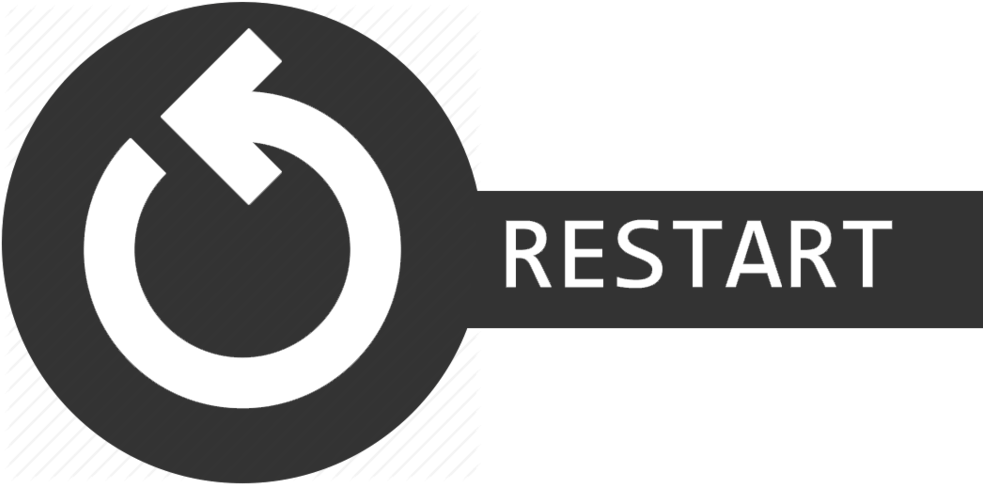
After the restart, try again. The controller may connect to your PC and may stop blinking.
Controller batteries
If you are using a wireless connection, check the batteries in the controller. If batteries are the issue, buy new batteries for your controller. Don’t use your remote batteries or any used batteries on your controller. It will damage the inner components.

If you are using a wired connection (micro USB), you don’t have to worry about the batteries, The micro USB cable will power the controller.
Other Devices
The devices that are connected to your PC may affect the Xbox One controller. Devices like headphones, gaming mouse, external gaming pad will disturb the Xbox One controller’s connection.

Remove all the external devices and connect your Xbox One controller. When the connection is successful, you can connect the external devices that you need.
Endnote
These are the fixes and solutions that you can try when your Xbox One controller is blinking on PC. You can’t connect the controller to the PC after trying all these solutions. If the issue still persists, there may be a hardware issue, get your PC or Xbox One controller to the service center. Share your gaming experience on PC with Xbox One controller in the comments section below.
Follow our social media pages, Facebook and Twitter to get more updates about Xbox and Microsoft.