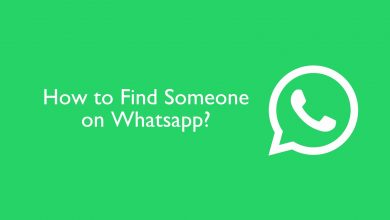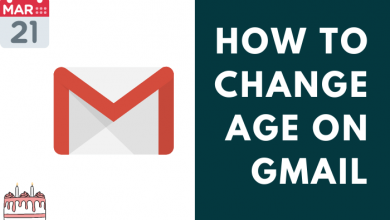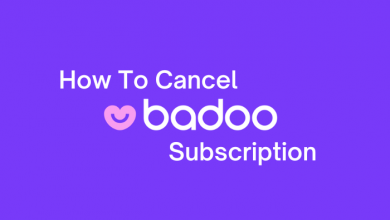Key Highlights
- To Check from Home Screen: Press the Xbox button → Click on Game Card → Select Go to Official Club → Click on the Progress tab → Select Stats.
- To Check Via Website: Go to Xbox website → Click on Game icon → Select Xbox Profile → Select Achievements → Open game → Click on Achievements → Select Stats.
Are you wondering if you can check the playtime on the Xbox console? Luckily, Xbox has all the data on your activity, and you can check the exact playtime for each game with ease. Checking the play hours on the Xbox console for the games played will act as a reminder to stop you from spending too much time on games. In addition, Xbox also lets you view the live activity of your friends.
You can follow three ways to check the playtime hours on Xbox. You can check the gameplay hours from the Xbox home screen or by accessing the Profile menu. I have described each one of the methods in a step-by-step manner to help you learn the process quickly. You can refer to this complete guide to learn all the possible ways.
Contents
How to Check Hours Played on Xbox Console From Home Screen
1. Press the Xbox button on the console and highlight the game for which you wish to know the playtime.
Note: You can also use the search bar to look for the game you wish to check the playtime.
2. Now, click on the Game card option and then click on the Go to Official Club option.
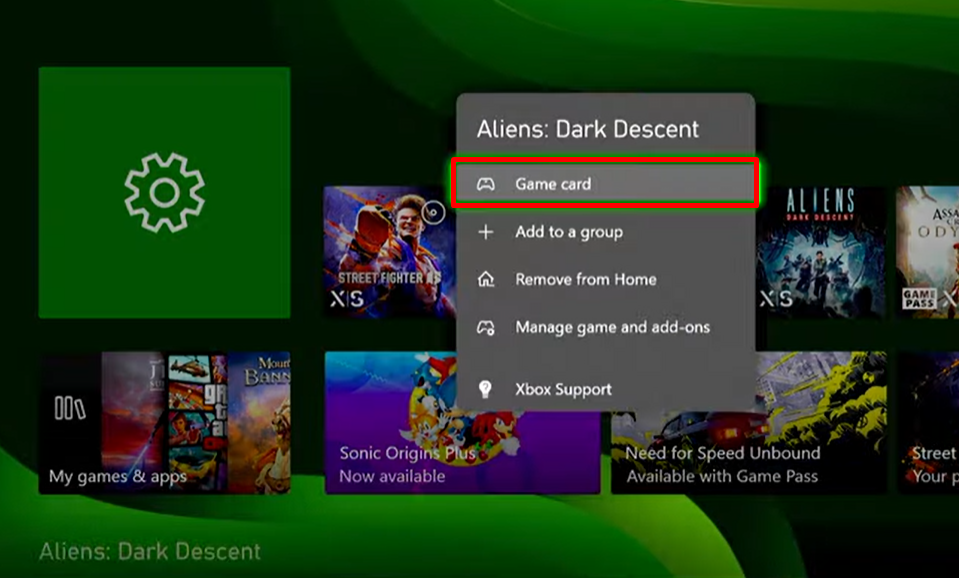
3. Next, select the Progress tab and move down to the Stats option.
4. You will now find the exact playtime for the selected game on the right side of the screen.
How to Check Hours Played on Xbox Console From Profile
1. Press the Xbox button and click the Profile icon in the top-left corner.
2. Then, navigate to the Profile & System tab and select the My Profile option.
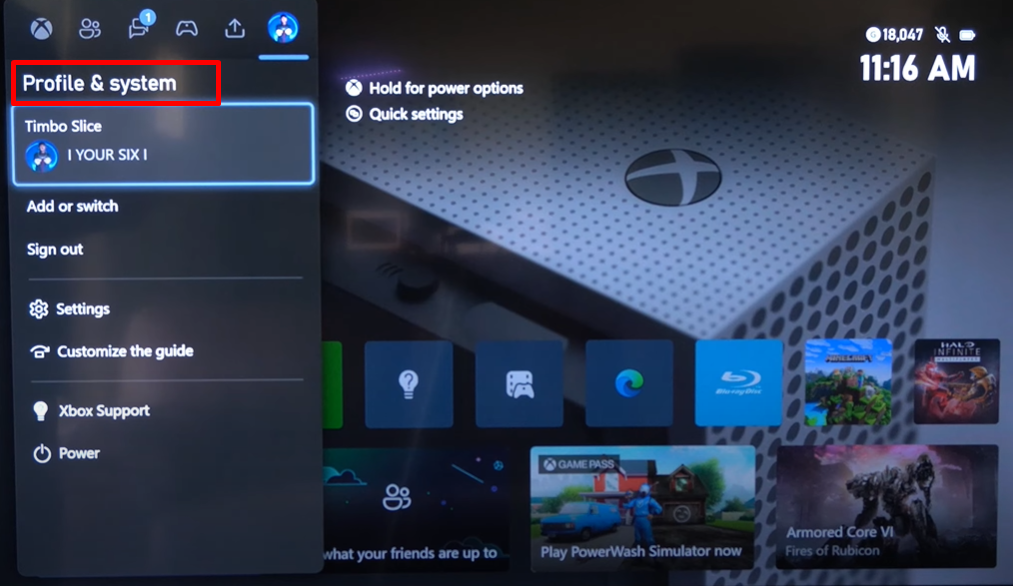
3. Now, move to the Gaming tab and select a game to check the playtime.
4. On the side menu, click on the Stats option.
5. On the right side of the screen, you will find the Time played for the selected game.
How to Check Hours Played on Xbox Console From Game Activity
1. On your console, press the Xbox button and hit the Profile icon.
2. Now, click on the Game activity option represented by the Joystick icon.
3. Then, click All Achievements and move to the Gaming tab.

4. From the games listed, choose a specific game to know the playtime.
5. Next, locate the Stats menu on the left side and click on it.
6. The total time played for the specific selected game appears on the screen.
If you are using Nintendo Switch, check our guide on how to check hours played on Switch to get detailed game statistics.
How to Check Hours Played on Xbox Via Website
You can also check the play hours of the Xbox console by visiting the official website of Xbox. Here is how it can be done.
1. Firstly, connect your PC to a stable WiFi connection.
2. Now, visit the official website of Xbox (account.xbox.com) on your PC.
3. Locate the game that you want to know the playtime and click on it. You can find it in the top-right corner of the screen.
4. Then, click on the Xbox Profile option and select the Achievements option.
5. Next, select the game for which you wish to check the playtime and click on the Achievements option again.
6. Finally, click on the Stats option to find the number of hours played in that specific game.
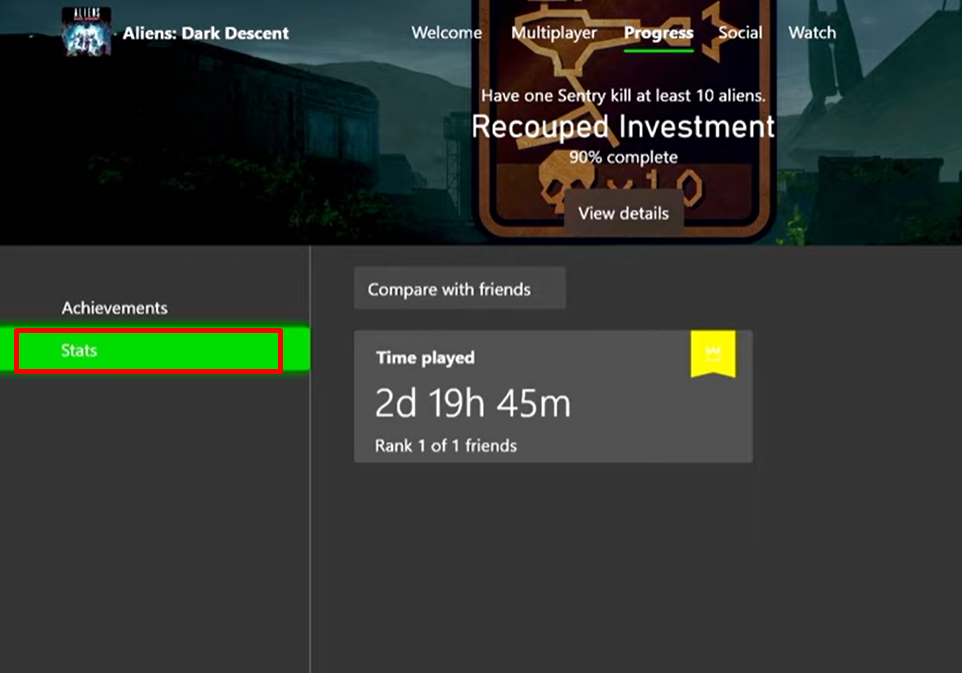
FAQ
No, you cannot check your friends’ Xbox play hours. However, you can check your friends’ live activities. To do that, press the Xbox button and click on Home. Then, head over to Friends & Community Updates to view your friends’ current activity.
All the Xbox Live Arcade games will appear on the Games list. With that, you can check the gaming hours and other stats using the same guide mentioned above.