Screenshots will be helpful on many occasions. It helps in Situations when you want to share the ticket that you have booked for your friend, sharing an Instagram picture, sharing a Reddit meme, and it goes on. Taking a screenshot on Android and iPhone is easier. But in PCs, you need to know the tricks to take a screenshot in an effective way. In this article, we will discuss how to take a screenshot on HP Laptop and Computer.
Contents
How to Take Screenshot on HP Laptop and Desktop?
- Fullscreen Screenshot
- Partial Screenshot
- Using the Snipping Tool
How to Take Full Screenshot on HP Laptops and Pcs?
(1) When you are on the screen which you want to capture, press the Win key + PrintScreen button on your keyboard.
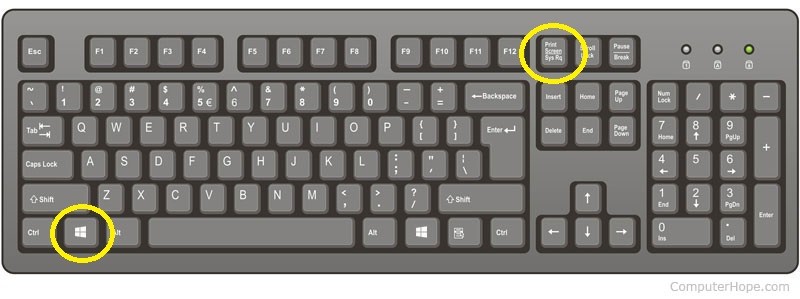
(2) Your PC screen will glitch for a second to save the screenshot.
(3) The screenshot is saved on your clipboard, not on your PC. Open any image editors like Paint and press Ctrl + V to paste the screenshot.
(4) Now using the Paint app, save the screenshot wherever you want on your PC.
If you are using other brand laptops and desktops, then check our common method of taking screenshots on Windows devices.
How to Take Partial Screenshot on HP Laptops and PCs?
(1) To take a partial screenshot, press Win + Shift + S.
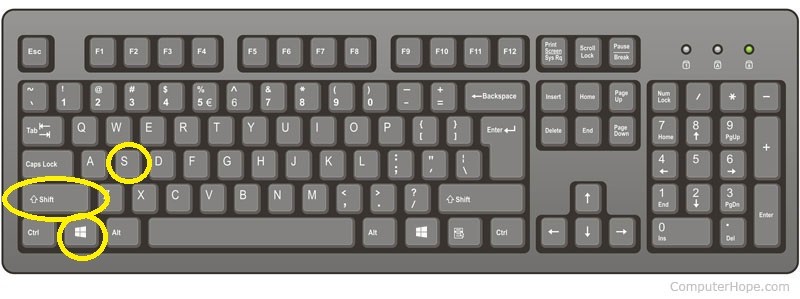
(2) Now, your cursor will change into a crosshair.
(3) Click and drag the crosshair on the screen to capture it.
(4) When you release the mouse pointer, the partial screenshot will be saved on your clipboard.
(5) Use the Paint app to save the screenshot on your PC.
How to Take Screenshot on HP Computer using the Snipping Tool?
The Snipping Tool is the only way that you can take a screenshot on HP laptop and desktop without using the Printscreen button.
(1) The Snipping Tool is a built-in application on Windows PC. Open the tool and click the New icon.
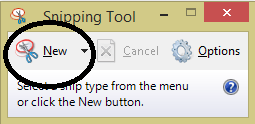
(2) Click and Drag the mouse pointer to capture the screen. You can take a screenshot of custom shapes too.
(3) When you are done, click the Save icon to save the screenshot on your PC.
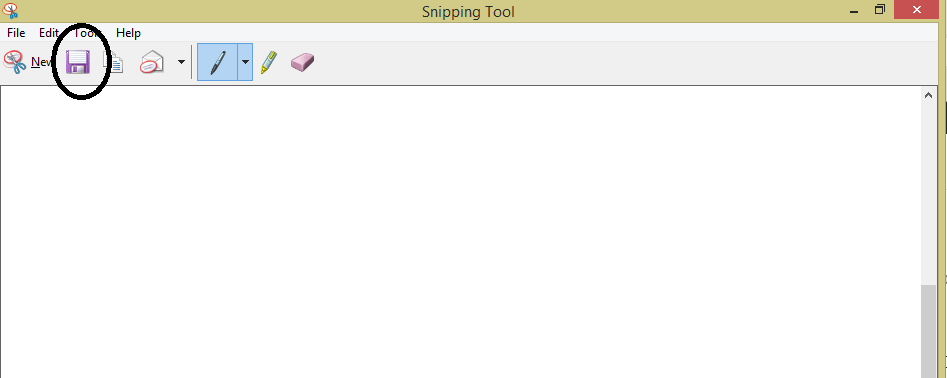
The above three methods can be used to take a screenshot on any HP models like Pavilion, Spectre, Stream and on any Windows OS like 10,8, and 7. If your HP laptop runs on Chrome OS, you can use the same procedure too. Learn how to take a screenshot on Chromebook here.
Our Opinion
That’s all. These are three ways that you can take a screenshot on HP laptop and desktops. If you want to take a screenshot in a complicated way, install any of the Screenshot apps for your laptop like Lightshot, ShareX, Snagit. If you know any other ways to take a screenshot on HP systems, tell that in the comments section.
Stay connected with us on Facebook and Twitter page for more updates.

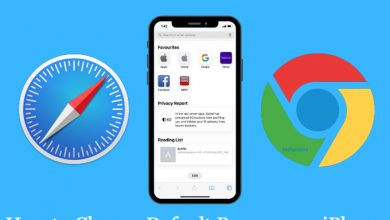
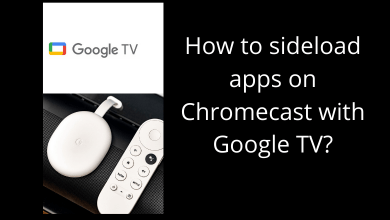
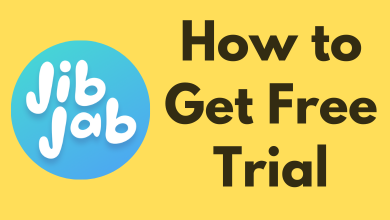
It is amazing content that is really helpful. Please try your best to upload more related tips and guides articles.
I highly recommend this site for getting efficient details.