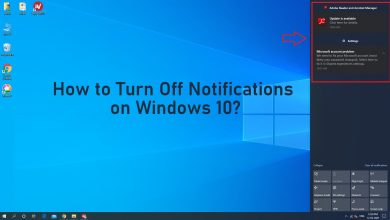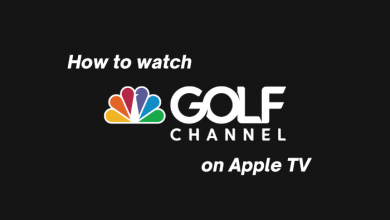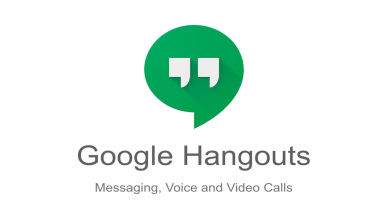Key Highlights
- Amazon Prime Video is available in the PlayStation store.
- Installation: Open PlayStation Store → Click TV & Video → Search for Prime Video → Click Download.
- Activation: Go to amazon.com/mytv to activate Prime Video on PS4.
This article demonstrates the steps to install and activate Amazon Prime Video on PS4. Additionally, we have explained the fixes you need to follow when Prime Video doesn’t work on PS4.
Contents
How to Get Amazon Prime Video on PS4
1. You need to plug your PS4 into the HDMI port of your TV and connect it to a good internet connection.
2. Select the PlayStation Store on the home screen and choose the TV & Video section.
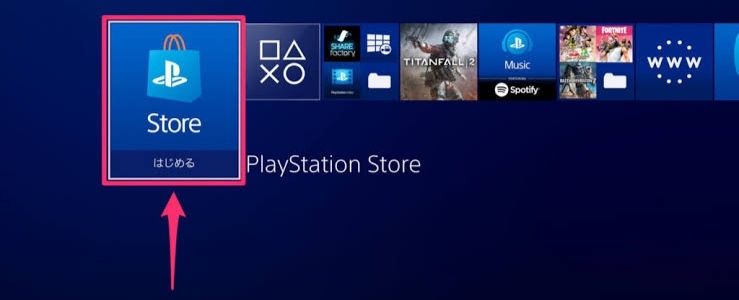
3. Search for the Prime Video app and select it.
4. On the app info page, select the Download option to install the app.
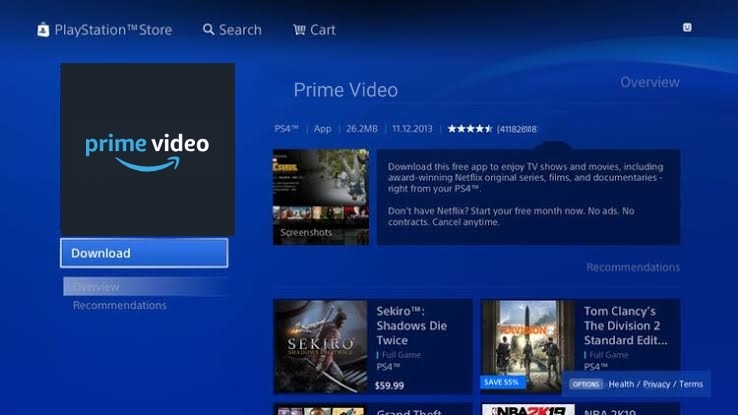
5. Once installed, click the Start button to launch the Prime Video app on your PS4 console.
How to Activate Prime Video on Sony PlayStation 4
1. When you launch the Prime Video app, you must choose the language.
By default, it will choose a language based on your PS4 settings. If you are okay with the default language, click the Continue button. Click the Change button to change the language.
2. On the welcome screen, tap the Sign in and Start Watching button.
3. Now, you will get two different screens to activate the app.
4. Scan the QR code or manually enter the Amazon Prime Video activation website (amazon.com/mytv).
5. Now, sign in with your Amazon account and enter the Activation code. If done, click the Register Device button.
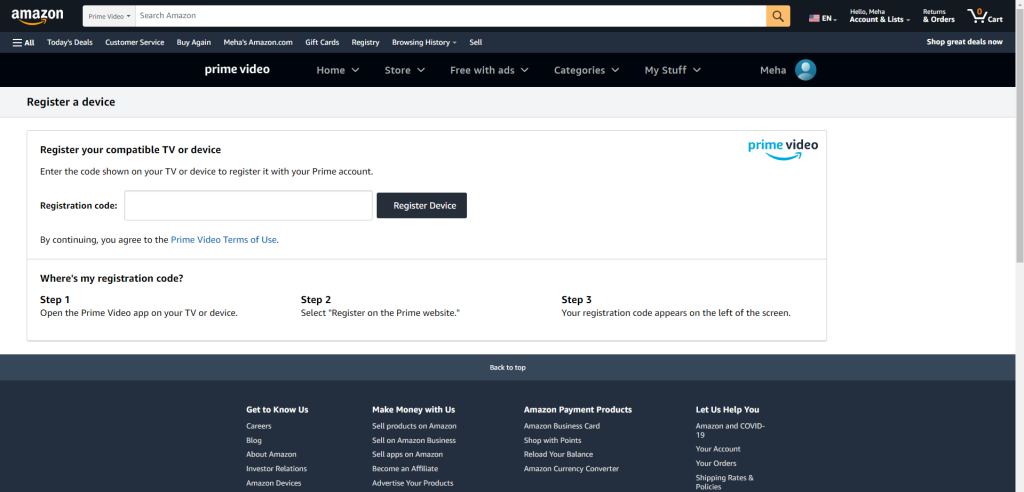
6. Once verified, the Prime Video app on your console will refresh, and your account will be linked.
7. You will get the Prime Video app’s main page. Choose the preferred content and tap Watch Now.
8. If you don’t wish to sign in, tap No thanks, start browsing to watch free content on Prime Video.
How to Watch Prime Video on PS4 Using Web Browser
If you don’t want to install the Prime Video app, you can watch its web version using an Internet Browser.
1. Go to the Content Area on your console and click the Internet Browser icon.
2. Click the R2 button in the controller to open a new window.
3. Navigate to the URL field and click the X button on the controller.
4. Enter primevideo.com and visit its official website.
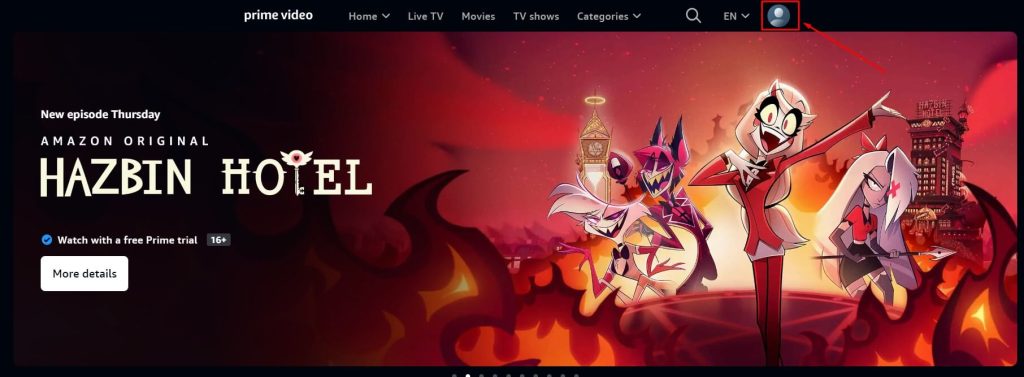
5. Click the Profile icon and tap Sign In.
6. Sign in with your Prime Video account and stream your favorite content.
Amazon Prime Video Not Working on PS4? 10 Quick Fixes
If the Prime Video app is not working on PS4, there are many ways to troubleshoot it and make the app work. The following fixes also work if the Prime Video app shows a black screen, buffering, or freezing on your gaming console.
- Check whether the internet connection is stable. It should have a speed of 1 Mbps for SD and 5 Mbps for streaming HD content. If the connection is slow, contact the ISP to fix the issue.
- If WiFi signals are weak, connect the PS4 to the router using an ethernet cable.
- Visit the Downdetector website and check for an outage in the Prime Video server. If an outage is reported, wait until the issue is fixed.
- Uninstall and reinstall the Prime Video application on your console.
- Restart your PS4 to fix the console’s technical errors and cached files.
- Update the PS4 console and the Prime Video app to the latest version.
- Disable the VPN connection on your console and try again.
- Log out of the Prime Video application and activate it again.
- Reset the PS4 console to delete all the configurations and apps. Then, reinstall the Prime Video app and check if the app-related issues are resolved.
- Contact Prime Video support and follow the guidelines to fix the issue.
FAQ
Yes. With the help of iMediaShare, you can cast Prime Video content on PS4.
Go to Settings on Prime Video and scroll down to select Sign Out to sign out of the app on your PS4.