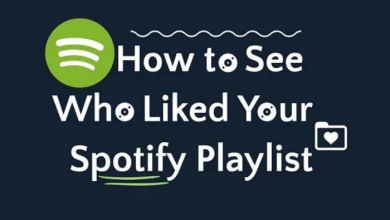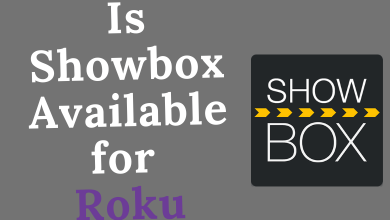Big Ten Network [BTN] is a sports TV channel for collegiate Sports events based in the United States. It covers Football, Basketball, and other sports in 1700+ events. BTN offers Originals like Classic games, special shows, and analysis programs. The TV channel has a separate streaming app for watching the matches online, and the name is Big Ten Network Plus. You can Chromecast Big Ten Network on TV to watch the matches. Let’s look into the procedure.

Big Ten Network Plus app streams the live matches the next day and replays on-demand. It also has sports events streaming on Fox, FS1, ABC, ESPN, and CBS. The Classics section is well organized into each individual school for easy access. You can watch the content on the app only with the subscription plan, and the subscription is available in two variants.
| Subscription Plan | Monthly | Annual |
| Conference Pass | $14.95 | $119.95 |
| School Pass | $79.95 | $9.95 |
Apart from these two subscription passes, BTN Plus also has a Sports Pass for covering a single sport for the entire year. The Sports Pass is available for Baseball, Ice Hockey, Football, Basketball, Soccer, Lacrosse, Volleyball, Wrestling, and Field Hockey.
Chromecast Big Ten Network Plus
Big Ten Network app has an inbuilt cast icon to connect to the Chromecast, and thereby it is easy to Chromecast Big Ten Network on TV. You can perform the above action from your Smartphone as well as from your PC/ Laptop.
Through Smartphone
(1). Connect the Smartphone and the Chromecast device to the same Wi-Fi connection.
(2). Install the Big Ten Network app from the Google Play Store and App Store on the Android Phone and iPhone, respectively.
(3). Launch the Big Ten Network app and enter your account credentials.
(4). Select the match for streaming and click the Cast icon at the top of the screen.
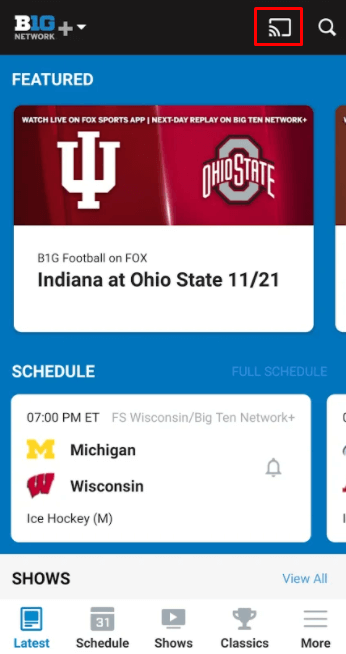
(5). Choose the Chromecast device to connect and watch the match on the Chromecast-connected TV.
Through PC/Laptop
(1). On your PC/ Laptop, select the Google Chrome browser to launch.
(2). Go to the Big Ten Network Plus site and click the menu at the top left corner.
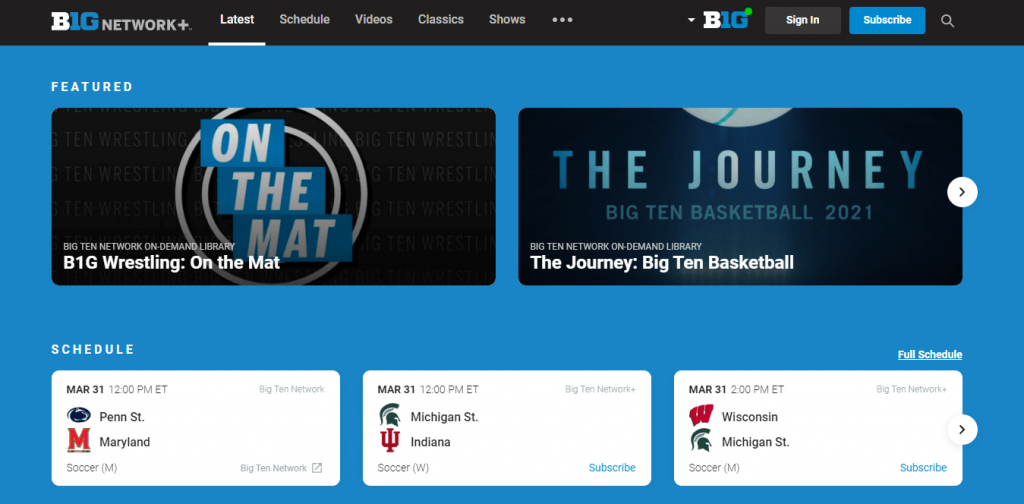
(3) Select Sign In and enter the email and password for your account.
(4). Tap the three vertical dot icon (Customize and Control Google Chrome) and select the Cast option.
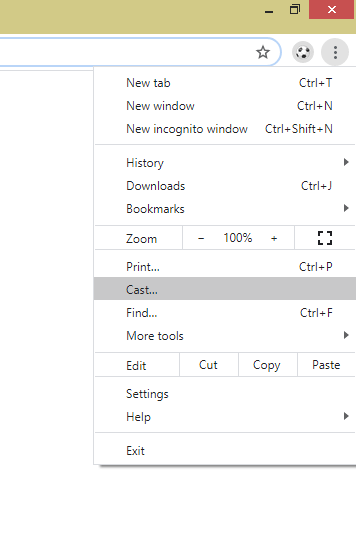
(5). Click Chromecast device and connect to it. Select Sources Drop down and click the Cast tab to screencast the particular tab.
(6). Choose the content on the PC and watch it on the TV.
Wrapping Up
Thus, Big Ten Network is a great app to watch school and college-level tournaments on the TV. You can also use the streaming services like fuboTV, Sling TV, Hulu, etc., to watch the Big Ten Network live channel.
If you have any problems with the above method, please let us know in the comments section.